For the right size and quality, several documents are saved in JPG format. JPG files can be picture recordings or photographs that can be easily spied on or stolen by others. If you want to keep it protected, you can convert it to a PDF format with password protection.
If you have to convert JPG to password protected PDF for some purpose, there are some ways to do that. We are going to check them out in this article.
In this article
Why Do People Convert Images like JPGs to PDF Files?
PDF has been designed to be an easy-to-read and universal document. Thus, if you use the PDF format, it gives you multiple options to make the needed changes to the content of the document you have. Here are a few that convert their JPG images to PDFs.
Easy to Share
In case you have multiple images that you have to share online, PDFs can be the best option for you. JPG to PDF has become a norm for organizations that have to handle a large number of multimedia every day. PDF files also tend to be more printer-friendly. So, if you have to print out your image for some reason, a PDF file is the best option.
Reduces Files Size
Technology is evolving with time. So, anyone can get hold of high-quality photos. But the problem is modern images are large. If you have to send it to someone over the internet, you have to cut it down. By converting the photos to PDF, you can cut down on the size of the image. Once the size is reduced, you will be able to send all the pictures at once.
Improved Resolution
You can get a better resolution of the images when you convert them to a PDF file. If you want to make sure that the quality of the PDF file isn't compromised, then a PDF file is the appropriate choice. By changing it to a PDF file, make sure that the image pixels are not disturbed. It can benefit organizations that have to send multimedia files every day.
Multi-Dimensional Document Creation
When it is a PDF file, you can integrate all kinds of content, including images. This is also applicable to audio and video files.
Convert JPG to PDF with Password Using PDFelement
In case you are wondering how to make JPG files into PDFs and then protect them with a password, you can use Wondershare PDFelement - PDF Editor Wondershare PDFelement Wondershare PDFelement.
With PDFelement can convert JPG to PDF in no time. It is a full-featured converter that can convert multiple JPG to PDFs. With this converter, you can also reduce the file size or merge PDF files. JPG images are converted to PDF in high quality when you use PDFelement.
Now, let's find out how to convert JPG files to PDF using PDFelement and then protect it with a password.
Step 1Convert JPG to PDF
Launch PDFelement on your desktop and click on the option 'Create PDF' given in the home window. As soon as you do that, PDFelement will convert the JPG file to PDF format automatically.

The converted file will open in the converter, and you can operate it as a PDF file on your desktop.
Step 2Protect PDF with Password
You can also use the software to protect the PDF file with a password from being edited. Open PDFelement and click on the option 'Protect'. Then you will find the option 'Set Password'. This will give you the option to set a password for the PDF.
You will notice a dialogue box where you will have to enter the password. When you are done, set the password. You also have the option to set the encryption level. The tool allows you to choose from 128-bit AES, 156-bit AES, and 128-bit RC4. When you are done, you click on 'Save' to save the adjustments you have made.

Step 3Edit and Save Password Protected PDF
Now you are done converting the image to PDF with a password, and you can also edit it like a Word file with PDFelement editor.

It is time to save the PDF you have created. Click on the 'File' option given at the top of the page. From the drop-down menu, select 'Save' to save the PDF file.

PDFelement is one of the top PDF tools that can protect your PDF from copying, viewing, and printing with a password. Hence, it can keep your sensitive data secure and confidential. It will prevent unauthorized access to all your files. It offers AES and RC4 encryption protocols that will black out sensitive data on PDF.
PDFelement is an affordable, fast, and easy way to convert, edit, and sign PDFs.
You can use it on your desktop and mobile. With this tool, you will be able to add images, text, and shapes to PDFs. PDFelement allows you to add watermarks and insert links to your document. It is an easy PDF solution for all needs. It has an extremely user interface even if you do not have any technical knowledge. You don't need any training to use PDFelement. It works more efficiently and faster.
Convert an Image to PDF with Password Online
You can convert an image to PDF format and protect it by applying a password. The process is super easy if you find the right tool. One of the best online tools to use is HiPDF. The online tool comes with many interesting features. Let's take a look at them before you use them for the conversion process.
Accurate and Fast Conversions
It is a converter that works perfectly for you. With HiPDF, you can convert JPG to PDF files immediately after dragging and dropping the JPG file into the box of the software page. The process is fast, and you will get accurate results.
Free JPG to PDF Converter
If you use this downloader, you will not have to pay any money, and you can complete the PDF download process without any hassle. To enjoy an easy conversion process, just drag and drop the JPG file and convert it into a PDF document.
Supports Cross-Platforms
You can access the application on your device that runs on Mac, Linux, iOS, and Android. It will also run on all Windows versions.
Guarantees File Privacy and Security
Your file privacy and security are guaranteed. The tool has received international authoritative certifications, including SSI SECURE, ISO/IEC 27001, etc. All the files that are uploaded are going to be deleted permanently within 60 minutes after being processed. HiPDF is committed to offering users PDF solutions with complete privacy and security.
High-Quality Conversion
HiPDF is equipped with advanced underlying technology that can recognize the content precisely in your JPG file and then turn it into a top-quality PDF.
Now, if you want to know how to convert an image to a PDF with a password online, you will have to follow a few easy steps.
Step 1 Open HiPDF on your preferred web browser. On the JPG to PDF Converter page, you will find the option to choose the file. So, click on the option 'Choose File' and then choose the file you would like to convert to PDF. You also have the option to drag and drop the files.
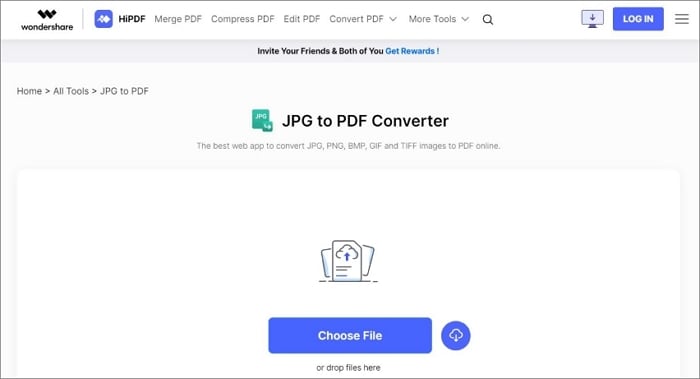
Step 2 As soon as you upload the files, you will find the button 'Convert'. OCR will run on the JPG document that is scanned for conversion. Wait for a few seconds, and the PDF files are going to be generated for download.
Step 3 Then protect the PDF file with HiPDF protector by uploading your file and setting a password.
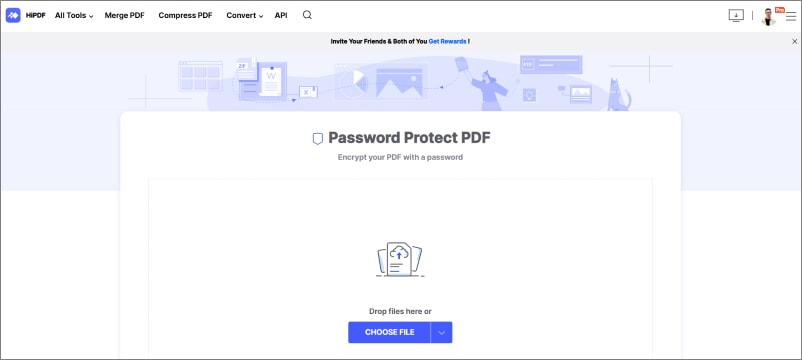
HiPDF supports converting images to PDF on various devices and platforms, like iPhone, iPad, Windows, macOS, and Android, as a web PDF solution.
Conclusion
Image files can be easily modified and don't have an electronic footprint of any changes which has been applied to the file. So, anyone can steal your own without leaving any traces. If you are a graphic designer, you might be deprived of credit or compensation for your work. This is when PDF files prove to be useful. PDF files can't be changed without leaving a footprint. They provide many options to make sure that your work is stolen. One such option is using a password for the PDF file.
You can convert images to PDF files using PDFelement. It is an all-in-one PDF tool that can not only convert files but will also allow you to protect yourself with a password. However, if you don't want to download any tool on your device, use an online tool. HiPDF is one of the top online tools you can use for modifying and converting images to PDF files.
 Home
Home
 G2 Rating: 4.5/5 |
G2 Rating: 4.5/5 |  100% Secure
100% Secure



