 Home
>
Password Protect PDF
> How to Protect Copyright of Cross Media with PDF
Home
>
Password Protect PDF
> How to Protect Copyright of Cross Media with PDF
Protection of Cross-media Copyrights is very important for users. One of the best ways of protecting Cross-media Copyrights is with PDF. Users can place a watermark on it to prevent another user from copying their work as well as user can secure their PDF file by using professional PDF software-Wondershare Wondershare PDFelement - PDF Editor Wondershare PDFelement Wondershare PDFelement.

Part 1. Application of PDF in Cross-media Copyright Protection
PDF files are fully portable and stand-alone on the platform. Highly compressed,they allow faster transmission over cables between bandwidth or easier distribution of multiple pages to others. PDF has features for using interactive documents. That is why many newspapers have used this method to produce direct copies of their printed editions. Since many newspapers are already using the PDF format in the post-production process, this alternative channel is easily used at a lower cost. What's more, Many third-party tools allow PDF files to be searched by specific scripts.
1. Printing and publishing
The printing and publishing industries have long dominated the media. One driver did well, but in newspapers and magazines publishing different media is used for marketing and re-entry. In the printing and promotion of books, the media of the cross began as a supportive medium, such as books and CD-ROMs. In the most basic form of mixed media, newspapers and magazines had their electric counterparts.
2. Transmission of electronic files
The term "electronic media" was already in use in the early days of electronic publishing. In the late 1980s, new social media platforms developed that focused on "content-driven" publications: brochures, books, articles, and other publications with longer lengths that were determined by content, rather than cutting to fit the previously defined space. Newspapers have turned to the Web for two reasons: to collect materials and do research to write essays, and to provide the Web service as a digital newspaper.
3. Internet
The Internet can be described as a mixture. Its biggest advantage over other publishing channels is its ability to transmit long-distance data, and its ability to continuously update. Distributing information on the Web does not require physical transportation, preferably from an economic and environmental point of view. Streaming allows a broadcasting channel to use the Internet as a second mode of transmission - web streaming.
Part 2. Technical Methods of Copyright Protection with PDF
There are many technical methods of copyright protection with PDF Format. Here we will discuss software Wondershare Wondershare PDFelement - PDF Editor Wondershare PDFelement Wondershare PDFelement.
1. Digital watermarking technique
Watermarks can play a very important role. First, they serve as a security tool for PDF documents, and second, they can serve as an effective advertising tool. Therefore, inserting a watermark into a PDF is usually a good idea. Here is the method of how you can insert a watermark on your PDF using PDFelement.
Step 1. Once PDFelement is started on your computer click the "Open Files" button on the "Home" tab to select the file you want to add a watermark to.

Step 2. After opening the document, go to the "Edit" option and select "Watermark", then click on "New Watermark" from the menu below. You will be introduced in a new window. Select whether you would like the text, file, or image watermark, and specify the watermark location. You can continue to improve the look, placement, size, and pages of the watermark by clicking the blue button. At the end, you can click on "Save".
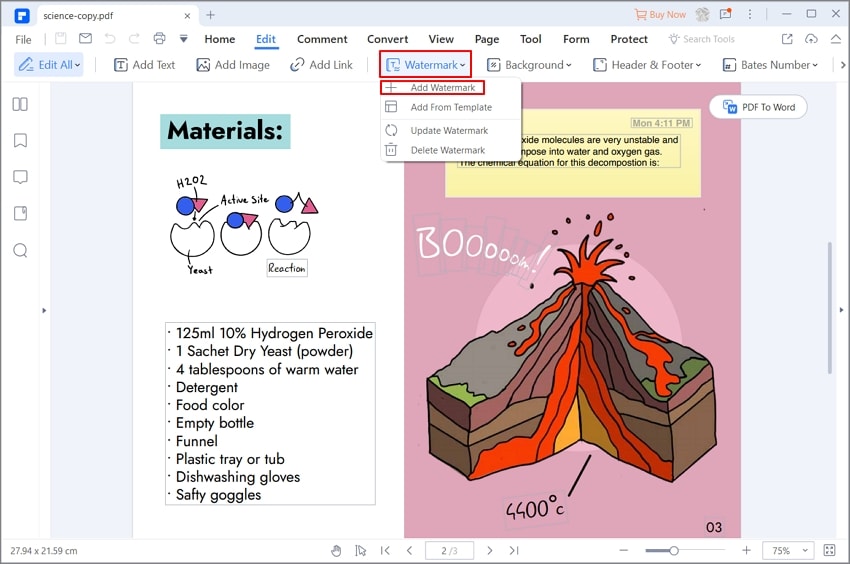
Step 3. After setting the watermark, you need to go to the "Tool" tab and click on "Batch Process> Watermark" if you need to make watermark PDF files. In this window, upload some PDF files or file folders you want to add a watermark to. When you are satisfied, click "Apply" to save your watermarked PDFs to the selected locations.
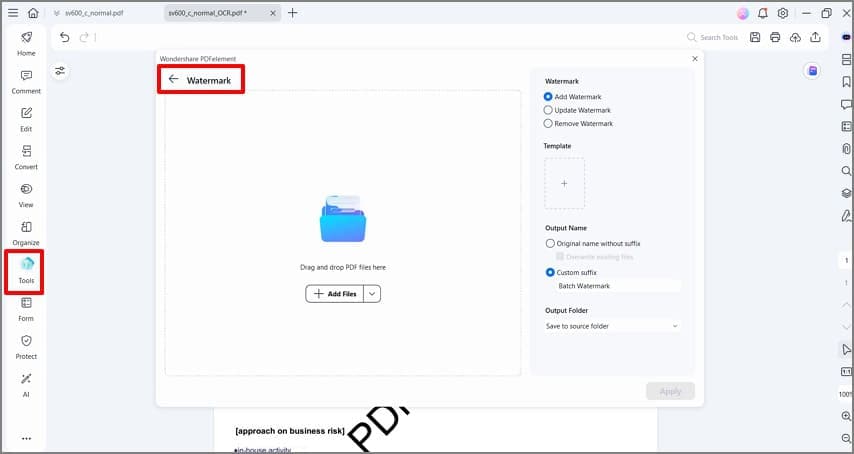
2. Digital encryption technology
When working with PDFs containing sensitive information, it is advisable to use PDF encryption. This prevents unauthorized persons from accessing your private information in your PDF. You can also limit printing, editing and copying content. In this article, we will cover how to encrypt PDF with PDFelement.
Step 1. After opening PDFelement, open the PDF file by clicking on the "Open files" button in the home window.
Step 2. After your PDF is opened via PDFelement, go to the "Protect" tab. In the submenu, hit the "Set Password" button to activate the Password Security window.
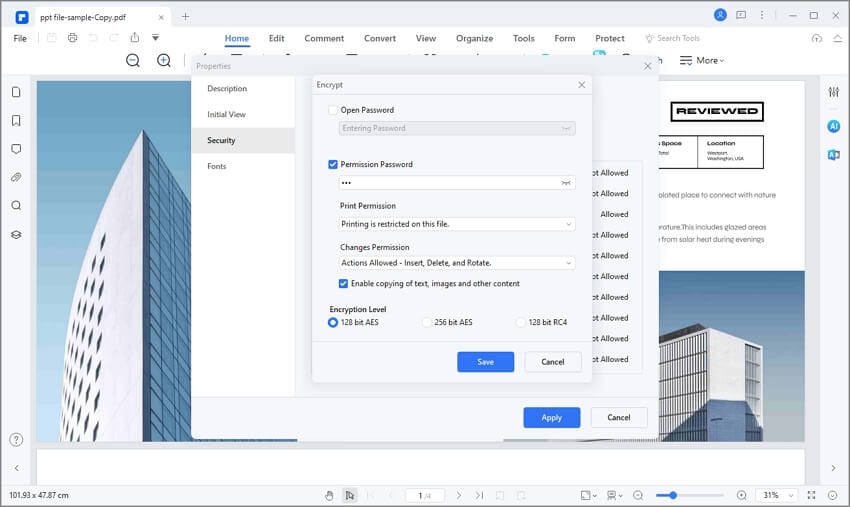
Step 3. Select "Unlock Password" to create your favourite password. You will need to re-install to confirm. Next, enter the permission password option.
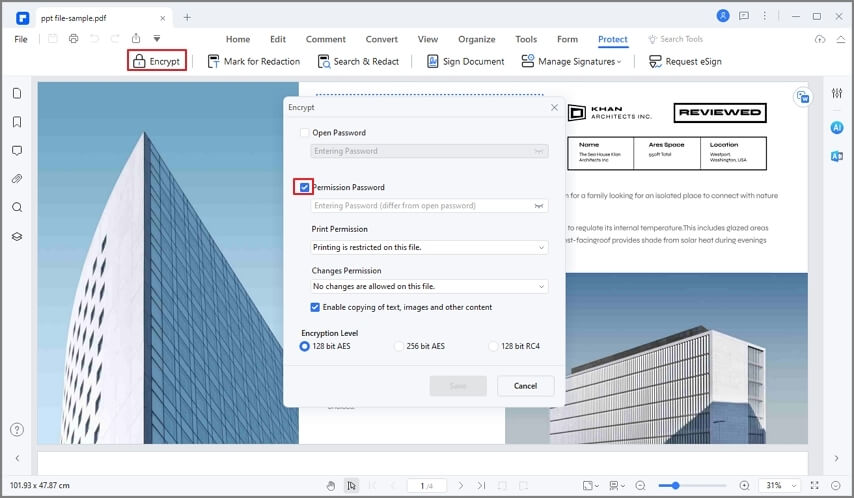
PDFelement is the ultimate tool for encrypting your PDF file. Comes with a nice user interface that enables you to add a password to unlock files. This software also enables you to create a password that will allow you to edit, print, and modify your PDF. This powerful PDF editor lets you delete and change passwords if you wish again.
3. Electronic seal:
For PDF files that are encrypted, it is usually necessary to have strong access to the document or to protect it with certain security tools. In that condition you can use PDF stamps. The stamp is used to draw special attention to content in a PDF file.
Step 1. After starting PDFelement Open the PDF file you want to stamp by clicking the "Open Files" button and selecting the file from your device.
Step 2. Click on the "Comments" tab, and it will give you a list of options. Select "Stamp". If you want to select a pre-built stamp, simply click the desired stamp, and drag it to the desired location. Release the mouse.

Step 3. If you select "Custom Stamp"> "+ Create", then you can create your own stamp. A small window appears that requires you to enter the name you want to use for the stamp you are building, and the image you want to use. You can select an image file from your saved photos. It can be a handwritten signature, a picture, an object etc. Once you have selected the image you want to use, upload it and it will be saved as a stamp. You can now return to the stamp tool and select the newly created stamp.

Tips: you can add comments to a stamp by double-clicking on a stamp.
4. Electronic signature:
PDF is a widely used document format for businesses. As a result, digitally signed PDFs are now widely accepted as secure, relevant, and legally binding documents. We will show you the steps to add a signature to a PDF with PDFelement.
Step 1. Launch PDFelement, then click on the "Open files" menu to browse your computer to find the PDF document you want to add a signature to. After opening it, navigate to the "Protect" menu to insert the signature into a PDF document.
Step 2. Under the "Protect" menu, click the "Sign Document" button. Select the area where you want your electronic signatures. When you do this, a dialog box entitled "Sign Document" will appear.

Step 3. When you first sign a PDF with PDFelement, click the new ID button to create a new ID. In the "New ID" box, if you already have a digital ID, browse the file on your computer and import it into PDFelement. If you do not have a digital ID, create one with your name, email address, company name, etc. When you finish importing or creating a digital ID, it will take you back to the "Sign Document" window, with the Details of the ID displayed in the box. Click "Sign" to have your signature added to the PDF file. You can also add a PDF signature here!

NOTE: By authorizing your digital signature, it is recommended that the user sign PDF documents with a digital ID-based digital ID. PDFelement allows you to create your own certificate ID, but the standard method uses a certificate ID issued by a trusted third-party certification authority. With a certificate-based digital ID, recipients will be able to verify whether the PDF file you signed is genuine or not.
Conclusion
It is advised to protect your Copyright when using PDF format so that your work could not be copied and used on any other platform. You can use much helpful software like Wondershare PDFelement - PDF Editor Wondershare PDFelement Wondershare PDFelement by Wondershare or any other online or offline software. Follow the 4 steps mentioned above to ensure the Protection of Cross-media Copyright with PDF.
Free Download or Buy PDFelement right now!
Free Download or Buy PDFelement right now!
Try for Free right now!
Try for Free right now!
 100% Secure |
100% Secure | G2 Rating: 4.5/5 |
G2 Rating: 4.5/5 |  100% Secure
100% Secure




Audrey Goodwin
chief Editor