How to Compress PDF in Easy Ways
2024-06-07 19:32:58 • Filed to: Compress PDF to Smaller Size • Proven solutions
There are hundreds of solutions present on the internet, and all vary in features, pricing, mechanisms, etc. All these things make users confused. So, here you will get familiar with well-known applications that are recommended for compressing PDF.
We ompress PDFs because the applications like Gmail, Outlook, LinkedIn, Facebook, etc. do not allow us to send large PDFs with large megabytes and so to send them across the internet, we have to compress to the size so that they can easily be attached with our messages and send to the internet world.
As we interact with PDFs in our daily lives, whether we are working in a professional area or learning in our academic areas, we require PDFs more than anything. In this article, we will also tell you how to compress PDF file using each application available online and offline.
How to compress PDF offline
In this section, we will tell you the best offline desktop-based applications that will compress PDFs easily. You just have to download them on your PC and Mac to use them.
#1 Wondershare PDFelement
Wondershare PDFelement - PDF Editor is a fantastic product launched by Wondershare.
You can easily compress PDF with PDFelement. The application has a powerful editor and converter besides the compressor too. You can convert your PDF documents into multiple file formats and vice versa efficiently. You can also edit with PDFelement and add texts, stickers, highlighter, markers, annotations, etc.
The application also allows you to copy and erase texts from the PDF. You can also lock your PDF and magnify the important points quickly.
How to compress a PDF file on Windows
- Download and install the application and launch it.
- The application gives you two ways to compress your PDFs.
- The first way is, after opening the application on the homepage, you will have the option of compressing PDFs.

- The other option is you can compress PDF by using the option available under the tool section.

- After choosing any of the above two options, select the compression level in which you want to compress.
- After compressing, you can see how much the application has reduced the size of your PDF document.
With the PDFelement preview feature, you can easily preview the PDF document compressed at the compression quality rate you had selected. This option makes you revert if you don't like the quality.
PDFelements also have many other tools like PDF editor or converter. You can also convert your PDF documents. With its editor, you can secure your documents, add, and remove texts, graphics, colors, etc. You can also combine or split PDFs.
How to compress a PDF by removing unwanted objects
PDFelement can not only help you reduce PDF file size but also can help you edit PDF directly to remove unwanted objects, no matter it is text, images, backgrounds, watermarks, forms, pages, or comments.

How to compress a PDF by cropping
The third method to compress PDF with PDFelement is using the Crop feature. After opening your PDF file, click the "Page" > "Page Box" button to set the margins for CropBox. Or you can also customize the page size as you want. For more information, please refer to this article about how to change PDF size.

How to compress a PDF on Mac
- Get PDFelement for Mac if you need to compress PDF file size on Mac.
- Start the application on Mac, click on "Open File". Then go to “File”>“Save as Other”and choose “Compress PDF”.

- Specify between Medium, Low, and High. Having selected the compression rate. click on "Save As" to compress the PDF.
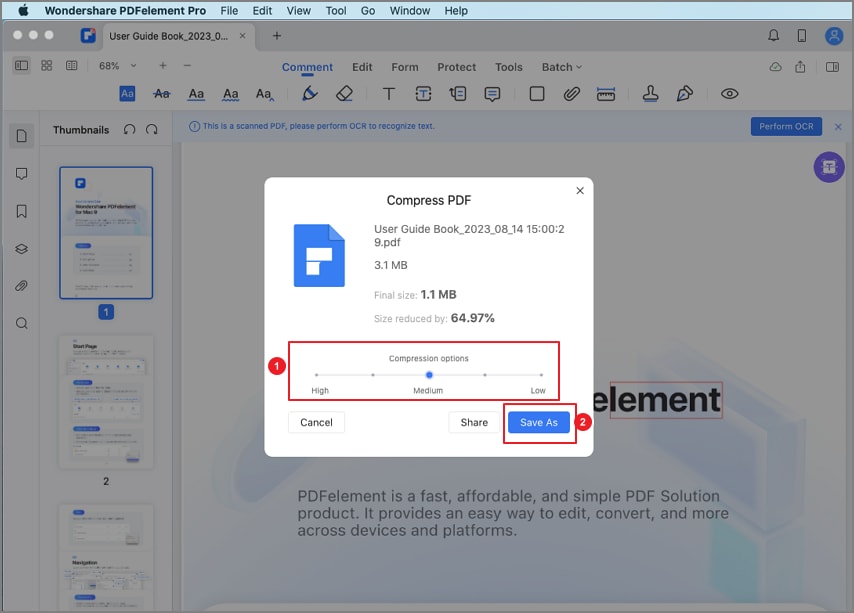
#2 Foxit Reader
Foxit reader is also the best desktop-based option available to you. You can download it from their site to use it. The application is highly developed for educational and professional purposes. It adds up to your productivity and makes you produce results faster.
The application allows you to collaborate over a document. You can also make your digital signature with Foxit and paste it on different documents, including PDFs.
With Foxit, you can compress PDF file size efficiently. The application also has a powerful editor and a document converter. You can do any sort of editing with the Foxit Reader. You can easily read your PDF documents. The best of all is that Foxit has a dark mode too.
How to compress PDF files with Foxit
The application is very easy to use.
- Open the application after installing it.
- Click on the Reduce file size under the File option above.
- Click on the PDF optimizer.
- Select from the three options: Reduce File Size, Advanced Optimization, and Optimize Scanned PDF.
- Click on “reduce file size” and then “current file.”
- Select the “retain existing” option on a pop-up window.
- Click on OK.

Pricing
The application is not free to use.
How to compress PDF online
In this section, you will get familiar with all the online solutions that you can use to compress PDFs easily. We will tell you about some websites that compress PDFs without downloading them. This simply adds up to the ease of the users.
#1 PDFelement Online PDF Compressor
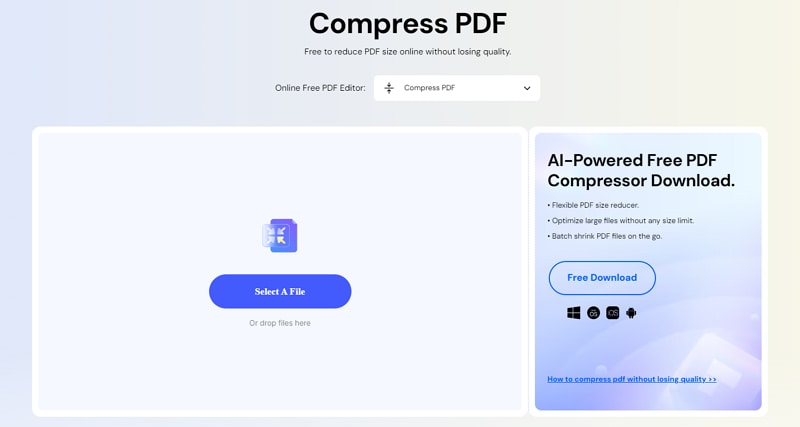
PDFelement also provides web-based applications for all users to work with PDFs online for free without downloading the solution. With PDFelement online PDF tools, you can easily compress PDF to whatever size you need.
The application has all the tools needed to compress, convert, combine, or crop the PDF. With PDFelement powerful online PDF converter, you can easily convert your PDF documents to any other format easily. The application is very easy to use. Besides converting or compressing, you can also merge your PDF document.
Compress a PDF online
All you have to do is land on the online webpage of PDFelement.
- On the free PDF compressor webpage, choose the Select A File button.
- After clicking on that option, upload the PDF file that you want to compress.
- After dropping the PDF file, the application will ask you to select the compression quality rate of high, medium, and low. Select the quality in which you want to compress.
- After that, click on the compress button to compress your uploaded file.
- Click the download button to download your file.
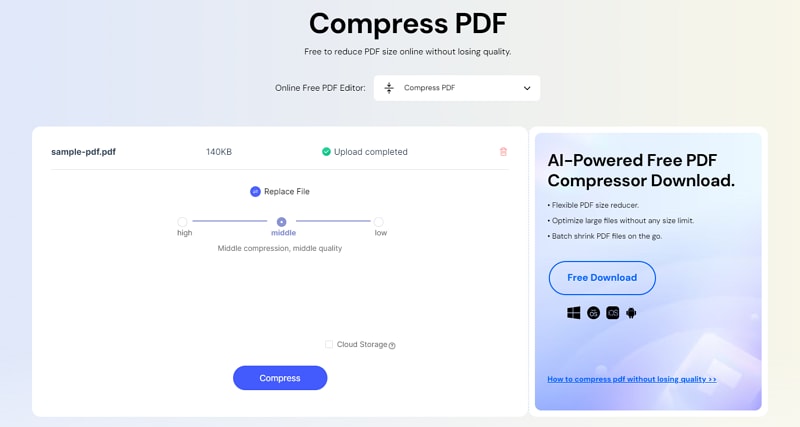
Quality After Compressing
PDFelement online never compromises on the quality of the documents. After compressing or converting PDFs, it maintains the best quality as it was before the compression. Because of the quality, many users recommend PDFelement.
Further modification
As mentioned above, PDFelement has both an online PDF converter and editor besides a compressor. You can convert PDF to Word, Excel, PPT, JPG, etc., easily online.
You will get many incentives while using PDFelement online. The application's most significant advantage is its quality. Despite the application being free to use, it maintains the best quality of PDF documents.
#2 Adobe Acrobat Online
Here, you will get the online, web-based interface of Adobe Acrobat. The whole application comes with dozens of tools, but it is for the desktop-based environment. The solution we are telling you is just the free version of Acrobat that only compresses your PDF documents.
With the web interface of Acrobat, you can easily compress PDF and get your documents back in the best quality.
How to compress PDF in Adobe Acrobat
The online version of Adobe Acrobat is very handy.
- Go to their PDF Compressor webpage. And click on the Choose File option.
- The application will prompt you to add the PDF file that you have to convert.
- After uploading your PDF file, select the quality in which you want to compress your PDFs. These quality options are: high, low, and medium.
- After selecting quality, click on the compress button to compress.
- Click on the download button to download your application.

Pricing
The application is not free to use, and you have to pay $14.99 after compressing a few documents for free.
#3 Smallpdf
Smallpdf is the online web-based application that is the best and fantastic choice for editing PDF documents. With Smallpdf, you can easily compress PDFs. The application makes you productive in your working hours, especially when you are working with PDFs.
It has a powerful editor with which you can easily edit your documents. The application allows you to add texts, annotations, graphics, highlighters, signatures, etc.
You can also convert your PDF documents into multiple file formats and vice versa. The application also allows you to copy text from the PDF. You can also erase texts, secure them, and hide them.
How to compress PDF file online with Smallpdf
Using Smallpdf is very easy.
- Go to the application's webpage.
- Under the compress PDF option, click on the choose file option.
- After that, upload the PDF file that you want to convert.
- Set the compression quality in which you want to compress the PDF.
- After that, click on the compress button.
- Download your compressed file.

Pricing
The application is not free to use. You have to pay $12 per month to use it.
How to compress PDF file size in mobile
PDFelement for iOS is a full-featured PDF editor for you to create, annotate, edit, and compress PDF documents on mobile phones. Here is how to easily compress PDF size on iPhone/iPad with the app.
- Install the app on your device.
- Then open the app and select the PDF file to be compressed. Click on the three-dot icon and select Reduce File Size.

- Then select a compression rate and click Save.
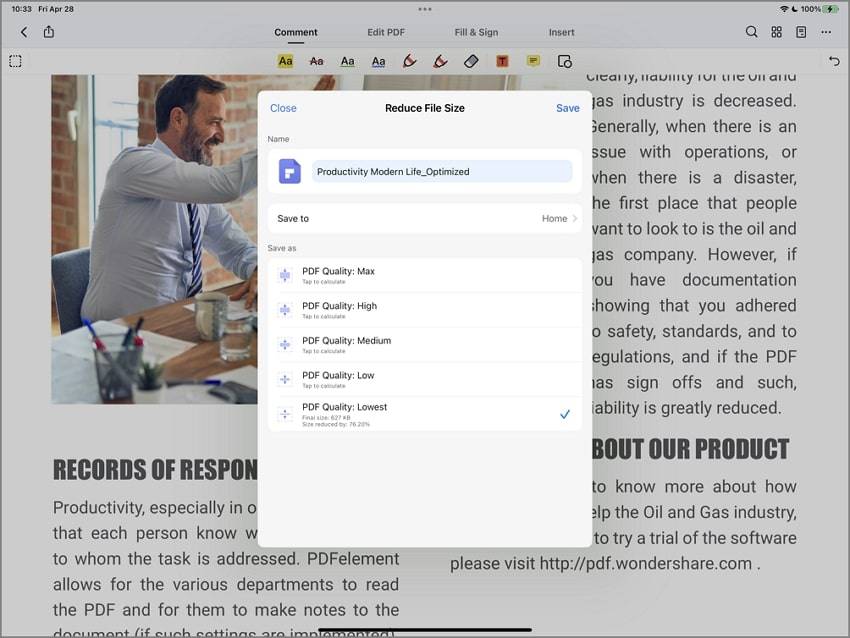
Compress PDF - FAQs
How to compress PDF without losing quality
Compressing a PDF without losing quality means that you have to reduce the file size while maintaining the PDF quality, which is very challenging in practice. Here are some methods you can try:
Use a PDF compressor with control over compression settings: It should allow you to fine-tune the compression settings to balance between file size and quality.
Convert to a different PDF format: Some PDF formats inherently support better compression without losing quality. For example, the PDF/A format is designed for long-term archiving and might result in smaller file sizes.
Manually compress image in PDF: If your PDF contains images, consider manually compress the images before adding them to your PDF. This can significantly reduce file size while maintaining acceptable quality.
Delete unnecessary content: Review your PDF and remove any unnecessary pages, images, or elements. This will reduce the file size without affecting the quality of the remaining content.
How to compress PDF file size for email for free
Most email service providers have a maximum attachment size limit of up to 25MB. For example, the maximum email attachment size limit for Gmail is typically 25 MB, while the maximum file size on Outlook is only 20 MB. If your PDF file is larger than 25MB, you can follow the methods to below to compress the PDF file size for email.
Use a compression software before attaching: You can use compression software like WinZip (Windows) or StuffIt (Mac) to create a compressed archive (ZIP or RAR) of the files you want to send. This can significantly reduce the file size.
Use online compression tools: As mentioned earlier, you can use online tools to compress your files before attaching them to an email. Websites like HiPDF or ILovePDF can help reduce the size of PDF files.
Use cloud storage services: Instead of attaching large files directly to your emails, you can upload the files to a cloud storage service like Google Drive, Dropbox, or OneDrive. After uploading, you can share a link to the file in your email. This allows you to send large files without worrying about attachment size limits.
Free Download or Buy PDFelement right now!
Free Download or Buy PDFelement right now!
Buy PDFelement right now!
Buy PDFelement right now!






Elise Williams
chief Editor