 Home
>
Compress PDF to Smaller Size
> How to Minimize PDF Size with Two Methods
Home
>
Compress PDF to Smaller Size
> How to Minimize PDF Size with Two Methods
Have you ever been in a situation where you need to minimize PDF file size to 1MB or less? Minimize PDF size is a regular command to reduce the size of the document and keep the same quality. There might be different reasons why you need to minimize PDF files. You might need it to save storage space. Or you want a smaller file that you can easily upload and send via email. Whatever the case, we show you two different ways to minimize PDF file size.
Method 1: Steps to Minimize PDF Size
Both methods involve using Wondershare PDFelement - PDF Editor Wondershare PDFelement Wondershare PDFelement, a powerful PDF software we will discuss later. You can use automatic optimization or manual minimization. Let's start with the automatic method to minimize PDF size.
Step 1. Open a PDF
Open the file you want to minimize by clicking the "Open files" button on the Home window.

Step 2. Minimize PDF
Go to the "Tool" drop-down menu and click the"Optimize PDF" button. Then you will be taken to a new window. Choose the amount of optimization you want to apply.
This program gives you options for Low, Medium, and High optimization. The software will automatically calculate the final size of your document. At the same time, it will give you the percentage you reduced the size. If you choose High, you will get a file with a larger size than before.

Method 2. How to Minimize PDF Size Customized and Manually
If you want to have bigger control over the changes during optimization, you can manually reduce the size of the document. Or this purpose, you will need to manually edit the text, images, pages, and everything else in your document. Let's go step by step.
Step 1: Edit or Delete Texts
Start by editing or deleting text. From the upper toolbar, click on the "Edit" tab to manage the text and image object. You can edit the text using line or paragraph mode. Change the style, reduce the font size or font color. You can delete the texts that you don't need.

Step 2: Resize or Remove Images or Objects
Another way to minimize the size of the document is to minimize the size of images or delete them completely. Go to any image in the document, and right-click on it. PDFelement will give you different options for editing, including rotating, overturn, or replace and extract images.

Step 3: Remove Unwanted Pages
Sometimes, your PDF document might have unnecessary pages. Delete them to reduce the size of the document. Go to the "Pages" menu, and click on the trash icon which means "Delete pages from the document".
In the pop-up window, you can choose a page range, or options like even pages, odd pages, or even and odd pages.

Step 4: Crop the Pages
Last, but not least, you can reduce the size by cropping the PDF page. Go to "Tool", and click on the "Crop" button. Cropping the margins will reduce the size of your document.
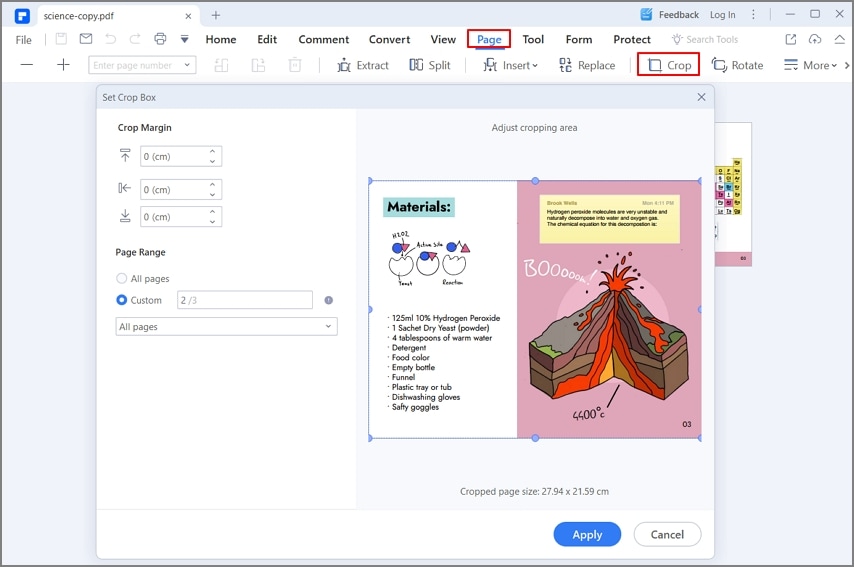
We said before that we used PDFelement to minimize PDF size. It is a great tool to visualize and manage documents, providing a range of PDF features. The best part is that most features are an easy one-click task. With a single click, you can convert files, optimize files, and more.
This Office-inspired software will vastly improve your workflow. It is simple to edit text, images, and more. There is a good range of DTP-style tools that will satisfy your needs. Simply put, the software makes working with PDF easier, and allows you to produce business and professional-looking PDF documents. Thanks to the intuitive user interface, everything is a breeze. The software features a menu bar, navigation panel, toolbar, and a work area.
Here are some of the main features:
- Edit PDF smoothly and easily like you are on a word processor.
- Easily convert documents to PDF and from PDF to other forms with a single click.
- Batch convert files for multiple documents.
- Markup PDFs with a wide range of commenting tools.
- Automatically recognize form fields or create and fill interactive form fields.
- Insert page numbers, header and footer, page elements, and more.
- Sign documents digitally with a unique signature.
- Redact sensitive text within the document.
- Extract data from the PDF and export it in CSV format.
Free Download or Buy PDFelement right now!
Free Download or Buy PDFelement right now!
Try for Free right now!
Try for Free right now!
 100% Secure |
100% Secure | G2 Rating: 4.5/5 |
G2 Rating: 4.5/5 |  100% Secure
100% Secure




Elise Williams
chief Editor