Facing trouble with sending your PDF document over email because it exceeds the file size limit? Large PDF size making transfer and download unbearably long? These problems are more common than you think, and reducing the size of your PDF is an easy strategy to overcome these issues.
This article will teach you three online methods and three offline methods to compress PDFs to 2MB or below. Here, you will learn the steps needed to convert PDFs, the steps needed to convert file size, the compression rate, and the pros and cons of each compression method.

Offline Methods to Compress PDF to 2MB
While online methods of compressing PDF documents are fussy-free and simple, you will always need a stable and robust internet source to ensure your compression is done successfully and fast. Alternatively, software or applications can be downloaded to your computer to allow compressing PDF documents at any time. Here is a quick summary of three offline methods to compress PDF documents.
PDFelement
Wondershare PDFelement is a powerful yet simple PDF solution with many tools designed to simplify working with PDF documents. Common tools such as creating, editing, and signing PDF documents can be performed easily on PDFelement on your desktop, mobile, or the web.
The interface for PDFelement is user-friendly, and you can edit PDF documents like Microsoft Word. Here, you will see the wonders of using PDFelement to compress PDF documents to 2MB or below.
Step 1 Download PDFelement from the web and open it. Then open a PDF document on the PDFelement application.
Step 2 Click on Compress and choose compression ratio by selecting the interface words (High, Medium, and Low). Then click Apply.
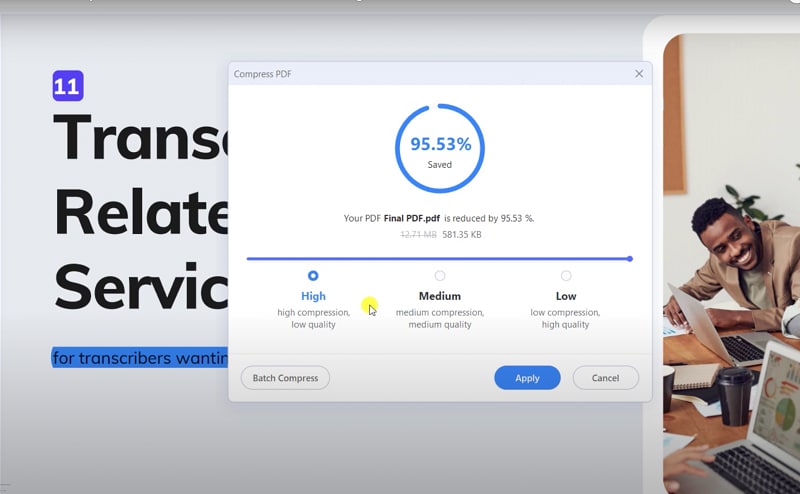
Step 3 After compression, you can check if the PDF is compressed below 2mb, if not, select a higher compression level.
Compression rate
The compression rate for PDFelement is moderately fast. It takes less than 2 seconds to compress 1 document. Among the three different compression levels, the time taken to compress PDF documents is comparable. Learn about the compress PDF feature of PDFelement.
Best for
Compression level displays the size of the PDF document after compression, allowing users to select the desired compression level to compress PDF under 2mb
Batch compress PDF files to save your time
Easy to start with the Word-like and user-friendly interface
Drawbacks
Need to download and install the program
Individual Pricing plans
Yearly Plan |
2-Year Plan |
Perpetual Plan |
|
| Windows/Mac | $79.99 | $109.99 | $129.99 |
To know about the information on bundles, teams, and business plans, please have a look at its official website.
Reduce PDF Size
Reduce PDF Size is free software that allows bulk compression of PDF documents. Its simple interface does not have too many settings that complicate things. You can download this software from the web and start compressing PDF documents to 2mb with five simple steps.
Step 1 Open Reduce PDF Size software, and click on File > Add PDF File to add PDF files into the software.
Step 2 Select one of the five compression qualities in the drop-down Option: Screen-view-only Quality, Low Quality (eBook), High Quality (Printer), High Quality (Prepress), and Default Quality.
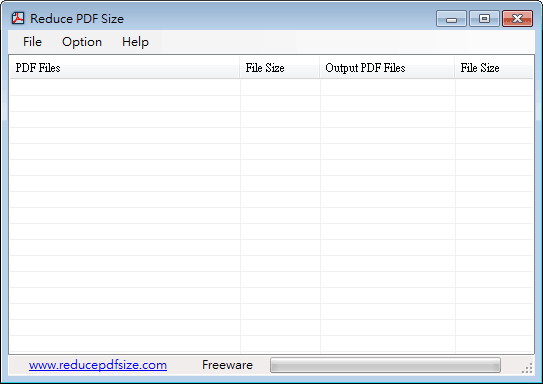
Step 3 Click on File > Reduce PDF File Size to indicate the output folder. Compression will start automatically upon selection.
Step 4 After compression, a save pop-up will prompt you to save your compressed PDF document.
Note: Default Quality offers optimized compression to reduce the PDF file size without compromising quality. Besides, selecting High Quality causes smaller sizes but poorer quality.
Compression rate
The compression rate for Reduce PDF Size is moderately fast. It takes less than 2 seconds to compress five documents.
Pros
Compressing multiple PDF documents each time
Allow users to inquire questions via email though it's a free tool
Cons
The interface is a bit of old fashion, and users need a while to adapt to it
Foxit
Foxit is a reliable software for fast and affordable PDF processing. From editing PDF documents to the eSign tool, Foxit can cover all your business needs.
Step 1 Open Foxit and click on CLICK TO SELECT to add a PDF document.
Step 2 Click START NOW to compress the PDF document under 2mb.
Step 3 Click DOWNLOAD YOUR FILE to save the compressed PDF document.
Compression rate
The compression rate for Foxit is very fast. It takes less than 1 second to compress 1 document.
Best for
Advanced settings available, such can adjust image quality to be compressed
Advanced editing and compression features
Drawbacks
Only allow 1 PDF compression at one time
The desktop version can merely compress PDFs for free within the 14-day free trial
Pricing plans
Foxit |
PDF Editor Windows |
PDF Editor Pro+ Windows |
PDF Editor Mac |
| Per year | $79 | $149 | $159 |
Online Methods to Compress PDF to 2MB
Compressing PDF files to 2mb online is a fast and easy way to get the job done. You do not need to download any software or applications. Simply go to the website, upload your PDF documents, select the compression size, and your compressed documents will be ready in seconds. Here is a quick summary of three online methods to compress PDF documents.
PDFelement Online PDF to 2MB Compressor
PDFelement provides a variety of free tools to convert and compress PDF online for free. Its online PDF compressor can reduce file size to meet a custom size requirement, such as 2MB, 1MB, 500KB, and more. Here you will learn how to compress PDF documents to 2MB for free in 3 simple steps.
Step 1 Click the button below to access the PDFelement Online PDF compressor and upload your PDF documents.
Step 2 Select Custom Size and choose 2MB as the target size according to your needs and click on Compress.
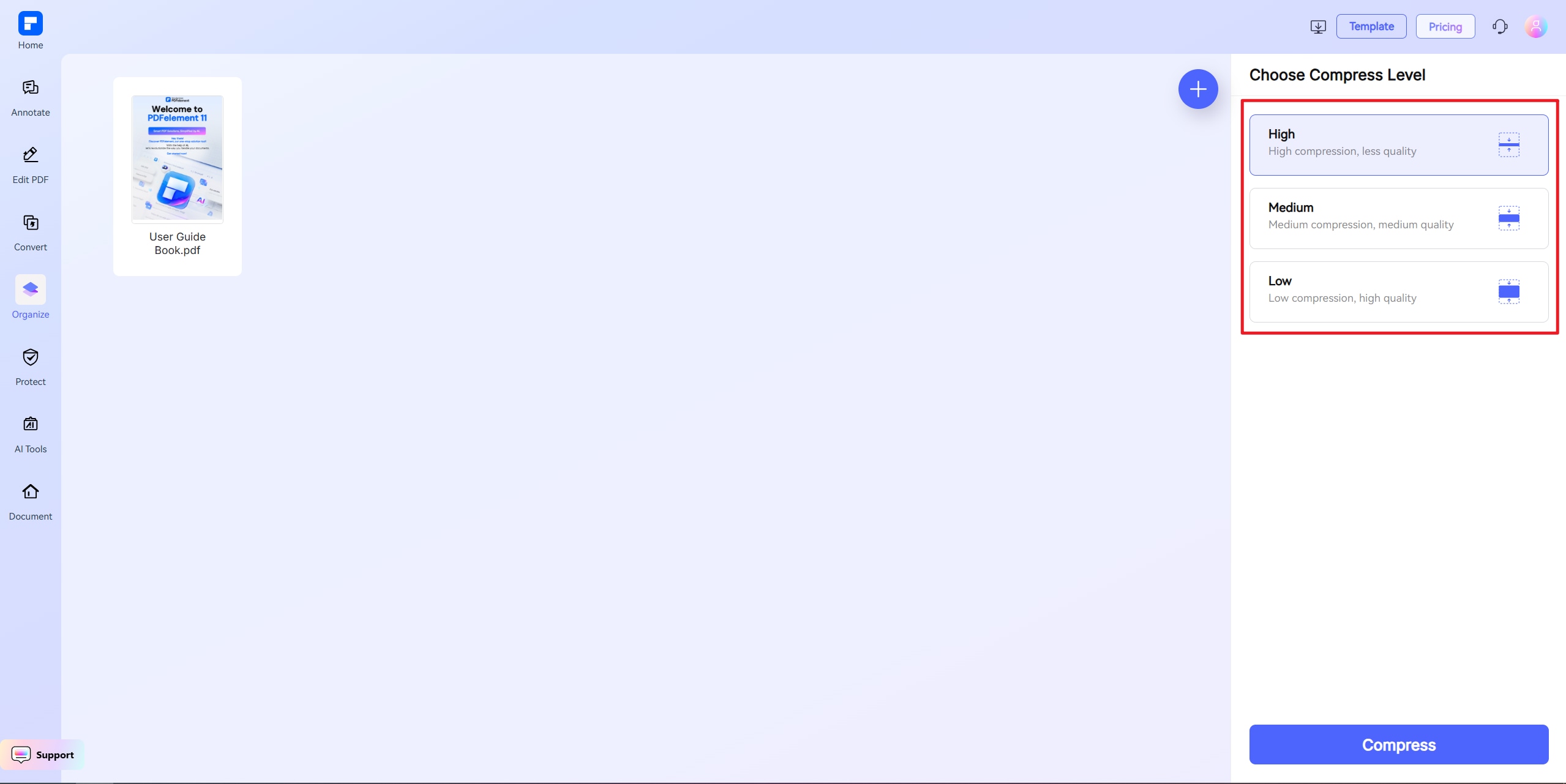
Step 3 Once completed, download the compressed PDF document in 2MB.
File Size
PDFelement Free PDF Compressor supports compressing PDFs to a user-defined file size. It also offers different compression levels (High, Medium, and Low) for you to choose from. The highest compression level allows you to reduce the size of your PDF document significantly, but this will result in poorer quality. Low compression reduces your PDF document slightly and maintains a high quality for your document.
Compression rate
The compression rate for PDFelement is moderately fast. Compressing five documents takes up to 5 seconds (~1 second per document). All three levels are comparable when comparing the time taken for different compression levels.
Best for
Compress PDF documents without losing quality
For free usage, the maximum file size is 20MB.
Allows for low file-size compression
Drawbacks
As it is free software, it only allows three compressions per day
Pricing plans
PDFelement Online |
PDFelement for Desktop |
|
| Price | Free | Starting from $79.99/yr |
11zon
11zon is an online free platform that is fast, easy, and secure when working with PDF documents. The compression tool in 11zon is user-friendly and can be achieved in 6 easy steps.
Step 1 Open the 11zon website, select all the PDFs you want to convert, and click on Add PDF Files.

Step 2 Select the size of the PDF document you want to convert to by sliding the Compression Level bar. Adjust the slider until you get the PDF file less than 2mb.
Step 3 Click COMPRESS and download the compressed PDF by clicking on DOWNLOAD ZIP.
File Size
11zon offers a unique file size selection. Unlike other methods, where only fixed options are available, 11zon has a percentage bar that allows you to compress your PDF document to any percentage desired. This feature is rarely observed in different online or offline methods and is unique to 11zon.
Compression rate
The compression rate for 11zon is fast. Compressing five documents takes up to 3 seconds (~0.6 seconds per document). Compressing 1 document to either 10% or 90% yields a similar time.
Pros
Compresses multiple PDF documents. You can compress them in one go and save them.
Free and unlimited use
Cons
Frequent ads on the interface
AvePDF
AvePDF is an online PDF software that offers top-notch features such as hyper-compression and PDF conversions. They pride themselves on solid security features using the most robust encryption technology. Here you will learn how to use AvePDF to compress PDF documents in 4 simple steps.
Step 1 Open the AvePDF website and select Choose File to upload your PDF documents
Step 2 Choose a compression level by sliding the bar across four different levels. Click COMPRESS to begin converting.
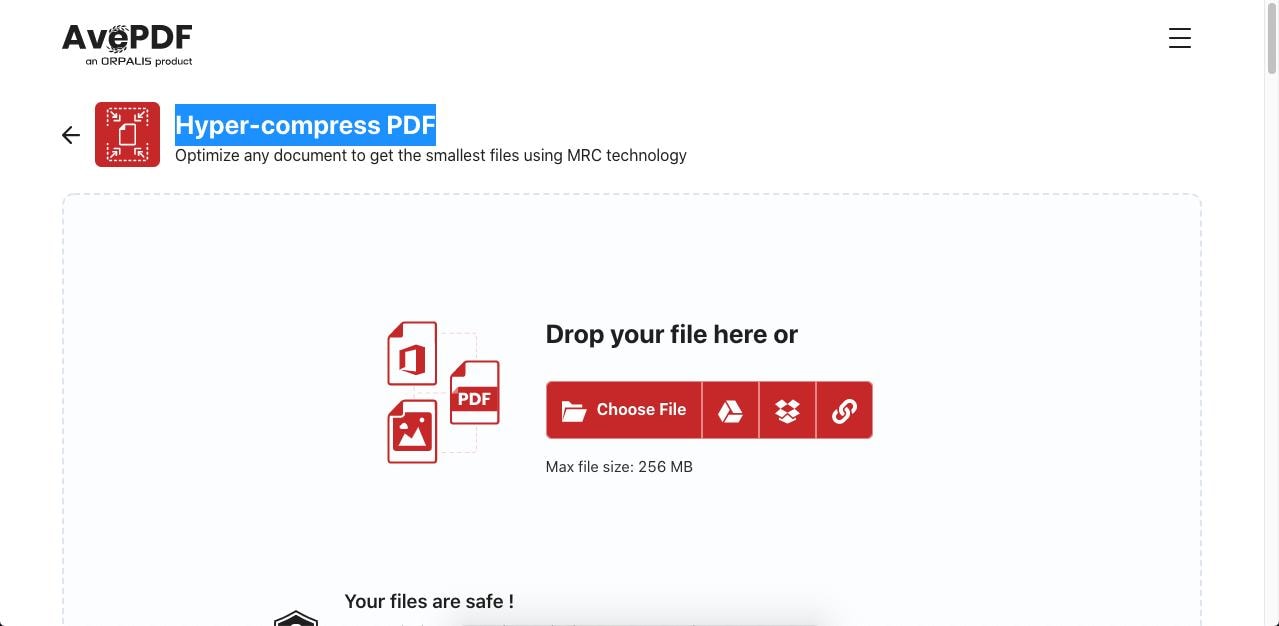
Step 3 Once completed, download the compressed PDF document by simply clicking on the Download icon
Compression levels
AvePDF offers four different compression levels (Very high, High, Medium, and Low). Similar to other methods, Very high compression means you'll reduce the file size significantly but lead to the lowest quality of the file. In contrast, the Low level reduces your PDF document slightly but keeps the high quality of your documents.
Compression rate
The compression rate for AvePDF is very fast. Compression levels (Low to High) take less than 2 seconds to compress five documents. However, when using Very high compression level, it takes up to 20 seconds to compress five documents. Unless you need to reduce the size of your PDF documents significantly, using compression levels Low to High will yield a very fast compression rate.
Best for
Compressing multiple PDF documents.
Allows for low file-size compression
Excellent security (your files will be deleted permanently from AvePDF's server in 30 mins)
Drawbacks
Uploading PDF documents do take longer than other online methods
Conclusion
Compressing PDF documents does not need to be complicated. The online methods are great examples to start if you are looking for a fast and free PDF compression tool. These methods are free and quick; you can get your compressed PDF documents in seconds.
If you are looking for a PDF tool to meet your everyday needs, PDFelement is highly recommended. Besides the user-friendly interface for anyone to pick up PDFelement, it also offers a variety of PDF tools for you to explore. Although a paid version is required for all the advanced tools, the primary trial might be able to meet your short-term needs before deciding to subscribe to the paid version.
 Home
Home

