 Home
>
Compress PDF to Smaller Size
> How to Compress Multiple PDF Files in Batch
Home
>
Compress PDF to Smaller Size
> How to Compress Multiple PDF Files in Batch
Do you deal with a lot of PDF files? Managing hundreds of PDF documents can be problematic and time-consuming especially when you need to process aspects of the PDF documents before sending them to clients. However, with the right tool, it can be quite easy to compress multiple PDFs at once and easily share them with others.
If you are looking for a great way to batch compress PDF document, this article will prove very useful to you. In it, we are going to introduce you to batch PDF compressors that will help you easily batch process PDFs.
How to Compress Multiple PDF Files
The best tool to help you compress multiple PDF files is Wondershare PDFelement - PDF Editor Wondershare PDFelement Wondershare PDFelement. This PDF management tool has features that can be very useful when handling multiple documents. One of these features is the batch compressing PDF feature. To use the batch processing feature to compress multiple PDF files in batch, follow these simple steps:
Step 1: Open the Multiple PDF Compressor
Start by downloading and installing PDFelement on to your computer. Run the program when the installation is complete and in the main window, click on "Batch PDFs" to begin the process. In the window that opens, click on "Compress" from the options.

Step 2: Batch Compress PDF Files
Click on "Choose file" to select the PDF files you would like to batch compress. As soon as you select the files you want to batch compress, select a compression level on the left as well as the output folder you would like to use once the process is complete. You can use the "Add file" button at the top to add even more files. Click "Apply" to begin the process.
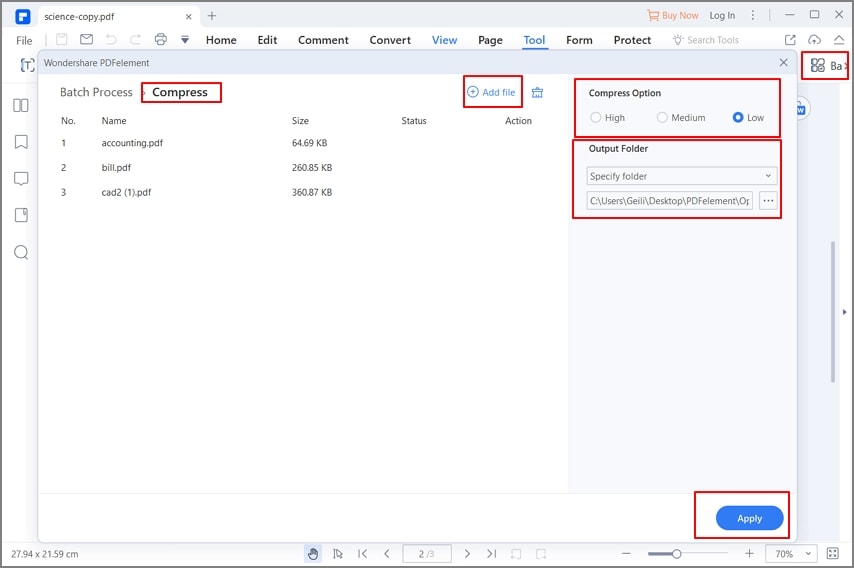
PDFelement is by far the most effective way to compress multiple PDF files. You can use it to batch create, convert, combine and edit PDF documents in numerous ways. It is also very easy to manage mutliple PDF files at once with PDFelement. The following are some of the program's most important features:
- You can use this program to easily create PDF documents and then edit the text, images and pages on the document.
- You can then easily convert the PDF files to other formats such as Word, Excel, PowerPoint, HTML and many others.
- Editing PDF is easy with this tool, and you can edit text, images, watermarks, stamps etc.
- Combine, compress, merge, split PDF files and pages easily.
- It also has a lot of features that allow users to easily annotate the document in numerous ways. You can choose to add comments to the document, highlight and underline text and even add signatures. These annotation features can make it easy for you to collaborate with others on the document's editing process.
- It also has a powerful form creation and form editing features. You can create a form in just a single click and convert flat non-fillable forms into interactive fillable forms in just a few minutes. You can also edit the forms and even collect data from the forms.
- For sensitive documents, you can add passwords and various permissions, redact some information you don't want others to see and even add signatures to protect the document.
How to Compress Multiple PDF Files into One
If you compress multiple files into one PDF, use the "Combine" feature in PDFelement. Follow these simple steps to use this feature:
Step 1: Open Multiple PDF Compressor
On the "Tools" tab, select the "Combine" under the main menu.

Step 2: Combine Multiple Files
In the window that opens, click on "Add file" to select the PDF files that you would like to combine. You can also very easy drag and drop as many files into this window as you want. Once you've added all the files you want to combine, click on "Apply" to combine the files into one PDF.

Step 3: Compress Multiple PDFs into One
Once the files are combined into one PDF, click "Compress" and select a compression level to start reduce the file size. Once the process is complete, the combined files will be available in a relatively reduced size that is much easier to share.

How to Compress Multiple PDF Online Free
There are several online tools available for batch compressing PDF files. You can use any of these tools based on your preference. This article will show you how to batch compress PDFs online with Mconverter.
Step 1: Visit the Batch PDF Compressor online. You will find an option to upload or drag-and-drop your PDF files onto the webpage.
Step 2: After uploading your PDF files, configure the compression settings. You can choosing the level of compression (e.g., low, medium, high) and the output format.
Step 3: Initiate the compression process by clicking the "Start" button. The tool will then begin compressing your PDFs.
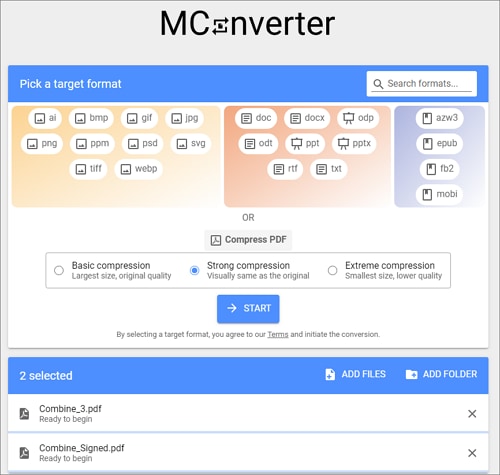
FAQs about Multiple PDF Compressor
How do I compress multiple PDF files at once?
If you have a large number of PDF files to compress, using a PDF program designed for batch compression is a more efficient option. There are software applications available that can help you compress multiple PDFs at once, such as Wondershare PDFelement, Acrobat Pro DC. Alternatively, to a large number of PDF files at once, you can create a zip archive containing all the PDF files and share the zip file easily.
What is the best batch compressor for PDF?
Before choosing a batch PDF compressor, consider your specific requirements, such as the number of PDFs you need to process, your budget, and whether you prefer a desktop application or an online tool. It's a good practice to try out a few options to determine which one best suits your needs and workflow.
To batch compress PDF on PC or Mac, you can try desktop PDF editors like Wondershare PDFelement, Acrobat Pro DC, which support batch compressing PDFs.
To batch compress PDF online, you can try online PDF tools like Mconverter, PDF Compressor.
Free Download or Buy PDFelement right now!
Free Download or Buy PDFelement right now!
Try for Free right now!
Try for Free right now!
 100% Secure |
100% Secure | G2 Rating: 4.5/5 |
G2 Rating: 4.5/5 |  100% Secure
100% Secure




Elise Williams
chief Editor