 Home
>
Compress PDF to Smaller Size
> How to Reduce PDF Size
Home
>
Compress PDF to Smaller Size
> How to Reduce PDF Size
Uploading or downloading a file with a file size in MBs may cause a jarring pause, especially if you send an attachment via email or upload a document via Google forms or Microsoft forms.
There could be several reasons for your PDF's large size, including the use of different fonts and JPG images in the PDF. Other elements can also increase the PDF size, making it too heavy to download or upload somewhere.
PDFs can be easily reduced to kilobytes using a variety of online and offline applications. In this article, we will look at some of the applications that can reduce PDF file size to a desired extent.
These applications are incredibly efficient and quick, and they can solve your problems in a matter of seconds. These applications differ in their functionality.
Part 2: How to reduce PDF size offline
This section will keep an eye on some offline applications that can quickly and efficiently reduce PDF size.
#1 Wondershare PDFelement- Reduce PDF size on Windows and Mac
Wondershare PDFelement - PDF Editor Wondershare PDFelement Wondershare PDFelement is another outstanding product released by Wondershare.This offline application is your all-in-one PDF management solution for creating, compressing, converting, editing, protecting, and signing PDFs on desktop, mobile, and the web.
PDFelement is the leading alternative and efficient PDF tool compared to the rest of the offline PDF tools. With PDFelement, users can quickly reduce PDF size.
Method 1: Reduce PDF file size on PDFelement
PDFelement is a user-friendly application. Download the application on your desktops or smartphones and follow the steps below:
- Launch the PDFelement software on your desktop.
- Select the PDF document to be compressed

- Click on the compress PDF button available under the tool tab.
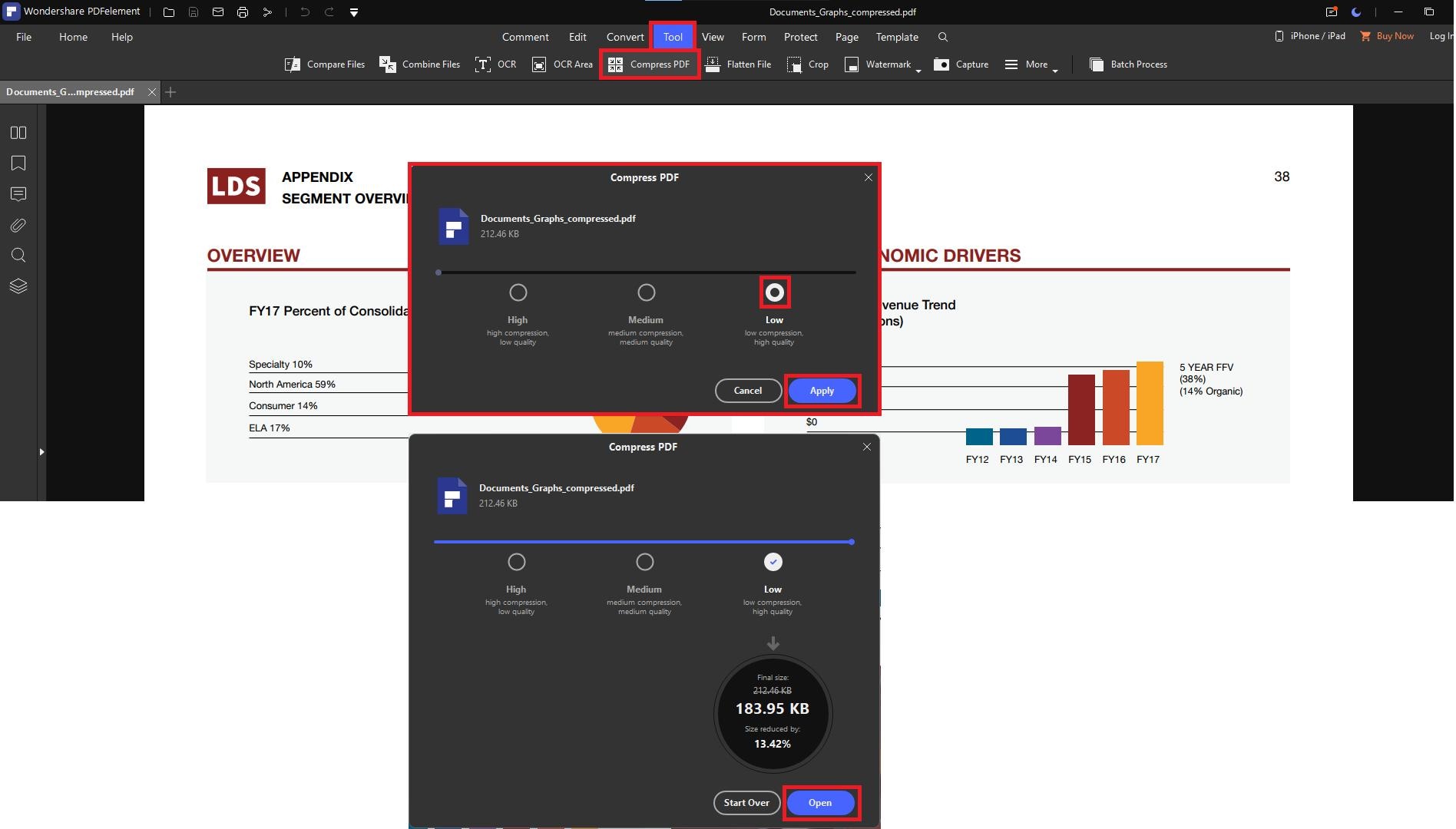
- Save your compressed PDF document file in the quality you desire, ranging from the highest to the lowest.
Method 2: Reduce PDF Size Manually and Customized
What makes a PDF file size to be big are the images, objects, and many texts in it. Therefore, if you want to reduce PDF file size offline, consider removing unwanted text, images, objects and pages to reduce PDF size. This is not as difficult as you might think. With PDFelement software at hand, you can easily remove texts, optimize pages, remove links, objects and objects within a few clicks. Here is a guide on how to reduce a PDF file size using PDFelement for Windows.
Step 1: Remove unwanted Texts
On opening the file on the PDFelement program, click on the "Edit" option on the main menu and click on the "Edit mode" icon. This activates the line or the paragraph editing mode. So, click on paragraph mode if you want to remove unwanted paragraphs. Right-click on the paragraph to remove and select the "Delete" option on the menu and the texts will be deleted.

Step 2: Resize or Remove Images or Objects
You can also delete unnecessary images and objects in a bid to reduce PDF size. Under the "Edit" menu, switch to "Edit" mode. Next, navigate to the image or object that you want to remove and right-click on it. You will see the option to delete, copy, replace, cut, and also share. Click on "Delete" and the image or object will be removed from the PDF file. Do so for other unwanted objects and images.

Step 3: Remove Unwanted Pages
To remove pages, click on "Page" and select the page that is not needed and delete it. At the top of the menu, there is an option to enter the page number manually, and then you can click on the "Delete Page" button to delete it.

Once you have deleted unwanted of texts, images, and pages you can now save your file or share it via mail. Learn more tips to reduce PDF size manually.
PDFelement is a PDF utility by Wondershare that enables you to do all PDF functions offline. It can combine PDF files, create PDF files from different file formats, create interactive PDF forms, fill out PDF forms, and protect PDF files with passwords. You can also easily redact the parts of your PDF, bookmark, annotate texts, and edit texts, images, objects, and pages. With pages of the PDF file, you can delete, replace and new pages or rearrange them. PDFelement is also built with an OCR technology that scans PDF files and makes them editable.
Moreover, it can convert PDF files to editable formats like Word, PPT, Excel, EPUB, HTML, Texts and images. You can also share PDF files via email or cloud storage. It is easy to use the interface makes it easier to perform all these tasks. The platform has no limitations once you go premium. You can give it a try with its free trial version.
Further modification
Users can also edit PDF files with PDFelement. Documents can also be signed using users' digital signatures. Users can include text, annotations, colors, graphics, and other elements in their documents.
Advantage
The high quality of the resulting shrunken PDF file distinguishes PDFelement from other PDF compressors or converters; PDFelement is much more efficient and convenient to use, and subscription charges for paid elements are much more affordable.
Pros
- Add watermarks to your PDFs.
- Prices are reasonable as compared to others.
- OCR multiple PDFs at once.
- User-friendly interface.
- High-quality results.
Cons
- The inability to "word search" within documents
- Batch processing function is slow.
Also available for Mac and iOS
The PDFelement is also available on iOS devices, users can download the application after which they can use the application to reduce PDF size.
For Mac users the PDFelement iOS application is already available, download it and launch it in your mac devices to reduce the PDF size.
#2 Foxit Reader - software to Reduce PDF size
Foxit Reader is a multilingual freemium PDF tool that can create, view, edit, digitally sign and print PDF files. It supports annotating and saving unfinished PDF forms, plus import/export, text conversion, highlighting, and drawing.
The Foxit reader enables you to create, compress, convert, open, view, sign, and print any PDF file.The application is available on Windows, Mac, iOS, Android, and the web.
Step by Step guide
To reduce PDF size, follow the steps below
- Install the Foxit Reader and launch it.
- Then, select FILE and export your PDF file.
- To compress your PDF, choose to reduce the file size or PDF optimizer.
- Select which pages to export from the Save As dialogue box's Settings tab.

Pros
- The ability to comment and pin files is extremely useful.
- You can directly integrate Foxit reader with Microsoft 365 and can view and edit it from there.
- Comparatively, it is small software with better ram management.
- The conversion is very quick and the results are good.
Cons
- Tools are difficult to navigate.
- You have to pay for the application before downloading it.
Part 1: How to reduce PDF size online
This section will keep an eye on some online applications that can quickly and efficiently reduce PDF size.
#1 Wondershare HiPDF - Reduce PDF file size online

Wondershare's HiPDF is a professional and all-in-one tool for reducing or compressing the size of PDFs online and for free. HiPDF's quality of shrunk PDF differs from that of other online compressors.
HiPDF is simple due to its user-friendly interface and simple mechanism, and users can quickly reduce PDF size to desired extent online for free.
Steps to reduce PDF size on HiPDF
- Visit HiPDF website and find the Compress PDF tool.
- Select the PDF file to be compressed and then click Upload.
- Wait for Uploading until the process is done.
- Click on the compress button once the file is uploaded.
- When the process is finished, download the PDF file.

Compression Quality
HiPDF is a quality-conscious and efficient web-based application that can reduce PDF size online for free without changing or compromising the PDF's quality. There are three options to consider:
- Less quality with high compression
- Good quality with medium compression
- High quality with less compression
A user can compress PDF according to their needs of quality and compression.
Batch processing (paid feature)
HiPDF's most prominent feature is batch processing; this feature distinguishes HiPDF from other compressors.
It works in batch mode, converting, compressing, editing, and splitting your PDFs while working on multiple documents simultaneously. To use this time-saving and one-of-a-kind feature, you must first subscribe to HiPDF.
Further modification
HiPDF is a life-saving solution for reducing or compressing, editing, converting, and sharing your document with others. You can compress your PDF up to kilobytes and convert them into formats including Word, Excel, PPT, and HTML.
HiPDF's new Share Document feature lets you easily send your compressed or converted files to others while remaining on the same platform.
Advantages
The most notable advantage of using HiPDF is that you can compress or convert your PDFs for free. You will get high-quality results because the application is concerned with customer satisfaction.
Compared to other PDF compressors available online, the paid versions of HiPDF are pretty affordable and reasonable.
#2 Adobe - Reduce PDF online
Adobe Acrobat is yet another online PDF compressor that can reduce a PDF size to the desired extent. It allows users to convert PDF files into JPG, Word, Excel, PowerPoint, and other formats.
The Adobe Acrobat PDF converter can also create PNG and TIFF files. Upload or drag and drop your document to be compressed. Then select the required level of compression and compress.
The user can use the Pro version of Adobe Acrobat for free for seven days on Mac or Windows operating systems. After that, the user must pay $14 per month to continue using the pro version.
How to reduce pdf file size on Acrobat online
Follow the steps below to reduce PDF size on Acrobat online:
- Access Adobe Acrobat online PDF compressor.
- Click the Select a file button or drag and drop your file into the drop zone to select a file.
- Select the PDF that you want to reduce in size.
- Select the mediums of compression available there.
- Then Click on the compress button.
- Wait for the compression process to complete.
- Then Sign In to download the results.

Pros
- It is an excellent document collaboration tool. PDF files can be shared, edited, merged, and signed within the application.
- Ensuring a PDF's security with passwords and encryption.
- Quickly and easily combine documents to create a single PDF.
- OCR scanning available.
Cons
- Limited options for file naming
- To use Adobe Acrobat you have to pay $14 per month.
#3 Smallpdf - Reduce PDF size online free
Smallpdf is another free online tool for reducing large PDF files while preserving file format and quality. Smallpdf is a valuable and time-saving tool for reducing the size of PDF files.
Smallpdf's basic compression is free, and the resulting PDF will be medium in size but of high quality. However, if you want the smallest file size possible while maintaining high quality, you must upgrade to the Pro version.
The Pro version of Smallpdf costs $12 per month.
Step by step guide to compress pdf size on Smallpdf
- Go to Smallpdf Compression tool.
- Go to the Compress PDF tool.
- Choose the file you want to shrink.
- Alternatively, drag and drop your PDF into the toolbox to reduce file size.
- Choose the compression type and then click on the “Compress.”
- The PDF compression tool will reduce the size of the file.
- Download the PDF once the compression is done.

Pros
- Sign documents through digital signature.
- Quick document conversion.
- Import and export to multiple formats.
Cons
- Documents are hard to navigate.
- Chrome extension permissions are too broad.
- To upgrade to the Pro version one has to pay $12 per month.
FAQs about reducing PDF file size
1. How to reduce PDF size on Mac?
Preview can help you reduce PDF size on Mac. Open a PDF file on Preview. Go to File > Export. Then click the Quartz Filter pop-up menu, select Reduce File Size to compress the PDF. If you want to reduce PDF size manually on Mac or need a more powerful PDF file reducer, read how to reduce file size on Mac.
2. How to reduce pdf size to 100kb?
When your PDF file is reduced to 100kb or below, it is easier to be shared via email or social media. There are many ways to reduce PDF file size to 100bk, for example, you can use PDFelement. Open your PDF file in PDFelement, click Tools > Compress and select a compression rate that can reduce the file size to 100kb. You can preview the compressed file size when selecting the compression rate. Click Apply. Read more solution in how to reduce PDF file size to 100kb
3. How to reduce PDF size without losing quality
There is no way to reduce PDF size without zero quality compromise, but many PDF compressors can reduce PDF size while retaining good quality. You can use PDFelement, Foxit to reduce PDF size with good quality on Windows PC or Mac. Or if you want to reduce PDF size online, use Adobe Online, HiPDF, SmallPDF, etc.
Free Download or Buy PDFelement right now!
Free Download or Buy PDFelement right now!
Try for Free right now!
Try for Free right now!
 100% Secure |
100% Secure | G2 Rating: 4.5/5 |
G2 Rating: 4.5/5 |  100% Secure
100% Secure




Margarete Cotty
chief Editor