 Home
>
Editing Tips
> How to Fix PDF Alignment: Align Text, Images, and Pages in PDF
Home
>
Editing Tips
> How to Fix PDF Alignment: Align Text, Images, and Pages in PDF
Sometimes PDF creators or converters do a poor job of maintaining the original layout of text and objects in PDF files. Because of this, a good PDF alignment editor that can move and align objects in PDF files easily is an important tool to have at your disposal. This is where Wondershare PDFelement - PDF Editor Wondershare PDFelement Wondershare PDFelement can come to the rescue.
PDFelement is a great tool for fixing PDF alignment. It can align text, images, tables, graphs, and other objects that don't align with the layout of your PDF file. PDFelement's editing features allow users to add, delete, and align objects as easily as possible.
How to Align Text in a PDF
Download and install PDFelement on your computer. Once this is complete, use the following procedure to align text within your PDF document.
Step 1. Open PDF with PDFelement
Begin by launching PDFelement from your desktop. Once the program starts up, open the PDF file you want to edit. You can simply click "Open File" from the home window then select the file you want to import for aligning. Alternatively, you can drag and drop to import it.

Step 2. Align Text in PDF
To adjust text alignment in PDF, start by clicking the "Edit" button located in the upper left corner. Next, selectthe text you wish to modify. When the floating editing toolbar appears, navigate to the Alignment column. Here, you'll find various alignment options to choose from: Align Left, Center Align, Align Right, or Justify. Simply select the desired alignment style to apply it to your text.

How to Move and Align Images and Objects in a PDF
PDFelement can also help you align images and objects in PDF. Follow the steps below to get started.
Step 1. Align Images with Alignment Options
After opening the PDF, navigate to the "Edit" tab. Hold down the Ctrl key and select the images you wish to adjust. Then, right-click to access the Alignment options. You'll find nine alignment choices to choose from: Align Left, Align Right, Align Top, Align Bottom, Align Horizontal Center, Align Vertical Center, Center Page Horizontally, Center Page Vertical, and Center Page. Select the appropriate alignment option to resolve the alignment problem effectively.

Step 2. Move an Image to Adjust Alignment
You can also click on images, frames, or other objects in the document to move and align them.
- Move an Object by Dragging: To reposition an image or frame, click on the image or frame to select it then drag it with your mouse to move it to the correct place.
- Move an Object Using Arrow Keys: You can also use the Arrow keys on your keyboard to reposition the object once it's selected.
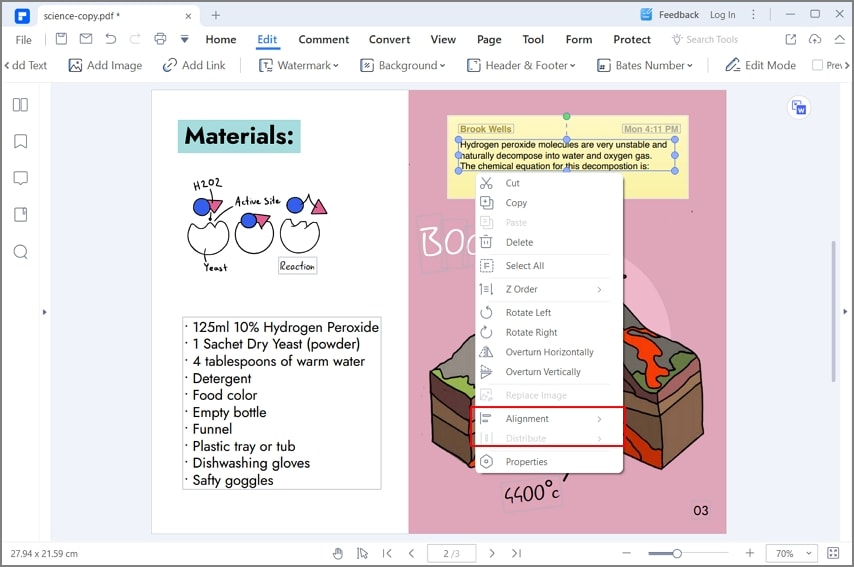
Step 3. Save Your PDF File
After you move objects in PDF and make the necessary alignment adjustments, save the document by navigating to "File > Save As" and then enter an appropriate title for the file. And there you have it! That is how you move and align PDF objects with PDFelement.

How to Align Pages in PDF
With PDFelement, it is also possible ajust PDF pages alignment. This PDF editor provides page tools for you to crop, rotate, resize, add or delete PDF pages.
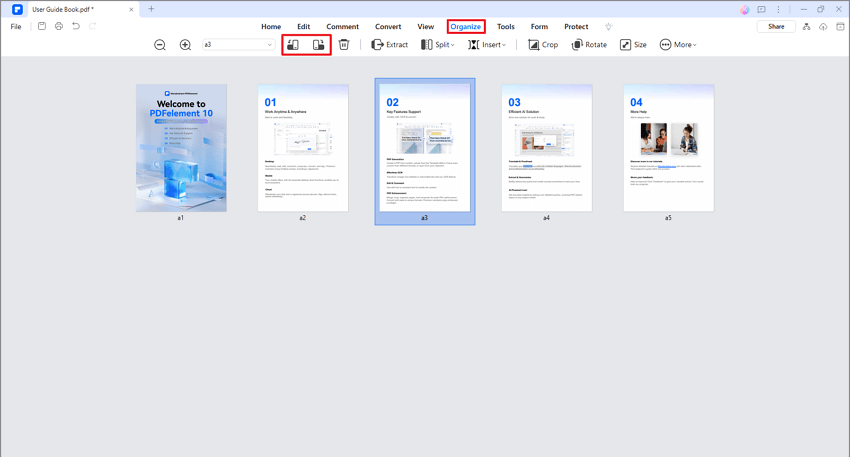
Step 1. Go to Page Tools
Open a PDF file in PDFelement. Click "Organize," where you can access tools to rearrange PDF pages.
Step 2. Rearrange PDF Pages
Select one of page options from the top menu to adjust the pages. You can also drag and drop the pages to reorder them. After the PDF pages are aligned, click "Save" to save the change.
You can also use PDFelement to fill out forms, merge and split PDF files, or insert, replace, and extract pages from your PDF files. You can create PDF files in a variety of ways, including combining multiple PDF and non-PDF files to make a single PDF document. You can also create a PDF file from other Office file types, image files, HTML files, and more. Or you can convert PDFs to any of these other file types as well.
Free Download or Buy PDFelement right now!
Free Download or Buy PDFelement right now!
Try for Free right now!
Try for Free right now!
 100% Secure |
100% Secure | G2 Rating: 4.5/5 |
G2 Rating: 4.5/5 |  100% Secure
100% Secure




Margarete Cotty
chief Editor