Stamp
For an enhanced workflow and document management, you can add stamps to your PDF files right from your smartphone. PDFelement on Android allows users to add various types of stamps to their documents. These predesigned stamps can be placed and resized anywhere on the page within the document. To learn how to apply stamps on your file using the application, read the steps mentioned below:
Step 1. Acquire the Fill & Sign Function
After the document has been opened in the app, locate the "Fill & Sign" function from the bottom toolbar and select the "Stamp" option located at the bottom left corner.
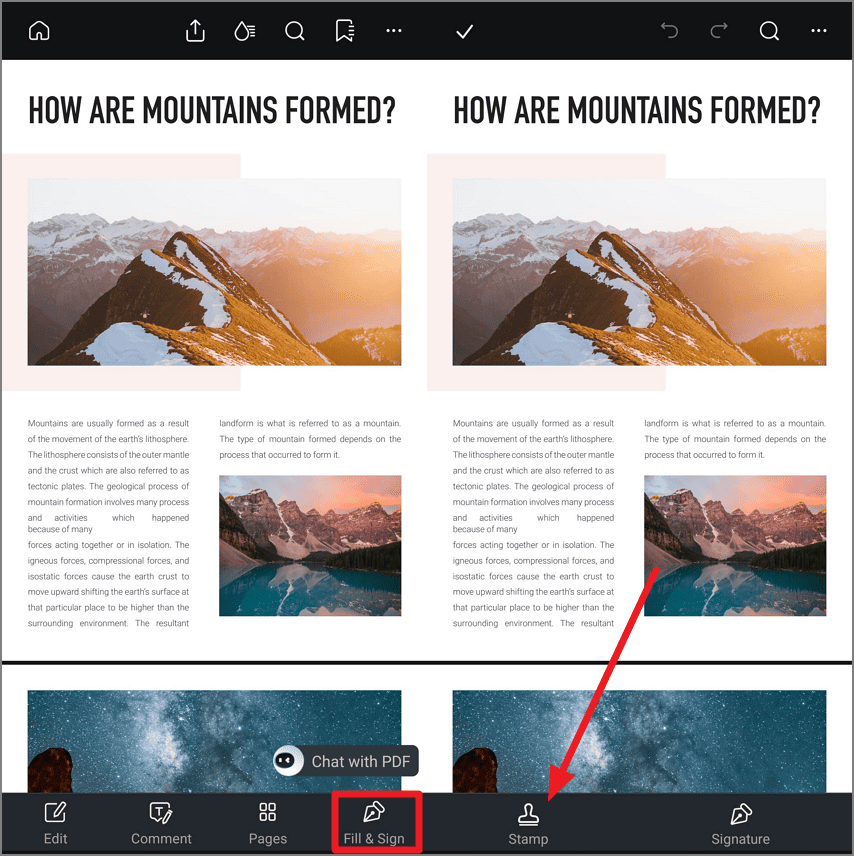
Step 2. Choose Your Desired Stamp and Apply
A library of options will be enabled for you, where you have to select the relevant stamp by tapping on it. Place the stamp on the area of the page where required and adjust the size. Once you are satisfied with the placement, hit the "Tick" icon in the top left corner to apply the stamp successfully.



