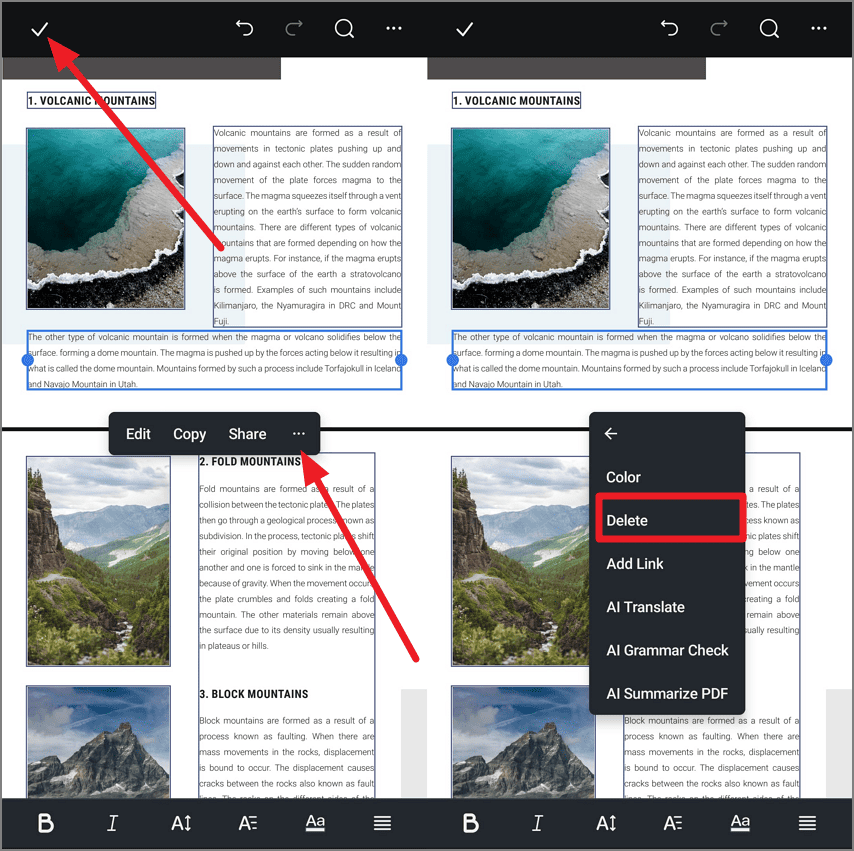Edit PDF
Adding or editing text in a PDF file from your smartphone has been made easy with the comprehensive Edit PDF feature offered by this platform. Users can conveniently add and modify the text in an already created PDF according to their needs. Moreover, the application also allows you to delete unwanted text from the file with only a few taps. Provided next are the steps to modify text in a PDF through this application:
Open the PDF and Acquire the Edit Feature
Once you have opened the PDF file within the PDFelement application, head to the bottom toolbar and tap the "Edit" icon. Next, select the "Add Text" icon from the bottom to proceed forward.
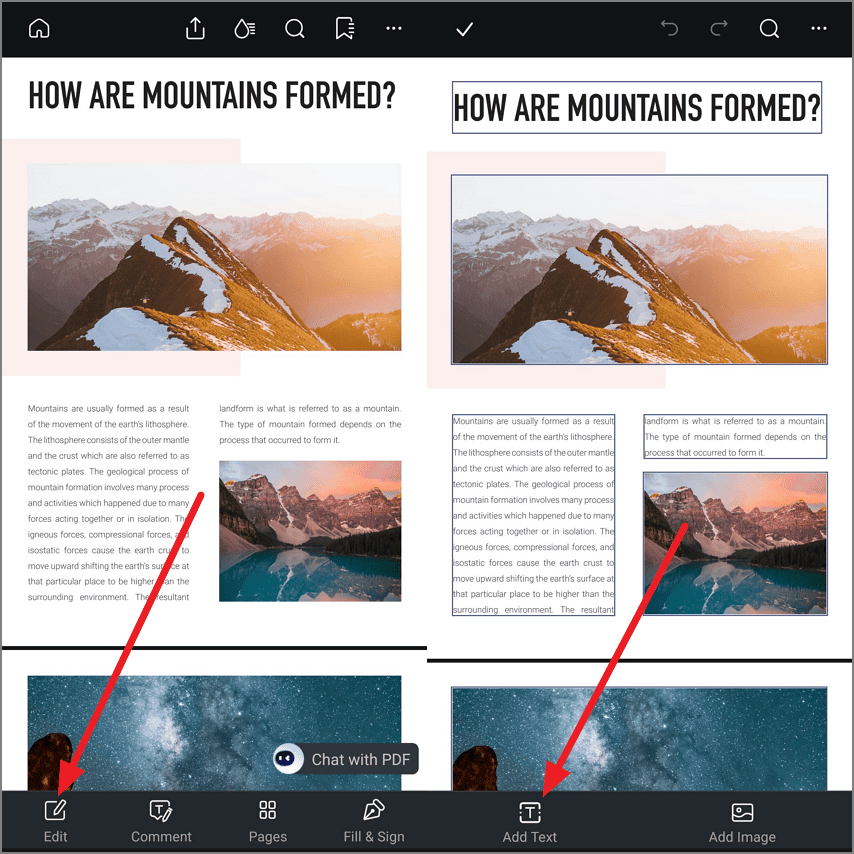
Select Text and Edit
Long-press on the part of the text you want to edit and press the "Edit" option to enable the keyboard on screen. Make changes by typing and press the "Done" button once you are done with the editing.
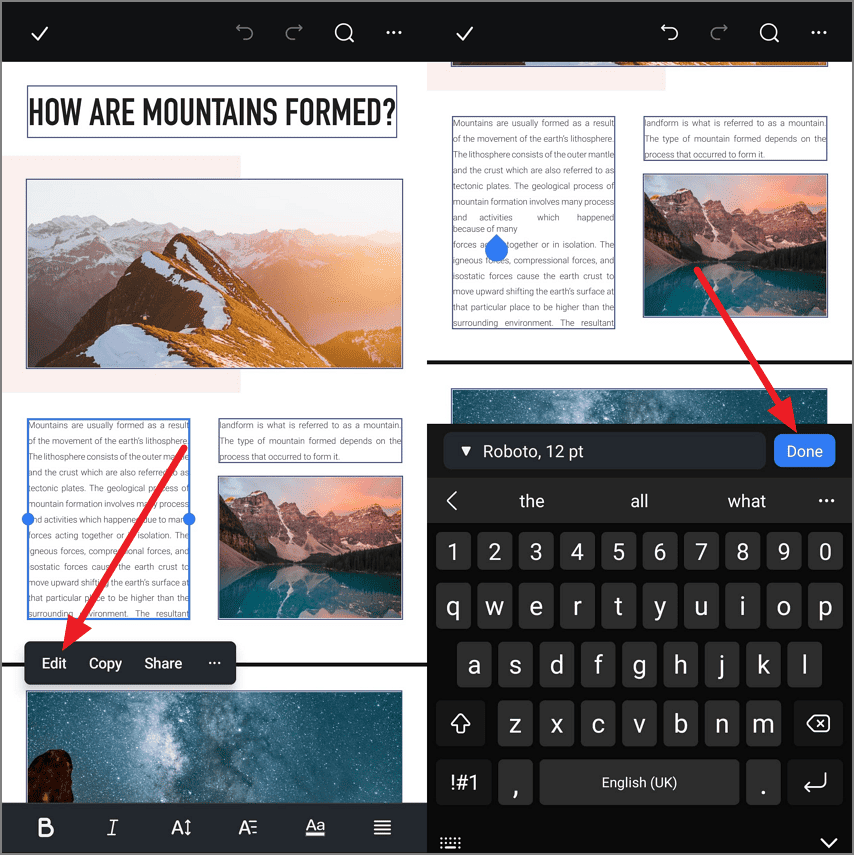
Copy and Paste the Text
To copy the required text, long-press on it and select the text to enable the options. Now, select the "Copy" option to copy the text to the clipboard. Next, head to the part of the page where you want to paste the text and long-press to enable the "Paste" option, followed by a tap on it.
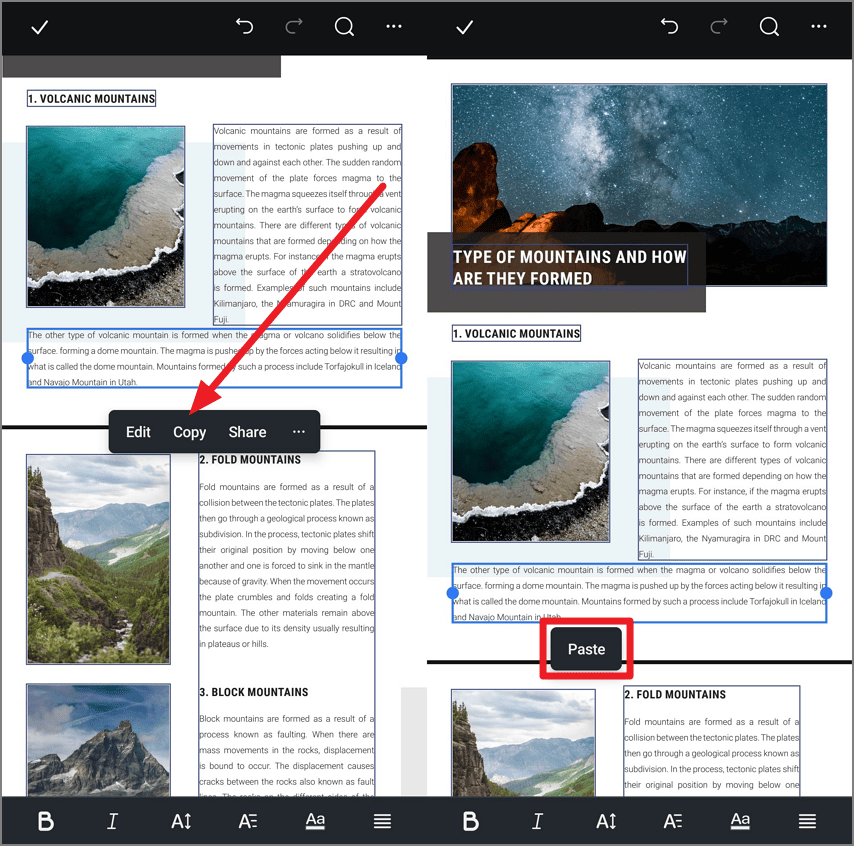
Delete Unwanted Text from the File
Remove unwanted text from the PDF file by tapping the "Three Dots" icon on the floating toolbar after selecting the text. Next, press the "Delete" option to remove the specific text from the file. Once done, press the "Tick" icon located in the top-left corner to save the changes made.