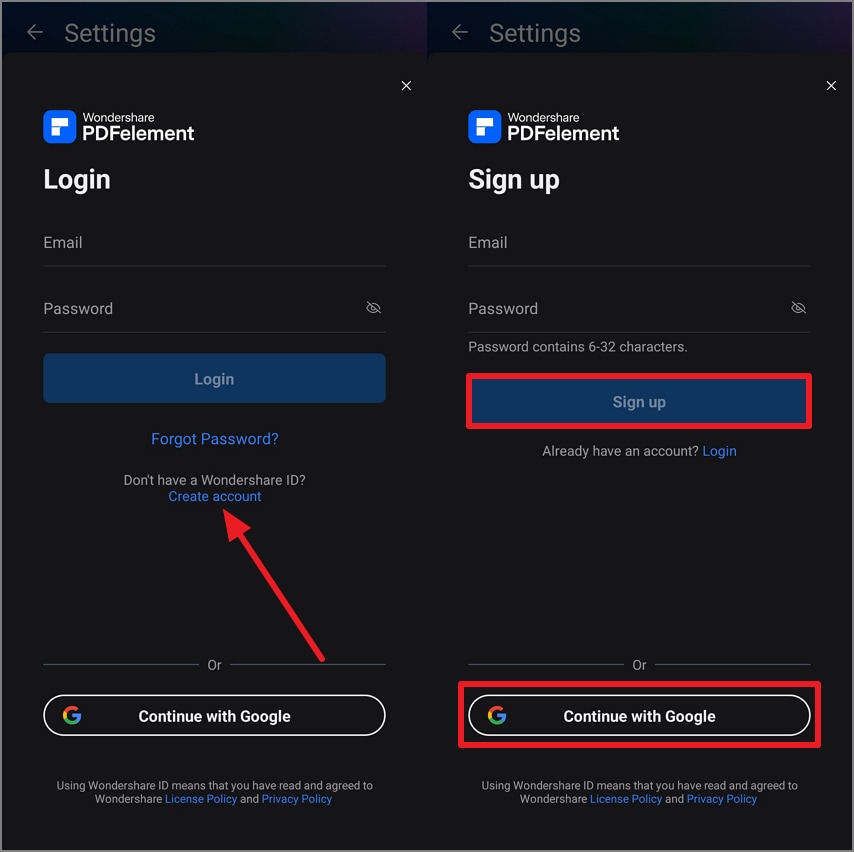Get Started on Android
Getting started with PDFelement on Android is simple as it is designed to offer a smooth experience for managing PDF files from your mobile devices. With a user-friendly interface, it allows you to sign up and log in effortlessly on the go. Follow the steps below to begin your journey with PDFelement for Android:
Step 1. Install the Application
To begin, head to your Play Store on your device and search for the application using the search bar. Once you have found the application, press the "Install" button to download it to your smartphone.
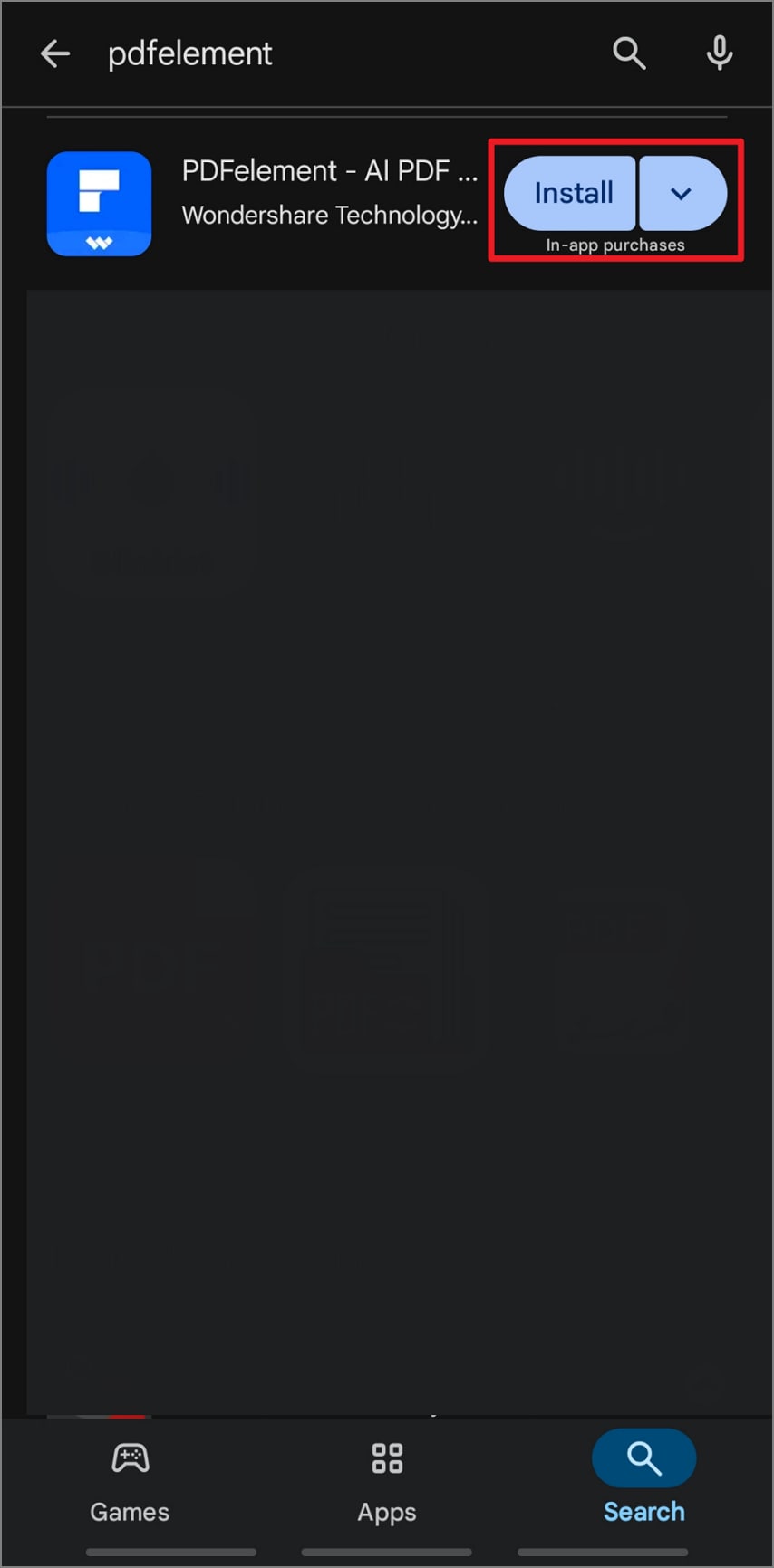
Step 2. Log in To The App's Account
If you already have an account for PDFelement, tap the "Profile" icon on the top left corner of the homepage. Next, locate the "Login" button in the following interface and tap it. Now, input your credentials and hit the "Login" button to enter the main interface of PDFelement.
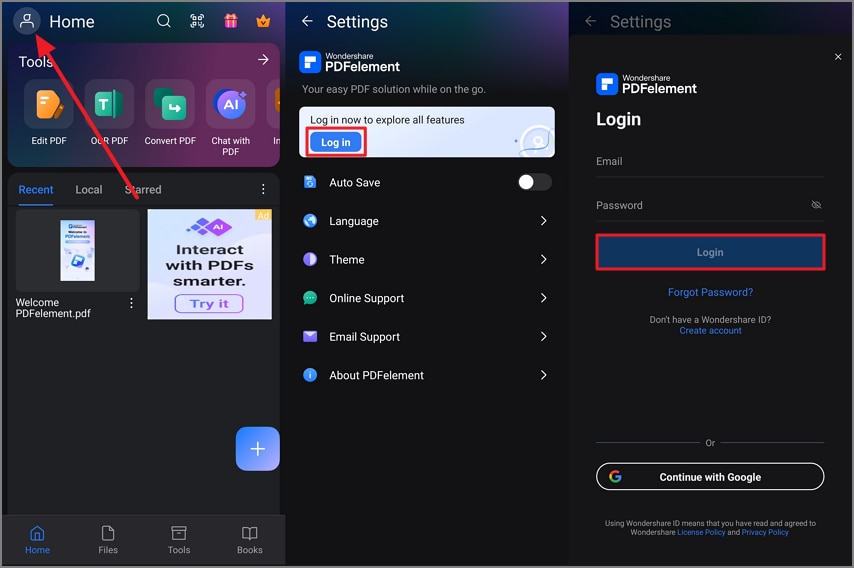
Step 3. Sign Up For a New Account
If you do not have an account on the app, tap the "Create Account" option and input your details in the text boxes provided. Next, press the "Sign Up" button to create your account on the app. Conversely, you can directly sign up with your Google account by simply pressing the "Continue with Google" button.