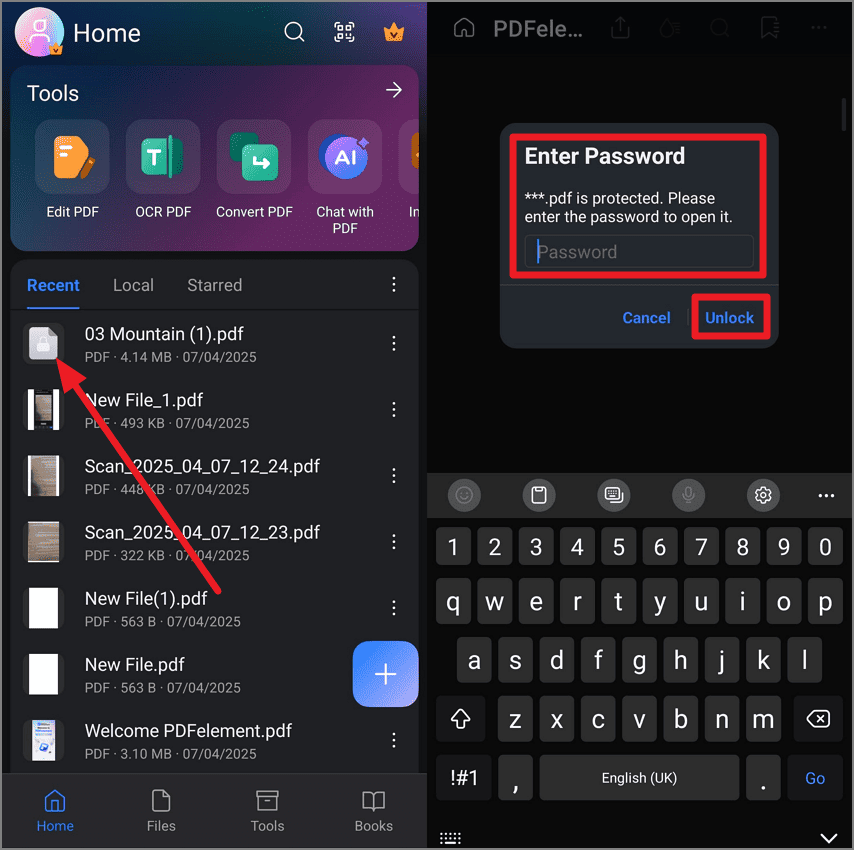Protect PDF
If you have a confidential document, you can protect it using PDFelement on Android, as the app offers a robust password protection feature. Users can protect their sensitive PDFs by setting a password to ensure that only authorized people can access the content. Besides adding a password, users can also remove and update the code as per their needs and requirements. To learn how to protect your PDF with a password using this application, read the steps mentioned below:
Tap on Set Password after Selecting PDF
Once you have launched the application, open the PDF file and tap on the "Three Dots" icon located at the top-right corner of the interface. This will enable a list of options from which you select the "Set Password" option. Next, type in your password in the designated field and then confirm it by re-entering it in the following field. Once done, hit the "Set" button to set the passcode to protect the document.
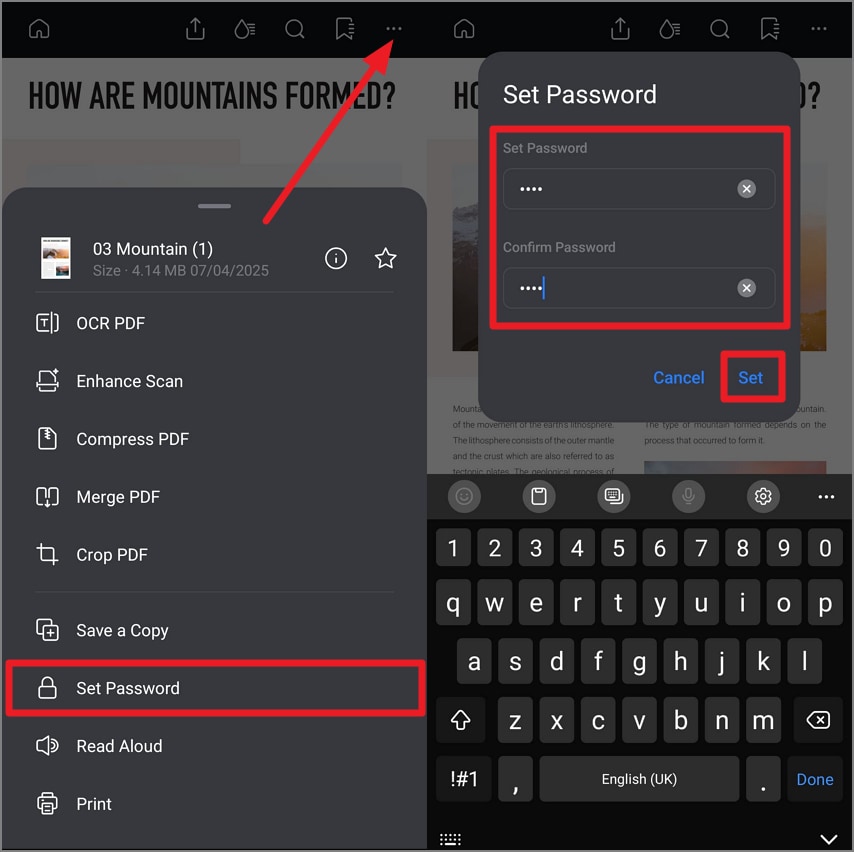
Access the Password-Protected File
If you want to open a password-protected PDF document, simply tap on the file, and the app will ask you to enter the password you set. Type in the passcode and press the "Unlock" button to open the PDF file.