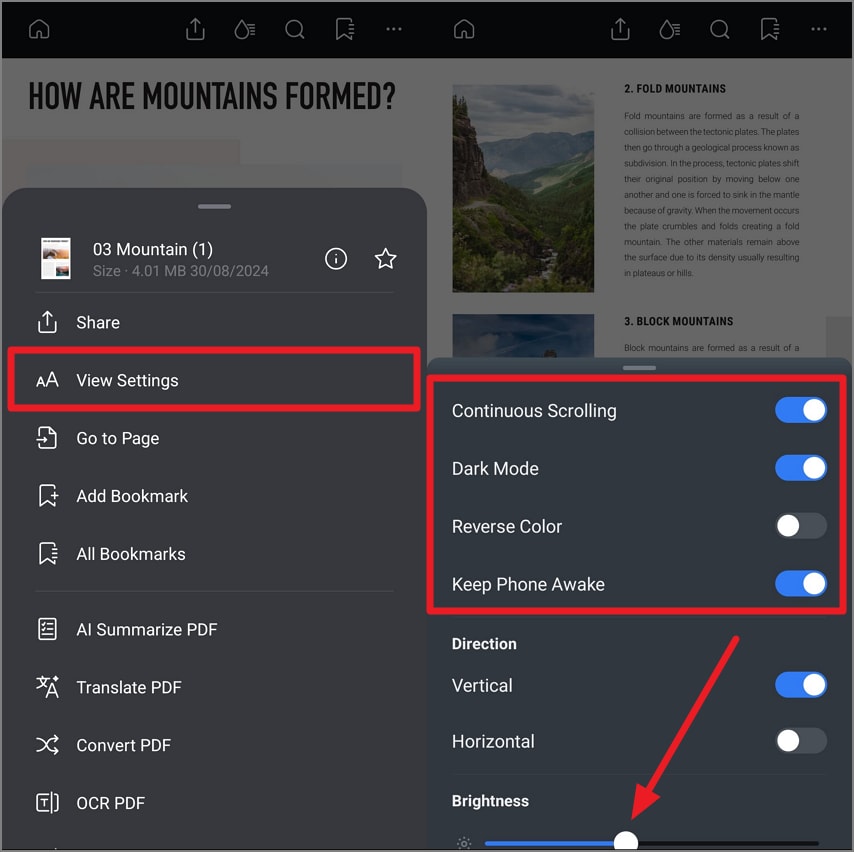Read PDF on Android
This advanced PDF management application provides a classic reading mode for its users. In this mode, you can navigate to specific pages by selecting the "Go to Page" function. Moreover, with the "View Settings" option, you can customize the display preferences, such as reverse color and dark mode. Moreover, you can ask the app to narrate the text in the document for you. Mentioned below are the comprehensive steps to access the classic reading mode of this app:
Import the PDF file and Press the Three Dots
After you have successfully opened the document within the application, you automatically enter the classic reading mode. Now, head to the top toolbar and tap the "Three Dots" icon on the top-right corner of the screen. Next, tap the "Go to Page" button and input the page number on which you want to jump. Press the "Go" button to instantly get to the desired page in the document.
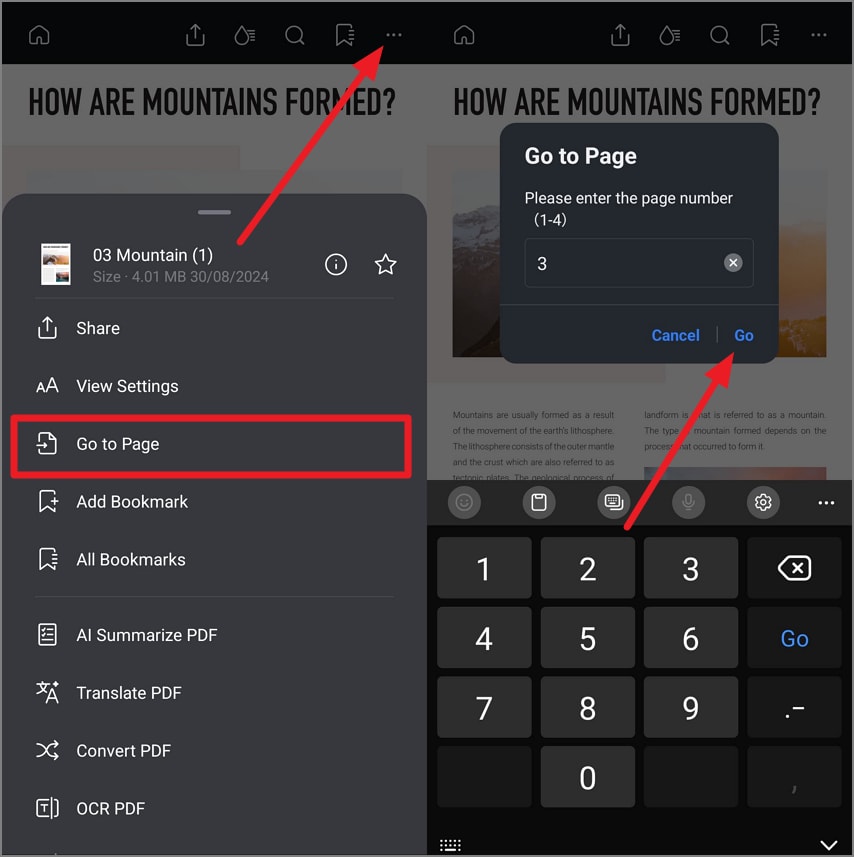
Access the Reading Settings
Tap the "Three Dots" again and press the "View Settings" option to enable the settings list. Next, toggle on or off for your desired options, such as "Continuous Scrolling", "Dark Mode", and "Keep Phone Awake" options. You can also adjust the "Brightness" by dragging its slider.