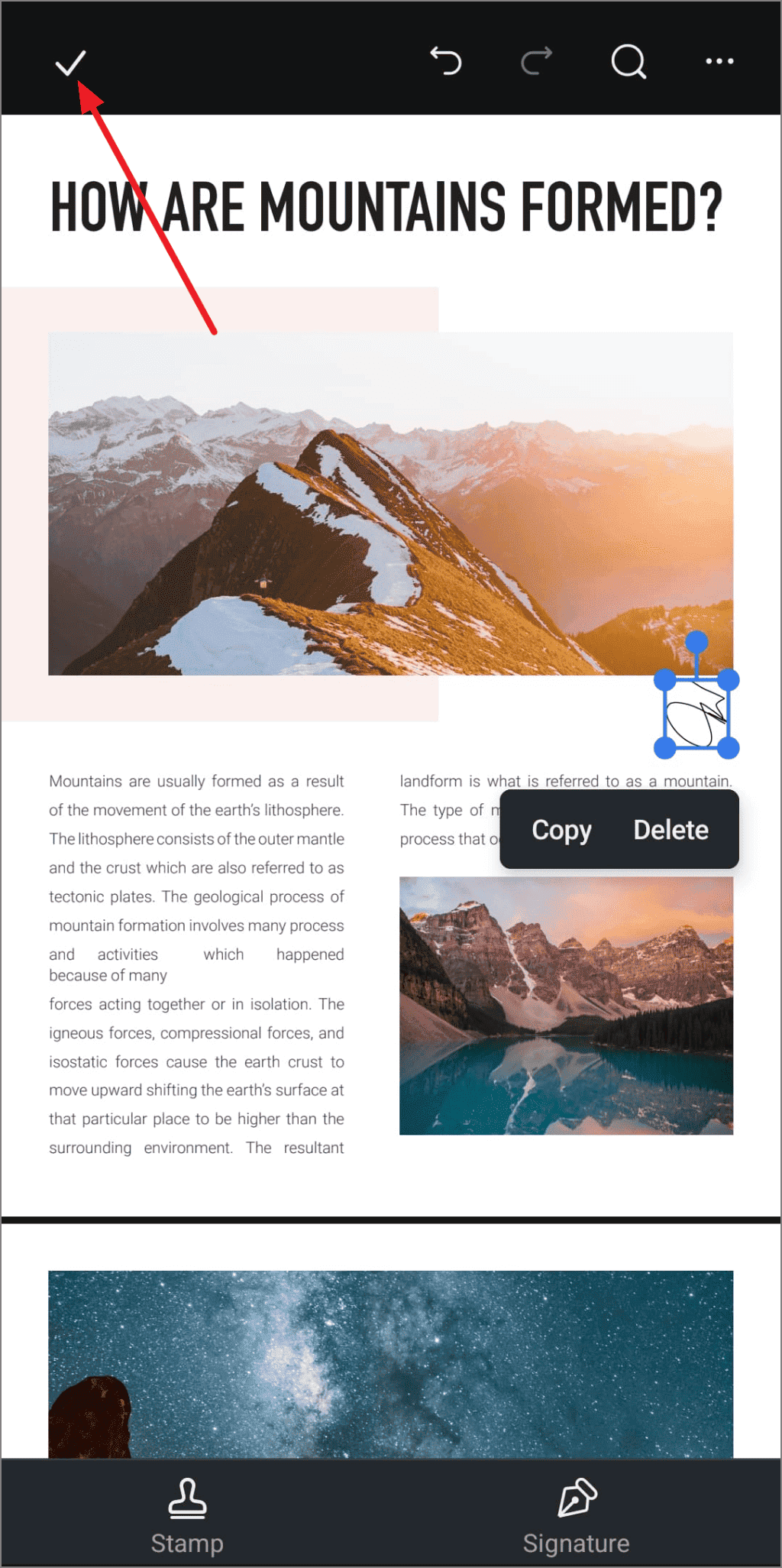Signature
PDFelement for Android allows you to add a personalized signature to the document to enhance the authenticity of the file and protect the content from false activities. Users can create a personalized signature by swiping their fingers through the canvas provided. You also get the ability to save the created signature for later use. Moreover, the app allows you to adjust the size and position of the sign according to your preferences. Let us explore how you can create customized signs with the PDFelement App and apply them to your document:
Step 1. Open the PDF and Access the Fill & Sign Function
To begin the process, open the desired PDF within the application and locate the "Fill & Sign" option located at the bottom toolbar. Next, tap on the "Signature" option from the bottom right corner of the interface.
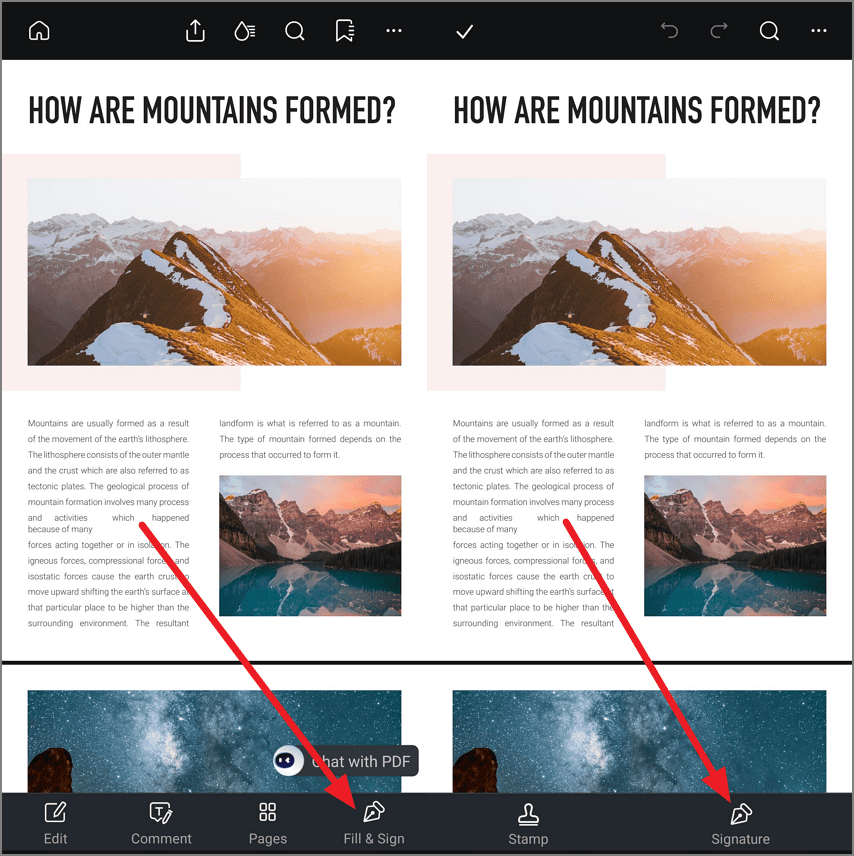
Step 2. Create Your Signature
In the following interface, select the "Create Signature" option and tap on it to continue with the process. A canvas will be enabled in which you can input your signature by swiping your finger through. Once done, tap on the small "Tick" icon located in the corner.
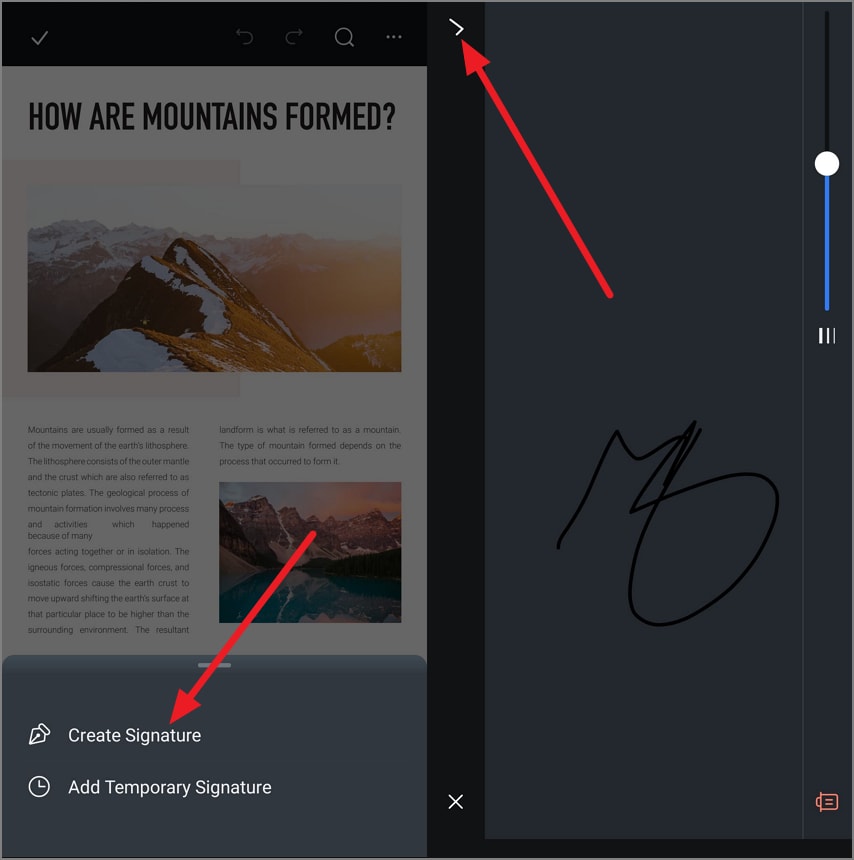
Step 3. Place and Position the Sign On the Page
Once the sign is created, tap on the page where you want it and drag it to adjust the size. Finally, hit the "Tick" icon in the top-left corner to save the applied changes.