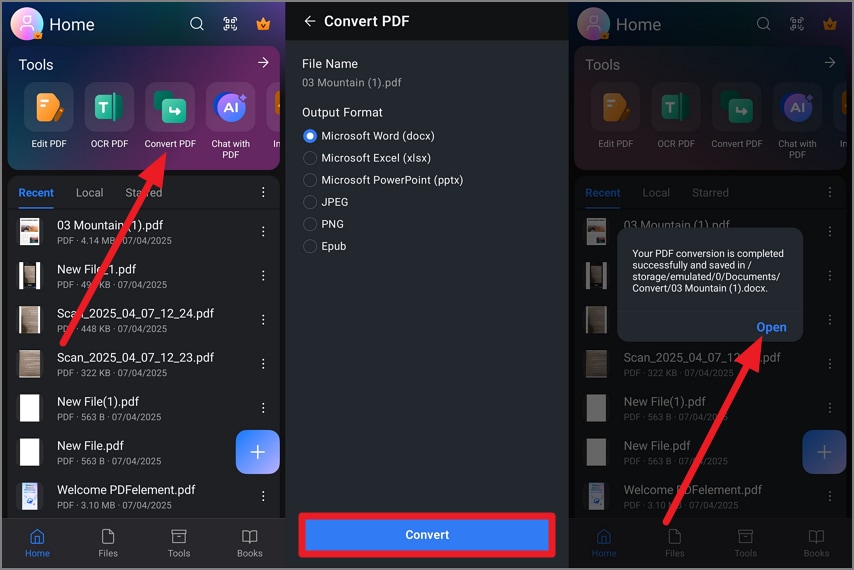Convert PDF on Android
Along with PDF creation and editing abilities, PDFelement also provides the utility of converting PDF documents into different formats. These formats include DOCX, XLSX, PNG, JPEG, and more. You can save and access these converted files on your smartphone conveniently. This functionality enhances document versatility, facilitating seamless sharing and editing across different platforms. To learn how to convert a document into other formats, read the instructions mentioned next:
Instructions
Once you have opened the document within the app on your smartphone, tap the "Convert PDFs" option from the homepage. Next, choose the "Output Format" from the options provided by the app by tapping on it. Once done, hit the "Convert" button at the bottom to execute the process. When the file is converted successfully, press the "Open" button to open the converted file in your smartphone.