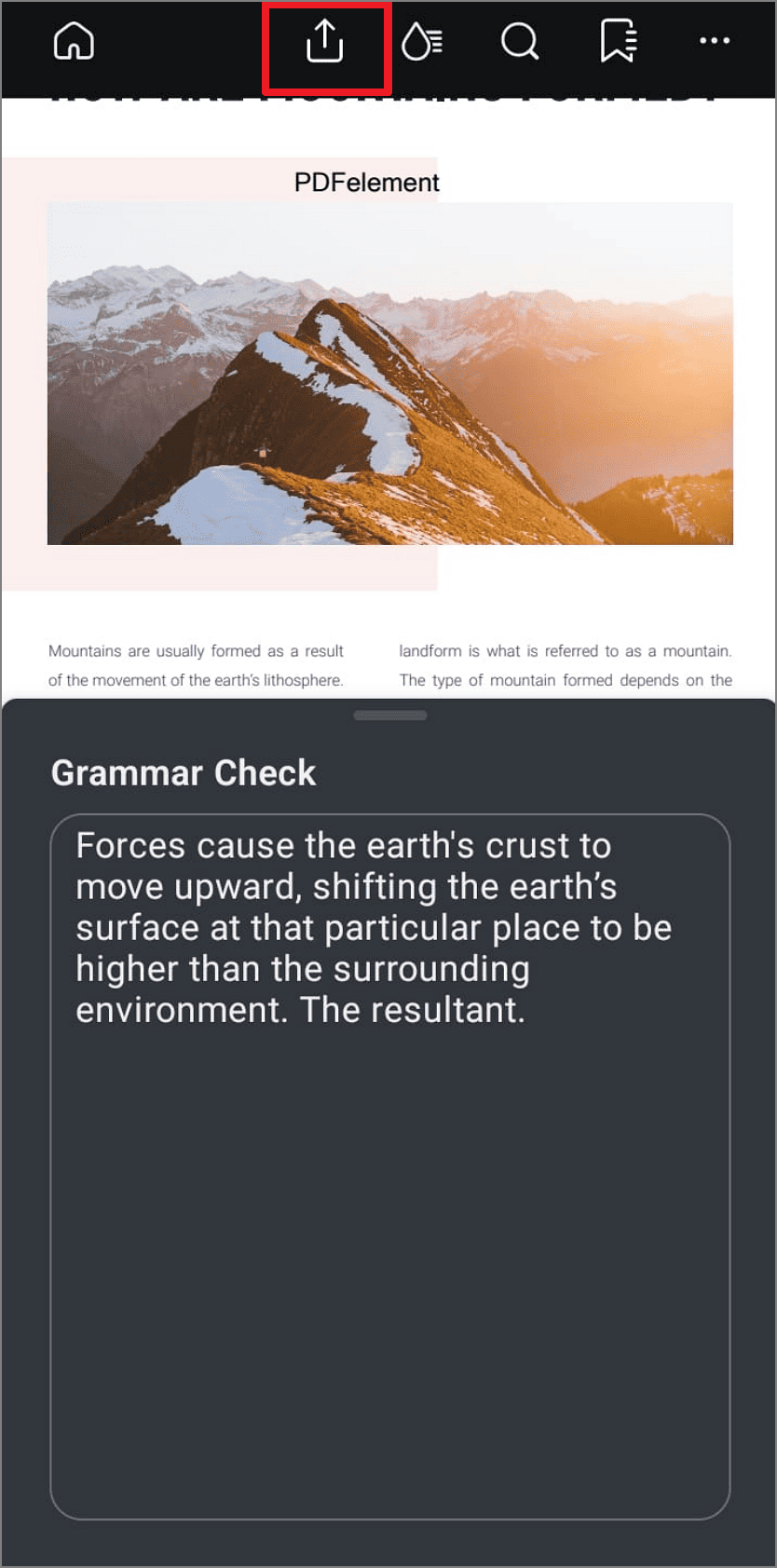PDFelement on Android - Grammar Check
PDFelement for Android contains Lumi, an AI assistant that proofreads your documents and comments on them. The purpose is to help you improve grammar, refine your vocabulary, and maximize readability. The AI-integrated ability also enables you to select a specific paragraph and get feedback on its grammar, or paste the content in the AI field and get results.
Below are the steps that will help you understand how to check a document's grammar using AI-integrated ability.
Step 1. Open a Document and Choose AI Grammar Check
Once you have opened a document in the Android application, select your desired text and hit the "Three Dots." Next, tap on "AI Grammar Check" from the options and let AI proofread your chosen text.
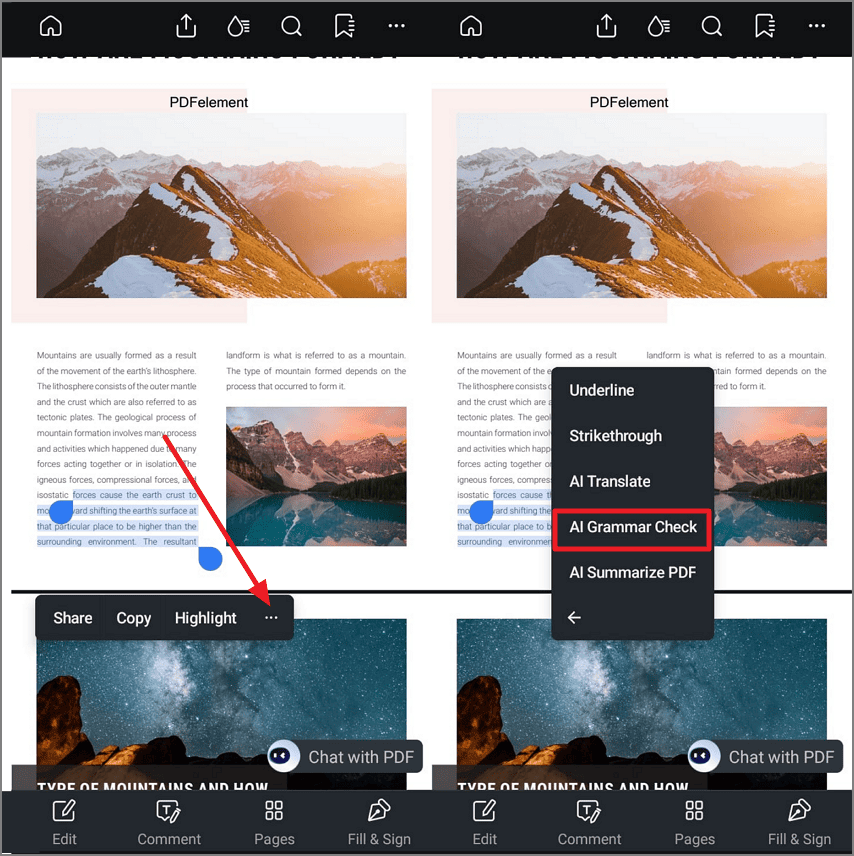
Step 2. Carefully Study the Feedback
Finally, when AI provides the results, carefully study it to understand your shortcomings. If the results make sense, your grammar is up to the mark, so use the "Export" button from the top interface to save it to your Android phone.