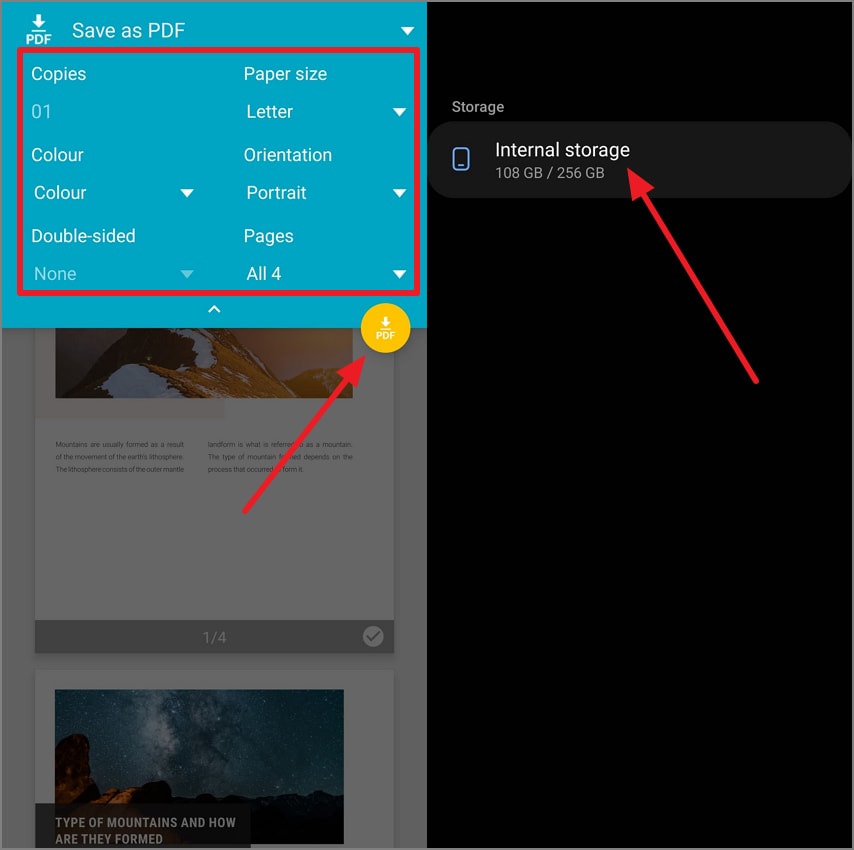Share & Print PDF - Print PDF on Android
PDFelement on Android simplifies the printing of documents directly from your Android. Users can access their documents and send them to the connected printer with ease. The feature is designed for convenience for transitioning a digital file to a physical copy while you are on the go. To learn how to print a document from your smartphone, read the steps mentioned below:
Step 1. Access the Document on the App and Select Print
To initiate the process, launch the application and select the document for printing. Next, tap the "Three Dots" located adjacent to the file name to enable a list of options. Press the "Print" option to proceed to the next interface.
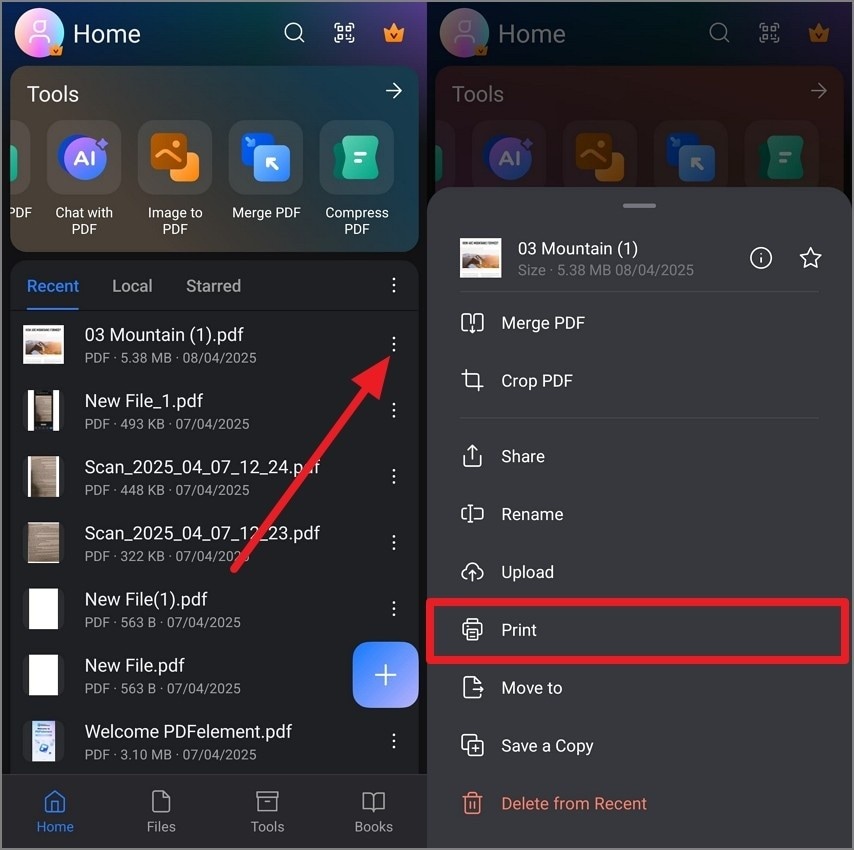
Step 2. Configure Printing Settings and Save the PDF
Here, set up printing adjustments such as paper size, orientation, number of pages, and more. Finally, tap on the "Save PDF" icon to export the PDF for printing. Select the folder on your device to specify the location.