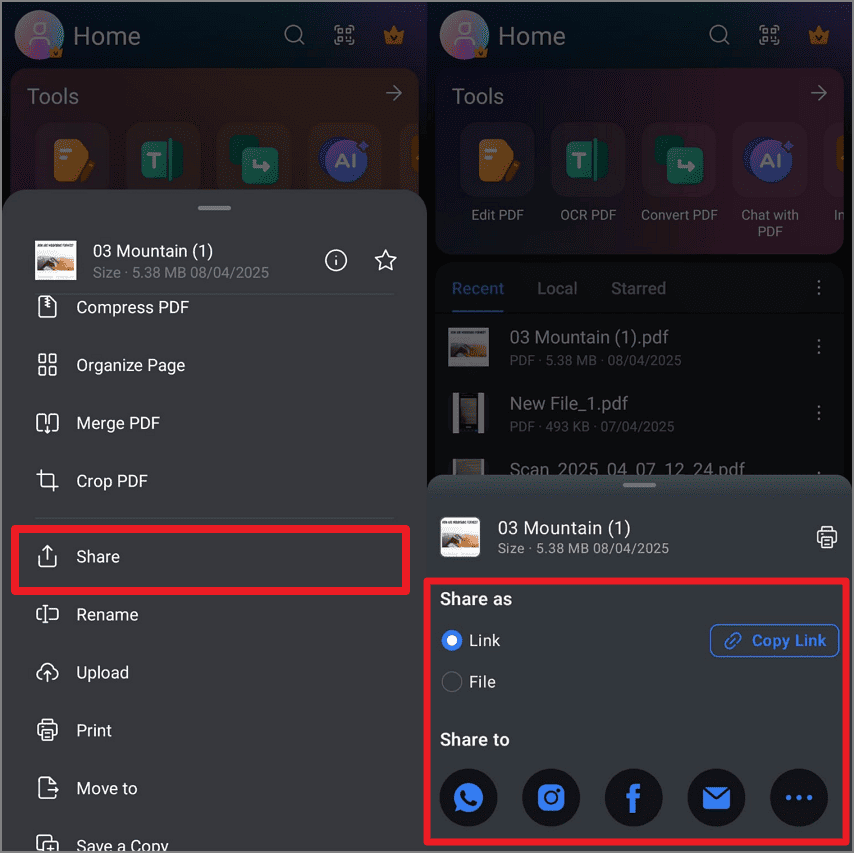Share & Print PDF - Share PDF on Android
This PDF management app offers versatile options for sharing documents from your smartphone to different platforms. Users can share an entire PDF through Bluetooth or on a third-party application. Moreover, you can generate a link for the document or send it as a file to the recipients. To learn how to share your desired PDF document through the application, read the instructions mentioned next:
Instructions
To share the document, access it within the application and tap the "Three Dots" adjacent to it. This will enable a list to opt for the "Share" option. To share the file via link, tap the "Link" option and press the "Copy Link" button. Alternatively, to share it on different applications, select the desired app from the "Share To" section.