How to Share a Google Doc
2024-05-22 13:36:15 • Filed to: Google Tips and Tricks • Proven solutions
This digital age has led to the consumption of more computer-oriented sources and present ease of use for people in entirety. Offices have developed their document handling concepts and have particularly integrated methods that are more compromising and time-saving than conventional methods. Different platforms came into collateral consumption, implementing a computerized approach to documentation. This article discusses a simple guide on how to share a Google Doc through easy ways.
How to Share a Google Doc
Google Doc has presented a very efficient model in the formation of official files that are to be made perfect in format. However, once you've written a file on Google Doc, a simple procedure involves sharing the file. This article discusses in detail a guide to how to share a document on Google Doc.
Step 1. Open the Document
Upload the document you want to share with others to Google Docs. Then navigate your cursor to the top of the window to access the "Share" option, and tap on the button.
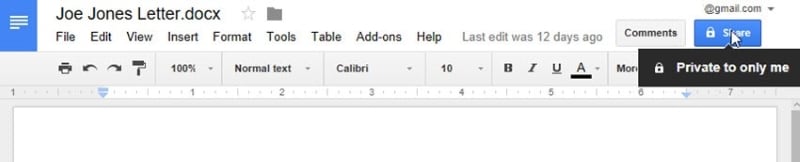
Step 2. Share with Others
Now, a new pop-up window appears. You need to type in the names or addresses of the people that you wish to share the file.
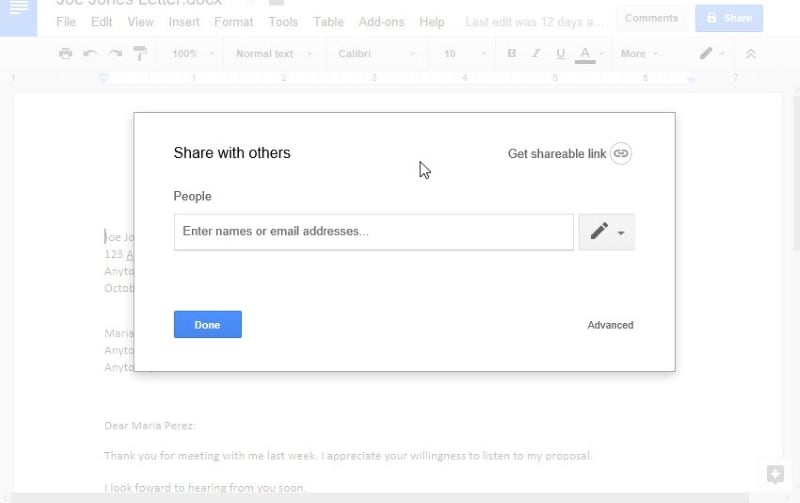
Step 3. Add Notes to the People (Optional)
The platform also allows you to add notes to the people you send the file. After selecting the number of people, you can proceed by tapping "Send" to successfully share the file with them with the help of Google Docs.
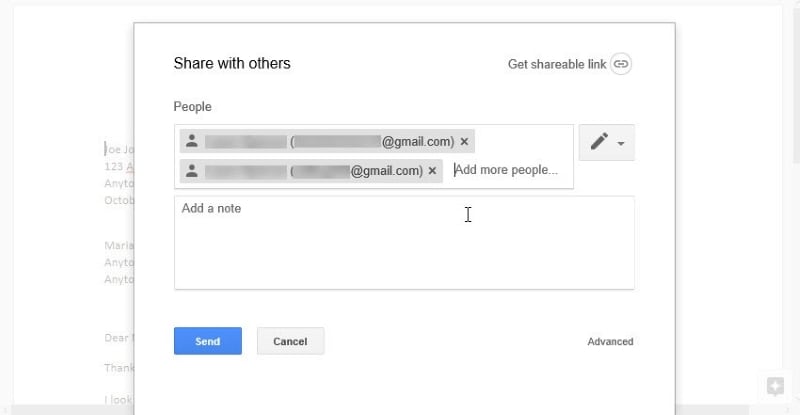
The Best PDF Software
Like word processing files, PDF format has directed itself to become a standard of file sharing in official protocols. Even though PDF files are consumed on a large scale, several issues are rendered over time. The major problem that came into existence while using PDF files was its management and basic editing. The existence of PDF editors was not a common perception, which led people to direct themselves into difficulty in managing the files appropriately. In such an environment, the introduction to different PDF editors allowed users to regulate their issues and inherit this new concept to cater to their needs. Wondershare PDFelement - PDF Editor is one of the best to edit your PDFs.
It is not a simple editor but induces a unique set of characteristics that make it viable to the masses. It provides you with the ability to comment and review PDFs, annotate them upon utility, and consume the conversion tools efficiently to sustain the document's quality during conversion. Furthermore, the platform offers a unique tool for creating fillable forms and issues a protective layer across the user data to save it from unnecessary thefts.
How to Edit and Share PDF
While understanding how to share Google Docs with others, you can also know that PDFelement can be consumed as an efficient source of editing and sharing the files with ease. PDFelement provides its user with a very enhanced version of tools to edit documents similar to any other word processing platform. To understand the simple guide on editing and sharing files on PDFelement, you need to look over the steps provided below.
Step 1. Open the PDF File
Launch PDFelement and import the PDF document by clicking on the "Open PDF" button.

Step 2. Edit Your PDF
After opening the file, you need to tap on the "Edit" button. Then it opens up a sub-menu that can be used to edit any content or media component present on the PDF file.

Step 3. Share Your PDF
PDFelement provides four different scenarios to share the PDF directly, which includes attaching it to an Email, using Evernote, Dropbox, or Google Drive to share it with different people. You can click "File" > "Share" to select one of the ways to share the file with others.

Free Download or Buy PDFelement right now!
Free Download or Buy PDFelement right now!
Buy PDFelement right now!
Buy PDFelement right now!



Elise Williams
chief Editor