Do you have a PDF bank statement that you would like to convert to CSV/Excel? Then you have come to the right place. In this article, we are going to tell you the different ways to do that. Converting a bank statement PDF to excel is not an easy process. You cannot simply copy and paste the document. It is expected to be complicated because bank statements have been designed to be tamper-proof. They are difficult to convert since the file names are generally a string of numbers.
It is going to become more complicated when you convert bank statement PDF to Excel with the statements that have already been printed, but Optical Character Recognition software can help with the conversion process and transform it into editable formats. This page will show you 3 ways to convert PDF bank statement to Excel online and offline.
In this article
Part 1: Convert PDF Bank Statement to Excel
You can convert the PDF bank statement to Excel with the help of Wondershare PDFelement - PDF Editor Wondershare PDFelement Wondershare PDFelement.
It is one of the easiest PDF editors that you can use. With this, you will be able to convert the bank statement to Excel(XLS/XLSX) safely offline. This PDF editor can also merge PDF into one Excel sheet or turn scanned bank statements into editable excel with OCR. It is an all-in-one solution to all PDF problems.
To convert the PDF bank statement to Excel, here are the steps you have to follow.
Step 1 Download PDF Bank Statement Converter
Click the button below to install PDFelement on your computer. Launch the program and click Open Files.

Step 2 Convert PDF Bank Statement to Excel
Open the file that you would like to convert using PDFelement and go to the 'Convert' tab. Before conversion, just click on the 'Settings; button to choose an option for whether you would like to combine all pages in one excel sheet.
Click Convert > to Excel and the bank statement will be converted to an Excel file. By default, it will be saved as .xlsx format.
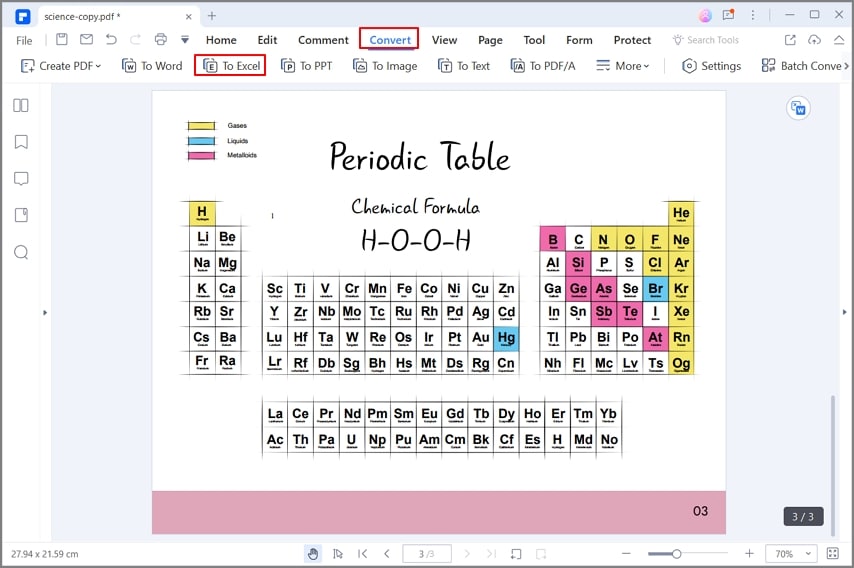
If you have imported a scanned PDF bank statement into the program, PDFelement will activate OCR and turn the bank statement into an editable excel.
All you need to do to learn more about the best PDF editing platform is click the link below, and you won't be disappointed.
The features for creating, editing, annotating, converting, etc. are included in the program. It is one of the most efficient PDF to Excel converters. With this, you will even be able to convert password-protected PDF to Excel.
Part 2: Convert PDF Bank Statement to CSV
You can easily convert PDF bank statements to CSV with the help of a Bank Statement Converter. It is secure and complies with the strict standard while handling the files. Bank Statement Converter has offered its services to several reputable accounting, financial, and legal firms.
To convert a PDF bank statement to CSV, you will have to follow the steps given below.
Step 1 Go over to the homepage of the Bank Statement Converter.
Step 2 On the homepage, you will find the option 'Click here to convert a PDF'.
Step 3 Choose the PDF bank statement you want to convert to open it.
Step 4 The converter will then automatically convert the file to CSV format.
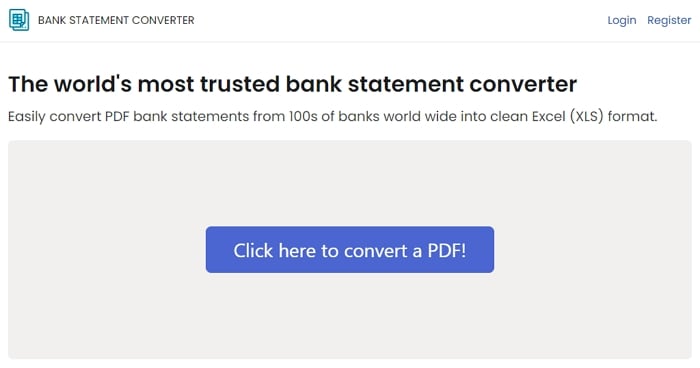
Part 3: Convert PDF Bank Statement to Excel Online for Free
If you want to convert a PDF file to Excel, you can use HiPDF. With this, you can convert the file for free. It is one of the most secure converters you can use to protect your files. It automatically deletes the documents after the conversion process. The converter doesn’t have any intricacies since the tool doesn’t need any download or registration. The server of HiPDF offers top-notch conversion. The tool is the best online solution as the data remains in the original format, including each sheet, table, column, and row.
Now, let’s take a look at the steps you have to follow.
Step 1 Drop down the PDF document on the HiPDF converter.
Step 2 OCR is immediately activated when you upload the scanned document.
Step 3 After the process is done, you simply have to press the ‘Converter’ button.
Step 4 When the processing is complete, you just have to download the Excel file.
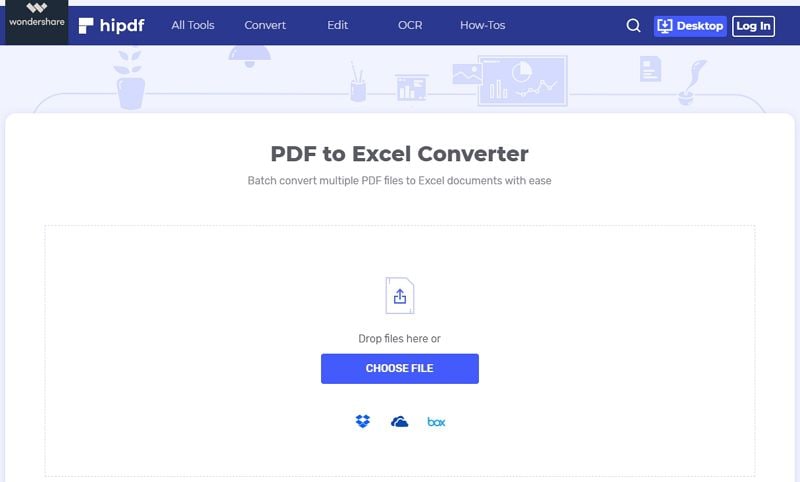
4. Can I Download Bank Statements Into Excel?
Yes, you can download bank statements into Excel. Some banks provide direct XLSX file format support and others provide CSV files format that you can directly open on Excel. But the general format of downloading bank statements into Excel.
Step 1 Log into your bank account from the online website.
Step 2 You will find a download button when you open the bank statement. It will be a CSV file that you can easily open in Excel. Every institution comes with a different option for the file formats, which are available for download.
Bottom Line
Converting a bank statement PDF to CSV or Excel can be a little daunting when you have to deal with a large set of data. Like already mentioned, a simple copy-paste is not going to work as the entire formatting process will go haywire. Moreover, when you process multiple credit card statements or bank statements every month, extracting data manually can be a little exhausting and lead to many errors. With the help of the above-given techniques, you will be able to transform the PDF to Excel or CSV without any hassle. They make the process more efficient.
You should convert the bank statement PDF to excel for digitalization. It is important for document redundancy. For instance, if your office catches fire and the files get burned to the ground. If you digitize them you will not have to worry about that. With this, your traditional paper document will be machine-readable.
All bank transactions take place online. Hence, you don’t have to go to the bank to deposit a check when you can just scan it into the bank’s app.
Bank statements are made to be tamper-proof. They are difficult to organize or identify since the file’s names appear to be a string of random numbers. Bank statements have to be scanned and when they are scanned, you will have to organize them. This is the reason you have to convert them into an Excel file. Once you convert them into an Excel file, you can save them on your system or print them out when you want.
 Home
Home
 G2 Rating: 4.5/5 |
G2 Rating: 4.5/5 |  100% Secure
100% Secure



