There are various ways to convert your XLSB files to PDF format. In this article, we are going to take a look at them.
In this article
Part 1: What is XLSB?
It is an Excel Binary Workbook file. The format stores information in binary format rather than XML like with a majority of the Excel files. As XLSB files are binary, the files can be written to and read from much faster. Thus, they are highly useful for larger spreadsheets. When you deal with big spreadsheets, you might notice smaller file sizes while using XLSB vs. XLSX.
XLSB files store data in the spreadsheet just as in any other workbook format. Workbooks can have multiple worksheets and, in every sheet, there is a group of cells organized by columns and rows where images, texts, formulas, and charts can exist.
XLSB vs XLSX/XLS, What Are the Differences?
For tech-savvy people, the XLSB format is a ZIP container based on the Open XML file specification. The primary difference between XLSB and XLSX-XLS is that the file parts in the zipped package are compressed binary components (.bin) used in a proprietary format rather than readable XML code. Binary files have been optimized for performance and they can store everything you are creating in Excel.
Part 2: XLSB to PDF Converter
You can convert XLSB to PDF using a PDF converter and one of the best tools to use for this purpose is PDFelement. It is easy to use. In fact, it can be used across the web, mobile, and desktop. PDFelement can be your complete PDF converter solution. With this tool, you will be able to convert the file in just a few seconds. It has a simple interface.
Wondershare PDFelement - PDF Editor Wondershare PDFelement Wondershare PDFelement is a conversion that can do much more than just converting XLSB to PDF. It can convert files to PDF from various formats, such as XLS, Doc, Docx, PNG, JPG, and more. The tool lets you combine, rearrange, and split the PDF pages you are creating. It can create fillable PDF forms. The tool can convert the PDF in a secure file format and in high quality. You don't even have to put in much effort to convert the file.
The steps to convert XLSB to PDF Element are given below;
Step 1 From the XLSB to the PDF converter page, you have to click on 'Create PDF'.
Step 2 Now, import the XLSB document into the tool.
Step 3 When the upload is complete click on 'Save' for saving XLSB in the PDF format. After saving the file, you can edit the text or add images to it.

The tool can be used by educators, students, and small businesses. It provides great value for money.
The solution to working with all PDFs is now simplified. Click the link below and let PDF editing become simple for you forever.
Part 3: How to Convert XLSB to PDF Free
1. Use Microsoft Excel
You can use Microsoft Excel for converting XLSB files to PDF without any cost. Here are the steps you have to follow to do that.
Step 1 Open the Excel sheet and then go over to 'File' and then go over 'Print'.
Step 2 Under 'Print', you will have to choose the option 'Microsoft Print to PDF'.
Step 3 Go to 'Page Setup' and select Print Quality.
Step 4 Click on Print and choose the folder you want for saving the PDF file with your preferred name. Click on 'Save' to save the file.
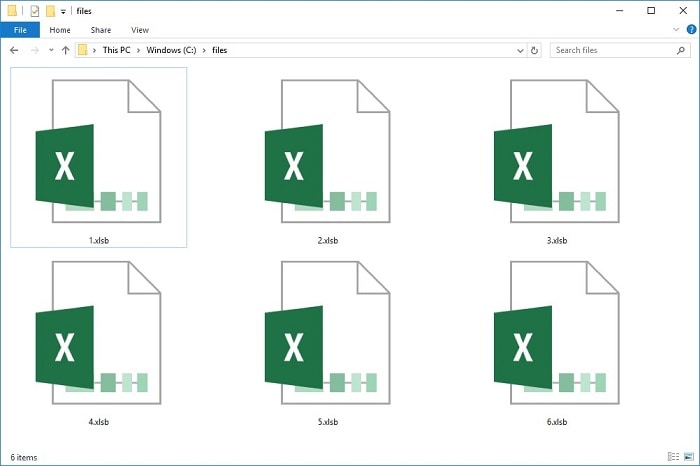
2. XLSB to PDF Converter Online
You can also do that with the help of an online converter tool, such as ASPOSE. It is a free online file converter. Here is what you have to do to convert.
Step 1 Go over to XLSB to the PDF converter page.
Step 2 Drop or upload the file that you would like to convert.
Step 3 After the upload is complete, click on 'Convert' to complete the process.
Step 4 Download the file instantly. You can also send the download link to your email. However, you should also keep in mind that the file will be deleted from the server after 24 hours and so, the download link will also stop working.
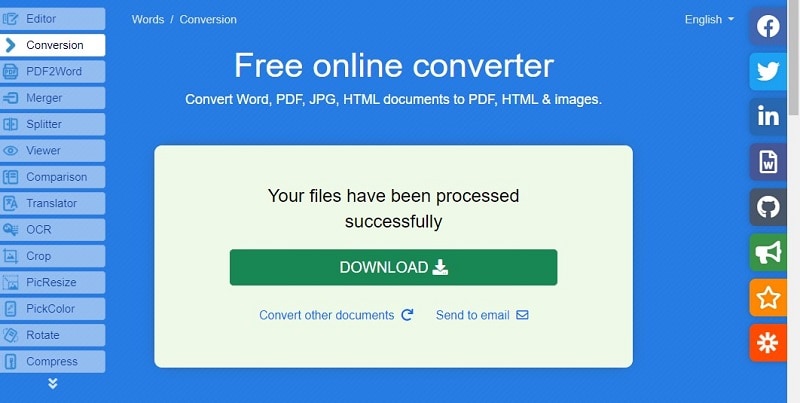
Part 4: How to Save XLSB to XLSX/XLS
In order to save XLSB to XLSX/XLS, you have to follow the steps given below.
Step 1 Open the spreadsheet you would like to convert.
Step 2 Click on 'File'. From the left panel, choose the 'Save As' option.
Step 3 Choose the file location. A pop-up window opens up where you will find a drop-down option 'Save as Type'. Click on it to choose XLSX/XLS.
Step 4 After choosing, click on 'Save' and this will save the file in the desired format.
 Home
Home
 G2 Rating: 4.5/5 |
G2 Rating: 4.5/5 |  100% Secure
100% Secure



