XLSM, an Excel Macro-Enabled Workbook file is, is similar to XLSX format but with the support of macros. Sometimes, in order to upload or share an XLSM, you might need to convert XLSM to PDF or vice versa, convert PDF to XLSM. This post is to show you everything about XLSM to PDF and the other way around.
In this article
Part 1: How to Convert XLSM to PDF?
You want your data presented in a neater and secure form if you convert the XLSM file to PDF. By doing this, you can show an electronic view to the user and display the document as it is going to appear on paper. By converting Excel spreadsheet to PDF, you will also be able to maintain the font and format when you put it on any website or send it through email.
Here are 2 easy ways to convert XLSM to PDF.
XLSM to PDF Converter (High Quality)
Wondershare PDFelement - PDF Editor Wondershare PDFelement Wondershare PDFelement is equipped with a high-quality and easy-to-use XLSM to PDF converter. It can convert XLSM to PDF quickly without error. What's more, its batch convert feature lets you convert multiple XLSM to PDF at once.
Step 1 Install PDFelemen for XLSM to PDF
Click the button below to free download PDFelement on your computer. After installing the program, open it and you'll find a Create PDF option on the homepage. You can convert XLSX, XLS, DOC, DOCS, JPG, and more to PDF via the Create PDF option.

Step 2 Convert XLSM to PDF
Click Create PDF. On the pop-up window, select an XLSM file and PDFelement will start to create a PDF from the XLSM. Once the PDF is created, click the Save button. The XLSM is now successfully converted to PDF.
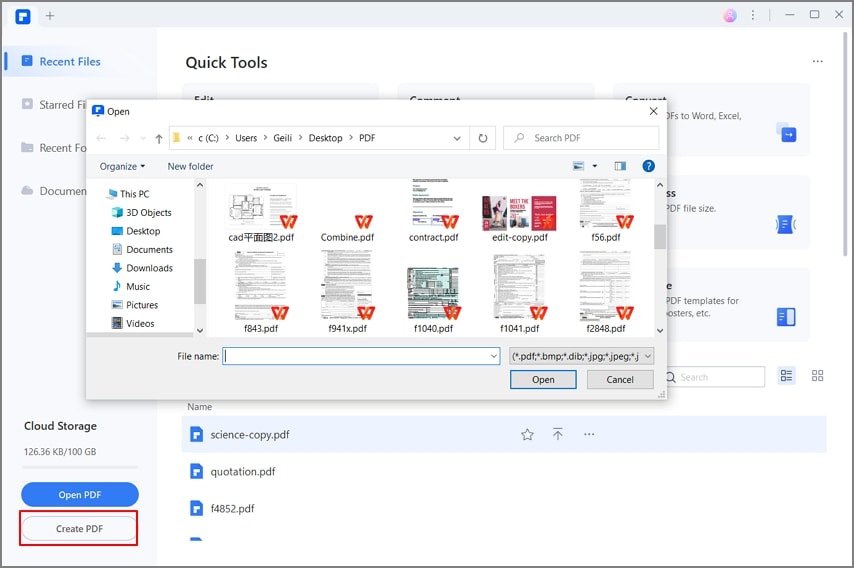
Wondershare PDFelement can do far more than converting XLSM to PDF. It is an all-in-one PDF solution with a complete set of PDF tools that helps you view, create, edit, convert, sign PDF. The PDF editor will effectively improve your workflow and allow you to make modifications to your PDF document as you do in Microsoft Excel and Word.
-
Available for free download.
-
Create and edit a high-quality PDF document.
-
The simple and super-fast file conversion process.
-
Secures documents with redaction and password encryption
-
Easy to use interface.
Watch the video given below to get a lead on everyone else and learn about one of the best PDF platforms in the world.
2. Convert XLSM to PDF in Microsoft Excel
You can also convert XLSM to PDF in Microsoft Excel by using the 'Save As' option. To do this, you will have to follow a few simple steps. Let's take a quick look at these steps.
Step 1 Open the XLSM spreadsheet you would like to convert. Click on 'File'.
Step 2 From the left panel, choose the 'Save As' option. Choose the file location.
Step 3 A pop-up window opens up where you will find a drop-down option 'Save as Type'. Click on it to choose PDF. Then click on 'Save' and this will save the file in PDF format.
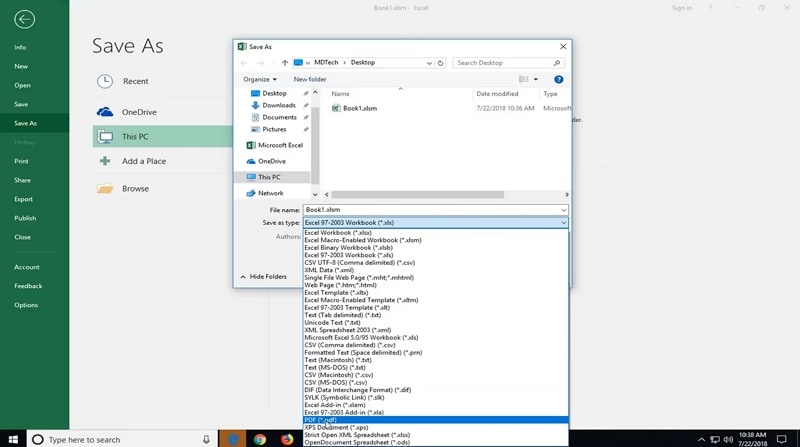
Part 2: XLSM to PDF Converter Online
You can also convert XLSM files to PDF online with the help of an online PDF converter. One of the primary advantages of using an online converter is it makes sure that you don't have to download any software. You can simply access the website, drag-and-drop the file to convert it.
Another big benefit of an online converter is it lets you convert XLSM to PDF without opening it. This proves to be extremely useful if you are handling extremely large XLSM files that take forever to open.
Let's take a look at the top XLSM to PDF online converter tools.
1. Online2PDF XLSM to PDF
The first tool on our list is Online2PDF XLSM to PDF converter. With this, you will easily be able to convert XLSM files to PDF. Based on the files, you will be able to set the conversion options. It is a professional converter that is easy to use and can convert files in just a few seconds. However, you might have to encounter a few ads during the conversion process.
Online2pdf is entirely free and can also be used for other file formats, such as XLSX/XLS to PDF. It makes sure that once you download the converted files, the documents are deleted. Moreover, when you upload the file, you can access them for download for just 60 seconds. After that period, your files are completely deleted.
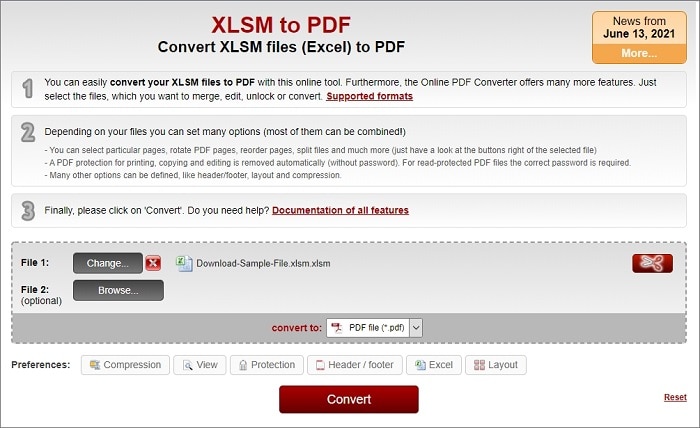
2. ASPOSE Online XLSM to PDF Converter
ASPOSE XLSM to PDF is a free online converter that you can use to convert XLSM files to PDF. But you can save the file in various other formats, too. It is a quick way to convert multiple Excel files. You can upload up to 10 files and convert them at the same time.
So, just upload the file you want to convert and press on Convert to convert it. You can either download it directly or just send the download link to your email. But remember, the files are going to be deleted from the servers within 24 hours. Make sure that you use the download link before that.
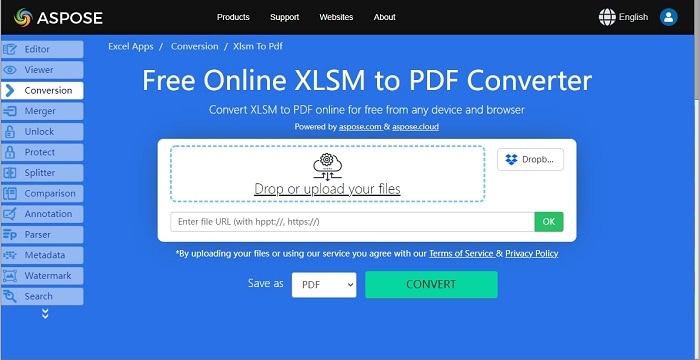
3. XLSM to PDF File Converter Online
This is a online XLSM to PDF converter tool that you can use to view, convert, and share documents online. Apart from converting XLSM files, you can use it for editing your PDF documents. You can merge, split, and assemble using this converter. In this tool, you just have to drag and drop the file to convert. What's best is the tool is available for free.
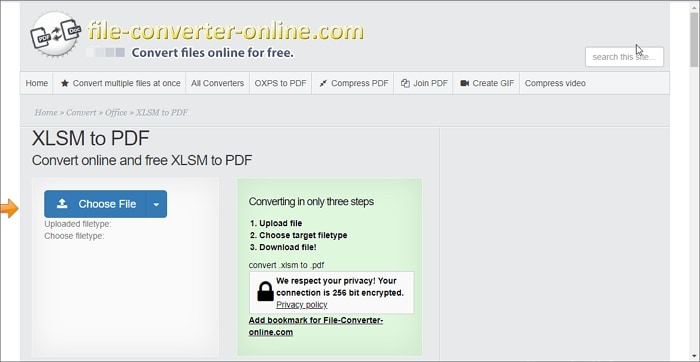
Part 3: Convert PDF to XLSM
Although it is not very common, sometimes you might need to convert PDF to XLSM format. There are also PDF to XLSM converters online to help you to do that. Conholdate PDF to XLSM converter is one of them.
Step 1 Open this PDF to XLSM converter online.
Step 2 Click and upload a PDF file from offline storage. Or paste the link of an online PDF file into the converter.
Step 3 Click the Convert PDF to XLSM button to start the conversion. After that, download the converted XLSM to your device.
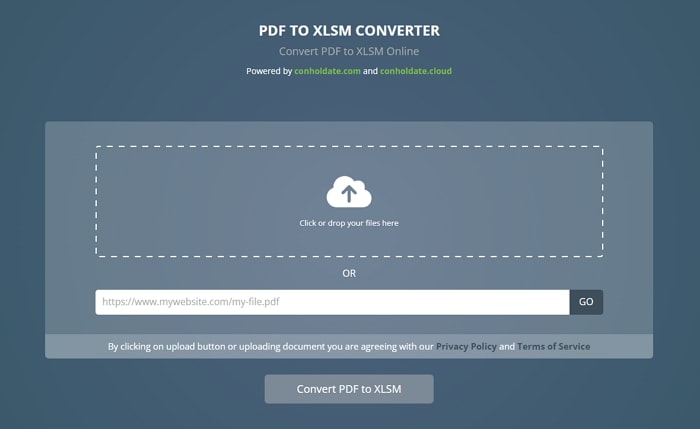
Part 4: FAQs about XLSM and PDF
1. What is the XLSM File Type?
Excel Files with XLSM extension is a kind of file that supports Macros. It is basically a set of instructions used to automate any process. A macro is used for recording steps, which are performed repeatedly, and facilitates performing the actions by running macro all over again. Macro files are programmed with Visual Basic for the Application of Microsoft from the Excel Workbook with the help of Visual Basic Editor. It can be debugged or run directly from there.
XLSM files are pretty similar to XLM file formats. However, based on the Open XML format introduced in Microsoft Office 2007. So, XLSM files are XLSX files but with macros' support. By default, Excel files offer many macros for common use. Nevertheless, you can record your own macros with needed functions, too.
2. How do I Open an XLSM File?
You can open an XLSM file without any fault. However, macros are not enabled by default. So, you use the 'Open' option through the 'File' menu for opening the 'XLSM' files or you can simply double-click on the file to open it on Excel as long as all default programs are properly configured. After that, Microsoft is going to explain that you will find a security warning with the yellow background just at the top of the Excel file and it will have the option 'Enable Content'.
As soon as you click on that button, you are going to see a pop-up message asking you if you trust the document. Thus, you won't have to re-enable the macros every time you are opening the spreadsheet. Click on 'Yes' to proceed with the spreadsheet and its macros. If you click on 'No', you will have to go to the additional step every time you open the spreadsheet.
3. What Is the Difference Between XLS and XLSM?
The primary difference between XLS and XLSM files is that the latter contains macros and the former doesn't. You can open XLS files in various spreadsheet programs, including Gnumeric, WordPerfect Office, etc. But XLSM files can only be opened in Excel or WordPerfect. So, it is better to save your files in XLS format as it will make it easier for you to access the files.
 Home
Home
 G2 Rating: 4.5/5 |
G2 Rating: 4.5/5 |  100% Secure
100% Secure



