Not able to copy text from PDF? You're not alone. The problem is pretty common. Since it's a fact, PDF is a non-editable file format, and you can only copy text from it, but sometimes, you can't copy from PDF even. That's where you might look for a way to address such a problem.
Therefore, given this concern, this article covers a few of the most effective ways to overcome the PDF copying issue based on an in-depth analysis of the problem.
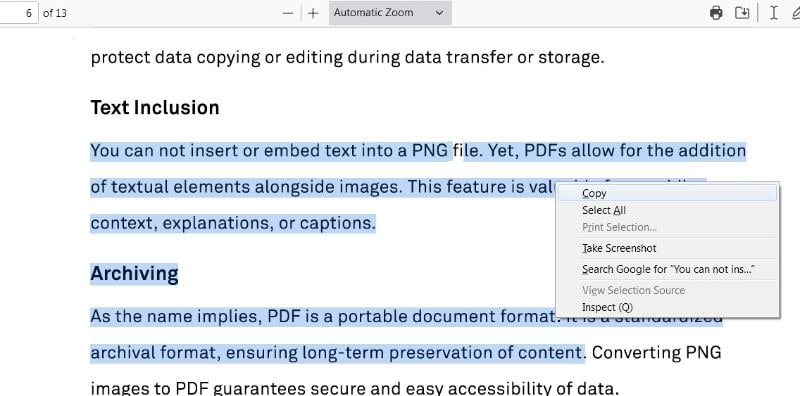
In this article
Part 1. Why Can't I Copy From a PDF?
PDF-based document sharing is common in businesses, finance, education, and many others. In most cases, extracting that PDF information becomes indispensable. So, users attempt to copy the text to utilise it somewhere else since PDF files can't be edited directly, not even it seems feasible to type that same information again.
The copying process isn't that straightforward; you often can't copy PDF text for certain reasons. So, here we have attempted to cover the few most likely causes restricting copying PDF text.
Read-Only Files
The restricted PDF files often come with read-only mode since the author might have applied the copying & editing restriction to ensure security. The users can only read those files; editing, rewriting or copying isn't allowed in such cases.
Scanned Documents
Scanned PDF documents are created by scanning the physical documents; hence, the information turns to PDF format as images, mostly for storing or sharing. So, if your PDF file is scanned, you cannot copy its text since scanned pages can't be read in general. For instance, many individuals save their important documents, i.e., identity cards, passport copies, licenses, etc, as scanned files, so the textual information becomes unsearchable.
Password Protection
If you cannot copy the text from PDF, the implemented password can also be the culprit. There is the possibility that the file you're trying to copy text from is protected with a password; to prevent unauthorised access, some users protect PDF files with such encryptions.
Corrupted PDF
If you've downloaded the PDF from the internet, any interruption while downloading or an unstable internet connection may result in a corrupted PDF file. Moreover, if your system runs a virus in the background, that can also corrupt your file, and consequently, you can't copy the PDF text.
Image-based Text
The PDF files can be generated from varying sources. For instance, a collection of images can be transformed into PDFs, or if you've captured the screenshots of a digital book or notes and converted them to PDF, then the text of that PDF file can't be copied.
Part 2. How To Fix The Issue “Can't Copy Text From PDF”?
Encountering problems while copying text from PDF is common. If you've been stuck in such a state. In that case, you must consider some useful options to circumvent the opposing factors to simplify copying text from PDFs. Several software or applications are available at ease of access in this connection. Still, to make the selection optimum, we recommend using Wondershare PDFelement.
Copy Text From PDF Using PDFelement

PDFelement is the ultimate solution to the widest array of PDF-oriented requisites; the all-in-one platform makes text copying super easy and doesn't burden your pocket. It is efficient enough to address all sorts of PDF problems and let you copy the PDF text instantly.
Stop worrying about why you can't copy from PDF conveniently; PDFelement offers a practical solution to all problems restricting text copying from PDF. Whether your PDF confronts permission restrictions or contains image-based text, the tool eradicates all such hassles in a flash.
Unlock Password Permission Using PDFelement
PDFelement brings the most convenient way to copy text from password-protected PDFs. If your PDF file is locked and you're unable to copy the textual information, you can follow the below stated steps to get out of this state:
Step1
Access the “PDFelement” application on your system.
Step2
Click the “Open PDF” option and select your password-protected PDF file to open.
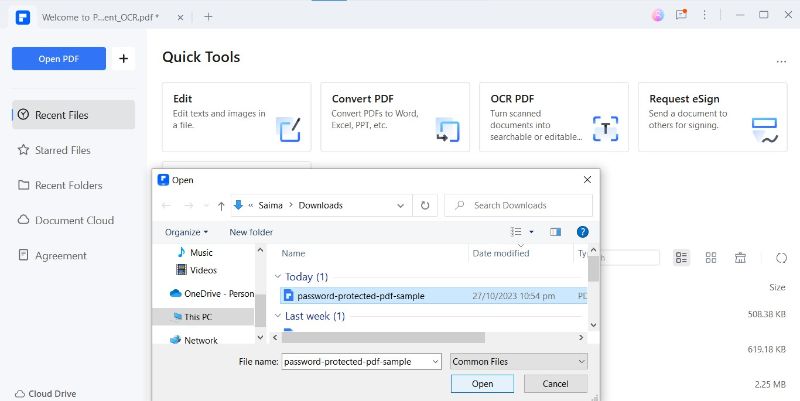
Step3
Navigate to the top notification tab and click the “Enable Editing”

Step4
Enter the Password to enable editing and click “OK”.

Step5
Now you can conveniently Copy the text by right-clicking on the selected text. The text can also be copied using the shortcut key “Ctrl + C.”

OCR Using PDFelement
Are you looking for a way to copy the text of your scanned PDFs or image-based text? PDFelement's OCR feature makes text selection & copying from scanned PDFs much easier. Here, we have explained the detailed procedures, whether you need to copy the text of the whole PDF file or a specific area.
Perform the OCR on the Entire PDF:
Step1
Launch the “PDFelement” application and select the “OCR PDF”
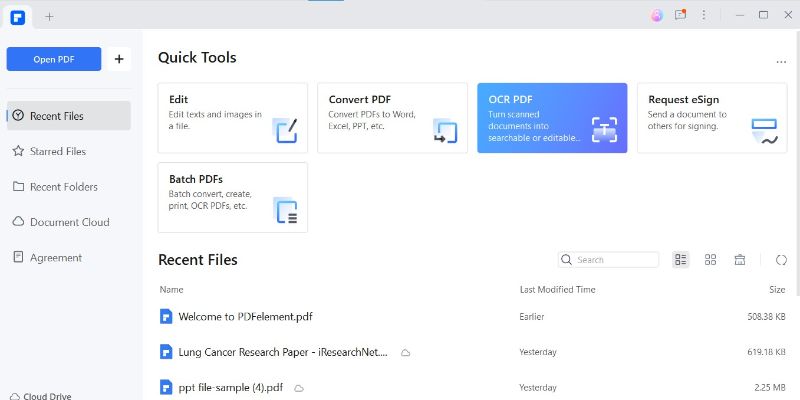
Step2
Choose the relevant PDF file to perform the OCR process.
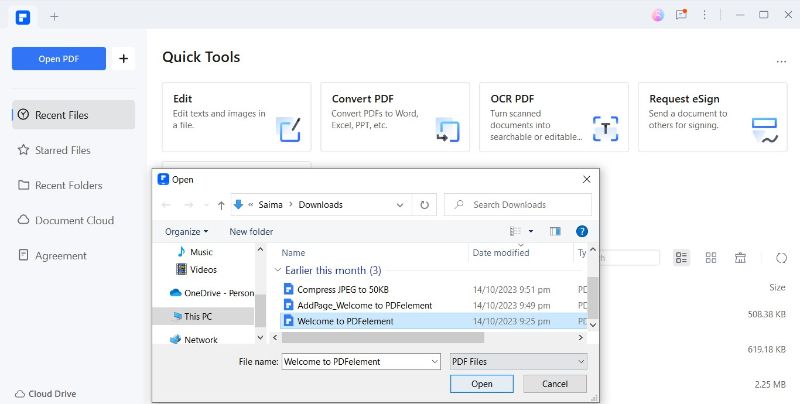
Step3
Choose “Scan to Editable Text” and “All Pages” option to OCR the entire PDF file. Click “Apply” to initiate the process.

Step4
Once the OCR process is over, the text is now selectable & copiable.
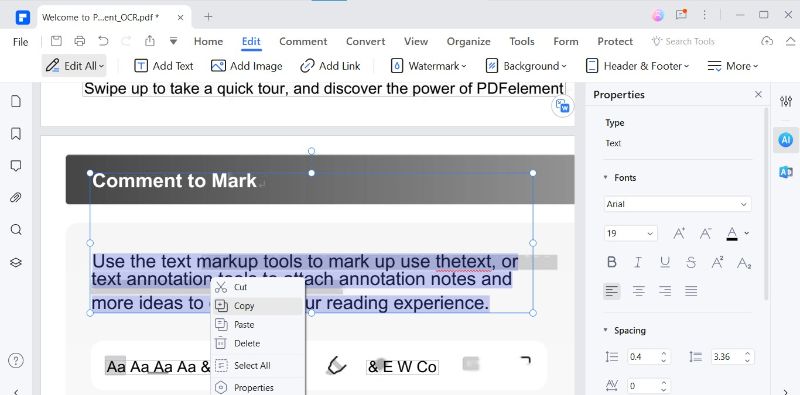
Step5
You can even edit & customize your PDF text now.
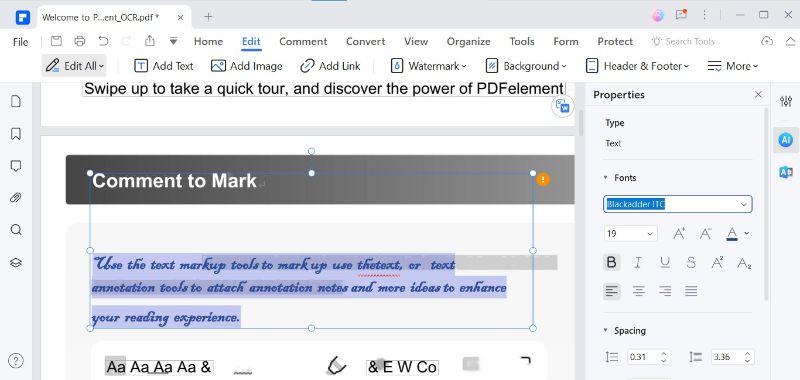
To Perform the OCR in a Specific Area:
Step1
Open the PDF file and choose the particular “Page Range” (starting & ending) to perform the OCR. Click “Apply.”
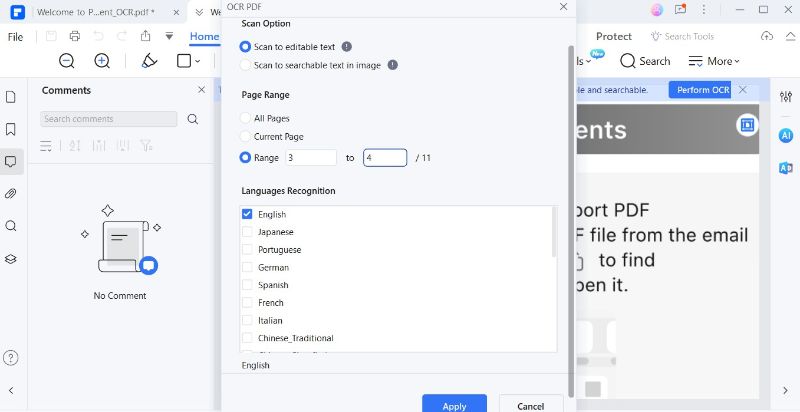
Step2
Now copy the text from the chosen page range.
Part 3. Explore The Other Features of PDFelement
Doubtlessly, PDFelement's ability to make PDF text copying convenient is remarkable. Besides that, the tool is equipped with a bunch of other features that can streamline all your PDF-corresponding tasks. Here, we have shed light on a few of them:
Organise PDF
Organising the PDF has always been challenging before the innovation of PDFelement. The tool not only assists in adding new pages or deleting unnecessary ones, but you can also split the PDF into multiple files.
Edit PDF
Whether it's about editing PDF text, adding images, watermarks, hyperlinks, numbers or changing the background, PDFelement best fits all such requisites.
eSign
Signing the PDFs is a matter of seconds with PDFelement. You can add signatures to your PDF, collect signatures from different signers, and conveniently track your signing status.
AI Tools
With the integration of AI technology, PDFelement takes your PDF management to the next level. It presents several AI-powered tools to streamline the user experience, i.e., Summarise PDF, Proofread PDF, Chat with PDF, Rewrite PDF and various others.
Conclusion
Several scenarios may restrict the copying of PDF text; you can't even select the text in such cases. If you're complaining, “I cannot copy text from PDF”, then you've landed in the right place.
Here, we have shed light on the few most likely causes of such a situation and curated a comprehensive guide to illustrate how you can enable PDF editing by opting for a powerful tool like PDFelement. The tool is efficient enough to read and edit the imaged-based text of PDF files, too.

 G2 Rating: 4.5/5 |
G2 Rating: 4.5/5 |  100% Secure
100% Secure



