 Home
>
Free PDF Tools
> Top 10 Free PDF Compressor
Home
>
Free PDF Tools
> Top 10 Free PDF Compressor
A good PDF size compressor will allow you to compress files without degrading the resolution. If you are wondering which the best free PDF compressor is, we have some options for you. Some of these products have a website you can use for online compression, the other desktop versions, you have to download. Wondershare PDFelement - PDF Editor Wondershare PDFelement Wondershare PDFelement is the one to recommend.
- Part 1: Best Free PDF Compressor Software
- 1. PDFelement - Best PDF Compressor Free Download
- 2. Adobe Acrobat DC - PDF Compressor for Windows 10/Mac
- 3. Foxit Phantom PDF - PDF Compressor Software for PC
- 4. PDF Architect - Customizable PDF Editor
- 5. PDFescape - PDF Compressor Offline
- Part 2: Best PDF Compressor Online Free
- 6. Wondershare HiPDF - Online PDF Editor and Compressor
- 7. Sejda PDF - Online PDF Compressor to 100kb
- 8. SmallPDF - Online PDF Compressor to 500kb
- 9. PDF Buddy - Online PDF Editor and Compressor
- 10. FreePDFConvert - Online PDF Compressor to 500kb
- Part 3: Best Free PDF Compressors
Part 1: Best Free PDF Compressor Software
1. PDFelement - Best PDF Compressor Free Download
We start off with our best overall pick for PDF compressor software. PDFelement features a familiar ribbon-style design, making it easy and simple to use. If you have ever used Microsoft Office software, this will be a breeze for you. It provides three different kinds of compressions to let you control the file size and ensures the highest possible level of quality. If you need to compress many PDF files at once, you will find the Batch Compress of PDFelement very useful.

The best part is that every task is just a click away. With a few clicks, you can finish any process you want. So it is easy to compress PDF with PDFelement. There are different sections in the interface, where you can find a number of features, including view, edit, comment, convert, pages, form, protect, share, etc. For example, if you click on the Pages section, you can organize your pages. The software allows you to combine PDF, split PDF pages, delete pages, and more functions. The same intuitive design follows every other section.
And on top of that, PDFelement is affordable software. There are three pricing plans, including standard, pro, and business. Whatever you choose, the price is quite lower than Adobe Acrobat DC and similar competitive software. You get full-featured software at a price you can afford.
Features
- Better reading experience with a great performance of loading, zooming, and scrolling pages.
- Edit and modify PDF content easily, like you are on a word processor.
- Collaborate with your team members and collect feedbacks quickly.
- Convert and create PDF files to or from other popular file formats.
- Sign PDF with digital signature and hand-written signature.
- Protect your document with open passwords and permission passwords, and redaction areas.
- Extract data from PDF form fields easily.
- Perform OCR to make a scanned PDF document editable and searchable.
Pros
- Simple and intuitive user interface.
- One-click tasks.
- Full-featured software.
- Affordable price.
- Regard as top-rated document management systems in TrustRadius.
- Member of PDF association.
- Capterra's "Top 20 Most Popular for Contract Management Software".
2. Adobe Acrobat DC - PDF Compressor for Windows 10/Mac
Adobe Acrobat DC is the latest product by Adobe, the company that invented the PDF format. Given that Adobe invented PDF, the product is the most full-featured PDF compressor you can find. But sometimes, the abundance of features can be overwhelming.
The PDF creator comes with a full range of functionalities, but that comes with a price. Adobe Acrobat is on the pricier end of the spectrum. You get professional-level tools for viewing, editing, managing, creating, and converting PDF files.
The software has an intuitive design, and some say it is easy to use. But there are two sides to the story. Many users complain about the complexity of the product. As for unique features, Adobe can help you customize your toolbars. You can dock them and set them any way you like. For example, you can hide functions you do not need, and make the product simpler. Another standout feature is the touch-enabled functionality. This allows you to get easy access to mobile platforms.
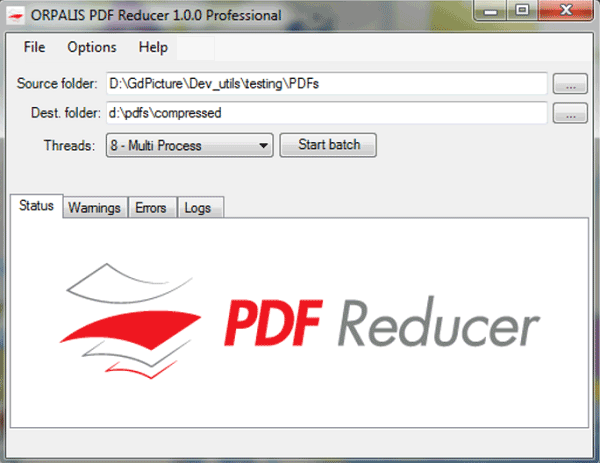
Pros
- Great for completing government forms.
- Ability to customize toolbars.
- Touch-enabled functionality.
- Highly versatile software.
Cons
- Search function can be challenging.
- For graphic changes, you might need to go to the original document.
- Can be overwhelming with features.
- High price tag.
3. Foxit Phantom PDF - PDF Compressor Software for PC
Foxit is one of the leading software providers for fast and secure PDF solutions. Phantom PDF is one of the most commonly used PDF software. There are three pricing plans, including standard, business, and education. The last one is designed for students and education professionals.
Phantom PDF greatly improves productivity at work and allows you to securely work with different documents and forms. The multi-feature PDF solution allows you to open, edit, view, create and convert PDF documents. You get all the basic features and some advanced like cloud storage and OCR.
One of the signature features is the ability to work with multiple documents. You can split them into separate tabs. You can also use the font matching feature to use the same font as the original document in your text.

Pros
- Easy to use and familiar interface.
- Ability to work with multiple files at once.
- Great sharing features.
- Supports 41 languages.
Cons
- Inability to have different header and footer.
- The interface looks outdated.
- Some users report OCR issues.
- You have to download the specific OCR module.
4. PDF Architect - Customizable PDF Editor
PDF Architect delivers almost the same power as Adobe Acrobat at a fraction of the price. PDF Architect might end up being your least expensive and most expensive PDF compressor. Some might say this makes it the best PDF compressor.
The trick is in the modules. PDF Architect is the first and only customizable PDF software. You can download it for free, and then try any of the three different packages. Each package contains a specific set of tools you can use. These are the modules. Depending on what you need, you can download a different module.
The free version is quite limited, but you can still read PDF files. From there, you need to buy individual modules. This makes PDF Architect stand out from the crowd. The software delivers a unique approach to the standard model of software. For some people, the module system is cost-effective. For others, it might be a headache, and you might end up with a more expensive option than Adobe Acrobat.
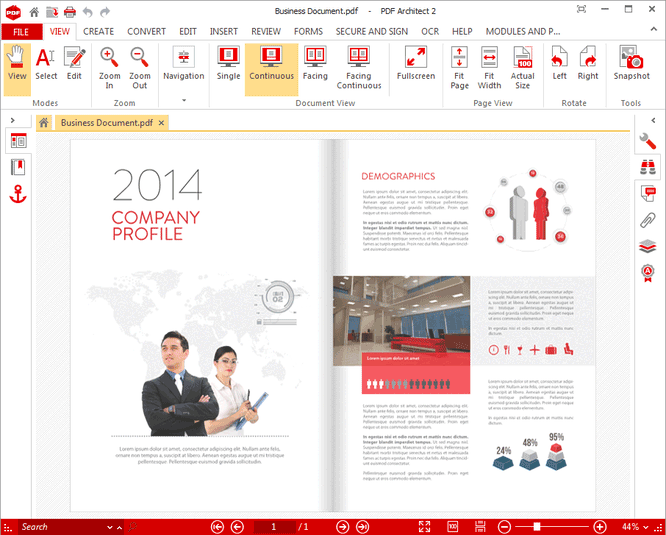
Pros
- Easy to use.
- Module system, customizable product.
- Great editing capability.
- Can be cost-effective.
Cons
- You have to pay for the viewing module, a basic feature.
- No mobile optimization.
- Modular systems can become expensive.
- No drag and drop editing option.
5. PDFescape - PDF Compressor Offline
PDFescape is essentially a web access software tool. You can access it through any browser, including Chrome, Safari, Firefox, Internet Explorer, and even Opera. If you want, you can also get a desktop, offline version. Once you open the document, you can edit text, images, digitally sign documents, and a lot of other features. The downside of PDFescape is that the interface is overwhelming. There are buttons everywhere.
You can get a desktop version as well. The subscription starts at $3 per month, but that is the basic version. For the Ultimate edition, you might end up paying a lot, like a premium PDF size compressor.
This strange mix of online and offline versions can be pleasant for some, and annoying for others. It depends on your willingness to edit documents in your web browser.
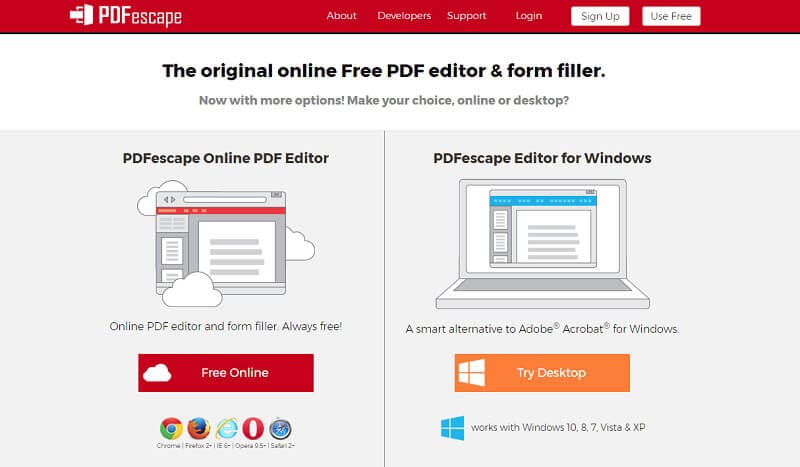
Pros
- Free online PDF tool.
- You can create PDF files from different file formats.
Cons
- Complex interface.
- Advanced features cost a lot.
- Free version is overwhelmed with ads.
Part 2: Best PDF Compressor Online Free
There are many great online PDF compressors can help you shrink PDF quickly. By using PDF compressor online, you don't have to download extra programs to your PC
However, many online PDF compressors have limits on the number of files you can compress. If you want to compress PDF files without limits and internet connection, you should use offline PDF compressors like Wondershare PDFelement - PDF Editor Wondershare PDFelement Wondershare PDFelement.
6. Wondershare HiPDFF - Free Online PDF Compressor
One of the most versatile and best PDF compressor online solutions is HiPDF from Wondershare, the makers of Filmora, PDFelement, and several other blockbuster products. This online PDF toolkit comprises several modules for various basic and advanced PDF tasks such as editing, file conversion, PDF security, file and page management, forms management, optical character recognition (OCR), batch processes, and more. It is a highly rated app that can be used free of cost with some limitations on the maximum number of pages or the size of your document, and upgrading to an affordable plan will fully unlock the tool's immense capabilities.
How to Compress PDF for Free Online
Step 1 Head over to the HiPDF Compress PDF web page and upload your PDF file - use the button provided or drag-and-drop from its folder location
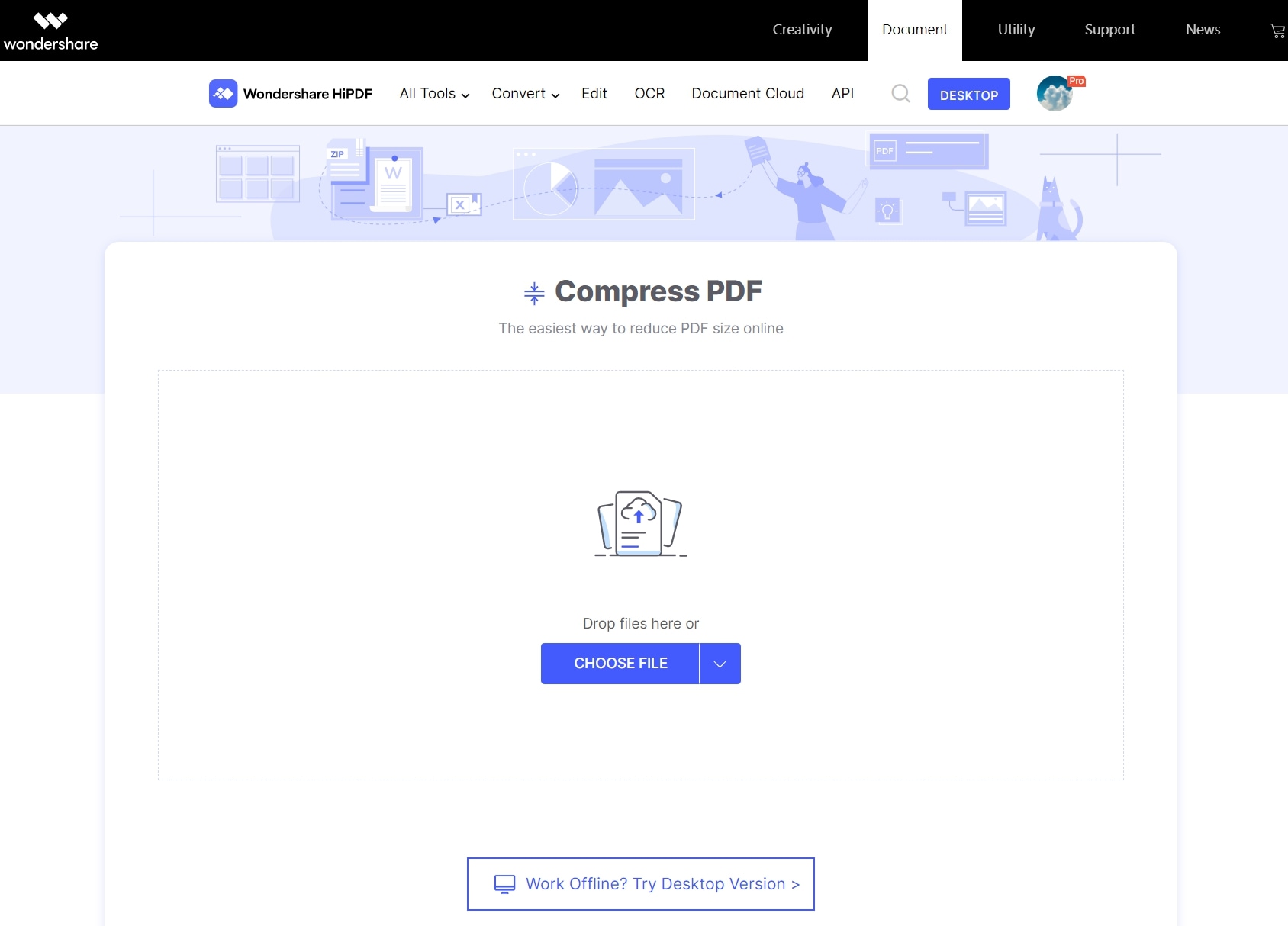
Step 2 On the next page, set the compression level based on the purpose of using the output file (high compression is suitable for web viewing)

Step 3 Directly download the file to a local folder or cloud service, or click Continue to perform other actions on the file, such as editing, protecting, or converting to another format
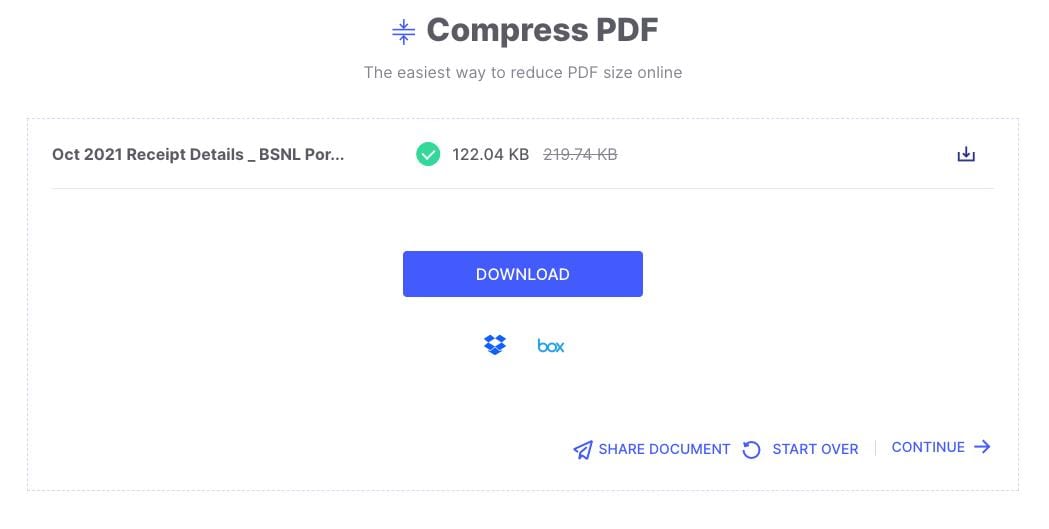
Pros
- Easy operations.
- Free for individual files.
- No registration required.
Cons
- Batch process is only available with a subscription.
- No advanced compression settings.
7. Sejda PDF - Online PDF Compressor to 100kb
Sejda is a simple and intuitive PDF editor. It is as close as you can get to pdf compressor software free. Sejda is a great option for companies that leverage PDF and want something simple, and basic. You can use it to sign documents, add annotations, create interactive forms, and other basic features.
The pricing starts at just $5 per user as a one-time payment. And you can try a free version before you purchase the full software. The free version is limited to three tasks per day. While it is basic software, you still get some unique tools. For example, the breakdown by bookmarks is a feature you can use for desktop and web applications. You can also alternate between two documents, which is a great tool for improving productivity. One of the downsides is that there mixed results for editing options. Sometimes, fonts are changed, and there are no precise edits.
In the end, Sejda is a great software tool that works with phones and tablets but in a limited way. If you do not want to install a dedicated desktop application, Sejda might be what you need and want.
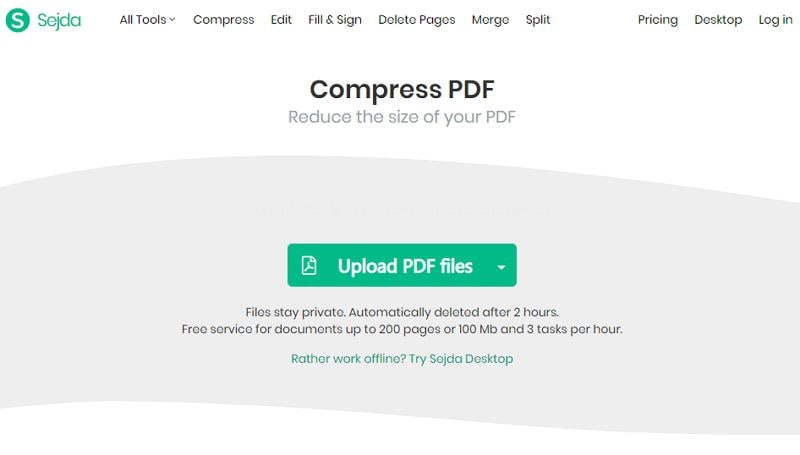
Pros
- Very easy to use.
- You can access it online, works right in your browser.
- You do not have to download software.
- No registration process.
- Some unique features.
- Works on all platforms.
Cons
- Limited functionality.
- Pricing for the desktop version is higher than the web version.
- Mixed results in editing features.
- Time limit on free online sessions.
- Limited to three tasks per day for the free version.
8. SmallPDF - Online PDF Compressor to 500kb
Smallpdf is an online editor with a wide range of conversion options. The software excels in compressing files. But the editing options are limited. Unlike most online tools, SmallPDF is a paid-for-online software. There is no free version. Subscription starts at about $6 per month and can go up if you want a desktop version.
There are different options to work with. But that might look overwhelming and like an illusion. The software lists every single option individually. This makes it look like there are many features, but that is not the case. For example, for conversion only, there are eight individual tools.
The big downside of SmallPDF is the limited editing options. You can only add text and images to an existing PDF. But if you want to edit them, you will have to save the work and open it in a different tool.

Pros
- Lots of conversion options.
- Cloud-based.
- Drag and drop functionality.
- Effective in compressing large PDF files.
Cons
- No free version
- Speed depends on your network, large files can be slow
- Lacks editing features
- No mobile application
9. PDF Buddy - Online PDF Editor and Compressor
When you want to get the best PDF compressor free download, few can compete with PDF Buddy. This online platform allows you to edit PDF files and requires only web browser access. Like other online editors, PDF Buddy comes with a set of limitations. For example, there are limits to network speed, but also editing features.
Think of it as a freemium product. You can make up to three edits per month for free. From there, you can use the pay-as-you-go subscription option.
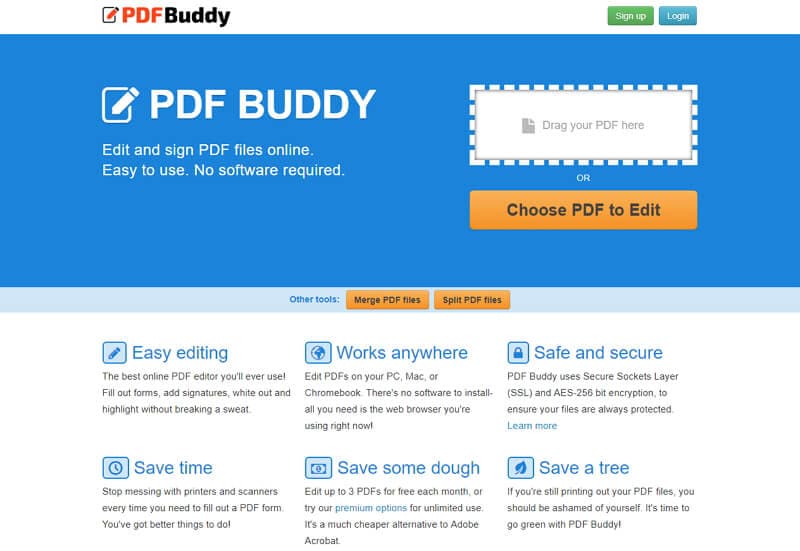
Pros
- Clear instructions.
- Free PDF editor for Windows.
- Great compression options.
Cons
- Limited features.
- Outdated software.
- Security issues.
10. FreePDFConvert PDF Compressor
Essentially a file conversion utility for PDF and other document workflows, FreePDFConvert has now grown to a large repository of useful tools for file compression, protection, and general PDF management. It is a robust and secure platform that encrypts all documents that are uploaded or downloaded so your files are safe. The site is easy to use and you can import PDF files via their URLs or from cloud storage.
How to Use FreePDFConvert
Step 1 In the Online PDF Compressor page of the main website, click Choose PDF File to upload a document
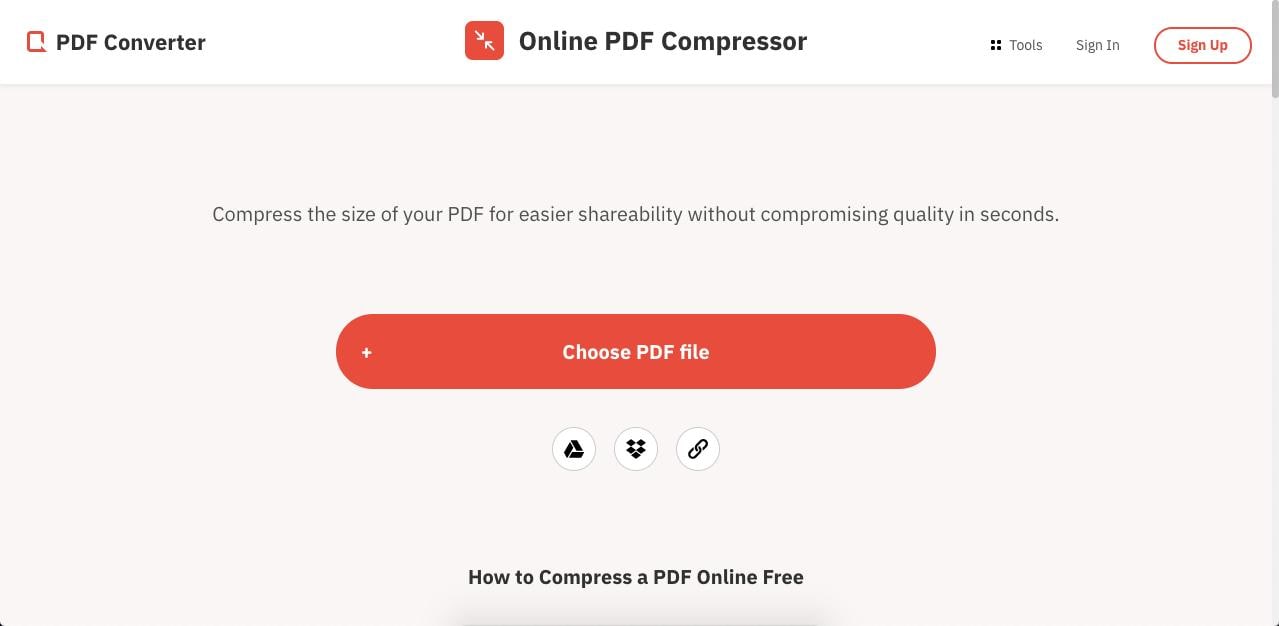
Step 2 On the next page, you'll see a preview of your file and two free compression options on the right - Better Quality and Better Compression - choose one and click Compress
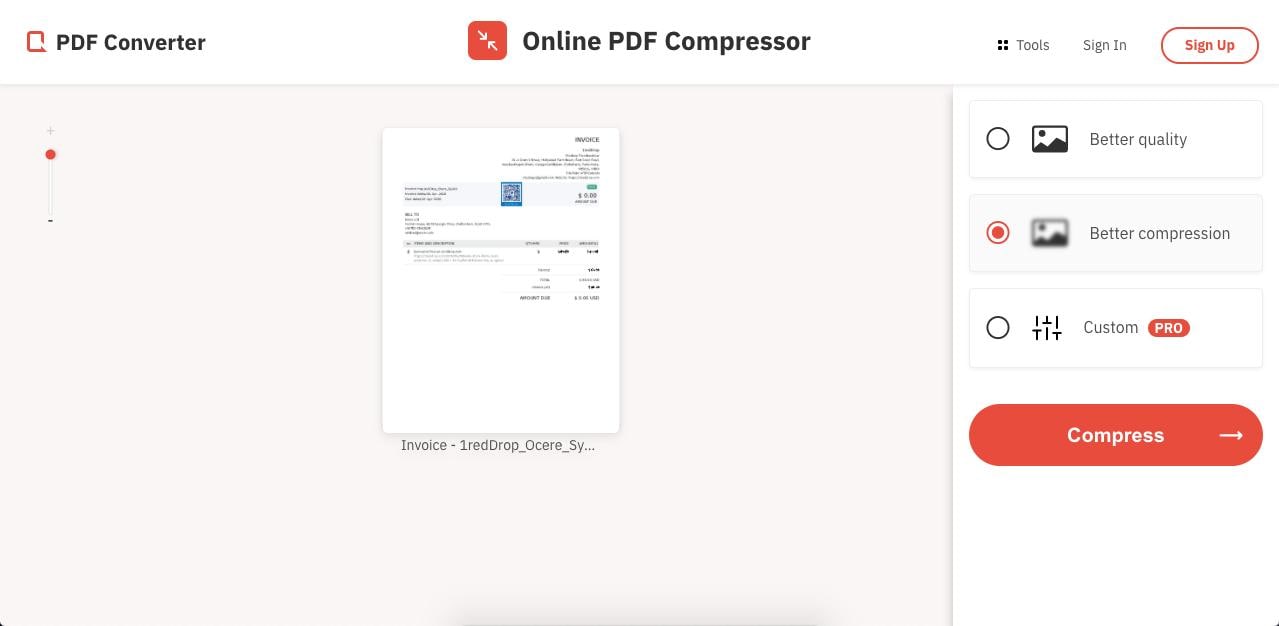
Step 3 On the final page, there are options to download locally, save to cloud or perform more actions on the processed file - select Download and save the file to your computer
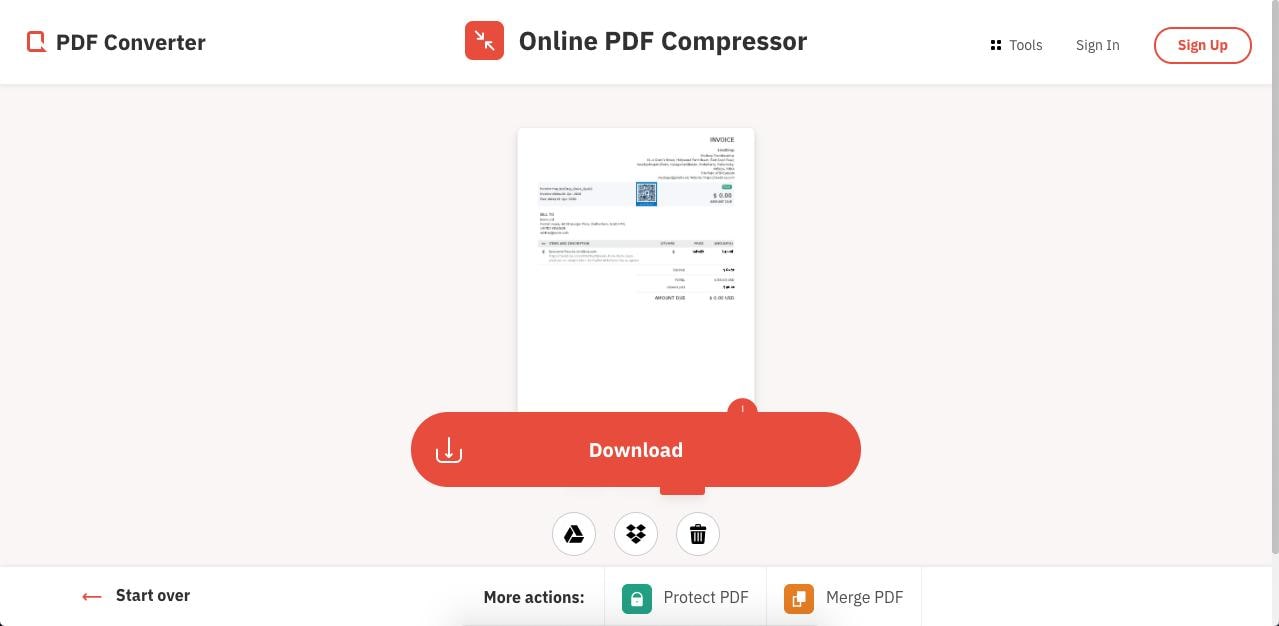
Pros
- Simple and attractive interface.
- Good compression quality.
- Convenient upload and download methods.
Cons
- Only two free compression options.
- Compression level is not that high.
Best Free PDF Compressors - FAQs
How do I compress a PDF for high quality?
The higher the compression level, the lower the output quality of the content in your PDF. Therefore, if you require high-quality output from your PDF size compressor, it's best to choose the lowest compression level available. This approach can be used when you have images that need to be printed in hard copy or displayed on a large screen since their resolutions will be kept as close to the original as possible. In HiPDF and PDFelement, you can try the Low or Medium setting to see which is more suitable for your specific use.
Is it safe to use a free PDF compressor?
Absolutely! Just make sure that the software you download is from a reliable source or has been checked for malware. Check to see if there's a padlock symbol on the website to make sure the site is secure. Additionally, you can look for online reviews of the product before you download it. If you're searching for an open source PDF compressor, make sure it is a stable version.
Free Download or Buy PDFelement right now!
Free Download or Buy PDFelement right now!
Try for Free right now!
Try for Free right now!
 100% Secure |
100% Secure | G2 Rating: 4.5/5 |
G2 Rating: 4.5/5 |  100% Secure
100% Secure




Elise Williams
chief Editor