Top 5 RoboForm Password Manager Alternatives
2024-05-22 13:36:15 • Filed to: Software for Reseller • Proven solutions
Having been around for two decades, RoboForm Password Manager has grabbed a fair share of the password management utility market. One of the brand's flagship strategies is to constantly update the product with new features, capabilities, and improvements. However, there is a significant chunk of RoboForm Password Manager's user base that is dissatisfied with the product or simply looking for better alternatives out there. And that's the purpose of this article - to give you some solid replacement possibilities for all your password management needs.
Top 5 RoboForm Password Manager Alternatives for 2022
#1 - 1Password
Without a doubt, 1Password is probably the best alternative to RoboForm Password Manager. The UI is much sleeker, there are more functions and features, and the overall user experience (including customer service) strives to a much higher standard. 1Password is an award-winning media darling that's garnered a lot of praise by users and professional reviewers alike. With enterprise-grade security and a single master password to secure all your logins, this could be the RoboForm alternative you've been searching for.

Main Features:
- Master Password is the only password you need to remember
- Secret key to sync with your other devices
- Offline mode to prevent data from being sent out of your device/computer
- Scalable from personal use to enterprise-wide deployment
- Cross-platform support for desktop and mobile
- Activity log to identify unusual activity
- Includes a digital wallet function
- Store your documents in a secure vault
- Checks for weak or breached passwords
- Share and sync vaults securely
- Stores all credentials on the local machine until synced to other devices
- Supports 2FA
- Cross-platform support
- Strong customer and technical support teams
Pros:
- Highly intuitive interface and experience for new users
- Enterprise-grade security protocols and encryption technologies
- Users can restore older passwords that have been deleted
- New sign-ups are automatically saved
- Handles multiple login accounts well
- Travel mode moves all your data out of your device so it can't be compromised when you cross national borders
- Great reviews from actual users
- Best value for money
- Has won several accolades and awards from top web media publications
#2 - OneLogin
OneLogin is a pure-play cloud application that is more aligned toward offering enterprises a way to manage access security for their employees. The single sign-on feature is complemented by the large collection of apps that are integrated with the product.
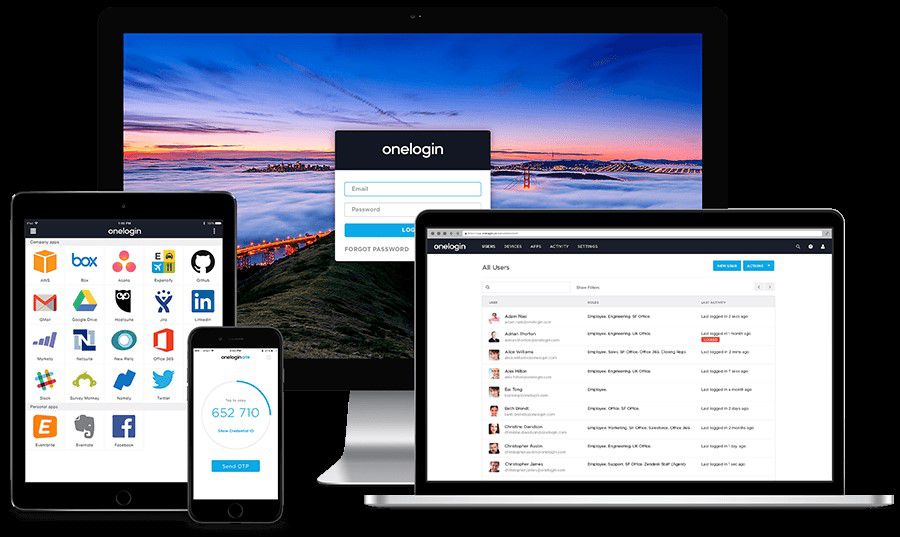
Main Features
- Single sign-on across thousands of apps
- Solid support team available for premium users
- MFA support
- Rest API available
- Integrates with directories such as LDAP and Active directory for better user management
Pros
- Robust enterprise solution
- High degree of user access control (role-based)
- Set custom access policies
- Rates high on usability
Cons
- Free plan is very limited
- Not primarily intended for individual use
#3 - BitWarden
BitWarden is a relatively new open-source application that was introduced in 2016 for Android and iOS devices, and for a limited number of browsers. The desktop versions only came in 2018 and were built on the Electron platform (open-source framework), but they rapidly became the password manager of choice for users who support open-source software development, which has a lot of advantages over the traditional proprietary SDLC.
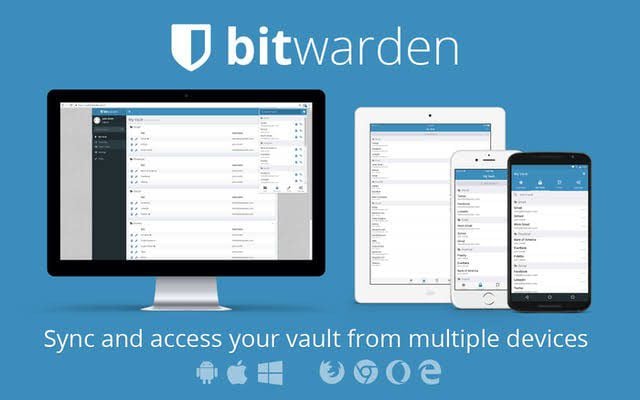
Main Features:
- Essentially a cloud-based service, with an option for on-premise deployment
- Saves passwords, documents, financial data, and even supports attachments
- Auto-fill for known logins
- Data breaches are periodically checked for using ‘Have I been Pwned?'
- Vault sharing in a secure channel
Pros
- Most components are free but there's also a premium version that focuses on business users
- Offers most of the bells and whistles found in premium password management products
- Users can use their own computers as on-premise login repositories or servers
- High-security protocol standards protect your data
- Open-source applications are usually very thoroughly tested for security flaws, which BitWarden's developers constantly keep fixing
Cons
- Advanced security tools are only available in the Premium version
- Free account limits sharing and collections to two users
#4 - LastPass
Another bright star in the night-time sky of password security is LastPass. It offers more security tools than RoboForm, is more intuitive to use, and is more customizable for larger businesses. It also tells you which of your passwords are weak or match other logins and helps generate stronger passwords.

Here are its key offerings:
- Single Master Password for all logins
- Zero-knowledge architecture where the master password is known only to the user
- Strong-password generator to suggest hard-to-crack passwords
Pros
- New passwords can be added directly into the app
- Testing of password security is more thorough than RoboForm's Security Center feature
Cons
- Password strength testing opens up a fresh window, unlike RoboForm
- Features like file storage space and fingerprint auth. are only available in the Premium version
#5 - Sticky Password
The one standout feature about Sticky Password is that the developers contribute toward helping save manatees with every purchase. Apart from that, it's a very basic but secure password manager with limited distractions as far as features are concerned.

Here's some of what makes Sticky Password a great tool:
- Single password to access all logins
- Auto-fills all web forms
- Suggests strong passwords if yours is too weak
- Supports biometric authentication
- Sync to and backup on cloud
- Wi-Fi sync for devices on the same network
- Cross-platform for all mainstream desktop and mobile operating systems
Pros
- Manages passwords for apps as well as web logins
- Controls for whitelisting devices
- Can sync across devices without using the cloud, via Wi-Fi
Cons
- Can't access your passwords over the Internet from a guest device
- Not true 2FA
Now that we've seen some really robust alternatives to RoboForm, let's get back to the core product and see how it works.
About RoboForm Password Manager
Over the last two decades, RoboForm has gone through some major iterations and feature upgrades. Its millions of users are a testament to the fact that it does offer value to security-conscious individuals and organizations alike. As a basic security tool to protect your logins, it's a fantastic piece of software. However, the one thing that a lot of its users have commented on is the fact that the UI is a little bit clunky on the desktop side, which is not the case with the mobile OS versions or the web extensions. That being said, the majority of users obviously find it to be a useful application to help manage a large number of logins, which is why it's been around for twenty years.

Pros
- Affordable password management solution
- Robust auto-fill and form-filling capabilities
- Scalable from the personal version to the enterprise level
- Strong user and professional review ratings
- Free for life for single users
Cons
- No breach alerts
- Doesn't scan the dark web for potential exposure
How to Install and Use RoboForm Password Manager
Now that we know the good and the bad, as well as five solid alternative choices for RoboForm, let's look at how to set things up and get them going on your desktop, mobile, and web browsers.
Installation (Windows)
- First of all, download the executable from the official RoboForm website.
- Double-click the .exe file to run the installation setup wizard and specificy the language and other settings.
- Go to Advanced options for Settings and tick all the boxes against the browsers you want RoboForm to integrate with. At this point, you can also choose Windows apps so RoboForm can manage those logins as well.
- Choose where your logins are saved on your local drive and hit Install.
- You may need to click the Install buttons again if you get a notification to close certain currently-running apps. Your browsers will typically be the culprits.
- As part of the installation process, RoboForm will prompt you to create your login credentials. Remember: this is the master password you'll be using to access the entire application, so make sure you choose something strong as well as memorable or pronounceable.
- RoboForm will now prompt you again to include additional browser extensions to the integration list. You can do so and click on Next to finish the process.
Notes:
- A. On a Mac, the process is very similar, the only difference being that you have to grant permission for the installation file to open; you also need to approve the installation by entering your Mac login and password.
- B. For the standalone browser extension (e.g. Chrome), go to the tab for Chrome OS or Linux and look for "RoboForm for Chrome standalone extension." Click it and it will take you to the Chrome Store, where you can click the Add to Chrome button on the top right. This will automatically add the extension to Chrome after you confirm.
- C. On mobile platforms, just go to the respective app store and download the installation program from there. Follow the on-screen instructions and you'll be set up in no time.
How to Use RoboForm
- When you go to a web page that requires a new login entry into RoboForm, just click on the extension icon on the top right-hand corner of your browser tab and click Generate → Generate New → Fill.
- If you're visiting a site where you already have a login, enter those credentials and hit the sign-in button on whatever web app you're using. At this point, RoboForm will throw out a prompt asking you if you want those credentials to be saved as part of your vault. Choose Save to add it.
- You can also add new logins without going to the corresponding web page. Open RoboForm and click the green symbol at the bottom right to add a login. Enter the URL or the name of the application, your registered email ID, and your password, and hit Save.
- Your vaults can be easily managed from within the RoboForm interface, where you can create new categories and manage existing ones.
- Depending on which version you're on, you'll have access to all the tools that come with that plan. RoboForm also has a great library for tutorials in case you get stuck with anything.
So, we've seen how RoboForm works, its advantages and flaws, and its main rivals in the space that also make great alternatives. 1Password is a clear contender for the lead spot in that respect because the slick UI and better functionality have made it a consumer favorite. It is also one of the most affordable password managers for the number of security and convenience features it offers. Try 1Password against RoboForm itself or any of the other RoboForm alternatives and see the difference for yourself.
Why Switch from RoboForm
The main reason users tend to switch is the UI experience. Across multiple devices and platforms, there seems to be a uniformity that's lacking. Other factors like lack of proper integration between personal and business accounts, issues with some types of auto-fill for forms, known issues with syncing across browsers, etc.
While some of these are functional issues, a lot of issues also crop up that are more aesthetic in nature. The non-uniform UI experience is a good example of that. Another example would be that not a lot of users understand the master password concept and how that protects their RoboForm sessions from unauthorized use.
These and other factors might force a user to look for better alternatives. So, let's dive right in, shall we?
Free Download or Buy PDFelement right now!
Free Download or Buy PDFelement right now!
Buy PDFelement right now!
Buy PDFelement right now!

Margarete Cotty
chief Editor