How to Record Zoom Meeting
2024-05-22 13:36:15 • Filed to: Software for Reseller • Proven solutions
One of the best things about the Zoom video conferencing tool is that you can record zoom meeting while it is in progress. This recording can then be shared with some of the attendees who may have signed up, but were unable to attend the meeting. Recording the meeting is also one of the best ways to revisit the content shared on the meeting with those who attended the meeting.
If you would like to record your Zoom meeting, this article will be very useful to you. In it, we will share with you how to record a Zoom meeting and provide with you an alternative solution to schedule and record meetings.
How to Record a Zoom Meeting
Before we show you how to record a Zoom meeting, we feel we must mention that only hosts and co-hosts can record a meeting in zoom. Follow these simple steps to record a Zoom meeting:
- Step 1: Start a meeting as the host.
- Step 2: As soon as the meeting starts, click on the "Record" button in the Zoom toolbar at the top of the window.
- Step 3: Click on "Record to the Cloud" or "Record to this computer" to begin the process of recording the meeting.
- Step 4: If you would like to stop the recording, click on the "Pause/Stop Recording" or click on "End Meeting".
If you had selected the "Record to the Cloud" option, Zoom will have to process the recording before it can be ready to be shared. When the video is ready, you will receive an email with the link to the video. You can also log in to the Zoom web portal and click on "My Recordings" to view the recording.
Best Zoom Alternative - ClickMeeting
Like we promised, we have a Zoom alternative that is in many ways better then Zoom Meeting. To begin with, it is much easier to use both for the purpose of scheduling the meeting or recording the meeting. It is also much more affordable than Zoom, offering users multiple price points to choose from. Recording a meeting in progress using ClickMeeting is also a very simple process. But before we do that, lets first take a look at some of the program's features:
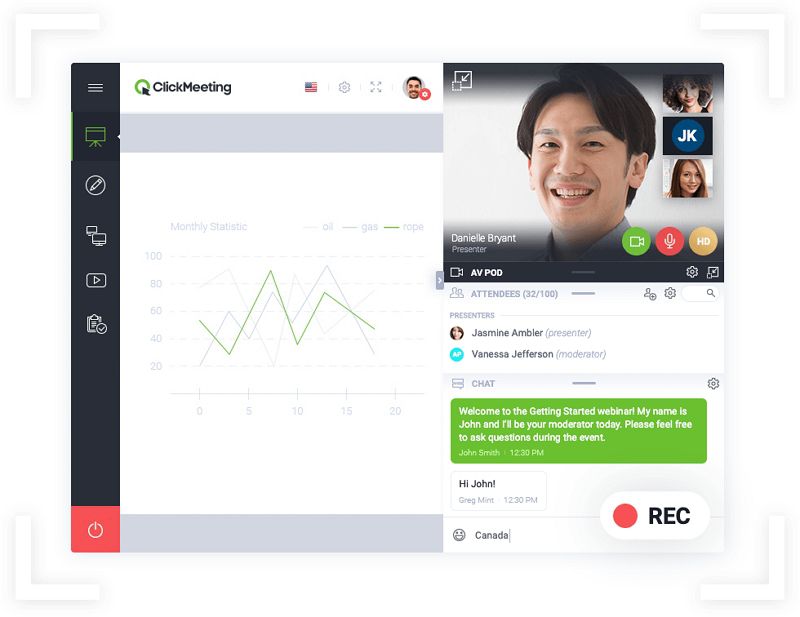
- It is the best tool to use for product demos and marketing thanks to its superior video and audio quality that ClickMeeting for both webinars and meetings.
- It also offers additional features that allow you to deliver your message and gain new leads for your business. These include the call to action button that can popup during the live webinar.
- It also offers the best features to help you collaborate with others online, allowing you to create, schedule and share meetings easily.
- You can also record the meetings easily and share the recording with attendee who were unable to join the meeting.
- It is also very affordable and easily scalable since you can pay according to the number of attendees on your meeting or webinar.
To record a meeting or webinar using ClickMeeting, follow these simple steps:
Step 1: Start the Webinar
You can only record the webinar while it is running. As soon as the webinar is running, click on the red "REC" button to begin the recording.
The webinar recording will begin immediately. You can click on the "Pause" or "Stop" button to end the recording. The recording will also automatically stop when you click "End Session" to complete the webinar.
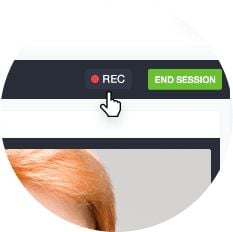
Step 2: Locate the Recording
As soon as you stop the recording, it will be saved in the account panel. Here you can open the recording and uses one of the various editing options to trim the recording to the necessary length.
In the account panel, you will also see a number of options to manage the recordings. You can move your recordings and archive older recordings to create room for new ones.
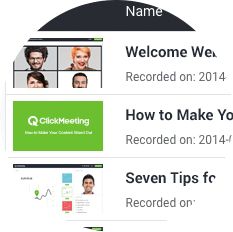
Step 3: Download the Recording
You can choose to download the recording to your computer. It will be downloaded in MP4 format and you can then go ahead and share the video with attendees who may have signed up for the meeting but didn't attend.

Free Download or Buy PDFelement right now!
Free Download or Buy PDFelement right now!
Buy PDFelement right now!
Buy PDFelement right now!

Margarete Cotty
chief Editor