PPT is an interactive way of presenting information, but you might sometimes want to convert the presentation into PDF to ensure safety. PPTX is the newer file format introduced with Microsoft Office 2007 and later versions. And to execute the task, you need the best PPT to PDF and PPTX to PDF Converter Online.
However, picking the best online converter isn't as simple as it may seem since the internet is packed with several options. But there's no need to worry as we have got your back. To simplify your choice, we have compiled the six best online PPT to PDF converters so you can carry out the conversion with just a few clicks.
In addition, the guide also outlines one desktop application to convert your PPT or PPTX file to PDF with added safety. So, without further ado, let's get into it.
Part 1: 6 Free Handy PPT to PDF Converters Online
Here's a quick rundown of the free online converters to convert PPTX to PDF Online. Read them thoroughly and make a wise decision.
1. HiPDF
A one-stop platform for all your PDF-related functions, HiPDF is an all-in-one tool to manage your PDF files quickly and efficiently. This tool offers 39 free PDF and image solutions to cater to all your PDF needs in one place, be it merging, editing, protecting, unlocking, rotating, splitting, scanning, or converting.
Here are mentioned some of the critical features of HiPDF that make this tool worth trying.
● This tool not only converts PDF to other formats but also turns other files, like PPT, into PDF in just a few seconds.
● It offers a batch-processing feature, which means you can easily convert multiple files simultaneously.
● With HiPDF, users can sync PDF files across mobile, desktop, and cloud, allowing them to access their documents from anywhere.
● Since it is an online tool, you can use it on any operating system without worrying about its specifications.
● Moreover, HiPDF is one of the safest online converters available on the internet. It assures to delete the uploaded file within one hour of processing.

Looking forward to converting your PPT File to a PDF using HiPDF? Follow the instructions mentioned below and complete it in a matter of seconds.
Launch the web browser to initiate the process and open the HiPDF tool.
Move your cursor to the Convert option and select the PPT to PDF from the drop-down menu.
A new page will appear on the screen where you will be prompted to upload the PPT you wish to convert. Tap the Choose button on the screen and select the desired file from your system or the cloud storage. Alternatively, you can use the drag-and-drop approach to import the file.
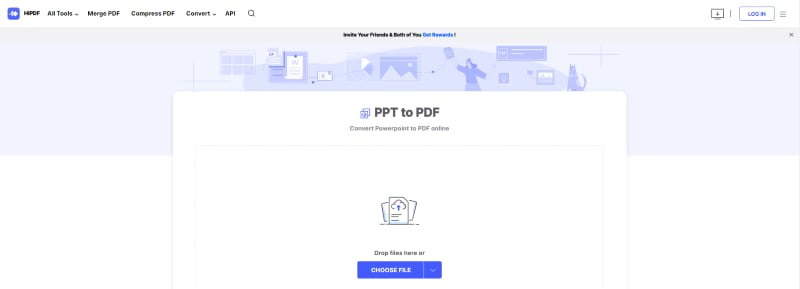
Once you upload the file, the tool automatically begins the conversion process. It may take a few seconds to complete the process. Till then, you should wait and not press the back button.
The tool notifies you of the completion of the process. After that, tap the Download button to save the file on your system.
2. Online2PDF
The second best online PPT to PDF Converter you cannot afford to miss is Online2PDF. It is a simple and hassle-free method to convert your PPT files to PDF in a few clicks. To begin the process, all you need is to upload the file, click the convert button, and download the output.
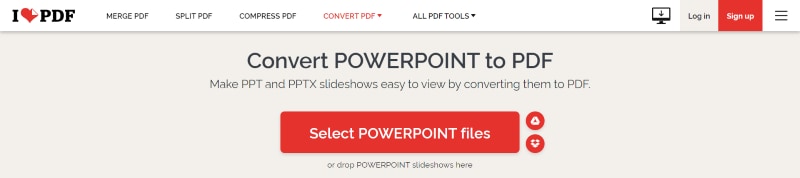
Here, we have mapped out some features of Online2PDF that make it stand out.
● With Online2PDF, you can carry out several PDF-related functions, including editing, unlocking, merging, rotating, protecting, and many more.
● Remember that you can select up to 20 files simultaneously, and all files must not exceed the limit of 150MB. Also, the maximum file size should not be more than 100MB.
● Since Online2PDF is an online tool, so you don't have to create an account or register. All conversions are done online, and no particular setup is required.
● The tool supports the batch-processing functionality, hence, allowing you to convert multiple files simultaneously.
● With Online2PDF, you can convert scanned files into searchable ones within a few clicks.
● In addition, the tool allows you to customize the layout of existing documents, such as setting the page margin, orientation, page size, and content size based on your preference.
3. Smallpdf
Hunting for the best all-in-one tool to manage your PDF files? Turn to Smallpdf now and turn PPT files into PDF in one click. It features around 21 productive tools to work smartly with documents. It helps you convert PDFs to other file formats and vice versa without special requirements or training. Moreover, the tool is ideal for converting, compressing, and editing PDFs for free.
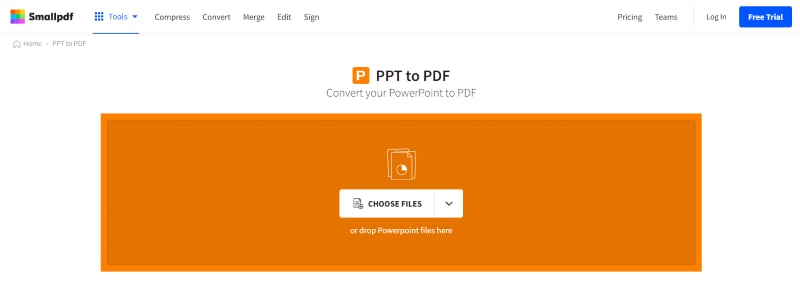
Want to know more about Smallpdf? Scroll down and find some unique features that make this tool worth adding to your app drawer.
● With Smallpdf, you can do much more than view a PDF, such as adding text, images, shapes, and annotations. You can also sign the PDF to add an extra layer of security.
● This web-based application saves your time and effort by eliminating the hassle of downloading or setting up an account. You can visit the tool in any web browser and get started instantly.
● Smallpdf values your privacy; thus, it guarantees to permanently delete all uploaded files from its servers.
● This online PPTX to PDF Converter supports multiple operating systems, such as Windows, Mac, and Linux.
● Yet another feature that makes this tool worth giving a try is that it supports both PPT and PPTX, so you don't have to check the file format before converting it.
4. Adobe Acrobat Online
The next best PPTX to PDF converter on the list is Adobe Acrobat. It can easily turn any PPT into a PDF file and lets you download the converted file or sign in to share it with your colleagues. The tool has a simple and intuitive interface, making it easy for beginners to go from a PowerPoint file to a PDF document in seconds. All you need to do is simply drag and drop a PPT you wish to convert to the interface and then retrieve a new PDF file with fewer clicks.
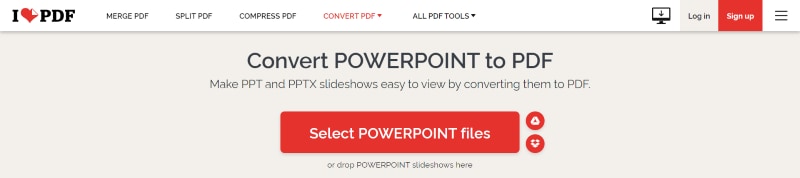
Some of the best features of Adobe Acrobat Online are mentioned here.
● With Adobe Acrobat, you can rest assured about the quality of the output file as this PPTX to PDF Converter Online ensures your PDF always looks as intended.
● The tool supports both PPT and PPTX formats.
● You can use any operating system to run Adobe Acrobat Online. All you need is to make sure that you have a stable internet connection and a modern browser.
● The best thing about Adobe Acrobat is that it never changes the formatting and layout of the original document, hence, ensuring quality output.
5. iLovePDF
Yet another online tool you should consider when converting a PPT file to a PDF is none other than the iLovePDF. It can perform all PDF-related functions, including merging, splitting, unlocking, converting, signing, adding watermarks, rotating, protecting, organizing a file, and many more with a swipe of your fingertips.
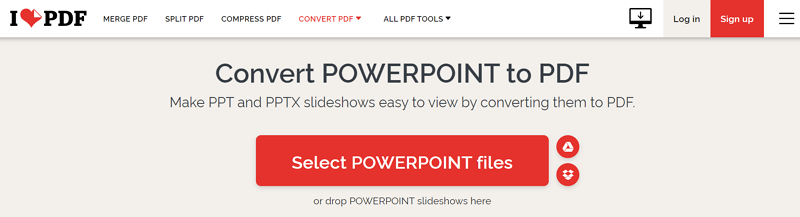
Below are some key features of iLovePDF. Check them out and decide accordingly.
● The best thing about the tool is that it is available in multiple languages, so you don't have to restrict yourself from using it due to a language barrier.
● The tool is ideal for performing several PDF functions, so you handle your portable documents easily.
● Use iLovePDF and complete projects faster with a batch file processing feature.
6. PDF Converter
The last but not least option to convert PPT to PDF online is the PDF Converter. As the name suggests, the primary objective of this application is to convert a PDF file to other formats and vice versa. Visit the tool, choose a PowerPoint file from your file browser or cloud storage, and the tool then automatically begins the conversion process.

Find some of the critical features of the PDF Converter here.
● The tool is equipped with a user-friendly interface; hence, it is simple to use. Moreover, it's available for free, so you can carry out conversions without breaking the bank.
● It preserves the formatting and layout of the slides when converting them to a PDF file.
● In addition, the application boasts a suite of useful tools to manage PDF files efficiently.
● Don't worry about the operating system and a browser, and you can use this online application as long as you are connected to a strong internet connection.
Part 2: [Desktop Solution] How to Convert PPT or PPTX to PDF in Only 2 Steps?
While PPTX to PDF Converter Online are usually preferred as they eliminate the hassle of account setup or download, they come with some limitations either in the form of the file size or safety. That's where desktop tools come into the role. You can easily convert a PPT or any other file to a PDF using Wondershare PDFelement - PDF Editor Wondershare PDFelement Wondershare PDFelement in just two simple steps.
Are you ready to start the process? Here, we have compiled a step-by-step guide to convert a presentation to a PDF using Wondershare PDFelement. But before you jump into it, make sure to download the tool and follow the on-screen prompts to install it appropriately.
Step 1Upload Your PPT File
Initiate the process by launching the tool on your system. As soon as the homepage opens, locate the Create PDF button in the left pane, and click on it. A pop-up will open with four different options, namely From File, From Scanner, Blank PDF, and PDF Template. Now since you want to convert a PPT into a PDF, select the From File button and move to the next step.

Step 2Convert PPT to PDF
A file browser window will then appear on the screen where you have to find the PPT you want to convert. Once you select your target PPT file, click "Open" to import the file. Now PDFelement will automatically convert your PPT to a PDF file in a few seconds.
Now, save the converted PDF File, and it's done.
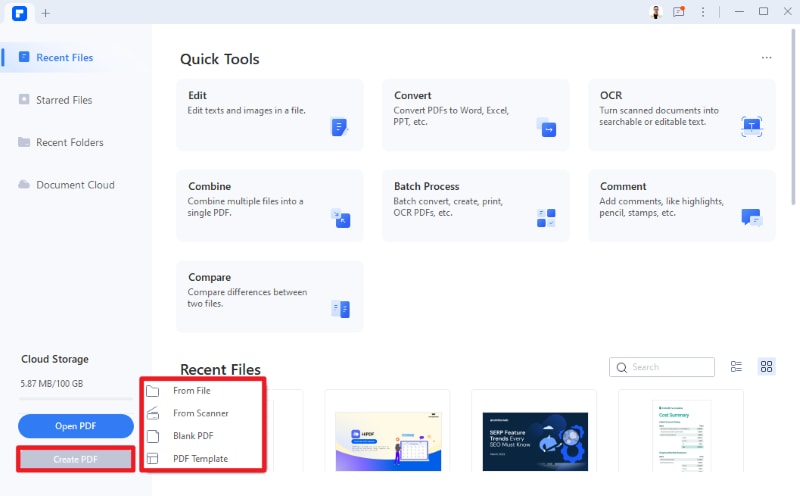
Part 3. How to Edit the PDF Converted from PPT or PPTX File?
Wish to make changes to the converter PDF file? Well then, Wondershare PDFelement has got you covered. It allows you to make necessary edits to the PDF file like an editable word file. You can easily modify the content in the PDF with just a few clicks.
In terms of editing, Wondershare PDFelement allows you to add text, images, hyperlinks, and watermarks to the page according to your preference. Moreover, you can easily change the header and footer and add the bates numbering to the PDF file.
Follow the three steps mentioned here and edit a PDF file like a pro.
- Add a document you wish to edit.
- Click the Edit button from the toolbar and select any option from the sub-menu. Adjust further settings and click Ok.
- Expand the File menu to save the edited document.
The tool also comes with a built-in spell checker to rectify the spelling mistake in your file. You can also edit the font style, size, and text alignment too.
 Home
Home
 G2 Rating: 4.5/5 |
G2 Rating: 4.5/5 |  100% Secure
100% Secure



