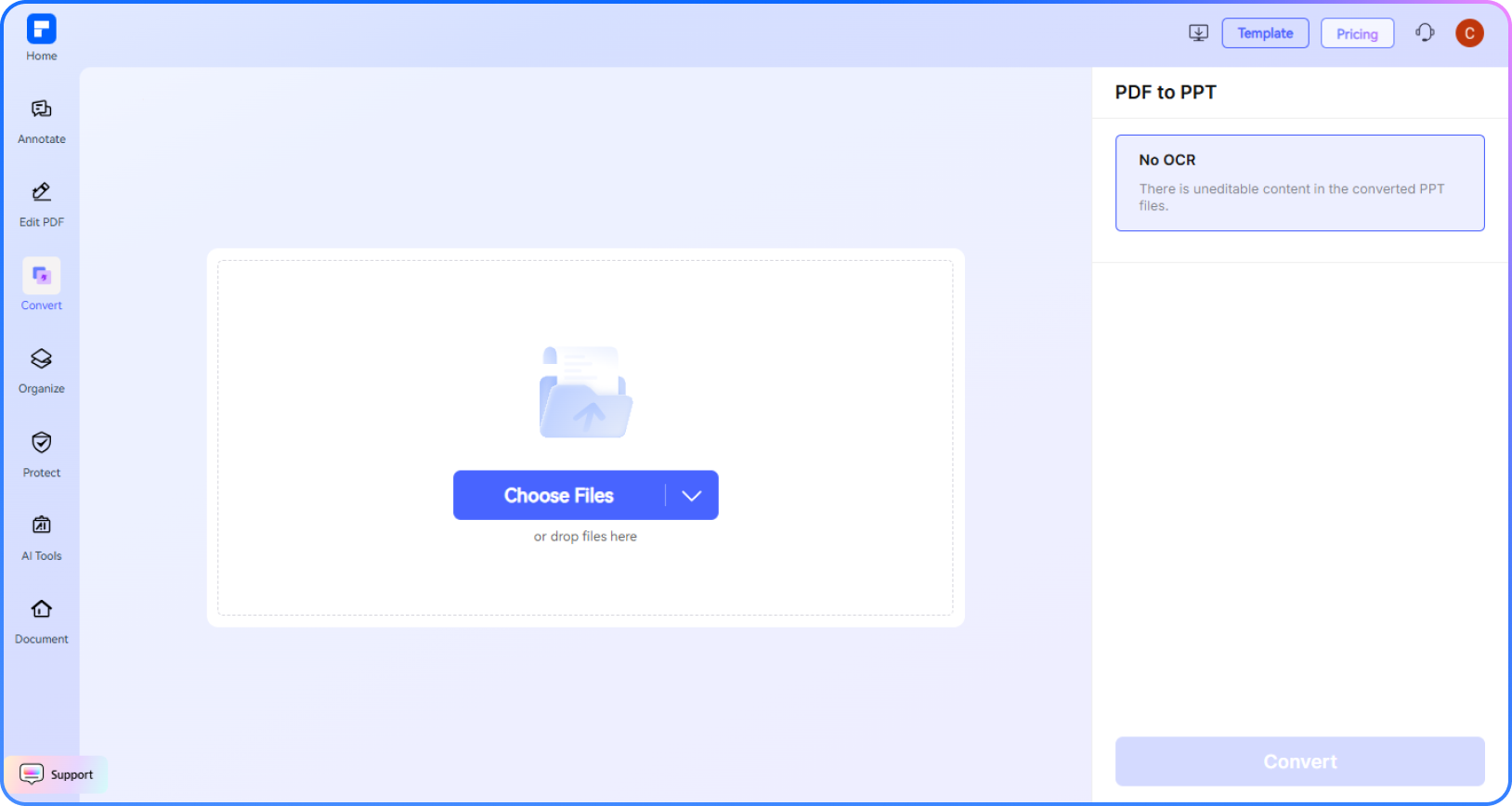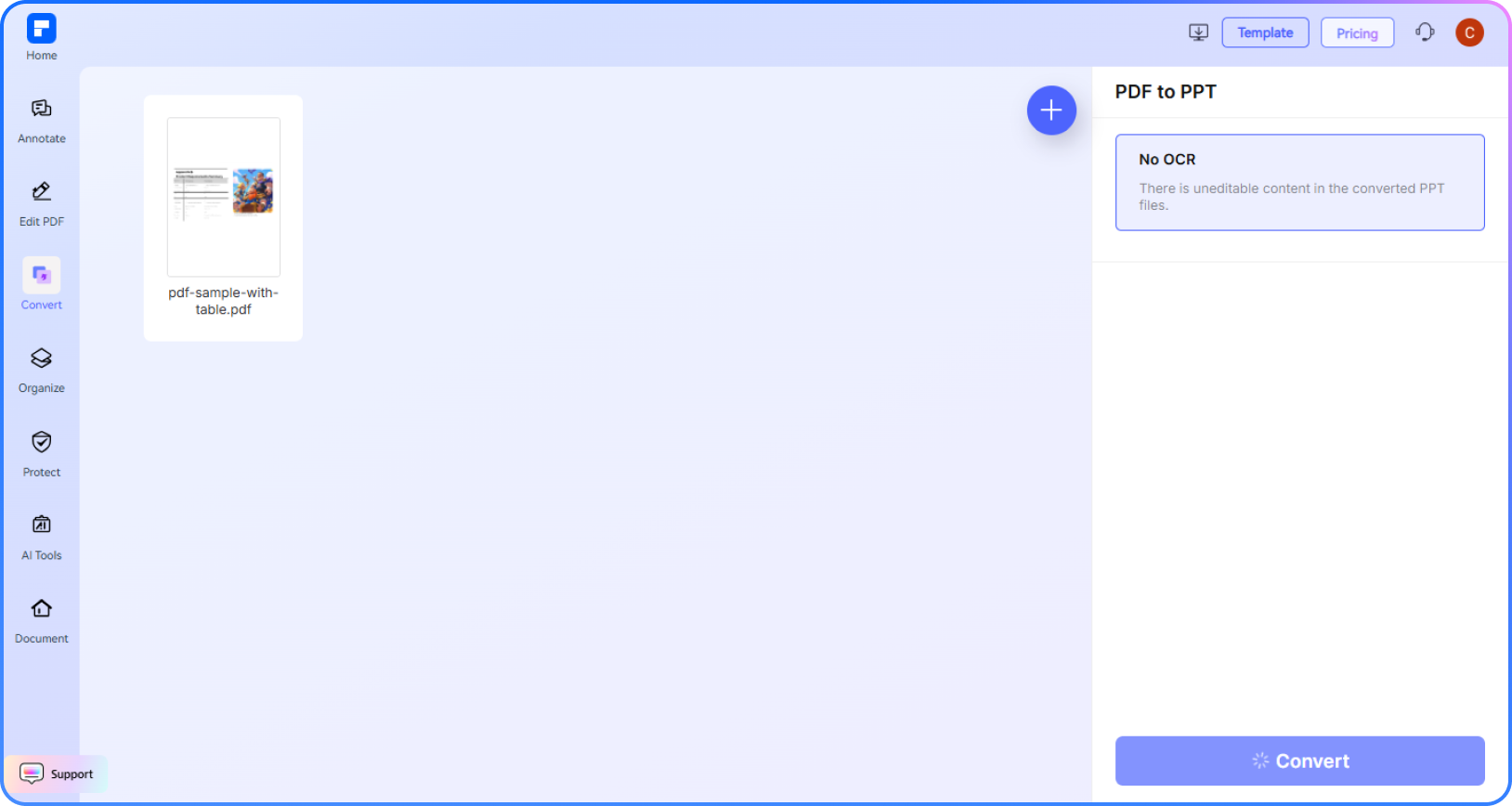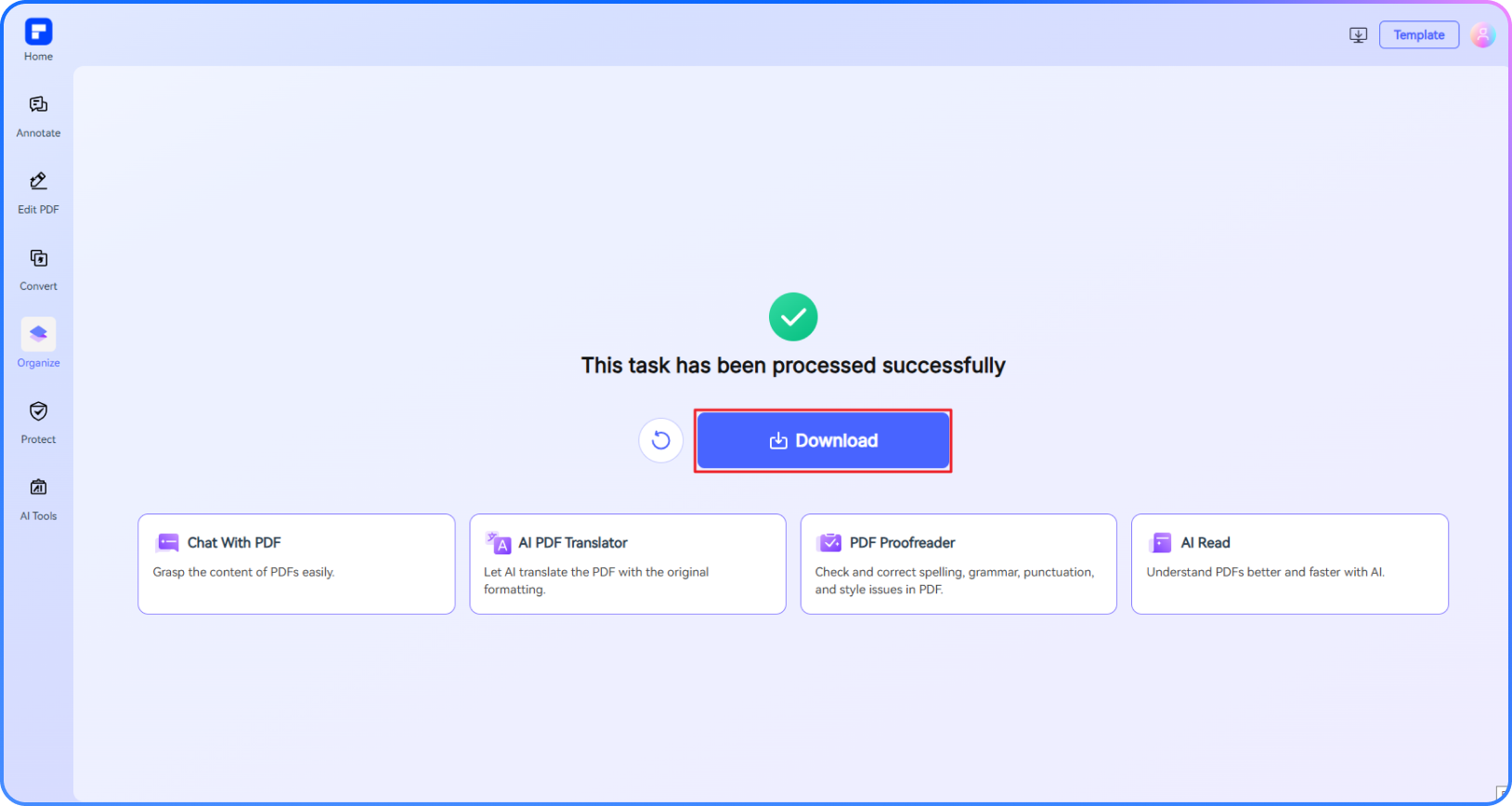Convert PDF to PowerPoint Online for Free
Try out our free PDF to PowerPoint converter online. Upload your PDF file and convert it to a PowerPoint (.pptx)
presentation in just one click. Fast, secure, and no installation needed.
 Convert PDF File to PowerPoint Presentation Online for Free
Convert PDF File to PowerPoint Presentation Online for Free
 Convert PDF to PPTX With Layout, Fonts, and Images Intact
Convert PDF to PPTX With Layout, Fonts, and Images Intact
 Online PDF to PPT Converter Works on Mac, Windows, iOS, Android
Online PDF to PPT Converter Works on Mac, Windows, iOS, Android
 What is PDF to PowerPoint Conversion?
What is PDF to PowerPoint Conversion?
PDF to PowerPoint conversion transforms a static PDF file into an editable PowerPoint presentation (.ppt or .pptx). It’s ideal for turning reports, brochures, or lecture notes into slide decks. The process preserves layout, images, and fonts, and with OCR, even scanned PDFs can be converted into fully editable presentations.
 PDF to PPT Converter Free Download
PDF to PPT Converter Free Download
 PDF to PPT Converter Free Download
PDF to PPT Converter Free Download
 PDF to PPT Converter Free Download
PDF to PPT Converter Free Download
 PDF to PPT Converter Free Download
PDF to PPT Converter Free Download
Convert PDF to PPT Online vs. Offline
How to change PDF to PowerPoint for free?
Experience the difference with our PDF to PowerPoint converter.
PDF to PowerPoint Converter Free, No Limit
Convert PDF to PowerPoint for free. Register to unlock fast and easy conversions for files up to 100 MB.
Convert PDF to PPTX Without Losing Layout, Fonts, or Images
Keep your layout, fonts, and images intact. Convert PDF to PPTX with precision. Fast, accurate, and free.
Seamlessly Convert PDF to PPT on Any Device
Convert PDF to PowerPoint online on Windows, macOS, Linux, or mobile—no software required, works right in your browser.
OCR PDF to PowerPoint With High Accuracy
Turn scanned PDFs into fully editable PowerPoint presentations using advanced OCR for clean, accurate text recognition.
Batch Convert PDF to Presentation PPT (.PPT/.PPTX) in Seconds
Convert multiple or large PDF files to editable PowerPoint formats (PPT/PPTX) quickly, all in one go.
Extract Pages From PDFs to PowerPoint Slides
Select specific pages from a PDF and convert them into individual PowerPoint slides—targeted, fast, and efficient.
Free Online PDF to PowerPoint for wider use.
Secure, Compliant, and Professional PDF Software - Award - Winning.
PDFelement shines in G2 Winter 2026 as a Leader, Momentum Leader, and High Performer for Enterprise - adding to its 2024 G2 Best Software Award - Top 50 Office Products, ISO 27001 - Information Security Management certification, and PDF Association membership.
 PDF to PPT Converter Free Download
PDF to PPT Converter Free Download
 PDF to PPT Converter Free Download
PDF to PPT Converter Free Download
 PDF to PPT Converter Free Download
PDF to PPT Converter Free Download
 PDF to PPT Converter Free Download
PDF to PPT Converter Free Download
FAQs about PDF file to PowerPoint conversion.
-
What is the difference between PDF to PPT and PDF to PPTX?
The difference between PDF to PPT and PDF to PPTX lies in the output file format:
1. PDF to PPT
-
Output Format: .ppt (PowerPoint 97-2003)
- Compatibility: Works with older versions of PowerPoint (before 2007).
- Features: Limited animations & transitions; larger file size compared to PPTX; may not support newer PowerPoint elements.
- Output Format: .pptx (PowerPoint 2007 and later)
- Compatibility: Works with modern versions of PowerPoint (2007+).
- Features: Supports advanced animations, transitions, and multimedia; smaller file size (compressed XML-based format); better compatibility with Office 365, Google Slides, etc.
- Use PPT if you need backward compatibility with very old PowerPoint versions.
- Use PPTX for better features, smaller size, and modern compatibility.
2. PDF to PPTX
Which One to Choose?
Need to convert? Try PDFelement Online PDF to PowerPoint Converter—fast, easy, and keeps your slides editable!
-
How do I convert scanned PDFs to PowerPoint?
Scanned PDFs are image-based, so you need OCR (Optical Character Recognition) to extract text and convert them into editable PowerPoint slides. Here’s a simple guide using PDFelement for Desktop.
1. Download & Install
- Get PDFelement from Wondershare’s official site.
- Install and launch the software.
2. Open the Scanned PDF
- Click "Open PDF" and select your scanned file.
3. Enable OCR (Critical Step for Scanned PDFs)
- Go to "Tool" > "OCR".
- Choose the correct language (e.g., English, Spanish).
- Select "Editable Text" mode in Advanced Settings for best results.
- Click "Apply" to process the document.
4. Convert to PowerPoint
- Click "Convert" > "To PPT".
- Choose output format (PPTX recommended for modern compatibility).
- Select a folder to save the file.
5. Edit & Finalize (Optional)
- Open the generated PowerPoint file.
- Adjust text, images, or layouts if needed.
-
Does this online PDF to PPT converter support large files?
Yes, PDFelement Online PPT Converter can support large files, but with limits:
- Maximum file size: 100MB per file (larger files must be compressed or split first).
- Output format: Converts to PPTX (modern PowerPoint format).
How to Convert Large PDFs (If Over 100MB):
- Compress the PDF first.
- Split the PDF into smaller parts.
- Use PDFelement Desktop (no size limit) for batch processing of large files.
-
Can I convert multiple PDFs to JPG at once?Is there a totally free PDF to PowerPoint converter with no limit?
Most free online PDF-to-PowerPoint converters impose file size limits, page restrictions, or daily usage caps. However, some tools offer limited free usage without requiring payment, while others provide offline software with fewer restrictions.
1. Best Free Online Converters (With Some Limits)
PDFelement Online PDF to PPT Converter
Key Features:
- Free conversion
- Preserves formatting and layouts better than many free tools
- Simple drag-and-drop interface
- Outputs to PPTX (modern PowerPoint format)
Limitations:
- Free online version has file size/page limits
- Full features require PDFelement for Desktop
2. Unlimited Free Alternatives
If you need no restrictions, consider:
- LibreOffice (open-source, export PDFs to PPT)
- Google Drive + OCR (manual but free)
3. Best Solution for Heavy Users
For frequent, high-quality conversions:
- PDFelement for Desktop (one-time purchase, no recurring fees)
- Adobe Acrobat (subscription-based)
-
Can Adobe convert PDF to PowerPoint?
Yes, Adobe Acrobat can convert PDF files to PowerPoint (PPT/PPTX) format with high accuracy while preserving formatting, images, and text. Here’s how it works:
How Adobe Acrobat Converts PDF to PowerPoint
- Open the PDF in Adobe Acrobat (Pro or online version).
- Click "Export PDF" in the right-hand toolbar.
- Select "Microsoft PowerPoint" as the output format.
- Enable OCR (if the PDF is scanned): Acrobat automatically detects scanned text and converts it to editable content.
- Save the file as a PPTX (modern format) or PPT (older format).
Limitations:
- Requires Adobe Acrobat Pro (paid) or a subscription for full features.
- Free online version has usage limits.
Alternatives if You Don’t Have Adobe Acrobat
- Free Online Tools (e.g., PDFelement Online Converter – free, fast, no installation).
- Third-Party Software (e.g., PDFelement for Desktop – affordable, advanced).
-
How to convert PDF to PPT in mobile?
Here’s a simple guide to converting PDF to PPT on mobile using free and reliable methods:
Method 1: Online Converters (No App Needed)
- Open a browser (Chrome/Safari).
- Visit PDFelement Online Converter → Upload file → Convert → Download.
Pros: No installation; works on any device.
Method 2: Mobile Apps (OCR Support for Scanned PDFs)
- Open PDFelement for Mobile (Android/iOS).
- Tap "Tools" → Select "PDF to PPT" → Choose files → Download.
Pros: OCR for scanned PDFs; batch conversion.
Tips for Best Results
- Use high-quality PDFs for better OCR accuracy.
- Check formatting post-conversion (tables/images may shift)
-
Are there any limitations to PDFelement’s online PDF editor?
Yes, there are certain limitations for free users:
Daily Usage Limits: Most editing and conversion tools allow 1 free use per day (e.g., Edit PDF, Merge, Split, Compress, Convert, Protect).
AI PDF Tool Limits:
- Chat with PDF, AI Read, AI Proofreader: Limited to 10 uses; supports PDFs up to 100MB and 260 pages
- AI Translator & AI Detector: Limited to 10 uses (every 10 pages = 1 use; under 10 pages still counts as 1 use); max file size: 100MB (AI Translator), 10MB (AI Detector)
Watermark Notice: Some free outputs may include a watermark (commonly applies to editing or conversion tasks).
Note: To enjoy unlimited usage, you can upgrade to premium access.
Page/File Size Restrictions:
- PDF files must be under 100MB (except for AI Detector)
- Max file size for OCR: 50MB
- Max 260 pages for AI tools
Tips and tricks for PDF to PPT.
Rate PDFelement Online PDF tools:

4.8
(188,357 Votes)You have to upload and download at least 1 file to rate! We've already perfectly processed 307,292,373 files with a total size of 10,124 TB
Try more PDFelement online PDF tools.
Simplified by AI.
Fast, easy, and affordable PDF editor. Convert, edit, sign PDFs, and more.