 Home
>
PowerPoint Tips
> Insert Watermark in PowerPoint
Home
>
PowerPoint Tips
> Insert Watermark in PowerPoint
How to insert watermark in PowerPoint? If that question has been buzzing around in your head, that means you're looking for a feature similar to what you have in MS Word. Unfortunately, it's not as straightforward in PowerPoint because, technically, there is no watermarking option in the slide presentation software from Microsoft. Fortunately, there's a way to achieve the same end result using a different method. PowerPoint 2010 works a little differently than PowerPoint 2013 and PowerPoint 2016 in this respect, so we'll show you how to insert a watermark in PowerPoint 2010 as well as later versions. In addition, you'll also learn how to apply a watermark in PDF using one of the leading PDF editors in the document management segment: Wondershare PDFelement - PDF Editor Wondershare PDFelement Wondershare PDFelement.
How to Add Watermark in PowerPoint 2010 and Later Versions
As mentioned, PowerPoint doesn't have the advantage of a built-in watermark gallery like you have in MS Word, but you can still perform this task easily. Simply follow these steps below to get the job done:
- To apply a watermark on all your slides, go to the "View" menu and select "Slide Master"; you can also click on the "Parent Slide" at the top of the thumbnail pane in later versions of PowerPoint.
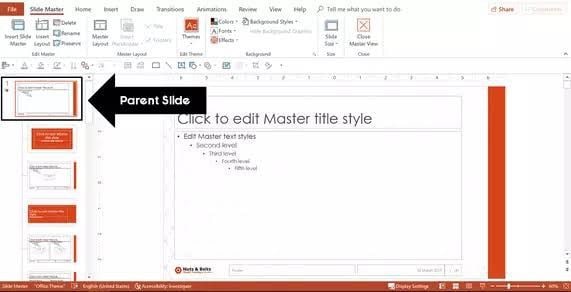
- Click on "Insert" and then do the following: To add normal text, use the text box option; To add rich text, use the WordArt option.

- Once you've added the text or WordArt element to your Slide Master, type in the text that you require as your watermark.
- Click on the area of the slide where you want the mark to be applied - don't worry about the position because you can change that even after you add it.
- Once it is positioned properly, you need to push it behind the content of the slide itself; to do this, you can either right-click or select "Format" → "Picture Tools" and then choose the option to "Send Backward" (alternatively, if you have multiple layers of elements on your slides, use the Send to Back option.
Note: In later versions of PowerPoint, you can either replicate the above process or go directly to the Slide Master in thumbnail view and then follow the same steps.
The above process is for adding a text watermark. But what if you'd rather put the company logo or another image as your watermark? The steps for that are slightly different, as shown below:
- On any clear margin area of a slide, right-click and select "Format Background."
- Choose between "Texture Fill" and "Picture"
- If you chose the "Picture" option, you could now specify the source of the image: 1) If you've copied an image to your clipboard, simply do Ctrl+V to paste it on the slide.
2) To put an image from the web, choose the "Online" option.
3) For images stored in your local memory, use "File." - The next part is important because the image or texture is very likely messing up the readability of the slide content, which is not ideal; what you can do to overcome this is to increase the transparency level of the image until you can see it without compromising the ability to see the slide's actual content.
- You can now hit Apply to All, which will apply the watermark to all slide numbers.
- Close the "Format Background" window.
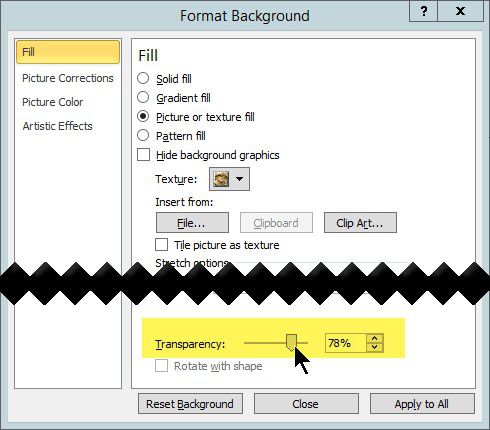
That's how easy it is to put a watermark in PPT, whether it's an image or just plain text. Now, let's look at how to put watermarks in PDF because that's a much more common way to distribute information. For this action, you'll need a special tool called PDFelement, which is essentially a PDF editor that allows you to add a genuine watermark to all the pages of your document. This is especially helpful if you want to use stamps like Confidential or Private to indicate that the contents of the file are for restricted circulation only.
How to Insert Watermark in PDF
Adding watermarks to PDFs is a standard security option in PDFelement. Watermarks are generally used to indicate the proprietary nature of a document, but they can also be used for branding purposes and to specify the attributes of a PDF. Here's how to do it quickly:
Step 1. Open a PDF File
Open a PDF file using the "Open File" option or simply dragging the file to the software window.

Step 2. Insert Watermark
Under the "Edit" option at the top, you'll see an icon to add watermarks. Click on the icon and choose "New Watermark" to open the "Add Watermark" pane.
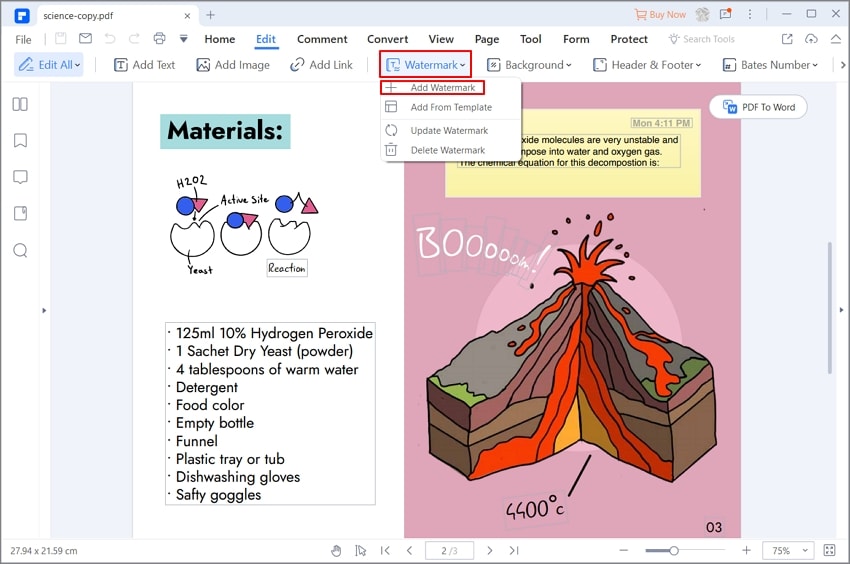
Step 3. Settings for the Watermark
You can now specify various attributes, such as:
- Whether the watermark is a piece of text or an image.
- Lock the size of the watermark, so it doesn't change with the size of the page.
- Control the position and tiling of the watermark, including its layer position.
- Change appearance attributes like rotational orientation and transparency.
- Which pages the watermark should be applied to if you don't want it on all the pages of the document.
Finally, you can choose to save these settings for later and then click "OK" to confirm; the watermark will be added as defined in the previous steps.
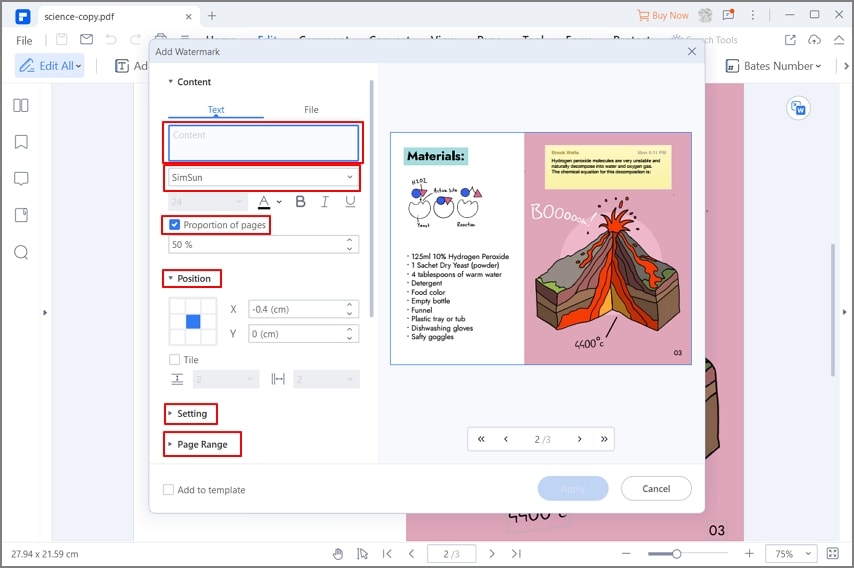
Note: You can also add the same watermark to multiple PDF files using the watermark batch process, which you can find in the tools pane on the left side. This brings up a new Add Watermark window where you can add multiple files, add templates from the text, images, and PDFs, and control the attributes of the watermark, so it is consistent across all the selected documents.
And that's all there is to it. With so many features included, you might assume that this software is expensive. After all, you get one of the most accurate OCR options in the Pro version, so it can't be cheap, right? WRONG! Actually, PDFelement gives you all the luxury of a premium PDF editor at the price of an economy product. It's no wonder why the software is flying off the shelves, figuratively speaking.
As a feature-rich PDF manipulation software, PDFelement rolls with the best apps in its class, such as Adobe Acrobat DC. Adding watermarks to PDF is just one of its capabilities, which also include the following actions and functions:
- Create, Edit, Annotate - It is the most accurate and fastest way to create PDFs from other sources, edit all content like text, images, and objects, and markup your documents with comments, stamps, shapes, and even add video attachments.
- Convert from PDF to Other Formats - You can transform PDFs to other file types like Word, Excel, HTML, and more using the Convert PDF feature - and all this without worrying whether your content will maintain its layout, alignment, font styles, and other attributes.
- Create, Fill, and Convert Forms - Forms management is made easy with this tool, which allows you to create fully interactive forms or make them from non-editable or scanned forms, and fill any type of form digitally.
- Secure, Sign, Optimize, and Share:
1) It lets you protect a file with passwords for viewing or other permissions like printing, copying, and editing; you can also redact content and add watermarks for privacy and confidentiality purposes.
2) Sign a PDF digitally using a converted hand-drawn signature.
3) Optimize the file size to get smaller files, which are easier to share by email.
4) Easily share files with others directly within the software. - Perform Accurate OCR on Scanned PDFs - This advanced function helps you create editable content from scanned PDFs, and PDFelement is well-known for its high accuracy of conversion in multiple languages
- Manage, Merge, and Split PDF Pages - Page management is made easy, with tools for merging and splitting files in a custom manner, as well as manipulating pages
Despite offering so many standard and advanced features, PDFelement is available at much lower price points than their counterparts from Adobe and other PDF software development companies. In addition, you have access to Windows, Mac versions, and even apps for Android and iOS.
Free Download or Buy PDFelement right now!
Free Download or Buy PDFelement right now!
Try for Free right now!
Try for Free right now!
 100% Secure |
100% Secure | G2 Rating: 4.5/5 |
G2 Rating: 4.5/5 |  100% Secure
100% Secure




Audrey Goodwin
chief Editor