 Home
>
PowerPoint Tips
> How to Convert PowerPoint into HTML
Home
>
PowerPoint Tips
> How to Convert PowerPoint into HTML
Programmers use HTML as the primary programming language for creating web pages. HTML use tags enclosed in angle brackets for a web browser to read and interprets various elements such as images, text, or videos. Have you ever thought of converting your PowerPoint to HTML? On PowerPoint 2010 and later, there is no option to save a PowerPoint slide to HTML directly. Therefore, to quickly convert PPT to HTML for sharing or uploading, you need a file converter.
This post will show you two PowerPoint to HTML converters for you to get the job done. You can easily convert PPT to HTML, including PowerPoint to HTML5. If you are looking for a way to save PPT as HTML in Microsoft PowerPoint without using third-party tools, you can find the solution later.
Convert PowerPoint to HTML with a File Converter(The Easiest Way)
To easily convert PowerPoint to HTML, there is a file converter that can help you, especially if you have multiple documents you need to convert. The document output should be sleek and top quality and in the exact formatting and style of the original PowerPoint. Wondershare PDFelement - PDF Editor Wondershare PDFelement Wondershare PDFelement is a document converter & editor to help you achieve the conversion quickly and easily.
Step 1. Import the PowerPoint File to PDFelement
To start the conversion process, you can launch PDFelement and click the Add button to import the PowerPoint document(s) you need to convert.

Step 2. Convert PowerPoint into HTML
Once you've added the PowerPoint document in PDFelement, it'll be changed into PDF format to help you work on it. To convert PowerPoint to HTML, go ahead and click the "Convert" > "To HTML" option.

Step 3. Save the HTML File
Once you've selected to convert to HTML, you can then go ahead to the file by selecting the output folder where you'd like to store the document converted. You'll also have the option to set the format of the output file by altering the option for “Save as type” and selecting “HTML Files (.html)” as the output format.
The Best File Converter for PDF, PPT, HTML, and More
Wondershare PDFelement - PDF Editor Wondershare PDFelement Wondershare PDFelement is available free to download. It is an all-in-one PDF editing tool heavily endowed with editing features and tools that have been described as the ultimate Adobe alternative. With its feature-richness, intuitiveness, ease of use, top-quality document output, and robustness, you will never want another PDF editor.
Apart from allowing you to carry out batch processes (such as converting multiple files at the same time) and accessing the best OCR technology ever created, you will also be able to create PDFs from scratch, convert diverse formats into PDF, and vice versa, create fillable PDF forms, annotate PDF files, sign your PDFs digitally, protect PDFs with passwords and exceptional permissions, editing PDF text, images, and pages, among other features. PDFelement is also available for Android and iOS mobile gadgets, Windows, and Macs (Compatible with the latest Windows 11 and macOS 14).
Convert PPT to HTML on PowerPoint(The Free Way)
You can convert a PPT file to HTML directly on Microsoft PowerPoint without using a third-party application.
On PowerPoint 2007
PowerPoint 2007 allows you to save a PowerPoint file as HTML directly.
- Open a PowerPoint, click the Microsoft Office Button, and select "Save As."
- In the "Save in" list, select a folder, name the HTML file, and then go to "Save as" type box.
- Select Web Page to save your presentation as a webpage. Or you can choose to save the file as "Single File Web Page."
- After you have done all the settings, click OK > Publish.
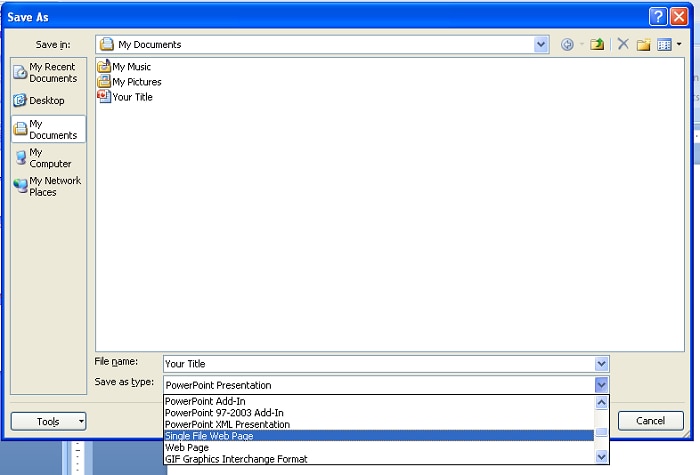
On PowerPoint 2010, 2013, 2016 or Newer Version
On the newer version of PowerPoint, HTML no longer appears as an option in the "Save as" window. Here is a workaround to help you save a slide to an HTML file.
- On PowerPoint, go to the slide that you want to convert to HTML, right-click the thumbnail of the slide, and click "Copy" to copy the PPT slide.
- Create a new Word document, and paste your slide into the blank document.
- In the Word document, click File > Save As, and then choose HTML as the output format.
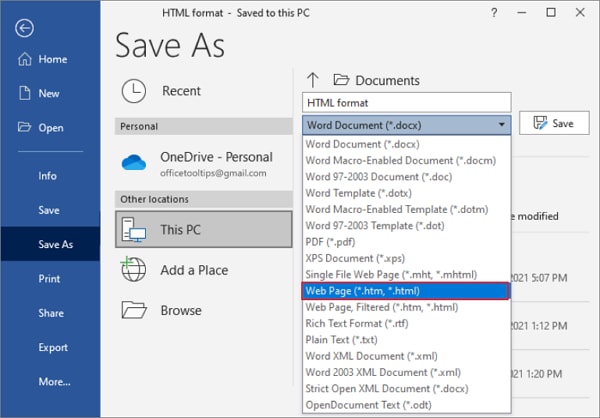
Convert PPT to HTML Online Free(The Quickest Way)
To save PowerPoint as HTML online, you need an online PPT to HTML converter such as Convertio can help you do the job. It allows you to convert PPT to PDF online for free. The maximum file size it can support is 100MB, and you can convert up to 10 PowerPoint files for free per day. You don't need an email address to use the online converter.
Step 1. Upload the PowerPoint Document
Go to the PPT to HTML Converter online and click "Choose File" to upload the PowerPoint file that you need to convert to PPT.
Step 2. Convert PowerPoint File to HTML Free
Click the "Convert" button after the file has been uploaded. The PowerPoint file will be converted to HTML for free.
Step 3. Download the HTML File
Once the conversion process is complete, click "Download" to download the HTML file, onto your computer.
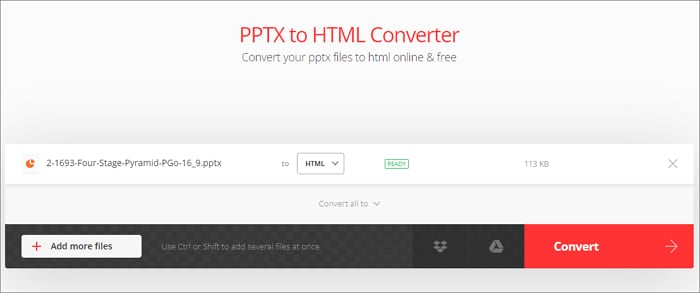
Note: Converting PowerPoint to HTML has a few disadvantages such as:
- It is not dynamic but static and creates plain pages only.
- HTML doesn't have the best security features.
- Not flexible to use.
- Not rendered similarly in all web browsers.
- Edit webpages each must be edited on its own.
Free Download or Buy PDFelement right now!
Free Download or Buy PDFelement right now!
Try for Free right now!
Try for Free right now!
 100% Secure |
100% Secure | G2 Rating: 4.5/5 |
G2 Rating: 4.5/5 |  100% Secure
100% Secure




Elise Williams
chief Editor