 Home
>
PDF Software Comparison
> How to Edit PDF with Open Office PDF Editor
Home
>
PDF Software Comparison
> How to Edit PDF with Open Office PDF Editor
If you have been looking for a way to edit your PDF files with Open Office PDF Editor, there is an extension available that can help you edit PDFs. This article gives you step-by-step instructions on how to use OpenOffice to edit PDF documents. As well, we'll outline another alternative for an Open Office PDF Editor - Wondershare PDFelement - PDF Editor Wondershare PDFelement Wondershare PDFelement that will help you edit PDF files seamlessly.
Best Alternative for Open Office PDF Editor
Although most operating systems have a default PDF file reader, they are often limited in function and won't let you edit your PDF files. Wondershare PDFelement - PDF Editor Wondershare PDFelement Wondershare PDFelement is a hassle-free alternative to Open Office PDF Editor. It is designed for quick PDF editing and has the following features:
- Edit - The editing features allow you to make changes to your images, text or pages.
- Annotate - The annotation features allow you to highlight, underline, or strikethrough text to highlight certain content.
- Create and Convert - The PDF conversion features allow you to set up and convert files to or from other file formats for better form filling capabilities.
- Protect - It keeps your files safe from unauthorized accessed, by allowing you to add digital signatures and passwords. Unauthorized access may lead to copying, amending or using your files in a malicious way.
- OCR features - Perform OCR on scanned documents so you can recognize and edit text and images while maintaining the document's original format.
- Embedded Cloud Storage - Every PDFelement Users have free 1GB cloud storage to directly save PDF documents and you can get others to sign multiple documents at once.
Edit PDF with Open Office PDF Editor Alternative
Step 1: Open PDF
You can choose either way of the followings to open a PDF document in PDFelement. Note that if you try to print, open or edit a password secured file, you need to know the password. Otherwise, you will not be able to open the document. Enter the permission password by clicking on "Enable Editing".
- Import the file that you want to work on from its location. Drag and drop the PDF document into PDFelement's program window.
- Click on the "Open File" button.
- Right click on the PDF file, then select "Open With" on the sub-menu and choose PDFelement.

Step 2: Edit PDF Text
With PDFelement, you can perform actions such as changing font size, color or type. Do the following to edit text in your document:
- Tap on the "Edit" button.
- Click on the text that you want to modify and start making changes.

Step 3: Edit PDF Image
You might need to add, delete, resize, rotate, or edit the caption of an image. The steps are the same as editing text. To do so, follow these steps:
- Tap on the "Edit" icon in the top left corner.
- The action will place a blue box around the image. Place the cursor on the blue box and drag the borders to resize the object.
- To add an image, tap on the "Edit" tab, and the choose "Add Image" button.
- You can also right-click on the object and click on "Rotate" to change the image's direction.

Step 4: Annotate PDF
Annotations are essential when you need to add a comment or graphic to the existing text. Get more details about how to annotate PDF.
- To add a note, click on "Comment" and then the "Note" icon.
- To apply a text box, go to "Comment" then click on the "Text Box" button. Place it wherever you'd like, then proceed to write your text.
- To add a typewriter comment, again go to "Comment" then click on "Typewriter". Place it where you'd like and then type your text.
- To highlight your text, go to "Comment", then "Area Highlight". Hold down the Ctrl key then drag your mouse to the area that you want to highlight.
Note that instead of adding one typewriter/note/text box at a time, you can do so in batches to save time and energy. Simply double-click on either typewriter/note/textbox and place them in all the areas of text you want them. After, go to "Comment" and then click on "Select". You can now double-click on all the typewriter/note/textboxes that you've placed in the document and add text.

Step 5: Manage PDF Pages
- To insert a blank page – Click on "Page", then "Insert" and then click on "Blank Page" to insert your page.
- Insert from PDF – Click on "Insert from PDF". After selecting the required page, choose a page range, then set a location for the pages that you want to insert.
- Crop pages - Click on "Edit" then "Crop". Drag the cropping tool to where you want to crop.

Step 6: Edit Scanned PDF
PDFelement can detect a scanned document and suggest that you perform OCR by highlighting the area in a yellow color. Scanned documents are usually not legible on PDF; hence you need to perform Optical Character Recognition (OCR), to make them editable.
The program will detect the scanned PDF. Click the "Perform OCR" button on the notification bar. Next choose a suitable language and then proceed to customize your page. After you finish performing OCR, click on the "Edit" button to amend the text. Get more details about how to edit scanned PDF.

Edit PDF with Open Office PDF Editor
There is no Open Office PDF Editor, but there is a PDF import extension. Follow the steps below to get the Open Office PDF editor free download.
- If you have already downloaded the OpenOffice.org program, you should launch it and click on "Tool" > "Extension Manager" and then click on "Get more extensions online" to open in your browser. Search for "Oracle PDF Import Extension", and click on it. Choose the system suitable for your computer.
- Or you can just type "Open Office Oracle PDF Import Extension" in Google and search for the results to download this Office PDF Editor
- After you download the PDF extension for OpenOffice, select "Open" from the "File" menu and locate the PDF file that you want to edit and open.
- After you have opened the PDF, you can now edit the PDF file.
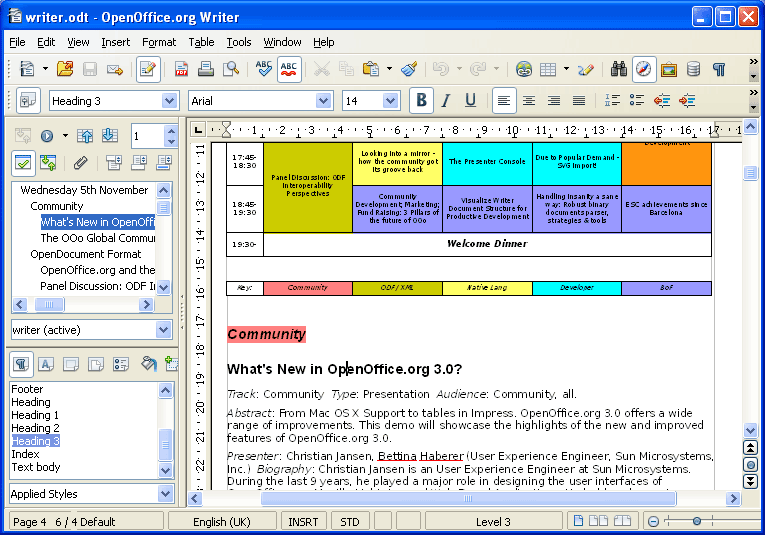
Shortcomings of Editing a PDF in Open Office PDF Editor:
- Using Windows to export PDF files.
- To Edit PDF in OpenOffice PDF Editor, you have to download the "Oracle PDF Import Extension".
- You will not be able to retain the original document formatting if you use the OpenOffice PDF Editor to edit PDF because you have to convert the PDF file into a Word file.
- All the images have to be copied one by one.
- You can only use the tool with simple PDF documents. It does not work well with complex documents because it offers limited functionality.
- There are not that many options for editing your PDF files.
Free Download or Buy PDFelement right now!
Free Download or Buy PDFelement right now!
Try for Free right now!
Try for Free right now!
 100% Secure |
100% Secure | G2 Rating: 4.5/5 |
G2 Rating: 4.5/5 |  100% Secure
100% Secure




Audrey Goodwin
chief Editor