 Home
>
PDF Software Comparison
> Best Alternative to Sedja PDF Editor for Windows
Home
>
PDF Software Comparison
> Best Alternative to Sedja PDF Editor for Windows
There are a lot of PDF editors capable of editing PDF files even though a lot of them come with its pros and cons. One of these editors is the Sedja PDF editor which is a web based PDF editor capable of performing multiple PDF editing tasks. However, it also has the disadvantage of no OCR and security of documents is a great concern. For this reason, you may need an alternative to Sedja Online PDF editor.
Features of Sejda PDF Editor Alternative
Like mentioned above, Wondershare PDFelement - PDF Editor Wondershare PDFelement Wondershare PDFelement is the best PDF editor for Windows 10, 8.1, 8 or 7 and that is why it is the best alternative to Sejda PDF editor free. PDFelement is loaded with top class features, regarded as one of the best free PDF editors in the PDF business, which makes PDF editing so easy and effective.
The following are some of the notable features you can find in PDFelement:
- Edit PDF: You can edits PDF in a very simple way. It allows to edit PDF like Microsoft word documents and that is how easy as it can be
- Create and Convert PDF: PDFelement 6 Pro does a good job in creating new PDF document and converting existing ones to and from other file formats. You can convert to file formats like Excel, HTML, PowerPoint and JPEG in just a click.
- Split & Merge PDF: It is capable of merging and splitting PDFs no matter the size of the document.
- OCR Component: The PDFelement 6 Pro is equipped with state of the art OCR technology which enables it to edit scanned PDF documents.
- Secured Documents: You can create and manage digital signatures to approve and sign documents electronically.

Easily Edit and Create PDF Files with Online PDF Editor Sejda Alterntive
With alterntive to Sejda online PDF editor, you can easily edit, convert and create PDF files with just a few steps. The following steps below indicate how you can complete these common PDF solutions of editing, creating and converting PDF documents
How to Edit Text
Step 1: When finish installing the software on your computer, double-click the program icon to open it. Then click on "Open File" to upload the PDF file you want to edit.

Step 2: Continue to click on "Edit" button on the top-left corner to add, delete, insert and change text using the paragraph or Line bounding box. You are allowed to customize the text with the built-in buttons.

How to Create PDF Files
If you have a word document, you can create it to PDF using the following steps:
Step 1: Use the “Create PDF” button to choose the Word file you would like to convert to PDF.

Step 2: Click on “Finish” and the Word document has been PDF files.
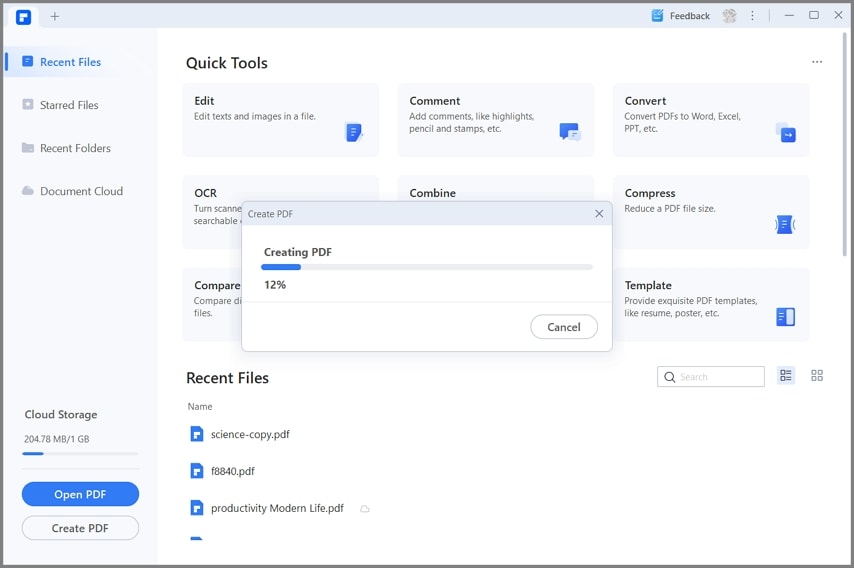
Free Download or Buy PDFelement right now!
Free Download or Buy PDFelement right now!
Try for Free right now!
Try for Free right now!
 100% Secure |
100% Secure | G2 Rating: 4.5/5 |
G2 Rating: 4.5/5 |  100% Secure
100% Secure




Margarete Cotty
chief Editor