How to Convert PDF to HTML File
2024-09-27 19:02:30 • Filed to: Convert HTML • Proven solutions
Converting PDF to HTML isn't always the easiest task depending on the program you're using. Usually, you need to download a third-party converter tool to convert PDF to HTML. But many of them do not provide the results you are hoping for or are full of annoying advertisements or malware. We want to help you avoid these challenges, so we have compiled a list of the best PDF to HTML converter tools for Windows on the market, including Wondershare PDFelement - PDF Editor Wondershare PDFelement Wondershare PDFelement.
How to Convert PDF to HTML
Step 1. Open the PDF
Begin by downloading and installing PDFelement on your computer. Then launch the program and on the Home page, click on the "Open File" button. You can then select the PDF file you want to convert and open it in PDFelement.

Step 2. Edit PDF (Optional)
Once your PDF is open in the program, go to the "Edit" tab to see a number of editing options in the top menu. To edit the text in the PDF, simply click on the "Edit" button at the top-right corner and select a kind of Edit mode. Double-click on the text you want to edit. Learn more details here about how to edit PDF files.

Step 3. Convert PDF to HTML
Once you are satisfied with the changes, you have made and are ready to convert the PDF, click on the "Convert" tab and then the three-dots icon. Now you can select the "To HTML" option in the drop-down menu.
This will open a popup window. In the window, choose an output folder and then click on "Save," and the file will be converted in a few seconds. Finally, you can directly click the "Open" button to find it in the output folder.

PDFelement is one of the top free PDF to HTML converter programs that you can use to convert your PDF to HTML, including HTML5. For starters, it is quick and easy to use. The entire conversion process is complete within minutes. All you have to do is select the file you want to convert, select the output format and the output folder, and your PDF will be converted to what you need.
Key features:
- It can be used to convert PDF to all types of formats, including Word, Excel, PowerPoint, HTML, and more.
- The OCR feature can automatically detect if your PDF file is scanned, and from there, you can perform the OCR function to turn it into an editable PDF, which can then be converted to HTML and other formats.
- It can also convert to PDF from HTML, Word, EPUB, Excel, and other formats.
- It offers professional editing tools that can help users add text, free-hand drawing, bookmarks, watermarks, backgrounds, redaction, annotation, and more.
- Combine PDF and other format files; split a single PDF into several PDF files; share PDF through multiple methods.
Other PDF to HTML Converter Tools on the Internet
1. PDF Converter Pro
Wondershare PDF Converter Pro is a cross-platform application that converts PDF files to HTML on Windows or Mac OS X. The unique thing about this converter is the cutting-edge OCR feature, batch converting capabilities, and the minimalistic user-interface, which makes it very simple and easy to use.
You can easily convert as many PDF files to HTML format as you'd like. Users can also create PDF files from different document types, including presentations, spreadsheets, or Word docs using PDF Converter Pro. The powerful OCR feature allows you to edit and convert scanned documents to HTML files as well without ruining the original formatting of the document.
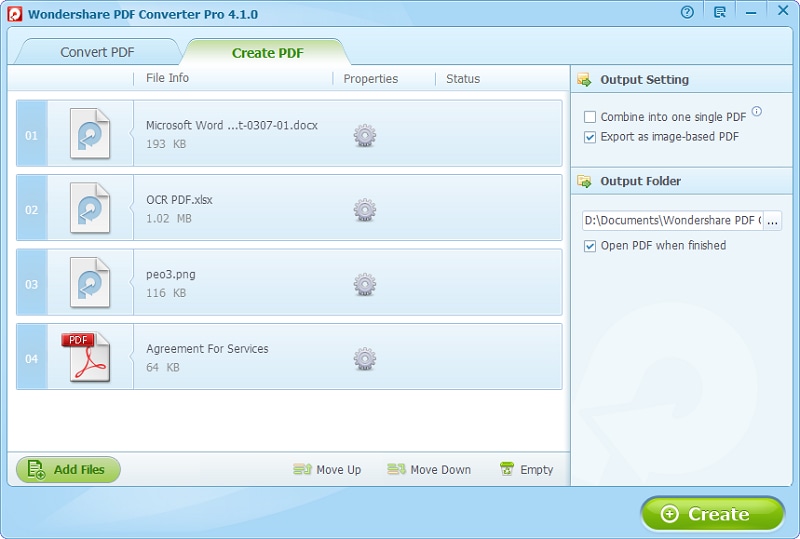
2. VeryPDF PDF to HTML Converter
This Windows-only tool will convert PDF files to a single HTML page while retaining high quality. The user interface is a bit dated and not very intuitive, and there are not many options you can set during the conversion process. However, this tool can be used to customize HTML pages. Unlike other PDF editors, you can add a title, keywords, and background colors to your HTML files. However, there are not any more advanced professional features embedded in the program, such as OCR or batch conversion. It is also limited to Windows only and is not available for Mac OS X.

3. Adept PDF to HTML Converter
Adept PDF to HTML Converter is another PDF converter that converts PDF to HTML in seconds. The user-interface is pretty simple. However, it does not have more advanced features such as batch conversion and OCR. Another limitation of Adept PDF is that the output quality of the PDF file is not as good compared to other programs on the market.
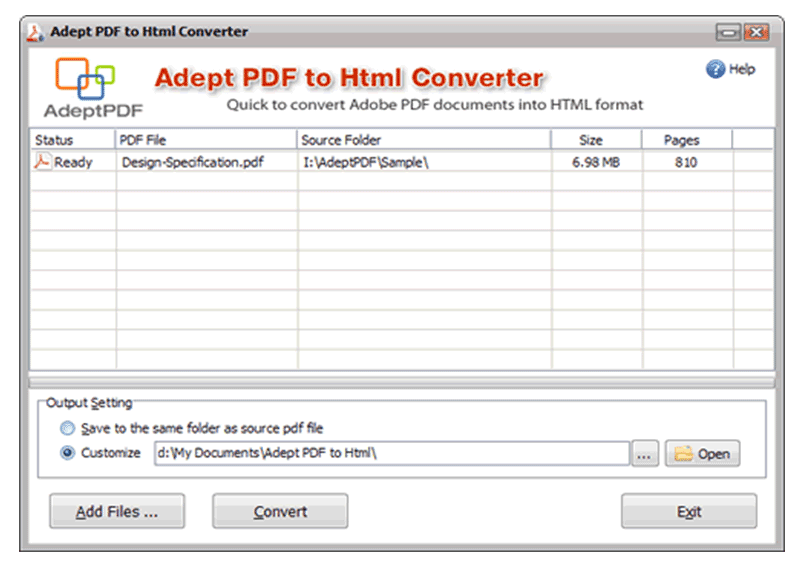
4. PDF to HTML Converter
PDF to HTML Converter is a professional application for Windows, which will let you convert PDF files to HTML with the support of OCR. The process of conversion is quite fast and can be completed in just three steps. Although the program is advertised as free, if you attempt to use the OCR feature, you will be required to pay. This program also provides batch conversion and supports more than 45 languages. However, the output quality is less than satisfactory.
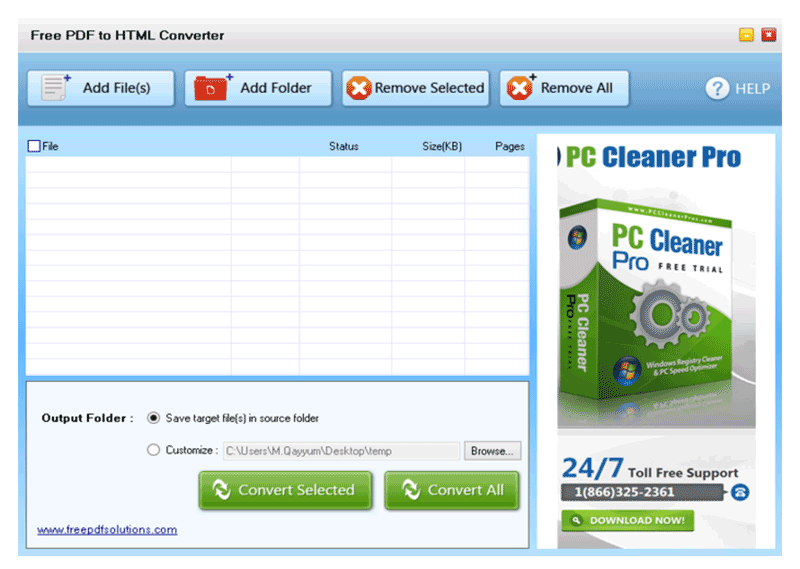
Tips: What is HTML
HTML stands for HyperText Markup Language, which is used to create web applications or web pages. It denotes structural semantics for text such as paragraphs, headings, links, lists, and other items to create structured documents.
- HyperText is not linear; you can go to any place on the Internet by clicking on the special text call hyperlinks.
- Markup is what HTML tags do inside them. It is marked as a certain type of text.
- HTML is a code-word language like any other computer language.
Free Download or Buy PDFelement right now!
Free Download or Buy PDFelement right now!
Try for Free right now!
Try for Free right now!





Elise Williams
chief Editor