 Home
>
PDF Software Comparison
> Things You Must Know about Doro PDF Writer
Home
>
PDF Software Comparison
> Things You Must Know about Doro PDF Writer
Doro PDF Writer is a small utility which will add a printer to your computer. So, when you will print a document, you can select the Doro PDF Writer and the document will be saved as the PDF file. Doro PDF writer will not add another program on your computer, just a printer will be added under other printers on your computer. The latest version of Doro PDF Writer also works with latest Windows 10 64-bit version. However, Doro PDF Writer is just a printer which can't let you edit PDF. But you can find a real PDF editor for this problem.
How to Write on PDF with Doro PDF Writer Alternative
Unlike Doro PDF Writer 64 bits, Wondershare PDFelement - PDF Editor Wondershare PDFelement Wondershare PDFelement is a comprehensive PDF tool to edit, create, convert, print, OCR, annotate, protect PDF files. It has better creating and printing features than Doro PDF Writer. It enables virtually any applications to create a professional quality PDF documents. It is also the de facto standard for the safe and trustworthy distribution of the electronic documents and forms around the world.
- Multiple Annotating Features to highlight, strikethrough or add comments on the text
- Powerful editing features to edit text and images
- Create PDF files from a blank sheet or tons of other popular formats
- OCR Feature to Edit Scanned documents
- Convert PDF files to Multiple other formats
- Minimalistic user-interface, easy to access features
- No complicated Wizard to Install program

Step by Step tutorial to use Doro PDF Writer alternative for Windows 10, 8 and 7:
Step 1: Open PDF
Wondershare PDFelement offers different methods to open PDF file in the program. Launch the software and you can simply drag and drop the PDF file, use the "Open" file option at the bottom of the program or can use "File > Open" option to add PDF file to the program. All of the options will yield in the same result.

Step 2: Write on PDF
All options to write on PDF files lies under "Edit" tab in Wondershare PDFelement. Click on this tab and here you will find options to add new text or new image, edit text or edit images. If you click on "Add Text", you can drop your mouse to anywhere in the PDF and write text on the PDF.
If you click on "Add Image" a new window will be opened which will let you select the image and import. Similarly, in order to edit the text or image, select the respective option in this tab and click on the text or image to edit it using the program.

Step 3: Write Annotations on PDF
Click on the "Comment" tab and here you will find annotating features such as "Highlight, Typewriter, Text box, notes, Strike through or Underline". Select the desired feature and use the drawing tool to select the area to be annotated.

Step 4: Convert PDF
All the converting options are present right under the Home Tab, click on "To Word, To PPT, To Image" or any other desired format and a new window will be opened on the screen. On this window, you can select the Output folder, pages that you want to convert and the Output format. Click on the "Convert" button to begin the process.

Step 5: Create a Blank PDF
If you want to create your own PDF file, launch the program and click on "File". Here you will find different options, click on "New" and then click on "Blank" to create a blank PDF. You can add new text or image using the editing features of Wondershare PDFelement.
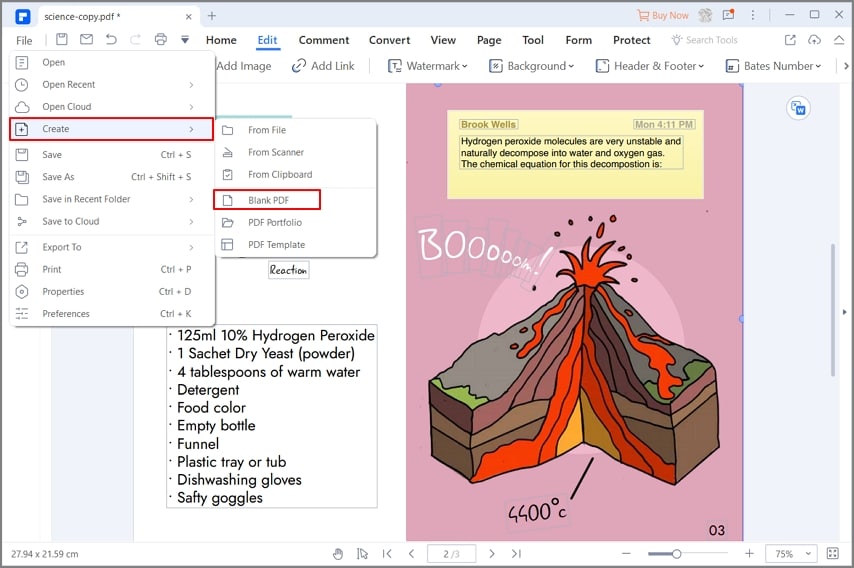
How to Download and Use Doro PDF Writer
Doro PDF Writer download can be done from the official website and you can extract the Zip on your computer. Double click on the exe file and follow the step by step guide to complete the installation process. This will basically install the Doro PDF writer as a printer on your computer.
- Once the installation is finished, open the document that you want to save as the Doro Writer PDF File. Print the document, you can either save a Webpage as PDF file or if you are using Microsoft Office applications like Word, PowerPoint, Excel or Outlook, use the "Ctrl + P" command from Keyboard.
- This will open the printing windows in the program, select the Doro PDF writer as printer and hit the print button to save current file as PDF. You can also change the orientation or color scheme of your documents from this printing option.
- Doro PDF Writer will only let you save the files as the PDF file, you cannot view these PDF files or edit them, for this purpose, you will need another PDF viewer or editor. We will highly recommend you to use Wondershare PDFelement to view, edit, convert PDF files to other formats.
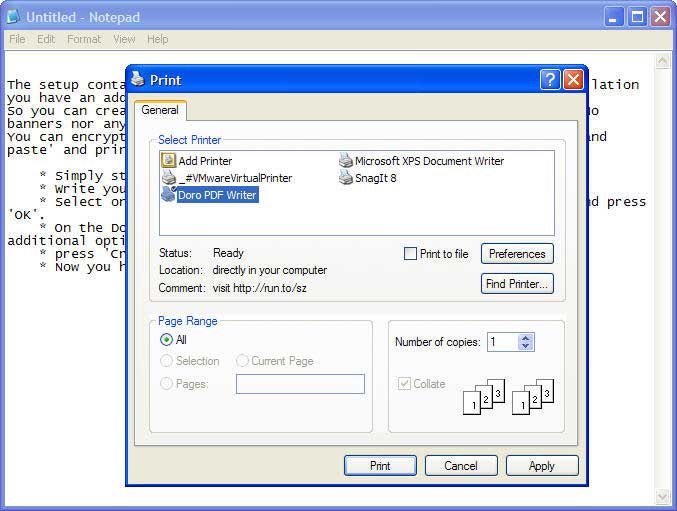
Shortcomings of Doro PDF Writer
- Doro PDF Writer is neither a standalone PDF viewer nor PDF editor; it is just a free PDF writer which will create PDF files from different documents.
- It works well with all versions of Windows from Windows XP to Windows 10 but there is no version available for the Mac OS X.
- As it is not a standalone application, so, the users will not be able to view PDF files using Doro PDF Writer.
- If you want to make a small editing in the PDF file, you will be left in the cold as there is no PDF editing feature available in Doro PDF Writer.
Free Download or Buy PDFelement right now!
Free Download or Buy PDFelement right now!
Try for Free right now!
Try for Free right now!
 100% Secure |
100% Secure | G2 Rating: 4.5/5 |
G2 Rating: 4.5/5 |  100% Secure
100% Secure




Audrey Goodwin
chief Editor