 Home
>
PDF Software Comparison
> Convert PDF to EPUB with Calibre Alternative
Home
>
PDF Software Comparison
> Convert PDF to EPUB with Calibre Alternative
Calibre is designed with a simple and easy-to-use interface. Its conversion system can convert Calibre PDF to EPUB easily. To convert, simply click on the "Convert" button to generate a high-quality output file. In this article, we'll show you how to use Calibre to convert PDF to EPUB, as well as highlight the best alternative to Calibre - Wondershare PDFelement - PDF Editor Wondershare PDFelement Wondershare PDFelement.
Steps to Convert PDF to EPUB with Calibre Alternative
PDFelement is a powerful and affordable tool to convert PDF to EPUB Calibre. It helps you produce secure, high-quality PDF documents and forms quickly and easily.
Step 1. Upload PDF file
Launch the software and click the "Open File" button on the Home window. Select the PDF file you want to convert and click "Open."

Step 2. Convert PDF to Epub Calibre
After opening your PDF file in PDFelement, click "Home > Convert to EPUB." In the pop-up dialogue box, you can customize the output folder and other settings. Click the "Save" button once you're done. The conversion will be completed within seconds.
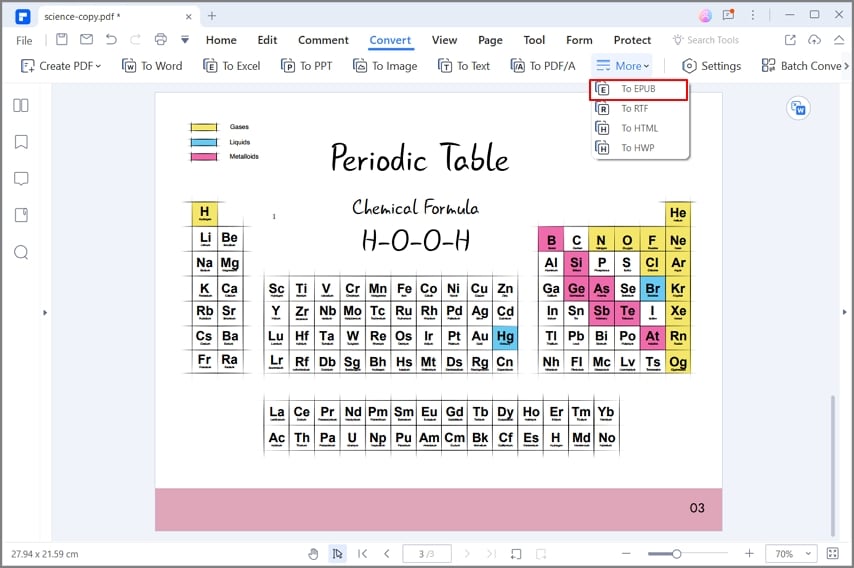
Steps to Convert PDF to EPUB with Calibre Alternative
Wondershare PDF Converter Pro is a perfect alternative to Calibre. This application can help you convert PDF files to EPUB easily. And it can also make your PDF documents easier for sharing, editing, and printing by converting them into any other formats.
Step 1. Upload PDF file
Open the program and click the "Add PDF File" in the interface to add a PDF file, or you can drag and drop a PDF file into this program directly.
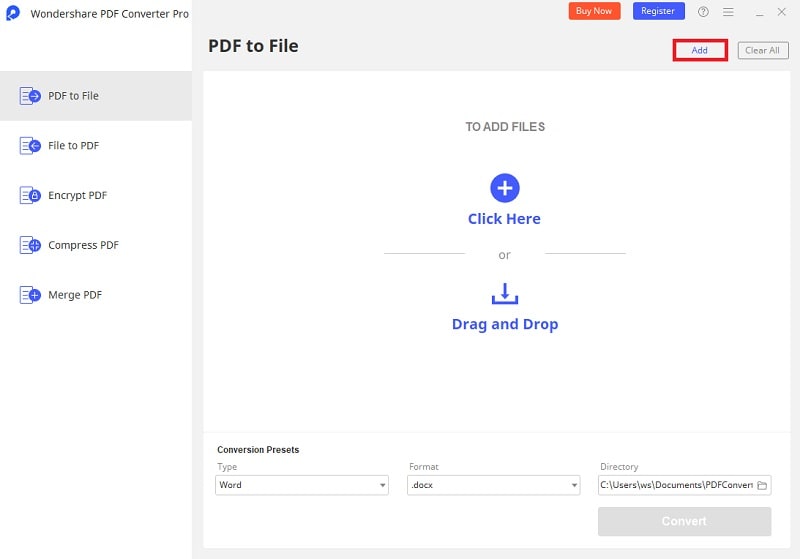
Step 2. Convert PDF to EPUB
On the right side of the program, select "EPUB" as the output format from the drop-down window. If you want to add a book cover when you convert the PDF document to EPUB, clicking "Advance Setting," choose "Add a book cover," and select an image as the book cover. After setting the options as wanted, click the "Convert" button, and you will get the converted EPUB files in your local folder.
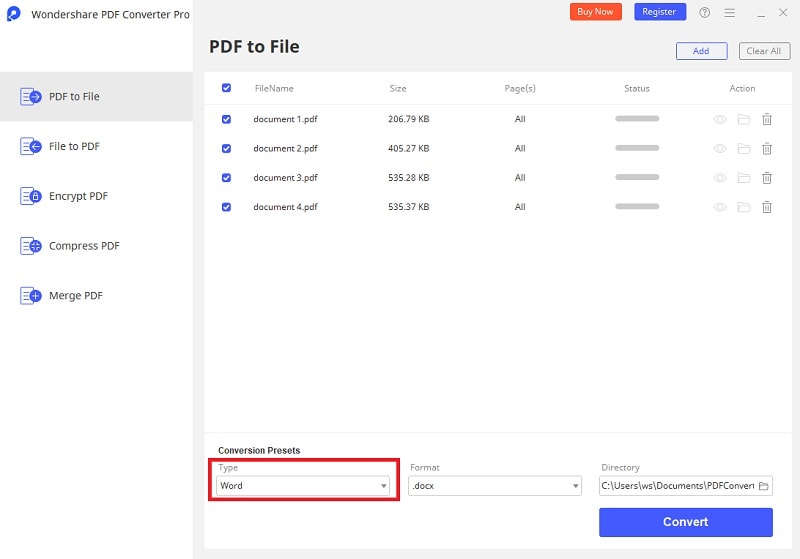
How to Convert PDF to EPUB with Calibre
Calibre is an all-in-one solution that supports eBooks and other electronic book files. It lets you manage your digital book collection through different interfaces. It also offers excellent support for converting books to different formats and editing metadata. The only area where Calibre is lacking is as an e-Book reader. Check out the steps below to find out how to convert PDF to EPUB.
Step 1. Upload PDF File
Simply drag and drop the PDF files you want to convert into Calibre, and then click on the "Convert E-books" button at the top of the screen. You'll need to select the format of the output file, in this case, EPUB, to convert it to EPUB.
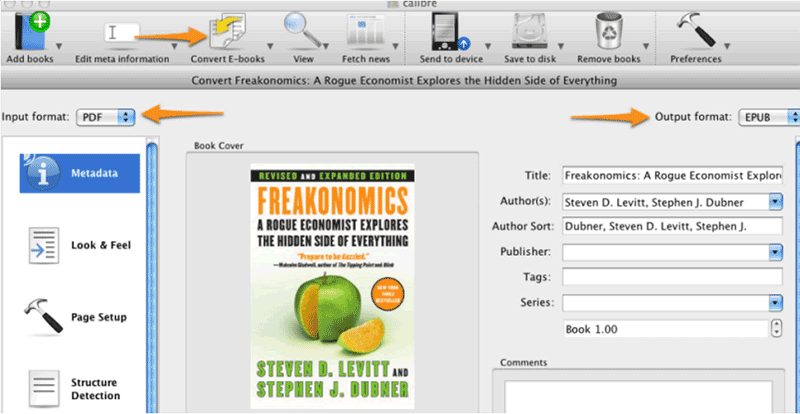
Step 2. Put File on eReader
After your conversion is completed, you will be able to load the file on your eReader.
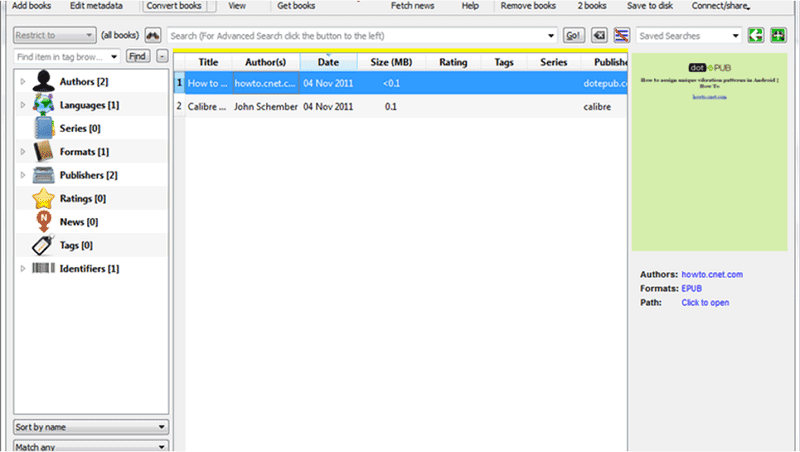
Video on Covnert PDF to EPUB Calibre
PDFelement also enables you to open, save, print, and mark-up PDF files. The software can also add, move, resize, rotate, and delete your PDF pages, including graphical elements. You can also easily encrypt your PDF files with a password. Get more details about how to edit PDF.
- You can convert easily from PDF to EPUB while retaining the original layout and content.
- It empowers users to customize font size and background color in the output EPUB file.
- PDF can be converted with full protection from being copied, edited, and printed. Users can enter a password to convert a file into an eBook or other formats.
- You can convert 200 PDF files at a time and select specific pages with flexibility.
- If you are looking to break a large document into smaller, more manageable files, you can easily split your PDF as required.
Free Download or Buy PDFelement right now!
Free Download or Buy PDFelement right now!
Try for Free right now!
Try for Free right now!
 100% Secure |
100% Secure | G2 Rating: 4.5/5 |
G2 Rating: 4.5/5 |  100% Secure
100% Secure




Audrey Goodwin
chief Editor