 Home
>
PDF Software Comparison
> How to Use Bluebeam Flatten and Unflatten
Home
>
PDF Software Comparison
> How to Use Bluebeam Flatten and Unflatten
With Bluebeam, flatten PDF files efficiently and accurately, and even unflatten PDFs marked for recovery during the flattening process. Although Bluebeam Revu, the core workflow management software from Bluebeam, Inc., is essentially designed for the construction, facilities management, and interior design industries, its ability to accurately render visual content while removing vectors and other interactive layers from a PDF document makes it suitable for any workload that involves flattening and unflattening PDFs. This article shows you how to use Bluebeam to flatten and unflatten PDF documents for the purpose of printing or sharing with a wider, online audience. We also showcase an affordable alternative - Wondershare PDFelement - PDF Editor Wondershare PDFelement Wondershare PDFelement for cash-strapped businesses looking for on-premise and remote work tools for their operations.
How to Flatten PDF with Bluebeam
A layered PDF simply means there are two or more editable layers in the document that make it interactive. A fillable PDF form is a good example of such a document. Once the form is filled, if you want to distribute that information without the fear of someone changing the content (since it's interactive), all you need to do is flatten the PDF to remove the interactive layers and simply render the data as a simple PDF file that can be printed as is. The output file will be non-editable. The following process shows you how to do that in Bluebeam Revu:
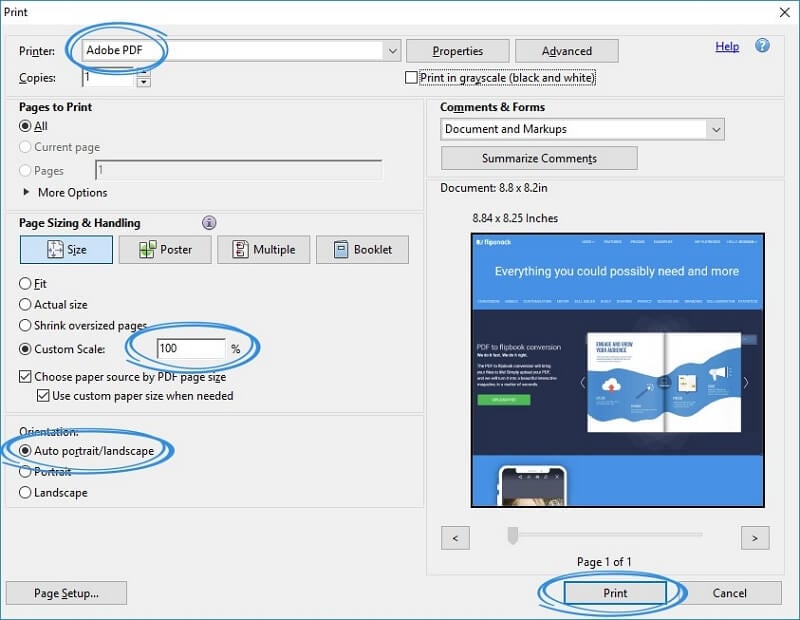
1. Open a layered PDF with markups and other annotations in Bluebeam Revu.
2. Choose the type of flattening:
- a. To flatten a single annotation or markup, right-click on it and select Flatten from the contextual menu.
- b. To flatten an entire document, choose Document from the top menu and then Flatten in the menu options below it.
3. Save the modified document with a different file name to keep it separate from the original.
How to Unflatten PDF with Bluebeam
During the flattening process, you'll see an option in the Flatten Markups popup window to "Allow Markup Recovery (Unflatten)". If that box is checked, the PDF can be unflattened in Bluebeam Revu at a later time. Here's the process in steps:
- 1. Open a previously flattened PDF in Bluebeam Revu
- 2. Go to "File" → "Unflatten…" to open the settings window for flattening PDFs.
- 3. Select the layers to be unflattened and hit the Unflatten button on the bottom right of the window.
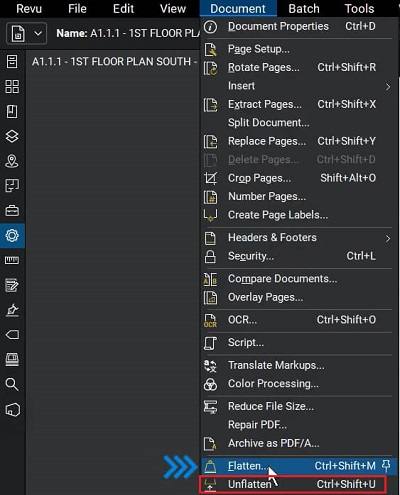
Revu is a comprehensive PDF markup and collaboration utility, but it doesn't come cheap. A standard license costs about $349 per seat, and there are add-ons for maintenance and training that can set you back a total of $547 per user. The license is perpetual but the initial cost can be quite prohibitive for smaller businesses struggling to balance their books. For that reason, we've showcased another utility to flatten PDF files without the expensive Bluebeam application.
How to Flatten PDF with a Bluebeam Alternative
PDFelement is an affordable PDF editor that rivals the functionality and performance of premium PDF apps like Adobe Acrobat DC. To make flattening PDFs simpler, this software offers an option right on the home page for quick action. Here's what you need to do:
Step 1. Open a PDF Document
Launch PDFelement and use the "Open File…" button to import a PDF with layered elements, such as a form, a survey response, etc.

Step 2. Flatten PDF with Bluebeam Alternative
On the home page, find the icon for "Flatten" and click on it. That's all there is to it! The flattened PDF will be open in a new window and you need to save it accordingly.
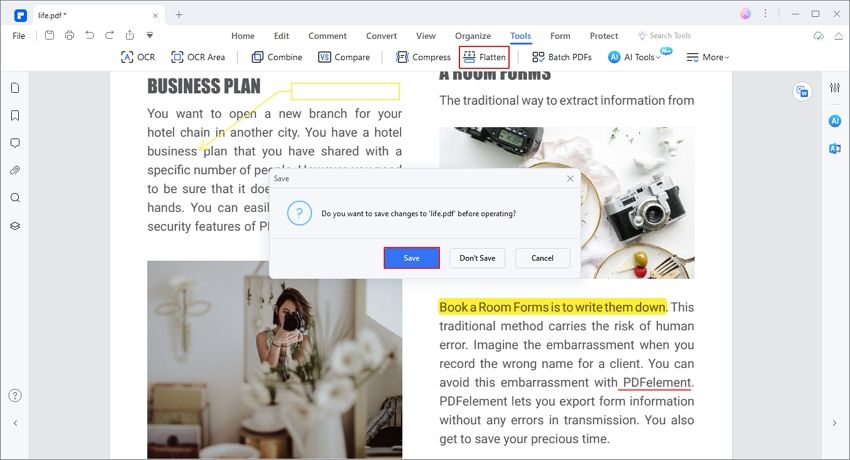
Note: In PDFelement for Mac, click "File" → "Save as Other" → "Save as Flatten…" to see the flatten PDF options.
PDFelement is a much simpler application to work with because the key focus is on the user interface and usability. The UI is clean and uncluttered, while the various tools are intuitively organized under main tabs representing a set of related PDF functions, such as editing, converting, protecting, and so on. Some of the key features are mentioned below:
- Any component of a PDF file can be changed, removed, repositioned, edited, and resized to get the right elements in the right layout.
- More than 300 file types can be used to create a PDF by simply importing them into the program and opening them that way.
- PDFs can be converted into an array of different file formats including HTML, EPUB, MS Office files, etc.
- Take advantage of extensive markup tools to review and comment on a PDF file, and share it online.
- Protect documents with password-based encryption, content redaction, watermarks, secure digital signatures, etc.
- Fill and sign forms, convert non-interactive forms to fillable PDF forms, extract data, import and export content, and even use form field recognition feature.
- The Pro version also gives you access to performing OCR and executing several batch processes like PDF conversion, data extraction, OCR conversion, watermarking, etc.
PDFelement is unparalleled as an affordable alternative to tools like Bluebeam Revu and Adobe Acrobat DC, which are expensive and often clunky because of how features have been added over the years. If you're looking for something with the same powerful functions and features but at a much more reasonable price band, PDFelement is the way to go.
Free Download or Buy PDFelement right now!
Free Download or Buy PDFelement right now!
Try for Free right now!
Try for Free right now!
 100% Secure |
100% Secure | G2 Rating: 4.5/5 |
G2 Rating: 4.5/5 |  100% Secure
100% Secure




Elise Williams
chief Editor