Combining different documents can serve multiple purposes in professional and personal lives. Efficient tools can help a lot in merging documents. In this guide, you will have multiple reasons on why you should use a merger tool. To get to know about the finest merger tool, stick to the guide till the end.
Part 1. Why Do I Need a Merger Tool
Behind every action, there are a lot of reasons. The same is the case with acquiring a merger tool, there can be a lot of reasons to need it, but here are some of the core reasons;
Multiple authors
Some of the most important uses of a merger tool are in the academic arena. In academics, you are sometimes bound to read the content of diverse writers. It gets stiff to save and read every document separately. Using the merger tool, you can combine the books, journals, articles, and whatnot written by different authors. It makes it easier for you to track the ideas of each author.
Old and new documents
One of the most common uses of merger tools is to combine old and new documents. We all reach some situations where merging old and new documents become obligatory. Mostly, old and new files are merged to trace a record. Many commercial, legal, and business documents are merged with the help of a merger tool. Combining old and new documents also aid in comparing statistics.
Different documents
Apart from new and old documents or different authors, simply combining different documents is an efficient use of a merger tool. Using the merger tool, you can get all maps, designs, or any other plans in one place. You can merge documents containing graphics, texts, or whatnot.
Scanned materials
Again, the merger tool has a lot of significance in the lives of students. Either you are applying for admission to a university or for a job. You can merge all your scanned documents with the help of a merger tool. It is efficient in preserving the graphics and texts of your valuable documents.
Wondershare PDFelement
Simplify how people interact and communicate with PDF documents using intuitive and powerful PDF tools.

Part 2. Recommended Merger Tool-PDFelement
As you are now aware of the uses of a merger tool, why not introduce you to the finest merger tool available in the global market? PDFelement surely tops the list when it is about providing users an easy interface to merge different precious documents. It is a powerful software with all-in-one pdf solutions along with efficient tools to edit, convert, fill, merge, annotate, and sign pdf documents. It creates a perfect work environment for the users to create finely-looking documents and even merge old and new documents.
If you are striving to assemble diverse documents into one single file, PDFelement is surely the software to use. It is efficient in managing your documents with care and merging them without tempering their layout, design, and content for sure. Nothing to worry about if you have PDFelement, here are the steps to merge different PDF files using PDFelement;

Part 3. How You Can Maximize PDFelement
PDFelement can work beyond imaginations, it has the capability to manage PDFs exceptionally. Make sure your operating system supports the software and the rest is on PDFelement. You can maximize PDFelements. There are a lot of options that you can utilize to make your experience much better. Here’s how you can maximize PDFelement:
Combine
One of the coolest of them all is the merging feature. Using PDFelement, you can merge different PDFs and you will never have to worry about the quality of the merged document as it will be exceptional. 3 steps method can aid you a lot.

Specific page range
PDFelement is compatible with almost every operating system. If you’re concerned about a specific page range, PDFelement will surely create ease for you.
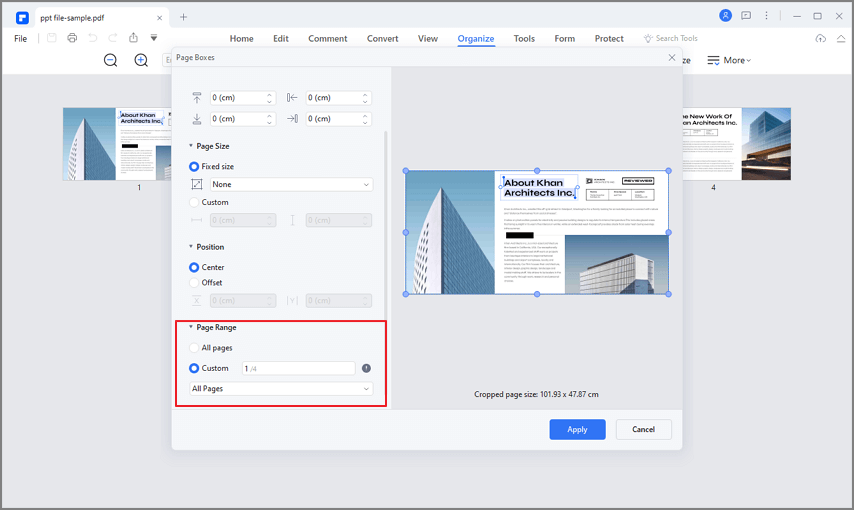
Adding a footer
To enhance the representation of the merged document, it is highly preferable to add a footer. You can add the information you like in the footer section. The software is capable of helping you out in this scenario.
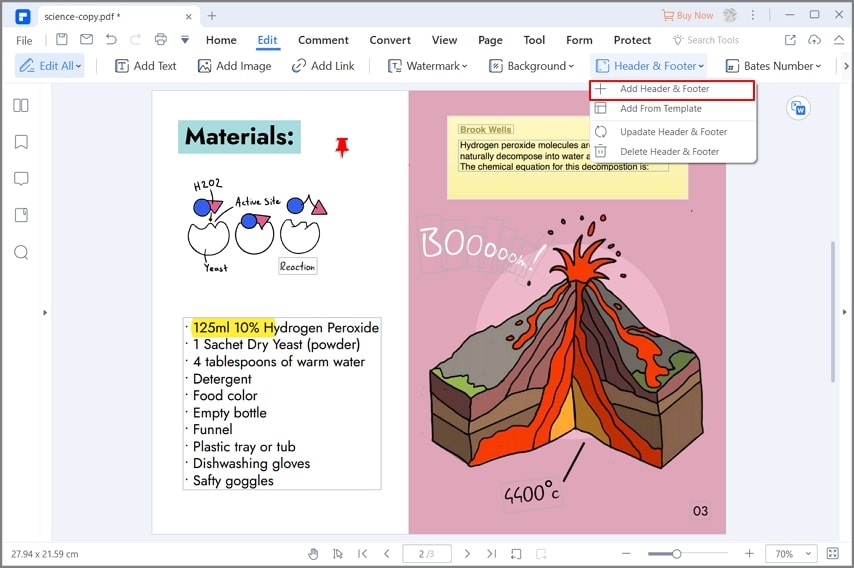
Same size
Merging different documents can surely create a problem with page sizes. Some pages might be long, some short. To adjust the size of the pages, you can surely use the software. The same size can make the merged file easy to read.
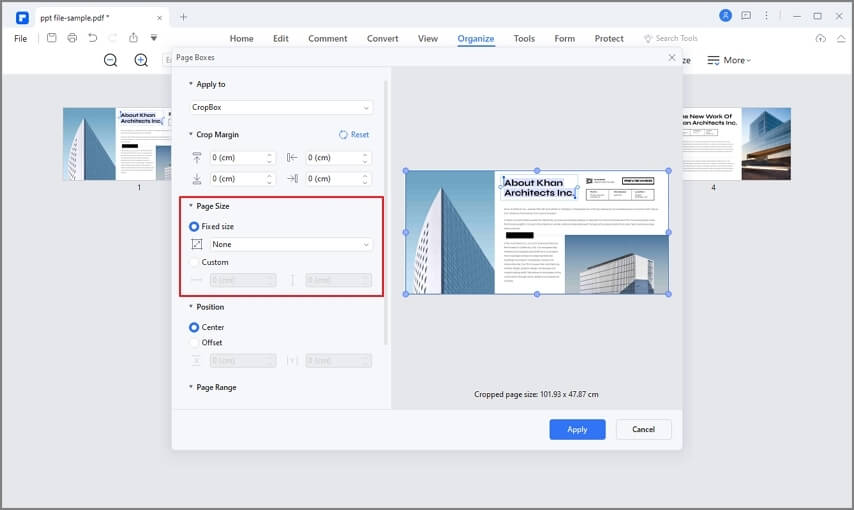
Flatten Forms
If you are willing to remove any interactive elements from multiple layers of a PDF file, PDFelement can do that for you. Same as for images, there are also layers in PDFs that can be flattened. It involves a careful process where you need only three steps to flatten the forms.
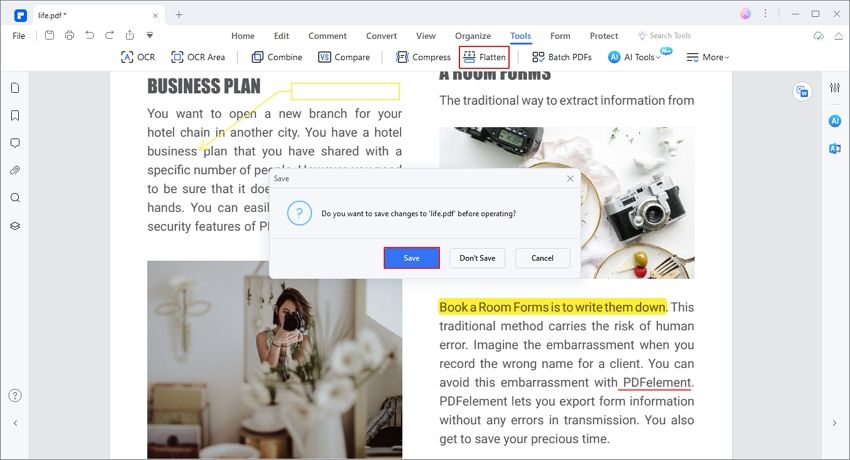
Conclusion
Pdfs are in wide use all over the world. Unnumbered books, journals, articles, and many other publications are saved in PDF form. However, merging them makes it quite easier to study. Some of the key features of PDFelement include document merging, extracting, splitting, cropping, conversion, and many more. To merge PDF files, it is always suggested to use Professional PDFelement.

Wondershare PDFelement - Great PDF Editor
5,481,435 people have downloaded it.
Powerful automated form recognition helps you deal with forms with ease.
Extract data easily, efficiently, and accurately with the form data extraction feature.
Transforming piles of paperwork into digital format with OCR for a better archive.
Edit your documents without losing fonts and formatting.
A brand-new design makes you enjoy working documents in it.
