PDFelement-Powerful and Simple PDF Editor
Get started with the easiest way to manage PDFs with PDFelement!
If you know how to merge PDF and Word files into one, it is easy and makes you more productive. For instance, you have 4-5 sections of a report that you have printed on separate PDFs from Word but how do you get them in one file? Well, there is an easy way to do that. It is a more pressing matter for those working from home.
You will find many tools over the Internet that can combine PDFs or Words into one. But what do you have to do if you have to combine PDF and Word files into one? In this article, we are going to explain to you how you can do that. So, let's proceed.
How to Combine PDF and Word into One Word Document?
Digital documents are important for workflow or any company. People share them through cloud service, email, or URL. However, have you ever wondered if there is an easier way to combine documents?
Often combining several documents makes it easier to work with. Attaching PDFs to World can be easier in comparison to email attachments. Also, combining PDF and Word content is much simpler than it appears to be.
If PDF documents have file attachments, you are going to have everything under one file. So, you don't have to go back and forth with the email attachments. If you do the same with word documents, it is going to be so much more convenient. Combining PDF and Word documents in one Word file will be beneficial in situations, such as,
- Attach legal PDF documents as an appendix.
- Offer additional work drafts and updates in a business proposal.
- Access PDF forms, contact terms, reports, or brochures.
- Provide or access PDF resources as a reference for the paper you are writing.
Combining PDF documents in Word is a popular tip. As digital documents become more important these days, the method to attach a PDF to Microsoft Word comes in handy.
To insert a PDF into Word, you will have to follow the steps given below.

- Open Microsoft Word and place the cursor where you would like the PDF to be. Go over to 'Insert' and click on 'Object'. In the 'Object' dialog, you have to go to the 'Create from File' tab.
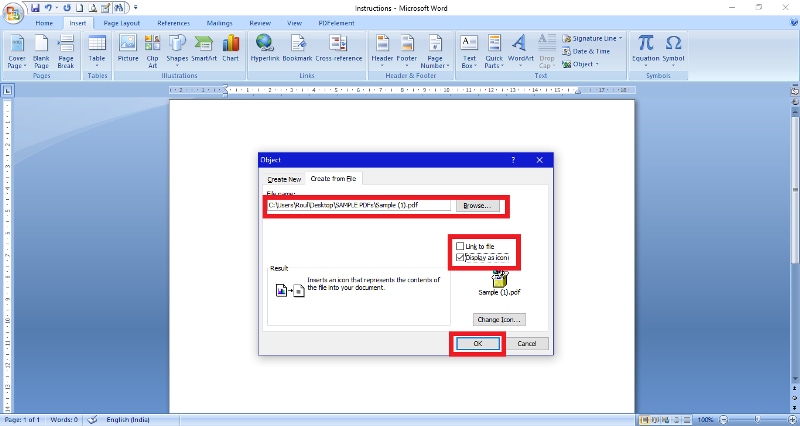
- Now, click on 'Browse' to search and select the PDF file you would like to embed. Choose 'Display as icon' and leave the 'Link to file' box unchecked. If you want you can change the icon. When you are done, click on 'OK'.
Now, you will have the PDF right inside the Word document and you can open it in the PDF viewer you want.
How to Combine PDF and Word Docs into One PDF?
Often, people do not like sending Word files and converting them to PDF for various reasons. A majority of the receiving parties will not have the right version of Microsoft Word and so they will not be able to view the documents properly. Moreover, if a Word document is open on the second computer, it becomes a problem to format the document. However, PDF files do not come with such problems.
Having problems with PDF editing? Switch to PDFelement, one of the best PDf editors out there. Check out the video given below to learn more.
Let's take a look at the key features of Wondershare PDFelement - PDF Editor Wondershare PDFelement Wondershare PDFelement.
- The tool has a distinctive interface that makes it easier to use.
- It is compatible with the latest Mac and Windows operating system versions.
- The tool is capable of handling different types of PDF functions.
- It is a powerful tool that can handle PDFs, regardless of their sizes.
- PDFelement can be used offline and this helps in ensuring the privacy of your data.
- Lets you combine different file formats.
The PDFelement tool makes the entire process easier. Hence, the combining process will be done in a few seconds. The most important thing to keep in mind is that PDFelement is an all-in-one PDF tool. It means apart from combining PDF and Word, you can perform many other works on the PDF file. Also, you can use the tool for creating PDF files in any file format. You can use the tool to edit, annotate, merge, split, and perform OCR on PDF files. It can easily handle files of all sizes. Even though you can download the tool for free, you will have to pay for a subscription to get access to the features.
You can use PDFelement to combine PDF and Word doc into one PDF document. You will only have to follow a few simple steps. Let's take a quick look at these steps.
Step 1Launch PDFelement
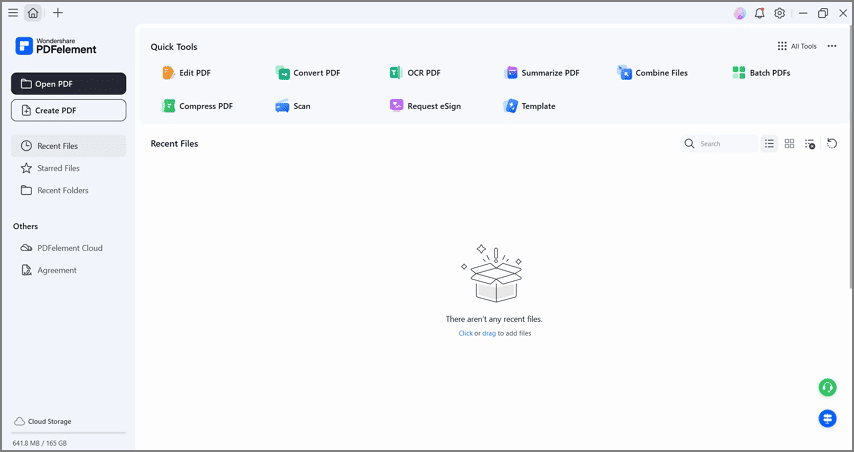
Your first step is to download PDFelement and then launch it on your system. Now, on the Home window, you have to click on 'Combine' for importing the Word docs you would like to combine with the PDF.
Step 2Merge the Word Documents into a PDF
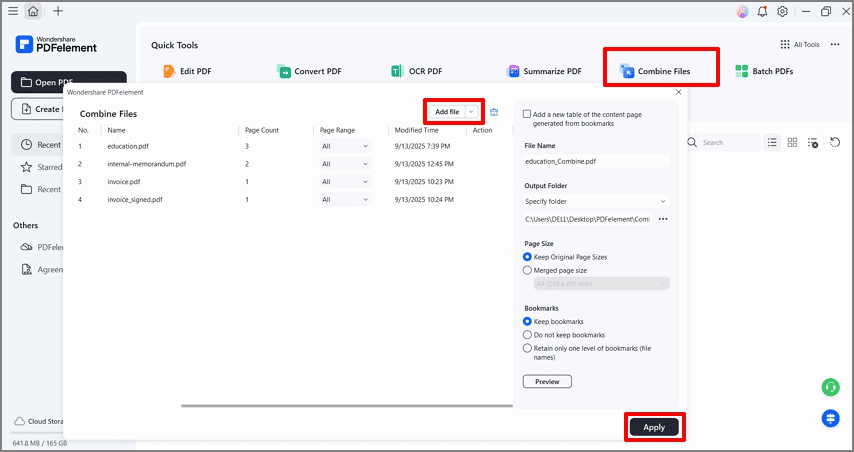
A new window opens and you have to click on 'Add File' to select more files if you need them. Now, you will have to click on 'Apply' and your files are going to be merged into one.
Step 3Edit PDF File
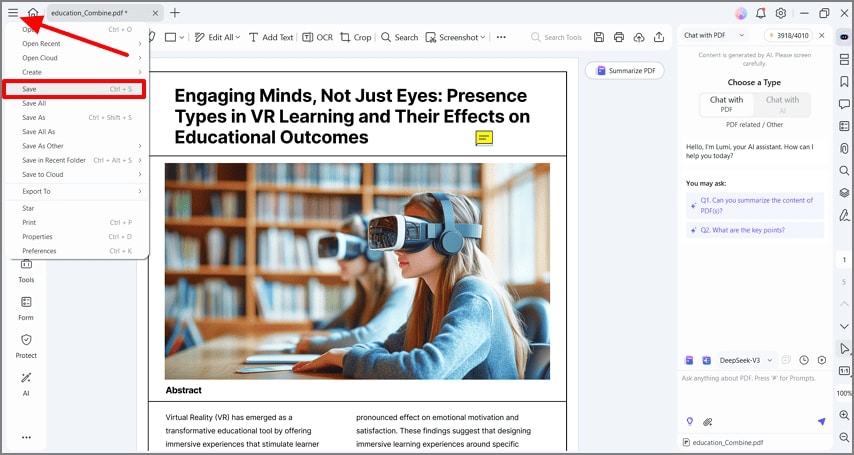
As soon as the Word files have been combined, you can add, remove, or replace images, and text from the document with the help of the 'Edit' tab. When you are done editing the PDF files, you will simply have to click on 'File' and then click on 'Save' to save the file. Choose a name and location for the PDF file and click on the 'Save' button once again.
PDF element is not a simple PDF combining program. It's a complete solution that lets you do anything associated with your important documents. You can create PDF files even from blank pages, images, or Word documents. Once you have created the PDF file, you can easily add, remove, or replace an existing image or text in the PDF file. With PDFelement you can convert PDF files into images or documents.
The tool works with Linux, Windows, Mac, and iOS. To combine, you can add as many files as you want into one PDF document. This makes it easier for you to send it over email. With PDFelement, you can choose a plan that works for you. Since it is available for all iOS devices, you can use the tool on the go to combine PDF and Word docs into one PDF.
How to Combine PDF and Images into One PDF Online?
Not many tools out there are going to let you combine Word and PDF documents into one PDF like PDFelement. Nevertheless, you can combine images as PDFs online using Combine PDF.
CombinePDF is an easy-to-use online tool that lets you combine multiple images or PDF files into one PDF document without even installing software. What's best about this online tool is you will be able to use it for free. It is the perfect tool for you if you do not want to download any software on your device.
With this online tool, you can choose up to 20 PDF files and images from the computer and drag them to the respective area. Yet, when all the files are put together, they cannot be 150MB. You can access the tool in different languages.
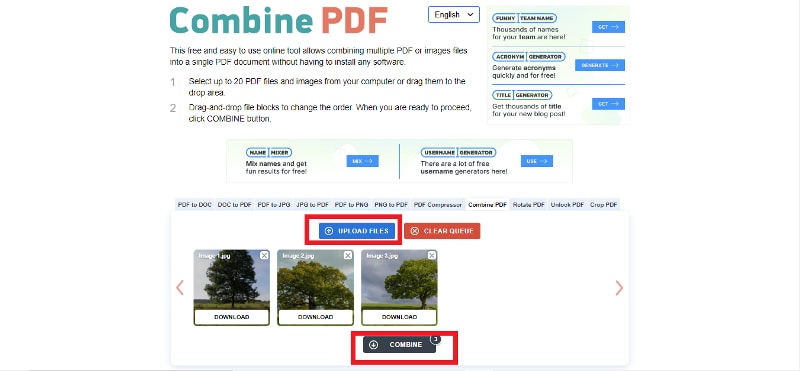
To combine the files, you simply have to open the CombinePDF tool and follow the steps given below.
- Click on 'Upload Files' to upload the files. You can also drag and drop the files you would like to combine.
- When you are done uploading the files, click on the option 'Combine'.
- All Word documents will be combined into one PDF in just a few seconds.
This way, you will have PDF and the images under one PDF file. This makes it much easier to view the images. Also, having multiple images in one PDF means you can send them easily over an email.
FAQs
Q1. How do you merge Word and PDF into one Word document?
Apart from embedding PDF files in Word in Microsoft Word, you can use other methods depending on the specific software or tools available to you. One common method is to convert the PDF files to Word format using online converters or dedicated PDF to Word conversion software like PDFelement. Once the PDF files are converted to Word files, you can open them in Microsoft Word and then simply copy and paste the content into the desired location within the main Word document.
Q2. Can I combine PDF in Microsoft Office?
Yes, Microsoft has recently made it easier by adding PDF merging to the Microsoft 365 app. Now, you can merge PDFs using the mobile app without needing an internet connection. All you have to do is open the app, go to the "Choose Files" page, select the PDFs you want to merge, and click "Next." Then, just tap "Merge PDFs" and you're done. If you want, you can also choose the order of the PDFs before merging them.
Final Words
Knowing how to combine or merge PDF and Word files into one is easy. If you have multiple PDF and Word files that you would like to merge into one, you can use the methods we have discussed above. You will be able to use these tricks to combine PDF and Word on your Windows or Mac PC. Use Microsoft Word to merge the PDF files without any hassle.
However, PDFelement is the best tool that you can use for this purpose. Not only can it combine and merge PDF and Word files into one but performs many other PDF-related functions. This is the reason it is known as the all-in-one PDF tool. It is a powerful tool designed to handle all your PDF-related problems. You can also use it for converting PDFs to various file formats. But if you do not want to download any software on your device, you can use CombinePDF. It is an online tool that will let you combine the images into a PDF file without downloading any software.
 Home
Home
 G2 Rating: 4.5/5 |
G2 Rating: 4.5/5 |  100% Secure
100% Secure



