PDFelement-Powerful and Simple PDF Editor
Get started with the easiest way to manage PDFs with PDFelement!
PDF and DOCX are perhaps the two most popular document formats. They share many similarities but also possess unique traits that make them distinguishable. Because of this, PDF vs. DOCX is often a debate that comes to mind. Which file format suits your needs? Is one format a lot better than the other?
Allow us to clear your mind of these questions. In this article, we'll dive deep into each format's characteristics. Moreover, we'll look at the factors that set them apart.
Part 1. PDF and DOCX Overview
Here's what you need to know about PDF and DOCX files.
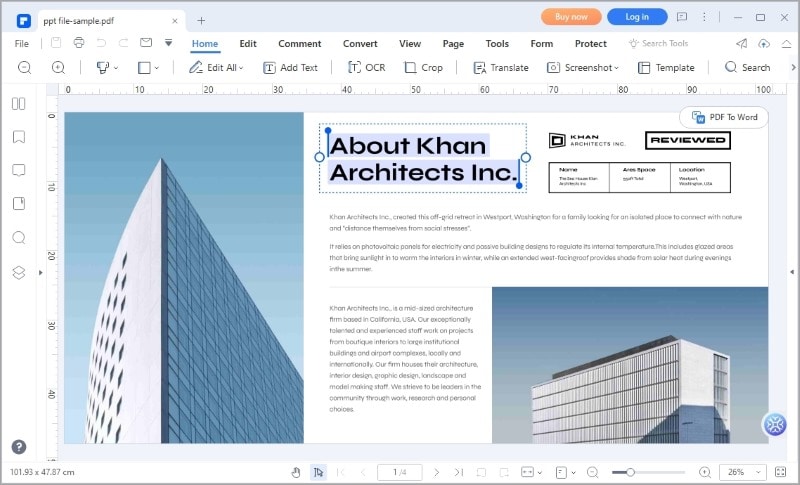
PDF (short for Portable Document Format) has become a standard for sharing and preserving electronic documents. It offers a range of features that make it popular across industries.
The format's primary purpose is to ensure that documents appear the same across different platforms and devices. This consistency makes PDF an ideal format for sharing and archiving documents, as it preserves the formatting and layout of the original file.
The use cases for PDF are diverse and encompass various industries and professions. Students and educators alike use this format for sharing documents. Likewise, PDF is the preferred document format for business. Almost all professional reports, contracts, and presentations that need to be shared and viewed consistently are saved in this format.
DOCX
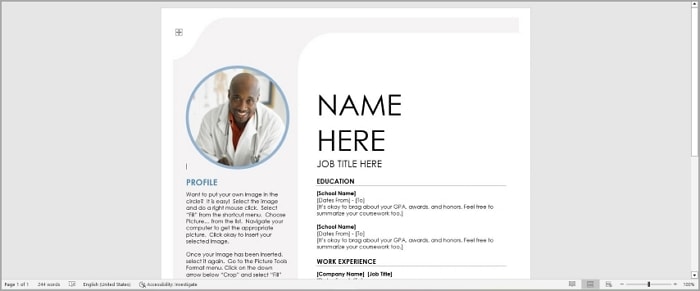
DOCX has emerged as a popular file format widely used for creating, editing, and sharing text-based documents
As you probably know, DOCX is a file extension associated with Microsoft Word - one of the most widely used word-processing software applications. It stands for "Document Open XML." It is the underlying file format used by Microsoft Word to store text, formatting, images, and other document elements.
DOCX, like PDF, has a use case that spans different industries and domains. In the business world, this format is used for memos, proposals, reports, and business letters. It serves as a versatile format for drafting professional documents, providing various text formatting options, styles, and templates.
The DOCX format is also widely used in the educational setting. It serves as the standard format for writing essays, research papers, and assignments.
Again, DOCX is linked with Microsoft Word. Thus, there is integration with Excel and other Microsoft Office applications. It can be helpful at times.
Part 2. PDF vs. DOCX: Direct Comparison
Here are the advantages and disadvantages of using the two formats.
Advantages
PDF preserves document formatting.
It offers universal compatibility.
It supports encryption, password protection, and digital signatures.
Disadvantages
There are limited editing capabilities unless you have specialized software.
PDF creation takes more time than DOCX creation.
PDFs are not designed for real-time collaborations.
DOCX
Advantages
You can easily edit DOCX files.
The DOCX format is collaboration-friendly.
OCX seamlessly integrates with other Microsoft Office applications.
Disadvantages
DOCX files have compatibility issues.
Opening a DOCX file in different systems may cause changes in the document layout.
DOCX is not as secure as PDF.
In short, PDF excels in preserving document formatting, universal accessibility, and print readiness. Meanwhile, DOCX offers extensive editing capabilities, collaboration features, and integration with other software.
Which format should you use? It depends on the requirement. But knowing whether you want the recipient to be able to edit the document or not is a good start. If they only need to see the document, PDF is a good choice. And if they need to be able to edit, DOCX is a fantastic option.
Part 3. The Best Tool for Creating PDFs: Wondershare PDFelement

We have mentioned the software closely tied to DOCX. But what about PDFs? What is the tool you need to use to create or edit a PDF? That would be Wondershare PDFelement.
This amazing program is one of the best PDF solutions in the market right now. Wondershare PDFelement gives you access to so many features, yet it is very affordable.
Here is a guide on how to create a PDF using Wondershare PDFelement.
How To Create a PDF from Scratch
- Download and launch Wondershare PDFelement.
- Click Create PDF on the bottom left menu.
- Select Blank PDF.
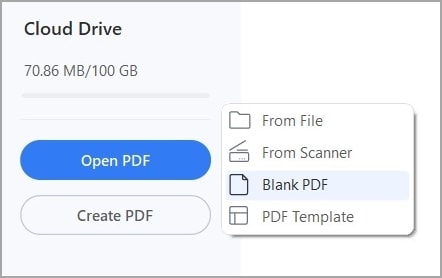
- Go to the Edit tab.
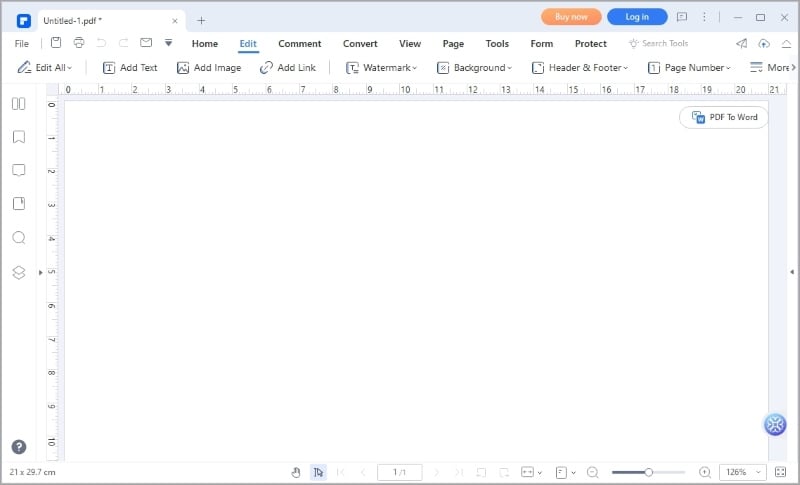
- Click Add Text and click on the PDF page to start typing.
- Click Add Image to insert an image to the PDF. Edit as needed.
- Press CTRL + S or click Save to save the new PDF.
Note: You can add more than just text and image to the PDF. We only focused on text and images here for two reasons. One, those elements are the most important, and two, we don't want to make this article longer than it already is.
How To Create a New PDF Using a Template
- Open Wondershare PDFelement.
- On the bottom left corner menu, select Create PDF.
- Choose PDF Template.
- The Template Mall window will open.
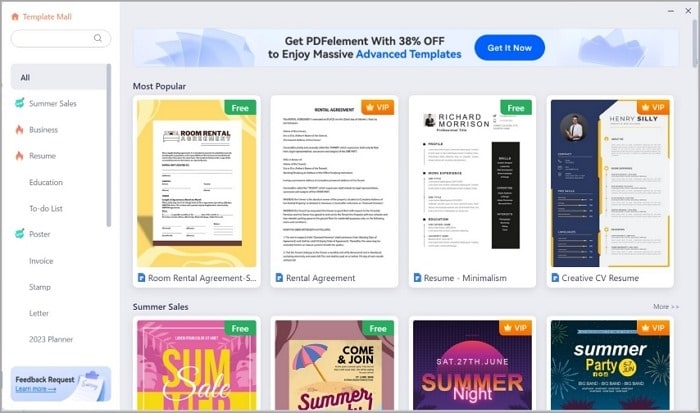
- Select the template that you want to use.
- Click Edit Now.
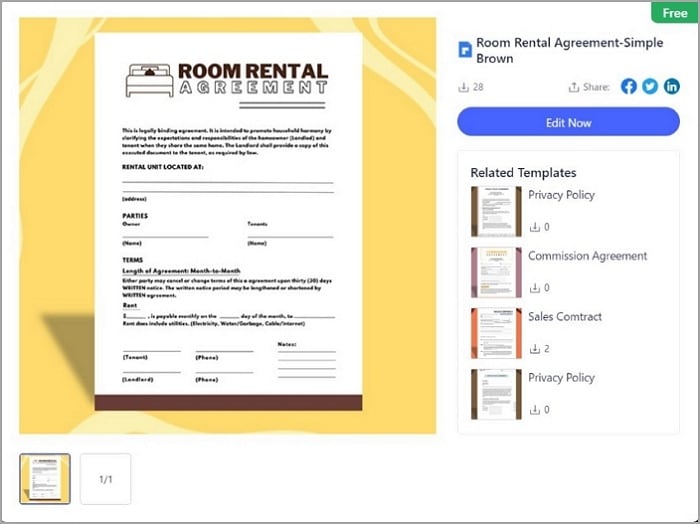
- Go to the Edit tab.
- Click Edit All. Edit the text and images in the PDF as needed.
- Save the document when you are done.
How To Create a New PDF Using an Existing File
- Launch Wondershare PDFelement.
- Click Create PDF on the bottom left of the PDFelement window.
- Select From File.
- Open the file that you want to convert to PDF. Wondershare PDFelement will automatically start the conversion process.
- If the original document was scanned or an image, you need to click Perform OCR. This will make the document's contents editable.

- Click Edit All to edit the elements in the created PDF.
- Save the file when you are done.
How To Create a PDF Using the Right-Click Menu
- Locate the file you want to transform into a PDF on your computer.
- Right-click the file.
- Select Convert to PDF with Wondershare PDFelement.
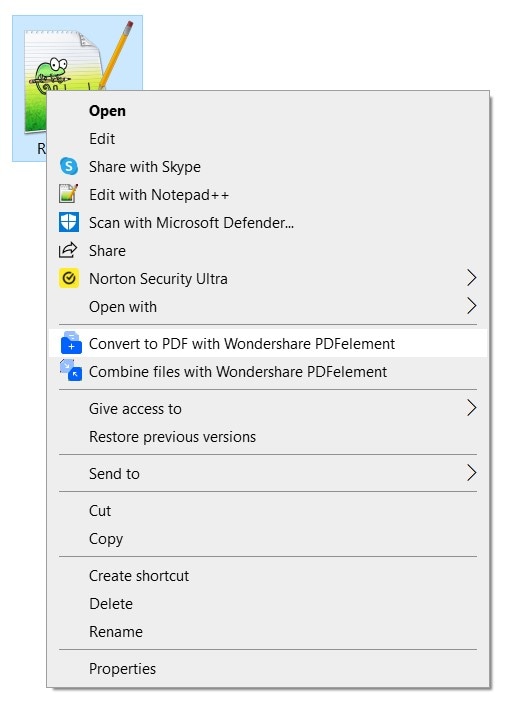
- Wondershare PDFelement will automatically launch and create a PDF based on the selected file.
- Click Edit All to edit the contents of the PDF.
- Save the document.
As you can see, Wondershare PDFelement provides you with many ways to create a PDF. And that is just a taste of what it offers. Wondershare PDFelement is a treasure trove of handy features. It can solve any PDF-related problem.
Part 4. FAQs
Here are some frequently asked questions about PDFs and DOCX files.
1. Which Format Is Better for Sharing Documents: DOCX or PDF?
PDF is much better for document sharing because of its universal compatibility. Also, PDF preserves document formatting and layout. Meanwhile, opening a DOCX file in another system may cause formatting issues.
2. Can I Convert a DOCX File to PDF?
Yes, you can convert a DOCX file to PDF. All you need is a reliable document converter. Wondershare PDFelement is an amazing choice because it offers lots of other features besides the converter.
3: Which Format Is More Suitable for Printing. DOCX or PDF?
PDF is more suitable for printing due to its print-ready nature, precise layout control, and ability to preserve document formatting. It ensures consistent and high-quality output on different printers, making it a preferred choice for professional printing purposes.
4. Can I Password-Protect a DOCX or PDF File?
Yes, both DOCX and PDF files can be password-protected. Microsoft Word allows you to set a password for opening and editing DOCX files. PDF files can also be encrypted and password-protected using various PDF editing software like Wondershare PDFelement.
5. Which Format Is More Universally Compatible: DOCX or PDF?
PDF is more universally compatible. You can view and edit a PDF using free PDF reader software on various platforms and devices. DOCX may require specific word processing software, limiting its accessibility.
Conclusion
The DOCX and PDF file formats have their uses. If you need a document whose formatting and layout do not change on any system, PDF is the choice. It preserves these, ensuring the document is always presentable, no matter the device used to open it.
You need PDF editing software to create a PDF. We recommend Wondershare PDFelement. It is a desktop PDF solution with a very impressive collection of sophisticated tools. And the best part is that it has a competitive price. You'll get more than what you paid for.
 Home
Home
 G2 Rating: 4.5/5 |
G2 Rating: 4.5/5 |  100% Secure
100% Secure



