Professionals who regularly share documents with their team members choose PDF/A format because of its long-term preservation capabilities. However, this format is not suitable when it comes to editing the shared files for collaboration.
For this purpose, they may have to take help from PDF/A to PDF converters online or offline. Thus, review this article to learn everything about these PDF/A to PDF conversion tools.
In this article
Part 1: PDFelement – A Great PDF/A to PDF Converter
PDFelement stands out as the best document converter available offline, and it can retain file format while converting. You can use this conversion tool to convert PDF/A to PDF with just a single click. Other than this conversion, users can also convert simple PDF files into PDF/A using this tool.
In addition, this PDF/A to PDF converter also supports other file formats, including Word, PPT, Excel, Markdown, and many more. You will even be able to convert files to non-conventional formats like EPUB and HTML. While performing all these conversions, you can turn on the OCR settings to recognize scanned files.
Surprisingly, you can perform batch conversion using this tool to convert multiple files in mass. All in all, Wondershare PDFelement is an all-rounder when it comes to any kind of conversion.
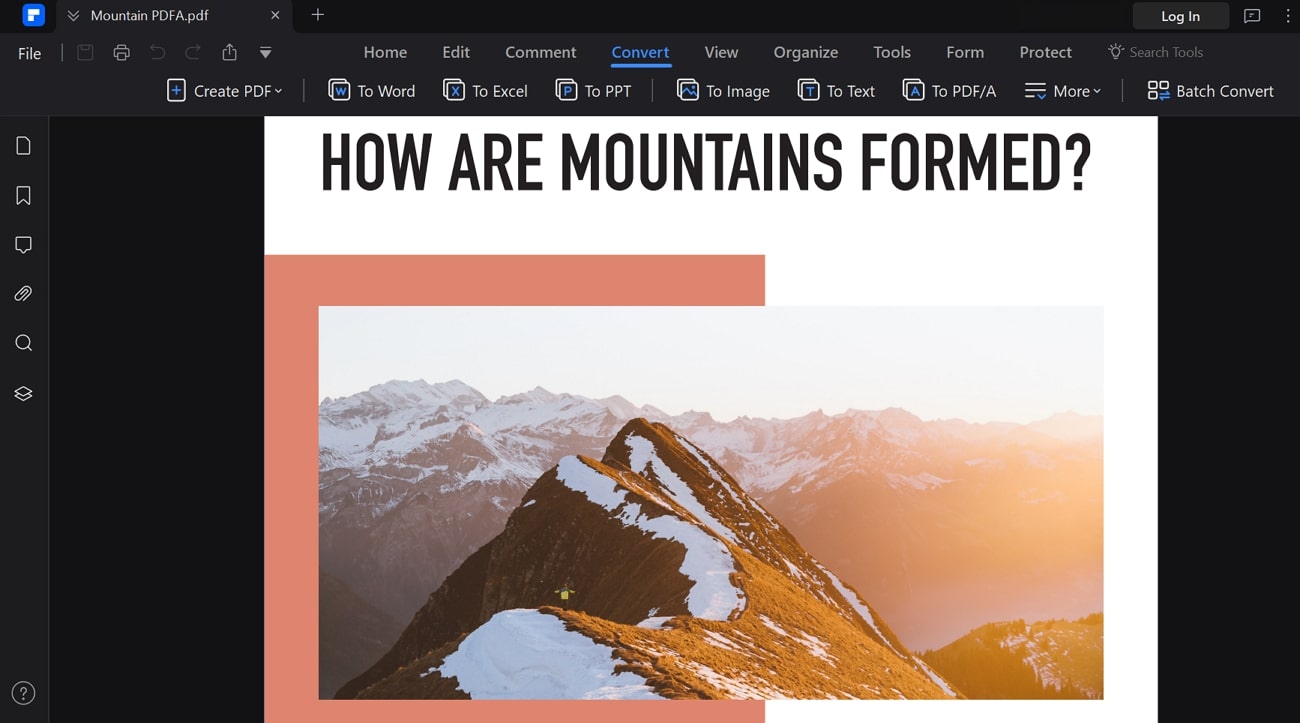
Part 2: How to Convert PDF/A to PDF?
As we have mentioned, PDFelement will ease the task of PDF conversion for professional use. You can utilize this tool to convert from PDF/A to PDF on any device, including Windows and Mac. We will explain the process one by one to help you learn everything related to this conversion.
Method 1: Convert PDF/A to PDF on Windows
Users who want to edit and review the shared PDF/A file can use this PDF/A to PDF converter for their convenience. With its one-click method, you can easily create regular PDFs from the PDF/A standard complaint files. After learning about its functionality, let's analyze the steps you need to take to undertake the PDF/A conversion process:
Step1Import PDF/A File to PDFelement and Enable Editing
Start the process by downloading PDFelement into your system and launch it to carry out PDF/A to PDF conversion. Now, simply drag and drop your PDF/A file into the tool and hit the “Enable Editing” button to make this imported PDF/A file ready for editing.
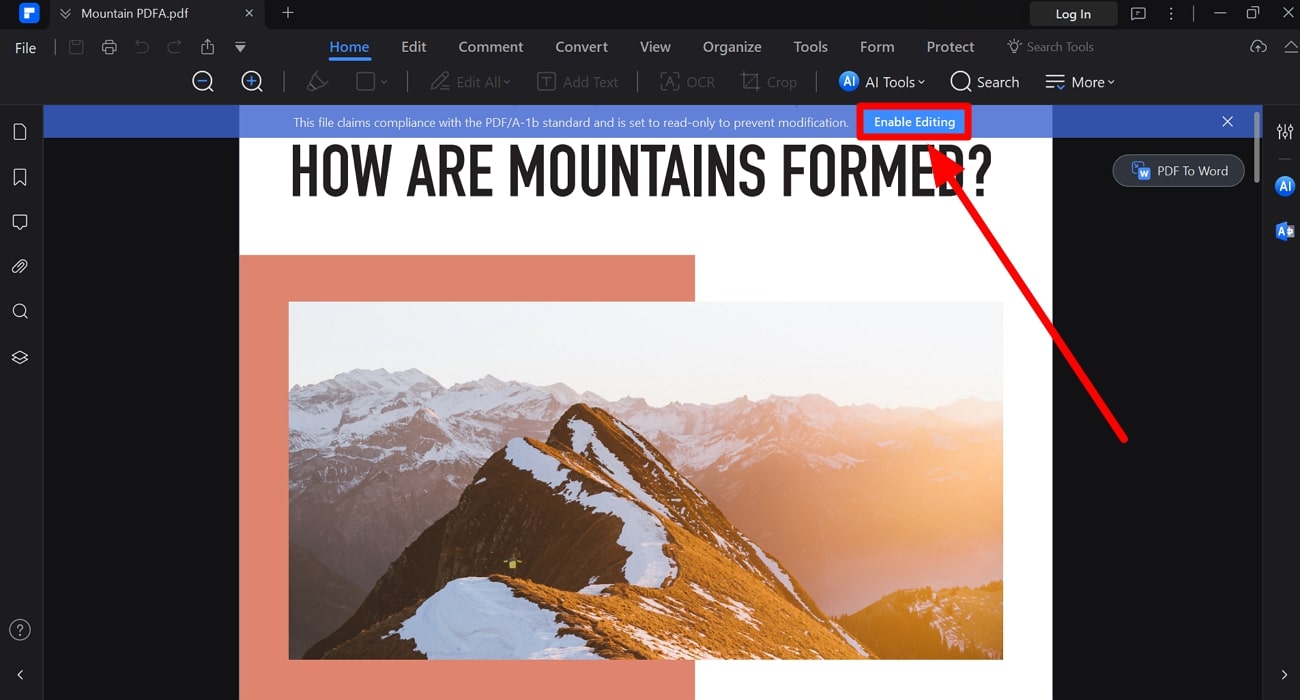
Step2Save the PDF/A as a Simple PDF File
After you have converted PDFA to PDF with a single click, press the “File” tab to access a new drop-down menu. From this menu, hit the “Save As” option and choose your desired location to save this newly created PDF file.
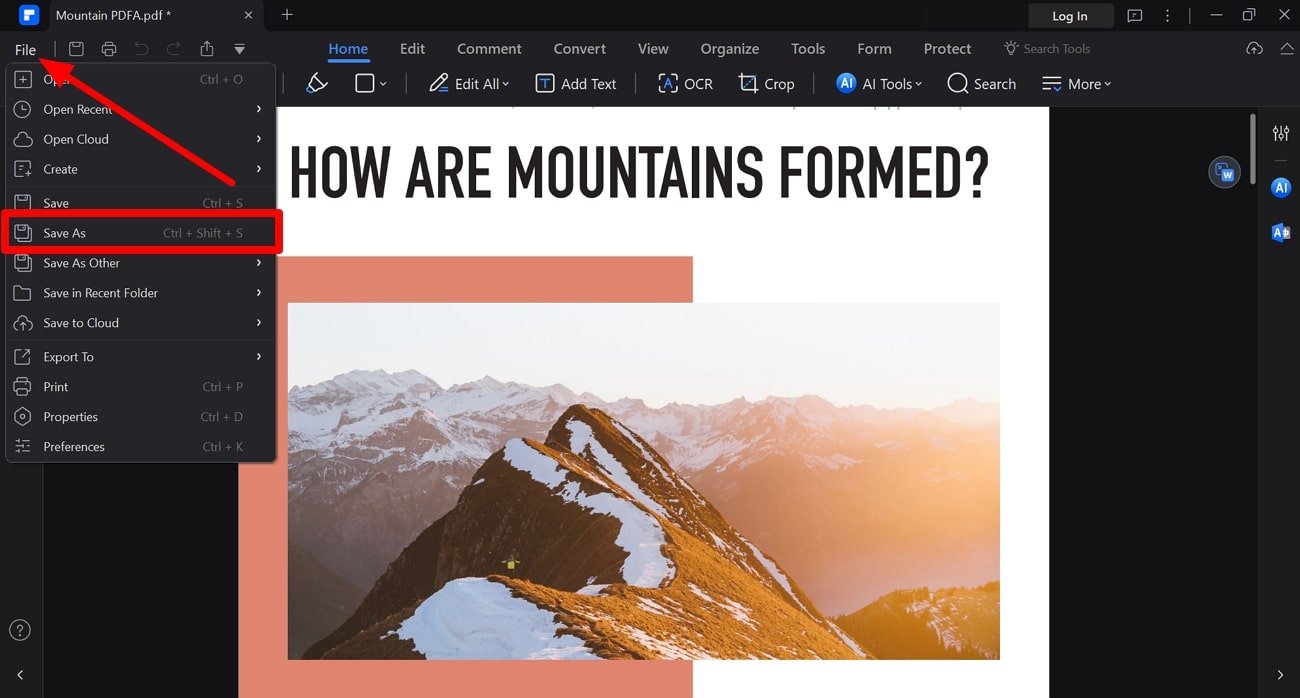
Method 2: Convert PDF/A to PDF on Mac
You also get the option to convert PDF/A to PDF file format on your Mac devices with the help of PDFelement. Moreover, this PDF converter allows you to carry out PDF to PDF/A conversion in addition to this single-click process. The following steps will help you carry out this specific conversion process on a MacBook:
Step1Open PDF/A File and Enable Editing on PDFelement
After downloading PDFelement on your Mac device, launch this tool and hit the “Open PDF” button to import your desired PDF/A document. Once the file is imported, an automatic message with the "Enable Editing" button will appear on your screen. Moving forward, click this button to start editing the file within your Mac device.
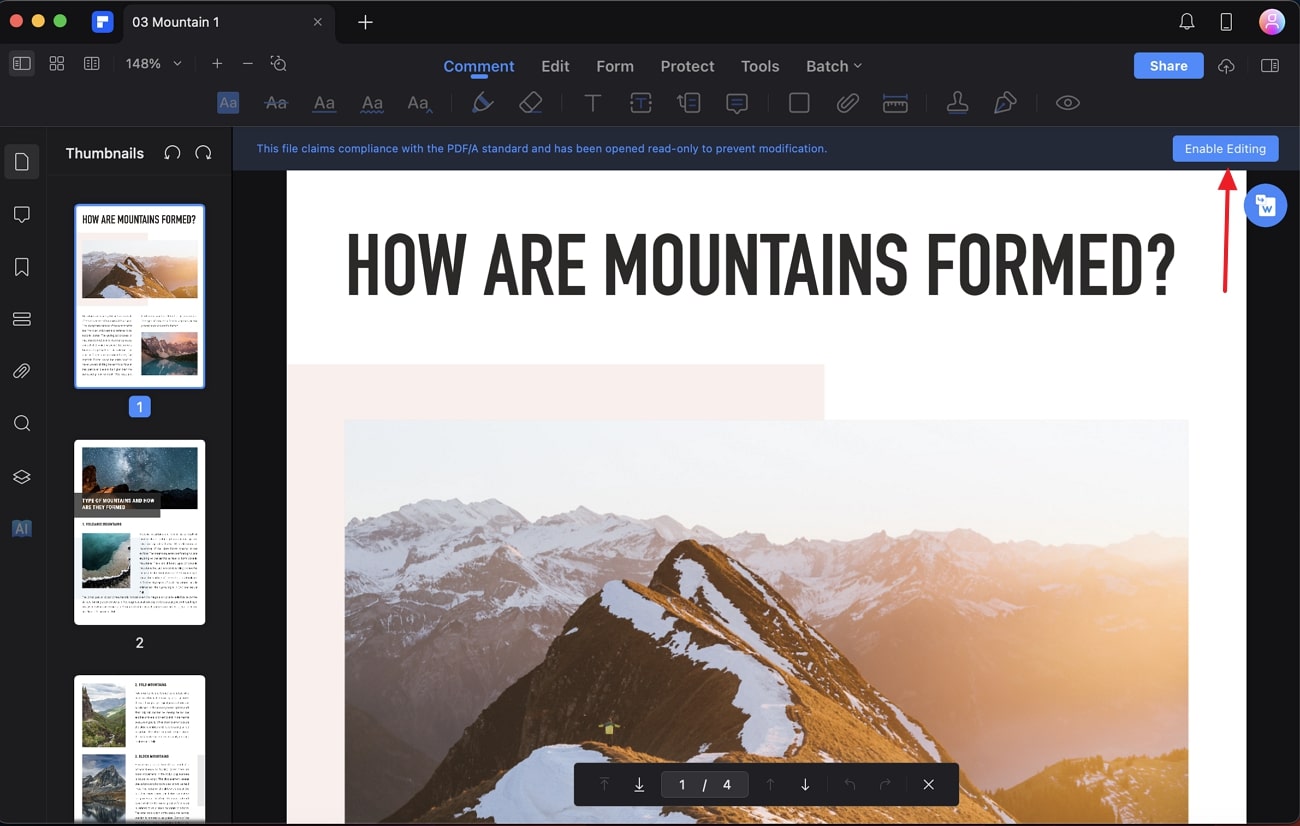
Step2Access the File Tab to Save the PDF
Upon converting PDF/A to PDF, hit the “File” tab on the top toolbar on your MacBook. Afterward, you will access a new drop-down menu from where you can select the “Save As” option to successfully store this PDF document.
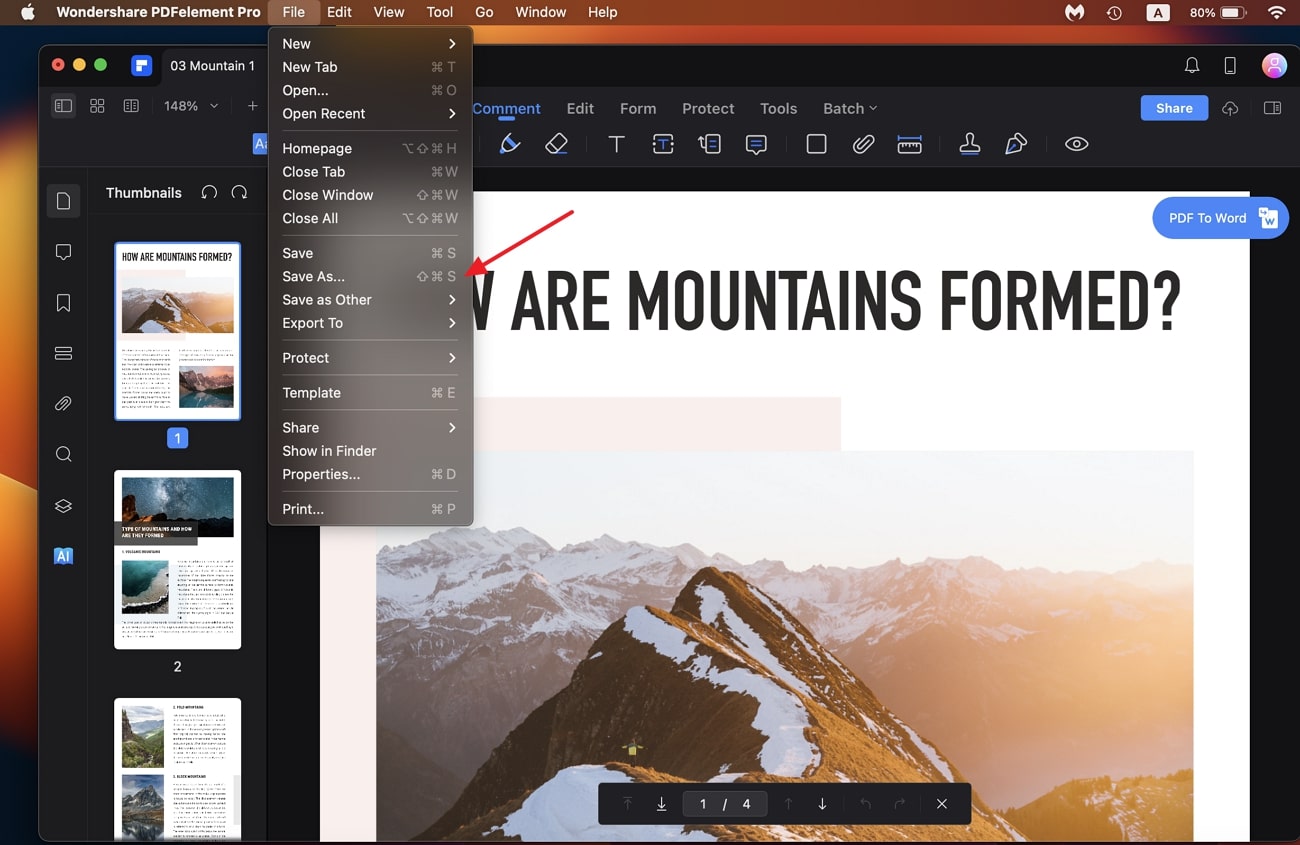
Part 3: Is There a PDF/A to PDF Converter Online?
No, there are no specific PDF/A to PDF conversion tools available online for easy accessibility. The non-availability of these types of converters may be due to various reasons. Throughout this section, we will discuss the reason for the lack of availability of PDF/A to PDF converters online.
- Complexity of Conversion: Such conversions might require more than a simple file format. So, online tools are not equipped enough to handle modifications to metadata, fonts, and other elements while preserving the archival aspects.
- Limited Demand: PDF/A is typically employed for archiving purposes or in industries like legal or government. As such, there may be less demand for personal usage of PDF/A to PDF converters.
- Preservation Concerns: When you convert from PDF/A to PDF, there is a potential for compromised preservation features. As a result, the converted PDF document will turn against the principles of archival institutions that deal with sensitive documents.
Part 4: Major Differences Between PDF/A and PDF
Before carrying out the PDF conversion, you may want to know about the difference between both these formats. To clarify things, we will compare PDF/A and PDF files within this section. You can go through this comparison table to learn every minor difference and clarify the reason for the PDF/A to PDF conversion process.
| Feature | PDF/A | |
| Long-term Preservation | This format is designed for the long-term preservation of electronic documents to ensure the document can be reproduced exactly as it was when it was first created. | It doesn't prioritize long-term preservation, so it may not ensure document properties over time. |
| Embedded Fonts | It embeds the font in the document to make sure the document will display correctly even if the fonts are not installed on the viewing system. | When you convert PDF/A to PDF, fonts may not remain embedded. It will lead to potential display issues if the required fonts are not available on the PDF reader. |
| Compression | Typically, this format uses lossless compression to reduce file size while preserving document quality. | Regular PDF formats can use both lossless and lossy compression methods. |
| File Attachments | PDF/A files will restrict or disallow file attachments, scripts, and other potentially insecure elements. | You will see PDFs with dynamic elements, which can pose security risks. |
| Color Management | In addition, it supports ICC color profiles to ensure consistent color reproduction across platforms. | After changing formats from PDF/A to PDF converter, documents will lose color management, which results in potential variations. |
| Validation Tools | There are several validation tools available to verify compliance with the PDF/A standard. | There is no need for validation tools for simple PDF files. |
Part 5: Scenarios for Converting PDF/A to Regular PDF
After realizing the differences between PDF/A and PDF, let's analyze the scenarios when such conversion is necessary. These use cases will help you get the most out of your PDF file by converting PDF/A to PDF. Therefore, quickly look at these scenarios to know when to convert your PDF/A file to a simple document.
- Accessibility with Non-PDF/A Compliant Systems: Some systems or software applications may not support PDF/A format. When you convert PDF/A to PDF, this process will make your documents compatible with a wider range of software and systems.
- Editing Requirements: As discussed, PDF/A files are typically designed for long-term preservation with “read-only” restrictions. Users needing to edit the content of a PDF/A document should look to convert it to a regular PDF.
- File Size Reduction: PDF/A files tend to be larger compared to regular PDF files due to the additional preservation features. Therefore, converting to regular PDF may reduce file size for easier sharing and storage.
Extracting Specific Information: You may not be able to access certain features, including text extraction, in PDF/A format. In this case, converting PDF/A to PDF makes it easier to extract the content from the files.
Conclusion
Overall, we can say that PDF/A to PDF conversion will allow you to make document content editable. Irrespective of all the options available, Wondershare PDFelement is your best bet for converting PDF/A to PDF conversion. So, get your hands on this PDF converter to optimize the way you convert documents into other formats.

 G2 Rating: 4.5/5 |
G2 Rating: 4.5/5 |  100% Secure
100% Secure



