 Home > PDF Forms on Mac > How to Fill out PDF Forms with Preview for Mac
Home > PDF Forms on Mac > How to Fill out PDF Forms with Preview for MacNeed to fill out a contract or form electronically using PDF format? If you want to fill out your PDF forms quickly and accurately, a third-party PDF application is needed on your Mac. In this article, you will learn how to fill out PDF forms in Preview alternative on Mac including macOS 11 with PDFelement, and how to fill out a PDF form in Preview.
How to Fill out PDF Forms with Preview Alternative
PDFelement is a more advanced program to help you fill out PDF forms on Mac. It enables users to fill out PDF forms on Mac, as well as create PDF form fields easily. It is a comprehensive PDF editor that annotates PDF files easily. It can make changes to any element of your PDF.
Step 1. Recognize PDF Form Fields
Launch PDFelement. Click "Open File" to load your form to the program. For interactive forms, you can directly type text into the form. For non-interactive forms, click the "Form Field Recognition" button to recognize the form fields automatically.
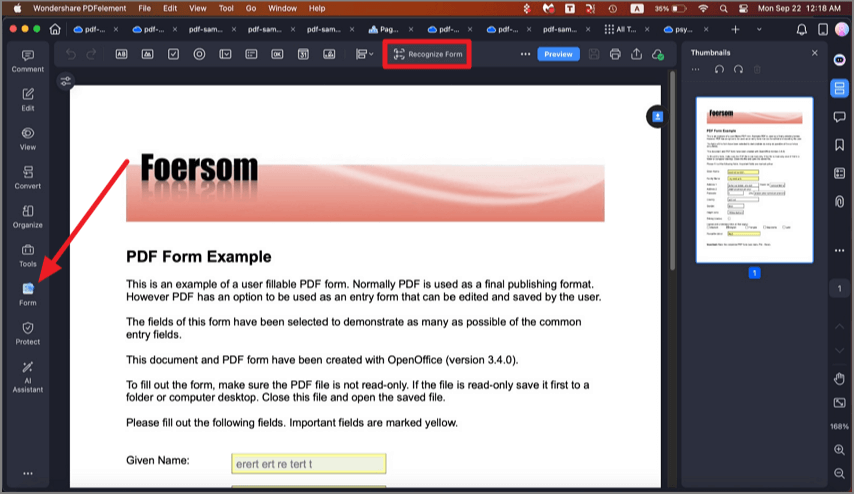
Step 2. Fill out PDF Form
After the form fields are recognized, you can then fill out the form directly.
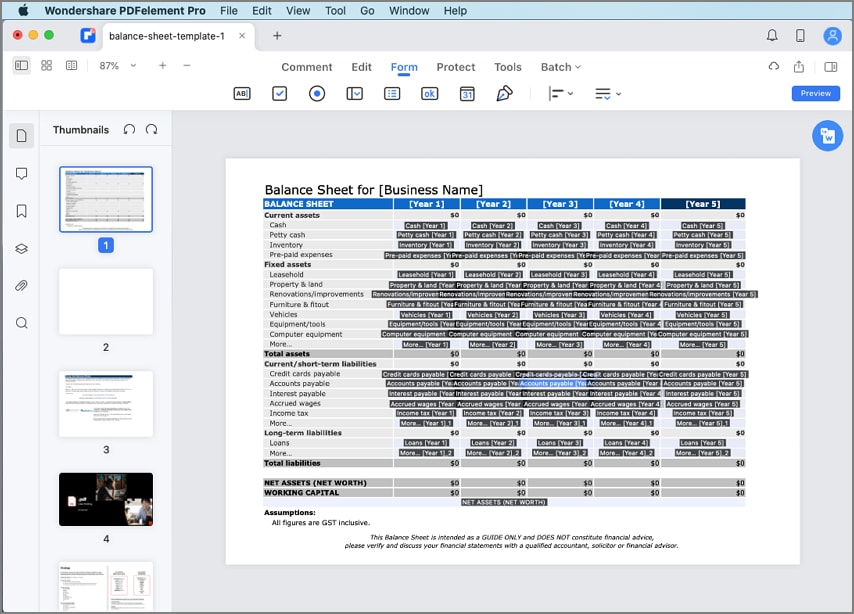
Step 3. Edit PDF Form
If you want to add new text fields to the form, click on the "Form" button on the toolbar to choose text fields, boxes, and buttons according to your needs. Once you have done this, save your form.
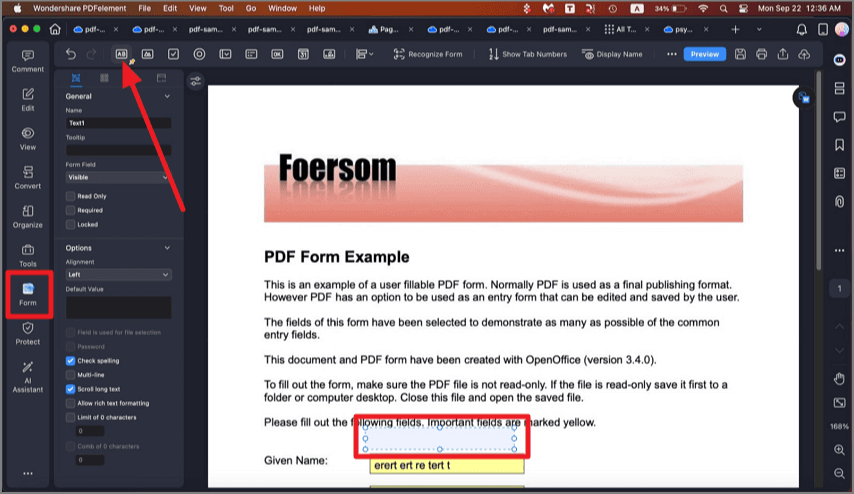
This easy-to-use software is coupled with other features like:
- Underline, strikethrough, highlight, and add sticky notes, text boxes, callout comments, or links to your PDF file.
- Converts PDFs to editable output formats like PowerPoint, Excel, Word, Plain Text, Rich Text, HTML, images and EPUB.
- Converts text, webpages, clipboards, and images to editable PDF files.
- Combines multiple PDF files together or splits large PDFs into separate files.
- Smart PDF viewer that enables you to scroll pages, navigate and zoom in on PDFs.
- Prints and saves PDF files that are compatible with other PDF software.
- Compatible with macOS X 10.12, 10.13, 10.14, 10.15 Catalina, and 11.
How to Fill out PDF Form with Preview on Mac
The Mac Preview app allows you to easily and quickly fill out the PDF forms. As for how to fill out the PDF form Preview, here are easy and quick tips for you!
Step 1. Launch Preview on your Mac. Open your PDF form with Preview. Control-click on the document and select "Open with Preview". You can also go to the "Preview" main menu and click "File" > "Open".
Step 2. You can directly fill out interactive forms in Preview. If your form is non-interactive, you can click on "Tool > Annotate > Text" and then the font icon to choose font size and style.
Step 3. Click on the field to start typing text. You can change the color of the text and more. Once you've finished making edits, save your work.
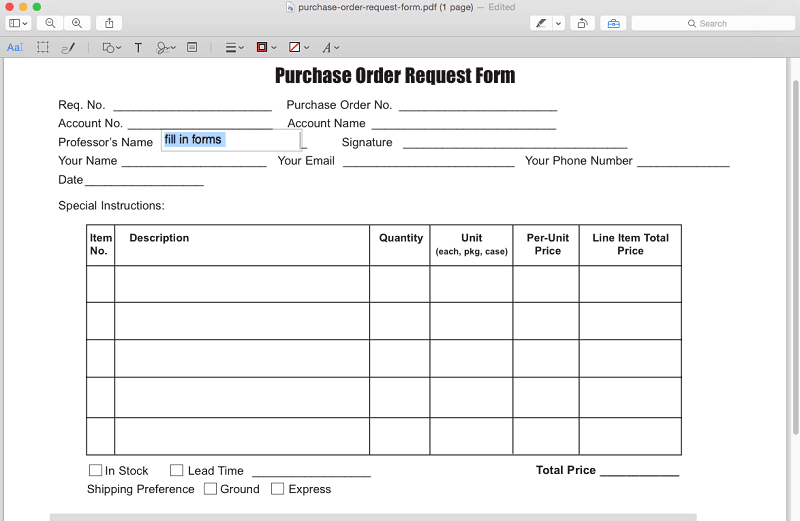
Free Download or Buy PDFelement right now!
Free Download or Buy PDFelement right now!
Buy PDFelement right now!
Buy PDFelement right now!
 100% Secure |
100% Secure |


Audrey Goodwin
chief Editor
Comment(s)