Form filling is something that we all do. Contracts, applications, invoices, W4s, W9s, tax declarations, insertion orders, CVs, and other forms abound in this harsh world. Paper forms are becoming increasingly obsolete. Filling out forms on your computer or device is faster, easier, and more convenient. You can confidently fill out a PDF form on a Mac, sign it, and never need a printer.
There are several methods for filling out PDF forms on a Mac. Here are a few examples.
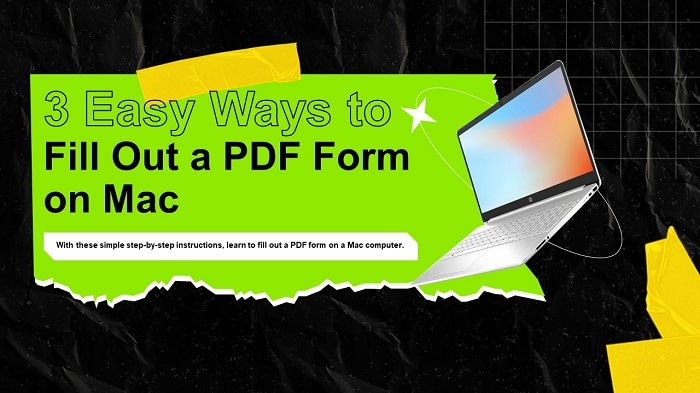
In this article
Method 1. Wondershare PDFelement – An All-in-One Mac PDF Form Filler
Wondershare PDFelement is a more advanced program for filling out PDF forms on Mac. It allows users to fill out PDF forms on Mac and easily create PDF form fields. It is a comprehensive PDF editor that easily annotates PDF files. It can modify any aspect of your PDF.
Wondershare PDFelement - PDF Editor Wondershare PDFelement Wondershare PDFelement is a program that offers PDF solutions that are simple to use and have numerous benefits. It is a pdf editor that works on Mac, Windows, iOS, and Android devices.
It also includes a document cloud feature and is simple to use. Edit PDF, Annotate PDF, Convert PDF, PDF Form, Sign PDF, and OCR are all included in the software. It can be used to view PDFs, fill out forms, electronically sign documents, and convert PDFs to other common formats.
How To Fill Out PDF Forms on Mac
PDFelement is a professional PDF tool for individuals and small businesses. You can successfully fill out a PDF form on your iMac, MacBook Pro, or MacBook Air. Whether it's an interactive or non-interactive form, you can easily fill it out with this program.
PDFelement can also create a personalized PDF form with text fields, buttons, and lists. Look no further if you're wondering how to fill out a PDF form on a Mac.
Step 1 Install PDFelement on your Mac.
Step 2 Launch PDFelement, and click the "File" > "Open" button to navigate the form you want to fill out with this program.
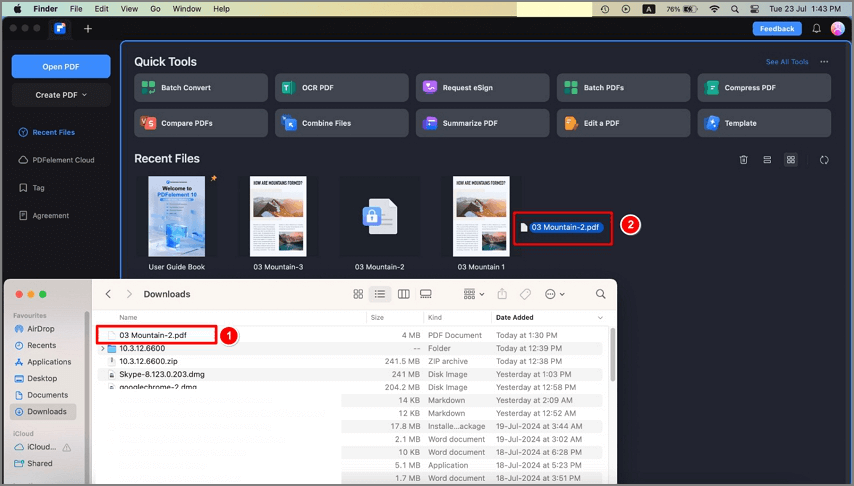
Step 3 Fill out the PDF Forms
For Interactive PDF Forms
When you open your PDF form in PDFelement, a notification bar will appear, informing you that it is an interactive form. All fields are already fillable, so you can click on any field and begin filling it right away. Finally, go to "File" > "Save" to save your changes.
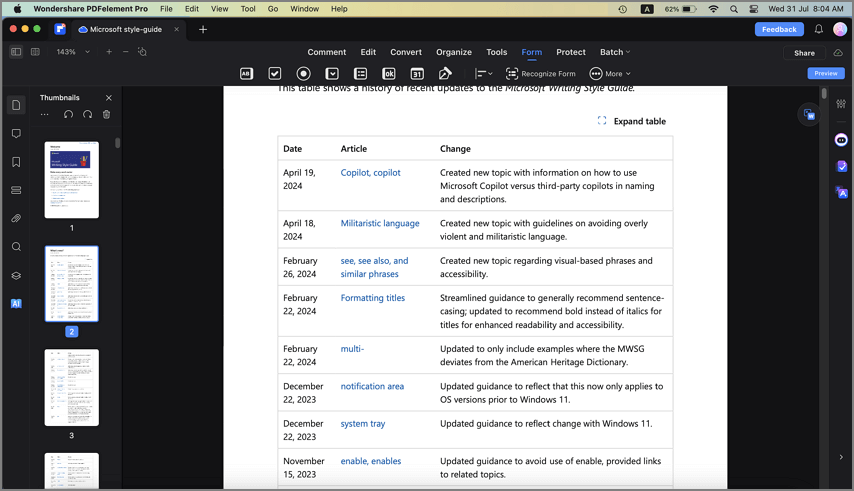
For Non-interactive PDF Forms
If your PDF file does not contain an interactive form, you can use PDFelement to create an interactive and fillable form. You have the option of creating fillable fields manually or automatically.
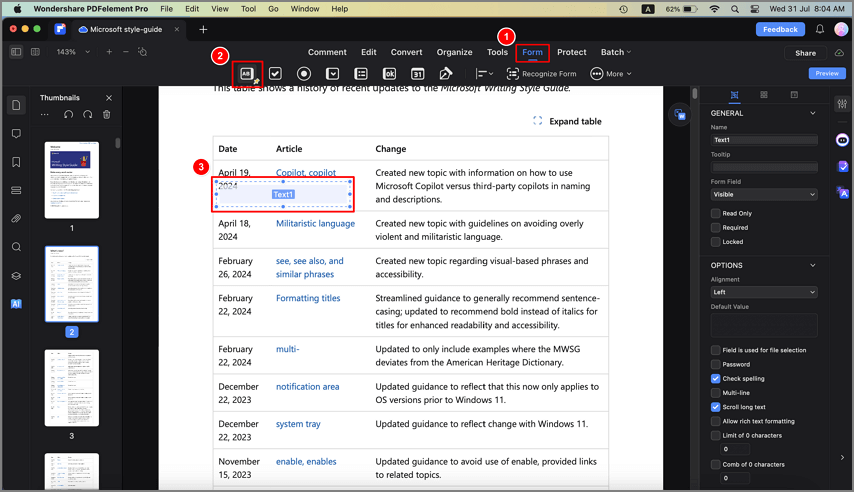
PDFelement for Mac is more than a PDF form filler. It is a rich-feature PDF editor which can handle almost all PDF tasks. Watch the video to learn more.
Method 2. Fill Out a PDF Form on Mac With Preview
Filling out PDF forms and documents is a common task for many computer users, and the Mac Preview app makes it simple and quick. Preview is built into macOS and serves as the default PDF viewer.
The advantage of using Preview to fill out PDF forms on Mac is that it does not require additional apps or downloads; it comes standard with all versions of Mac OS and Mac OS X system software.
How To Fill Out PDF Forms With Preview
To edit your PDF form on your Mac, follow these steps:
Step 1 Double-click the PDF form to open it in the preview app on your MacBook.
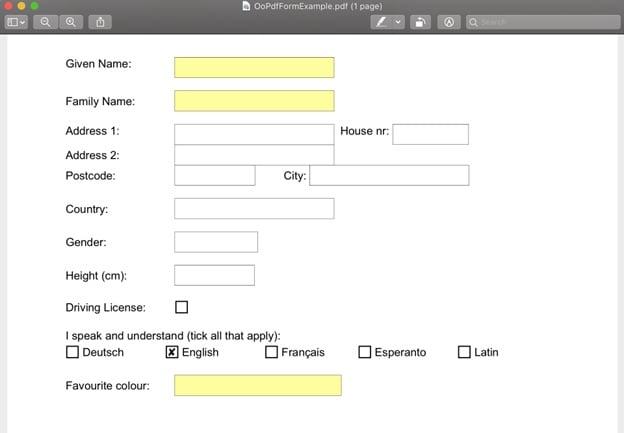
Step 2 Fill in each form field as needed by clicking on each form field available in the PDF file.
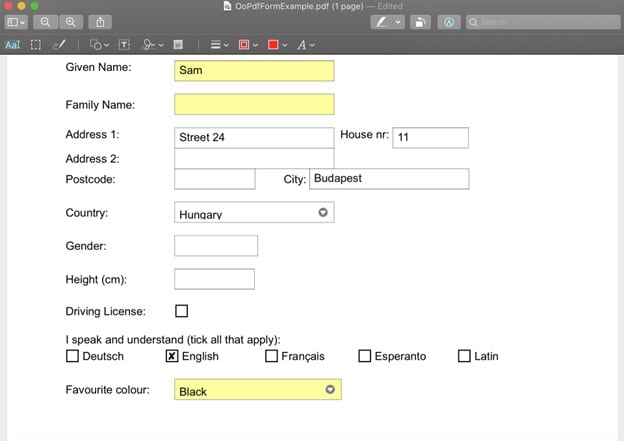
Step 3 Select the sign option from the "Show Markup Toolbar" button to add signatures.
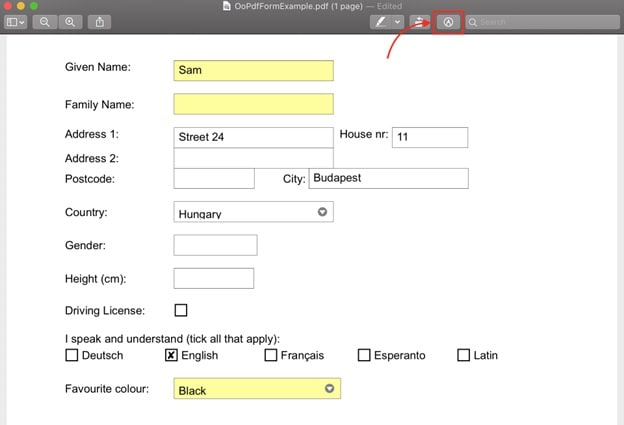
Step 4 To save your PDF document, click "File" and then "Export as PDF."
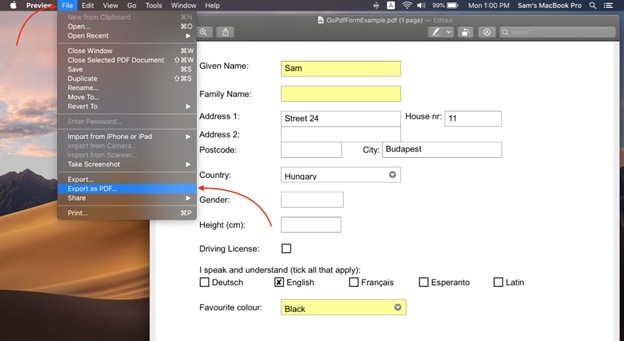
Method 3. Fill in PDF Forms on Mac Using Online Tools
Apart from desktop software and the built-in Preview app, free online tools also make it simple to edit the text in a PDF, such as adding your signature, comments, and redactions. You can also combine multiple PDFs, rotate pages, compress them, and convert PDFs to Word, Excel, and other file formats. HiPDF is one such online tool.
HiPDF is arguably the most comprehensive and advanced utility for use as a PDF editor on Mac. It is a collection of online tools that can easily handle large document workflows.
The website's layout makes it simple to find any tool you need, and every operation can be completed with just a few clicks. In other words, even complex tasks like accurate file conversion or OCR can be completed with minimal user input.
How To Fill Out PDF Forms With HiPDF
To edit your PDF form using the HiPDF online tool, follow these steps:
Step 1 To access the HiPDF free pdf form editor, navigate to the edit page of HiPDF in your browser.

Step 2 Drag and drop PDF files into the HiPDF panel.
Step 3 Once uploaded, make any necessary changes to your document. Use Text, Image Shape, or Signature buttons, for example.
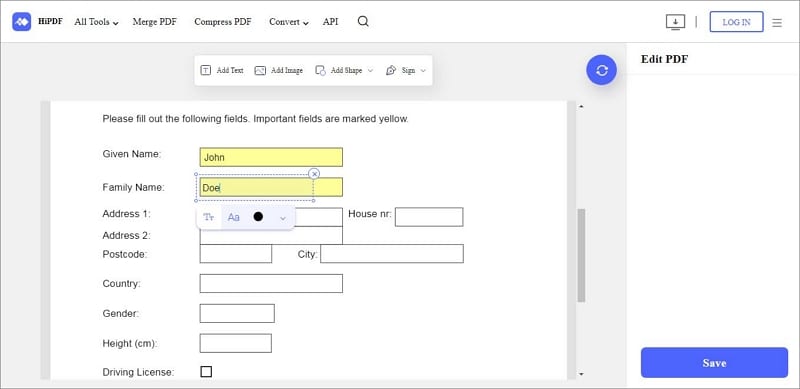
Step 4 To save your changes, click the "Apply" button. Wait a few moments before downloading your edited PDF files.

People Also Ask
You may believe that the only way to edit a PDF or fill out a PDF form is to print it out, fill it out with a pen, scan or photograph it, and send it back. In this section, we will look at common questions about how to fill out PDF forms on a Mac and other related topics.
Q1. How Do I Make a PDF Editable on Mac?
The abbreviation for optical character recognition is OCR. The technology for detecting text inside images, such as scanned documents and photographs, is widely used. OCR technology converts virtually any image with typed, handwritten, or printed text into machine-readable text data.
PDFelement, which includes a useful OCR converter, can recognize text from PDF documents thanks to built-in Optical Character Recognition (OCR) technology. It saves and recreates document layout and formatting elements such as headers, footers, graphics, footnotes, page numbering, and captions.
To convert a scanned PDF to Word format, PDFelement requires only three (3) steps. Follow the steps below to learn the most straightforward method for converting PDF to Word using OCR.
Step 1 Launch PDFelement on your PC. The OCR plugin needs to be installed separately. If you have not installed OCR yet, click the "OCR PDF" button on the Homepage and follow the on-screen instruction to install it.
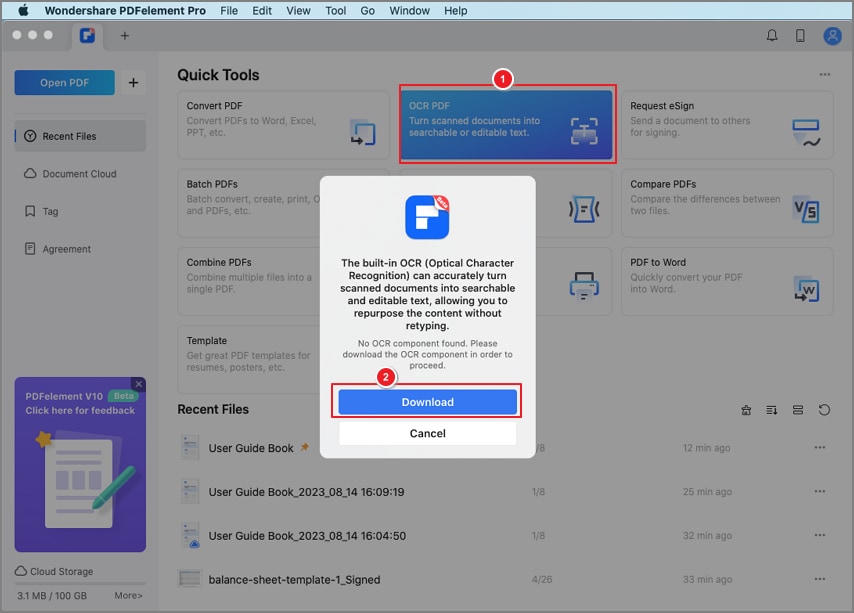
Step 2 Open the PDF form with PDFelement. Click the "Tool" > "OCR Text Recognition" button. In the pop-up window, adjust OCR settings. To make a scanned PDF file editable, select "Editable Text." Then, click "Perform OCR."
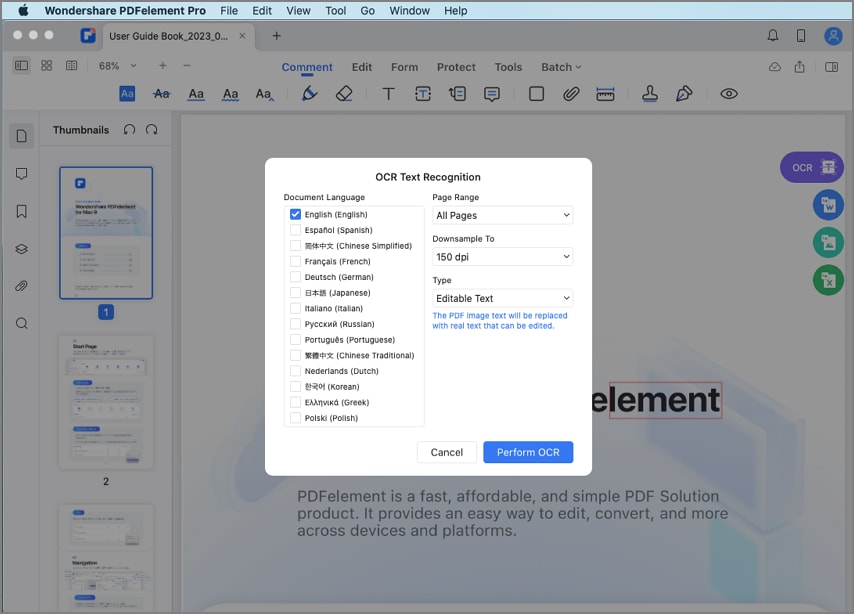
Step 3 Once OCR is finished, you can edit the PDF file as needed. To begin, click the "Edit" tab.

Q2. How Do I Create a Fillable PDF Form for Free on Mac?
PDFelement allows you to create interactive forms automatically with a single click, which can significantly improve efficiency. If you have a non-interactive PDF form with blank lines and tables, it is not a fillable form and cannot be used.
Here's how to make a free fillable PDF form on a Mac:
Step 1 To recognize the blanks and tables automatically, click the "Form" > "More" icon and select the "Form Field Recognition" button. You will then see the fillable fields.
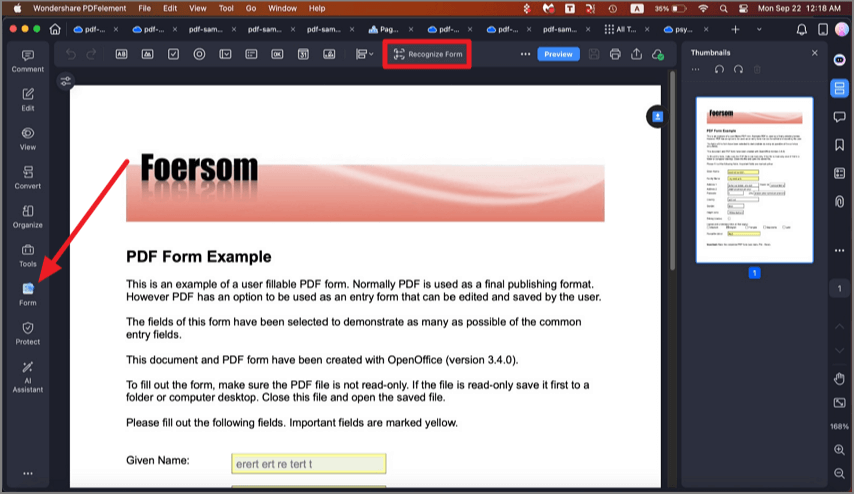
Step 2 The text near the form fields will be used to name all the corresponding types of form fields.
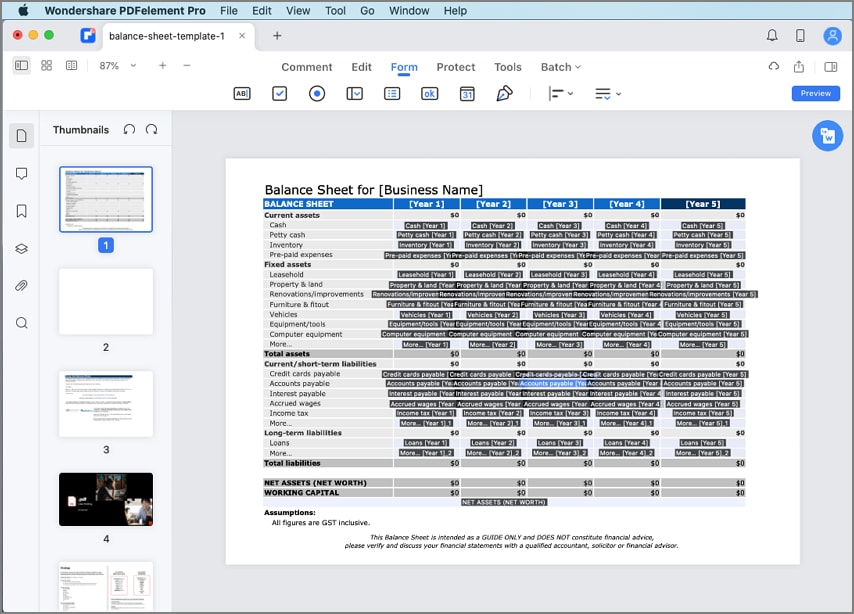
Step 3 Click the "Hide Name" button, then move the cursor to the field you want to fill out and enter the information.
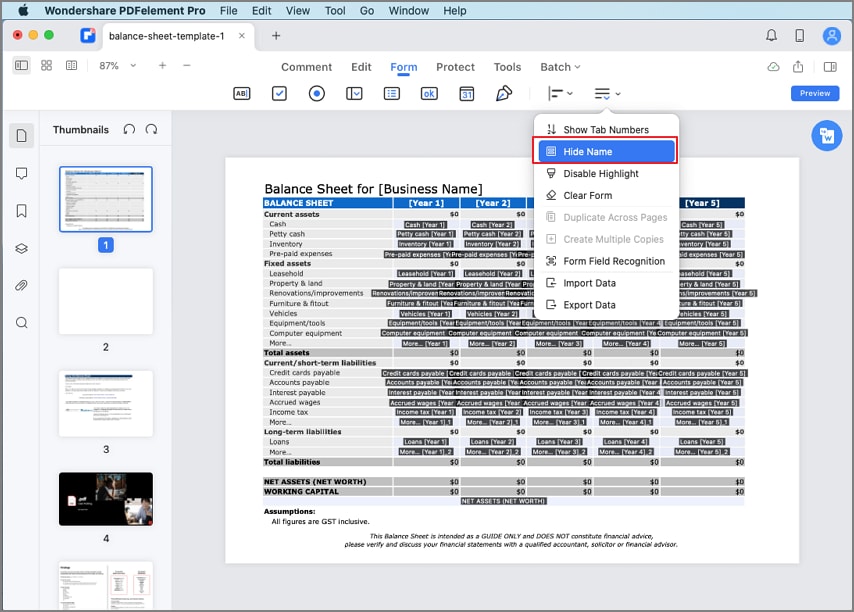
Q3. Why Can't I Fill In a Fillable PDF?
If you can't type into a form field on a PDF, it could be because of your browser's default PDF viewer. The solution is to have PDF solution software that you can use for all of your PDF needs.
Wondershare PDFelement - PDF Editor, is Wondershare's full-featured PDF editing and management software. The tool includes several PDF editing features. It can assist users in converting files to various formats, including PDFs.
This software also allows users to comment and annotate PDFs. There are features for OCR and collaboration. With these features and support for various platforms, you can efficiently fill out a PDF form on Mac.
Conclusion
Manually filling out forms on paper is becoming obsolete, and we can save time and energy by filling out forms in PDF, which also allows us to add a signature. A built-in app on Mac can be used to read and fill out PDF forms. Dependable software, such as PDFelement, also meets all possible PDF solutions.
 Home
Home
 G2 Rating: 4.5/5 |
G2 Rating: 4.5/5 |  100% Secure
100% Secure



