 Home > PDF Forms on Mac > How to Extract Data from PDF Form on Mac
Home > PDF Forms on Mac > How to Extract Data from PDF Form on MacCreating and saving forms in PDF formats is advisable since it is standard format and the layout cannot be altered even when you view it on different devices or browsers. So, when you receive or download a PDF form file and you find content that you want to extract from it, you need to look for a PDF form data extractor. The software should be easy to use and also has the ability to save files in different formats. In this article, we will show you how to extract data from PDF form on Mac (including macOS 11) and the best PDF form data extractor for Mac - PDFelement for Mac.
How to Extract Data from PDF Forms on Mac
Step 1. Upload All Your PDF Forms
Launch PDFelement for Mac and upload the PDF form. On the program window that displays the uploaded form click on "Tool" button. Then click on "Data Extraction" button, which will allow you to select the PDF forms that you want to extract data.
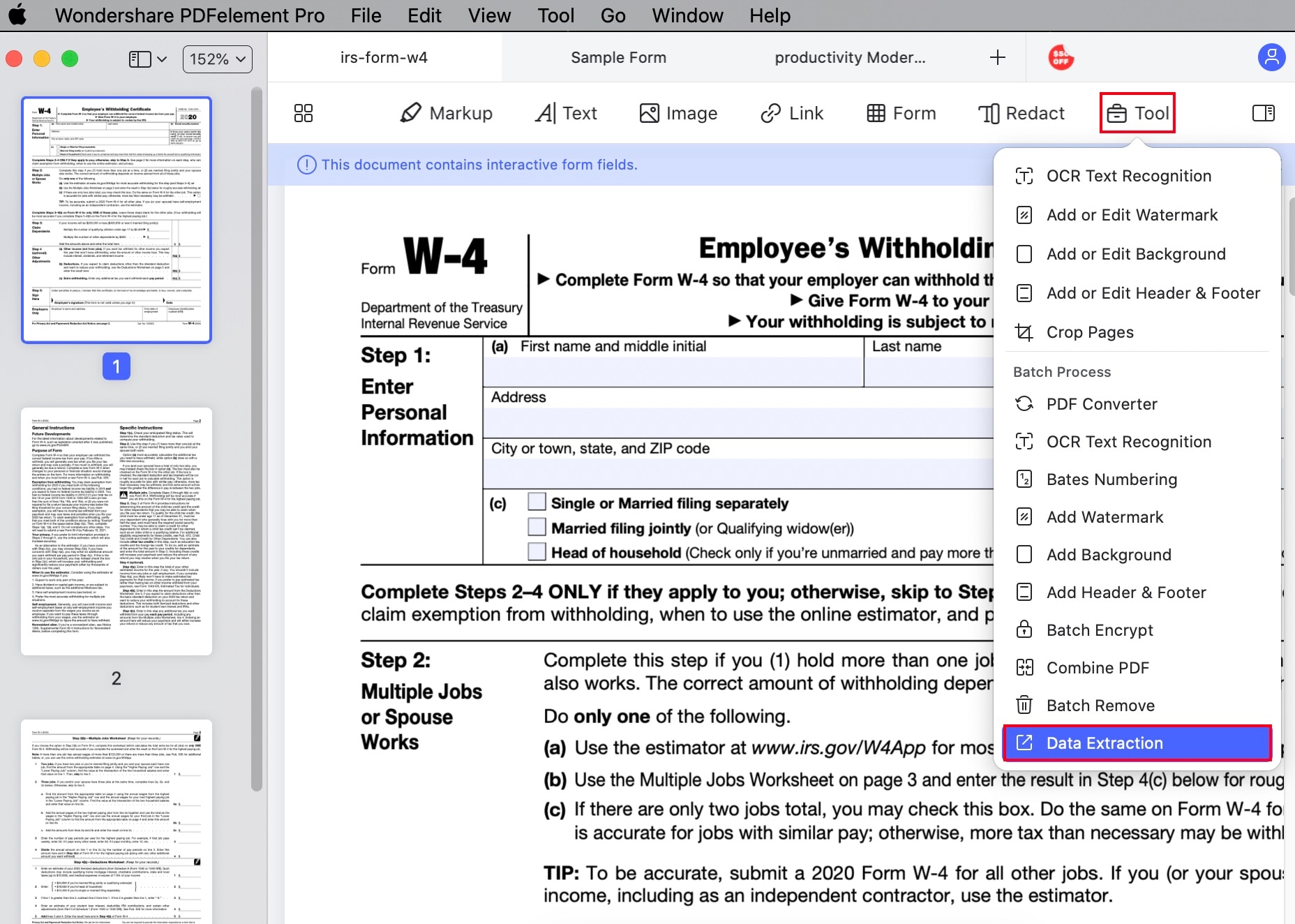
Step 2. Extract Data from Multiple PDF Forms on Mac
After uploading the PDF forms, select the button of "Extract data from PDF form fields" at the top right. Proceed and click on "Start" button, select a destination folder. Then all the data will be extracted into a .csv file. Click "Finish" to check the content.
In addition to extracting data from PDF forms, PDFelement lets you add handwritten or electronic signatures which can be inserted anywhere on your form. You can also create fillable PDF forms with inbuilt options. Once you are satisfied with the changes made on your form, remember to save the document by navigating to "File > Save" before exiting.
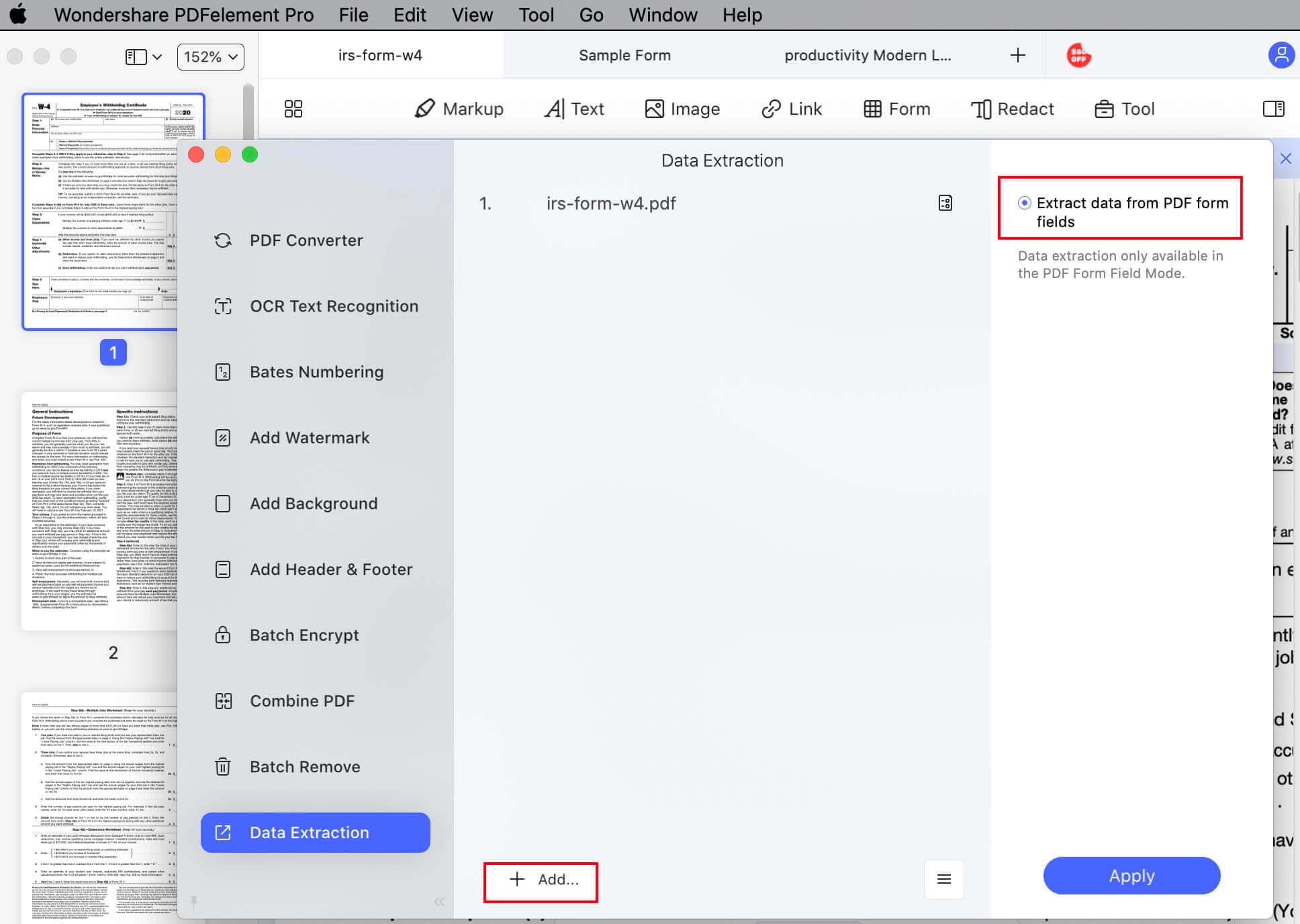
Tips: How to Extract Data from a Scanned PDF Form on Mac
Step 1. Import Your PDF Form: Launch PDFelement on your Mac. Click the "Open File" button on the program and upload a PDF form. You can also upload the PDF form by going to "File > Open".
Step 2. Mark the Form Fields: To mark form fields, click on the "Form" button. Then navigate to "Export Data" on the menu. In the pop-up window, click on "export data" button.
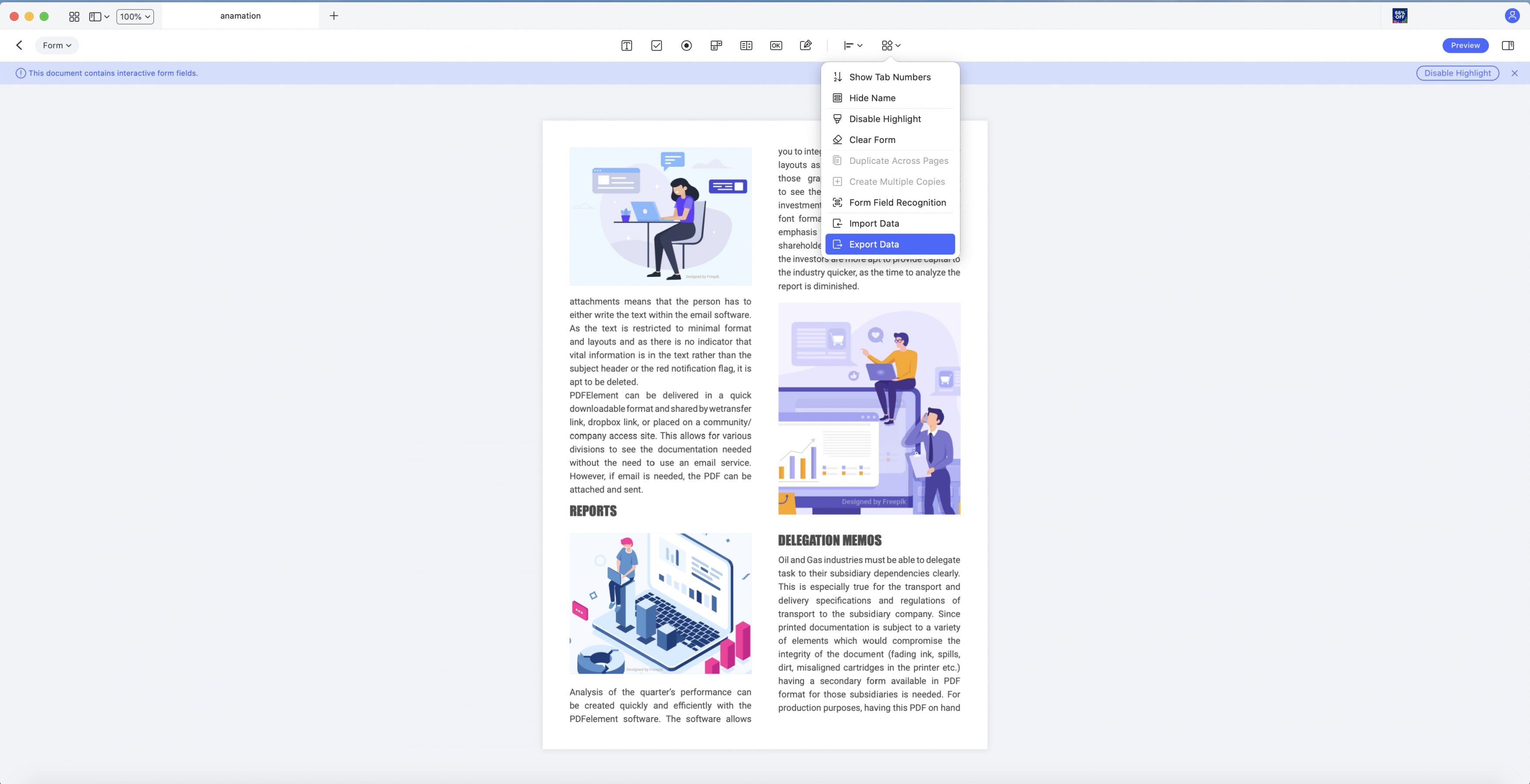
Step 3. Extract Data from Scanned Form Fields: Next, upload all your scanned PDF forms in the program by clicking "Add Files.". After uploading all your PDF forms, select the output file type.
Click the "Apply" button to begin the extraction process. When the process is complete, click on "Finish". You will find that all the data you need are saved in a CSV file.
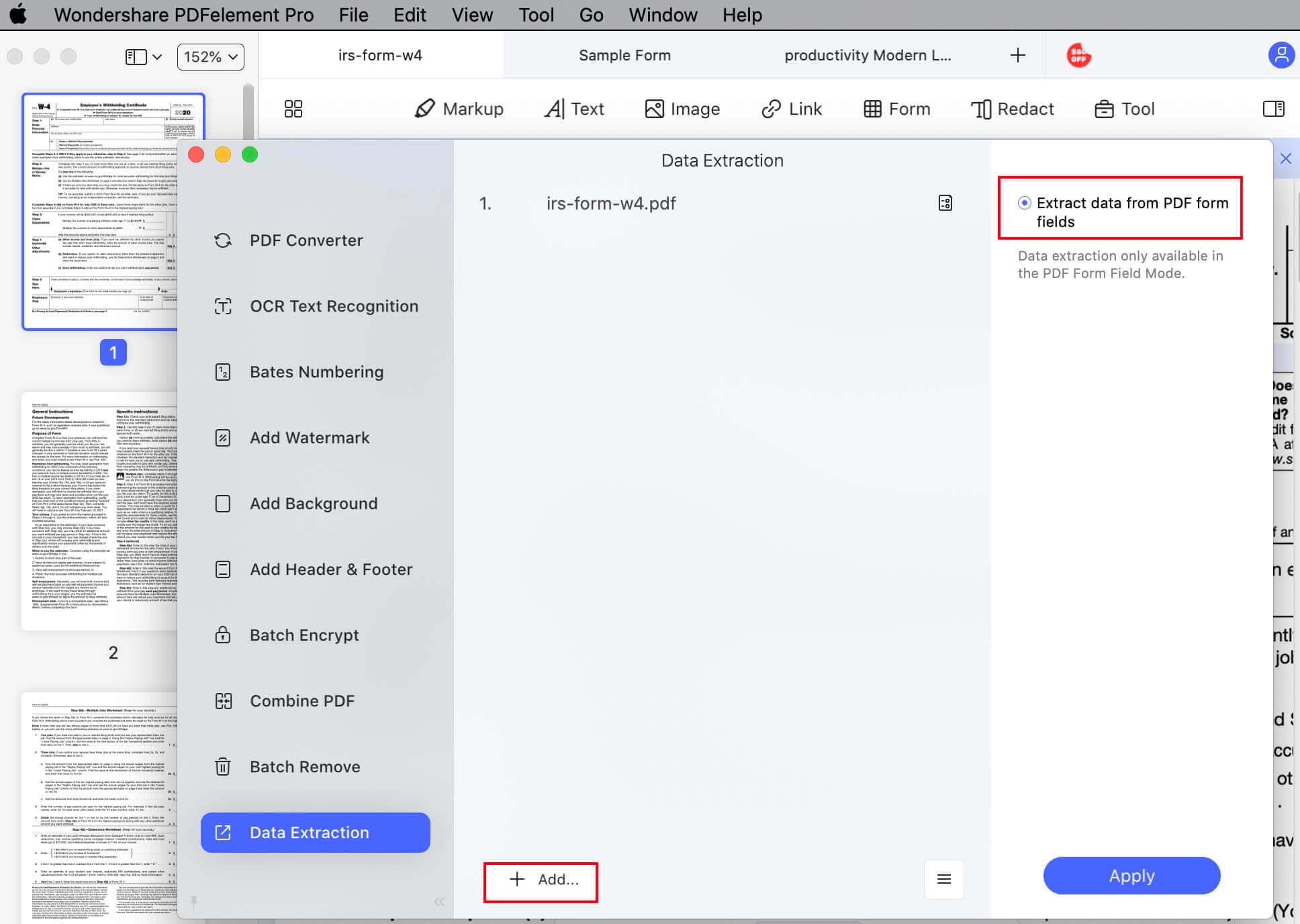
Video on How to Extract Data from PDF on Mac
To extract data from a PDF form on Mac platform is pretty simple with PDFelement for Mac. This tool is well designed with all PDF features that you may think of. It can recognize form fields, extract data, create PDF forms and fill out PDF forms. Moreover, it allows you to protect your PDF forms with passwords. Other than that, you will be able to sign PDF forms with digital signatures. It also lets you:
- It supports conversion of files like HTML, Images, RTF and Keynotes to PDF formats.
- It can also convert PDF to output formats like HTML, RTF, TXT, Word, Excel, Images, and eBooks.
- It empowers you to edit texts, change font color, and edit images easily.
- It can highlight PDF with different colours, watermark, add sticky notes, add links, draw markups etc.
- With its inbuilt OCR, you will be able to transform image-based PDF into editable files
- It is also a PDF reader with different reading options such as zoom, navigate and availability of thumbnails.
- Well compatible with macOS 11.
Free Download or Buy PDFelement right now!
Free Download or Buy PDFelement right now!
Buy PDFelement right now!
Buy PDFelement right now!
 100% Secure |
100% Secure |

Audrey Goodwin
chief Editor
Comment(s)