Document collaboration means working together on the same document at the same time. This can happen online, where team members add, change, or discuss content no matter where they are. This type of teamwork is very important in professional settings. It helps teams stay on the same page and make decisions quickly.
To collaborate on documents means that changes happen instantly. Everyone can see updates as they are made, which avoids confusion and speeds up the work. With the right tools, teams can work together smoothly and accomplish more. Now, look at the best tools available for effective document collaboration.
In this article
Part 1. 8 Best Tools to Collaborate on a Document
Here are eight great ways to collaborate on documents. These methods can make teamwork easier and more effective. Let's explore each one and see how it can benefit you and your team.
Tool 1: Wondershare PDFelement Cloud
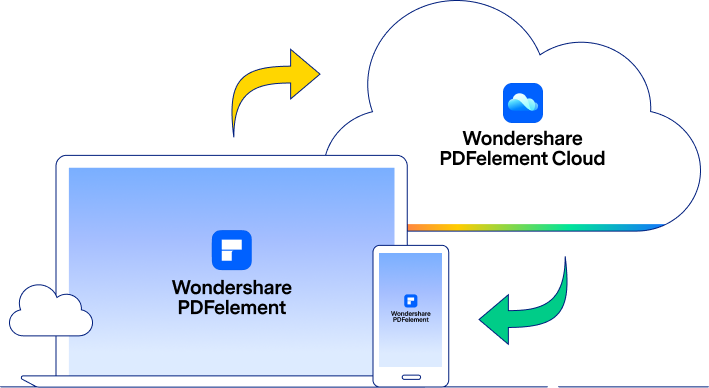
Wondershare PDFelement Cloud is a tool that helps teams work on PDF documents together. It's designed especially for handling PDFs, which are common in many workplaces. This tool makes adding notes and comments simple and even signing documents electronically.
Annotation
One of Wondershare PDFelement Cloud's main features is annotation. This means you can mark up the document with highlights, draw on it, or add sticky notes right where you need them. This is very useful when you want to point out something important or suggest changes.
Commenting
Commenting is another helpful feature. You can leave comments on any document part for others to see. This is great for discussing ideas or asking questions about specific parts of the document. It keeps all the conversation with the document, so nothing gets lost.
Electronic Signature
Finally, the electronic signatures feature allows you to sign documents without printing them. You can simply add your signature digitally. This speeds up the process of approving and finalizing documents, which is crucial in a fast-paced work environment.
How to Collaborate on PDF
To collaborate on PDF documents using Wondershare PDFelement Cloud, follow these simple steps:
Step1
First, create an account on Wondershare PDFelement Cloud. If you already have one, just log in.
Step2
Open PDFelement on your computer and connect it to your PDFelement Cloud account. This lets you manage PDFs easily.

Step3
In PDFelement, click 'Upload Files' and choose the PDF you want to work on from your computer.

Step4
After uploading, go to your cloud storage, find the PDF, and click on it.
Step5
Use the 'Share' option to share the PDF. You can share a link or send an email invitation from the platform.

Step6
Others can join by clicking the link or opening the email. They can view the document and start making annotations. Tools available include adding text comments and highlighting text.

Step7
Use the' Electronic Signature' feature if the document needs approval or signatures. Everyone can sign the PDF directly online.
These steps make it easy for your team to work together on PDFs using Wondershare PDFelement Cloud and PDFelement.
Tool 2: Google Docs

Google Docs is a popular tool for working together on Word documents. It lets multiple people edit the same document at the same time. You can see changes as they happen, which is called real-time editing. This helps everyone stay updated instantly.
In Google Docs, you can also use comment threads. You can leave comments or suggestions next to the text you're discussing. It makes it easy to give feedback without changing the actual document. Google Docs also has version history. This lets you see old versions of the document. You can see what changes were made and who made them.
To collaborate on Google Docs, start by creating a document. Then, click 'Share' to send it to others. They can then open the document and start working on it with you. This way, everyone can contribute easily.
Tool 3: Notion

The notion is an all-in-one workspace where you can combine tasks, databases, and documents all in one place. It's great for teams that must stay organized and collaborate effectively, whether working in the same office or remotely.
In Notion, you can assign tasks to team members, link different databases, and embed documents into your workspace. This makes keeping all your project information in one central location easy.
Here's how to set up a collaborative workspace in Notion:
Step 1. Sign up for Notion and invite your team members to join.
Step 2. Create a new document. This could be anything from a task list to a project timeline.
Step 3. Use the "@" symbol followed by a team member's name to tag them for input or tasks.
Step 4. Use the "/Link to page" or "/Page" commands to link to other pages or embed pages within your document. This helps create a network of related documents, making it easier to navigate and manage your workspace.
With these steps, you can start building a comprehensive and connected workspace in Notion, making collaboration smooth and efficient for everyone.
Tool 4: Dropbox Paper

Dropbox Paper is a tool designed for creative teamwork. It lets you embed live media, such as videos and images, directly into documents. You can also set up project timelines and to-do lists, which help keep your team organized and on track.
Here's a quick guide on how to use Dropbox Paper for effective collaboration:
Step1
Start by creating a new document in Dropbox Paper. This can be for a meeting agenda, project plan, or other needs of your team.
Step2
Invite your team members to the document. Everyone can work on the document at the same time. You’ll see changes as they happen.
Step3
You can easily add images, videos, and code to your document.
Step4
Set up timelines for project milestones and create to-do lists.
Using Dropbox Paper, you can keep all your team's work in one place, making it easier to collaborate and manage projects effectively.
Tool 5: Filestage

Filestage is a tool that helps teams collaborate on documents. It makes it easy to handle feedback and approvals in one place, avoiding the mess of getting feedback through emails or different platforms, which can be confusing and slow.
Here's how to get started with Filestage for effective Word, Excel, and PPT document collaboration:
Step1
Create a team folder in Filestage. This is where all your project documents will go.
Step2
Decide who can do what in Filestage. You can set roles for each team member, controlling who can view, edit, or approve documents.
Step3
Upload the documents that need collaboration or approval. You can add as many as needed without extra setup for reviewers.
Step4
Invite team members to review the documents. They can leave comments and annotations right on the document. You can also set deadlines to keep the project moving.
Step5
With features like password protection and email verification, your documents are safe.
Using Filestage, your team can collaborate more clearly and efficiently, ensuring everyone is on the same page.
Tool 6: ClickUp

ClickUp is a powerful project management tool with excellent document collaboration features. It helps teams manage their tasks and share information efficiently.
Here’s how to integrate documents into your project workflows with ClickUp:
Step1
Start by creating a document in ClickUp.
Step2
In your document, you can link tasks related to the content.
Step3
You can also embed other media types, like videos or charts, into your documents.
Step4
As you work, team members can see updates and make their changes. They can also leave comments directly on the document.
Step5
You can organize your documents by creating different sections or categories.
Using ClickUp for document collaboration, you create a seamless environment where everyone can contribute and stay up-to-date on project progress.
Tool 7: Bit.ai

Bit.ai is a modern tool for interactive document collaboration. It allows teams to create dynamic and engaging documents by incorporating various types of digital content.
Here’s how to use Bit.ai to create and share interactive documents:
Step1
Use Bit.ai to start a new document. You can choose from pre-made templates to quickly create professional-looking documents.
Step2
Enhance your documents by adding rich media such as videos from YouTube, GIFs, Tweets, or even Excel spreadsheets.
Step3
Store and manage your images, files, and digital content in Bit’s content library.
Step4
You can preview attachments directly in your documents, including PDFs and Word docs.
Step5
Share your interactive documents with team members or clients.
Bit.ai offers features like @mentions and comments for effective collaboration. You can track how users engage with your documents, seeing who accesses them and how often.
Tool 8: Basecamp

Basecamp is a user-friendly tool for project management and sharing documents. It helps teams organize their work and communicate better.
Here’s how to set up a project and manage documents in Basecamp:
Step1
Create a new project in Basecamp. Give it a name and invite your team members.
Step2
Post updates and discuss ideas on message boards. This keeps everyone informed and engaged.
Step3
Make to-do lists to track tasks and assign them to team members.
Step4
Upload and share documents directly in Basecamp. Everyone in the project can access these files.
Using Basecamp, you can keep all your project details and documents in one place, simplifying management and enhancing team collaboration.
Part 2. Benefits of Document Collaboration
Document collaboration has many benefits, especially when teams work together in real time. Here are some key advantages:
- Reduces Turnaround Time: Real-time collaboration lets everyone make changes and updates immediately. This speeds up the process, reducing the time to finish a document.
- Streamlines Workflows: Teams can work together smoothly without waiting for email updates. Changes are seen instantly, which makes workflows faster and more efficient.
- Improves Communication: Working on documents together helps team members communicate better. They can discuss, make decisions, and solve problems as they go, all within the document.
- Version History and Tracking: Collaboration tools keep a record of all changes. You can see who made each change and when. This adds a layer of accountability and transparency, clarifying who contributed what.
- Enables Remote Work: Cloud-based tools let team members work from anywhere. This is great for remote teams because everyone can access documents anytime, from any device, as long as they have internet.
These features of document collaboration tools improve the efficiency of projects and enhance the overall productivity and flexibility of teams.
Conclusion
We've explored various tools, such as Wondershare PDFelement Cloud, Google Docs, and others, each with unique features. When picking a tool, consider your team's size, the project's needs, and the types of documents you use. Try different tools to see what works best for your team. Especially consider Wondershare PDFelement Cloud and PDFelement for effective PDF management and collaboration.


