PDF files are common in work settings. They help teams share and edit documents easily. In our digital world, such tools are essential. They make working together smoother and quicker. This is important as more people work from home or in different places.
Our article looks at how PDF collaboration tools help. We discuss several tools and methods that improve document handling. These tools let you add notes, make changes, and share updates fast. They fit into any workflow and improve teamwork. Read on to learn about these tools and how they can help you and your team.
In this article
Part 1. Why Collaborate on PDFs?
PDF collaboration means working together on PDF documents. Teams can view, comment on, and approve documents all at once through cloud-based technologies, which allow people to access the document from anywhere. Changes and comments are updated in real-time, so everyone immediately sees the latest version.
Let's look at how PDF collaboration is useful in different settings:
- Business Contracts: Often, many people need to sign a contract. With PDF collaboration, everyone involved can sign the document online. They can also add comments or ask for changes. This makes the process quick and efficient.
- Academic Papers: When a paper is written, it often undergoes peer review. Other experts read the paper and gave feedback. PDF collaboration tools make it easy to add notes and suggestions right on the document, helping improve the paper before it's published.
- Legal Documents: These documents are important and need careful checking. Many people might need to review and verify a legal document. With PDF tools, they can mark important parts, add notes, and approve the document. This helps make sure everything is correct and agreed upon.
PDF collaboration is great because it saves time and keeps documents secure. Everyone works on the same file, so there's no confusion with different versions. It makes working together easy, even when team members are far apart.
Part 2. How to Do PDF Collaboration Online?
Online PDF collaboration is simple. It lets people work on documents together through the internet. Instead of sending files back and forth by email, everyone accesses the same file online. This means any changes made are seen by everyone right away.
Using online tools has many benefits over old ways. First, it saves time. You don’t have to wait for someone to email you their changes. Second, it reduces mistakes. Everyone works on the latest version of the document. Third, it's secure. You can control who can see and edit the document.
Now, let's explore three tools that make PDF collaboration easy. Each tool has its features to help teams work better together. Whether signing contracts, reviewing papers, or checking legal documents, these tools can help. We will examine how each tool works and what makes it good for team projects.
Tool 1: Wondershare PDFelement Cloud
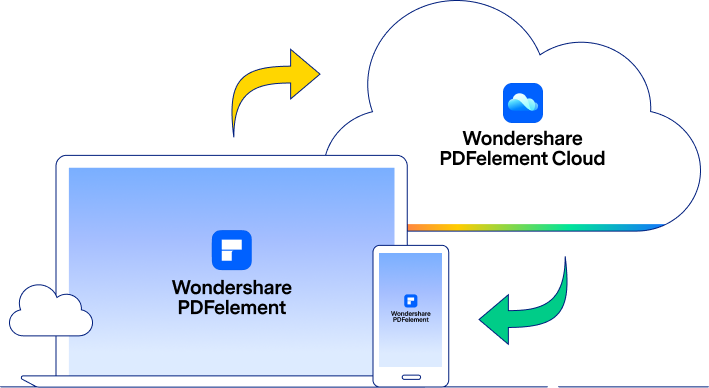
Wondershare PDFelement Cloud is an online platform that enhances teamwork with PDF documents. It combines easy access with powerful document management tools, making it perfect for professionals in various fields.
This tool is more than a PDF editor. It's a full solution for handling documents in the cloud. With Wondershare PDFelement Cloud, users can store, annotate, and sign documents together, making team workflows smooth and efficient.
Here are some of the key collaborative features of Wondershare PDFelement Cloud:
- Cloud Storage: Users get up to 100GB of storage space. This lets them save and access documents from any device, anywhere. It's great for teams that work remotely or need documents.
- Real-Time Annotation: The platform allows live annotations. Multiple users can comment, highlight, and edit documents simultaneously. Every annotation updates instantly, ensuring that all collaborators work with the latest version of the document.
- Electronic Signature: Wondershare PDFelement Cloud makes it easy to get document signatures. Users can send documents for electronic signing, and recipients can sign from any device. This is efficient for contracts and agreements that need multiple signatures.
Here's how to use Wondershare PDFelement Cloud with PDFelement:
Step1
Begin by creating an account on Wondershare PDFelement Cloud. If you have one already, just log in.
Step2
Open PDFelement and connect to your PDFelement Cloud account.
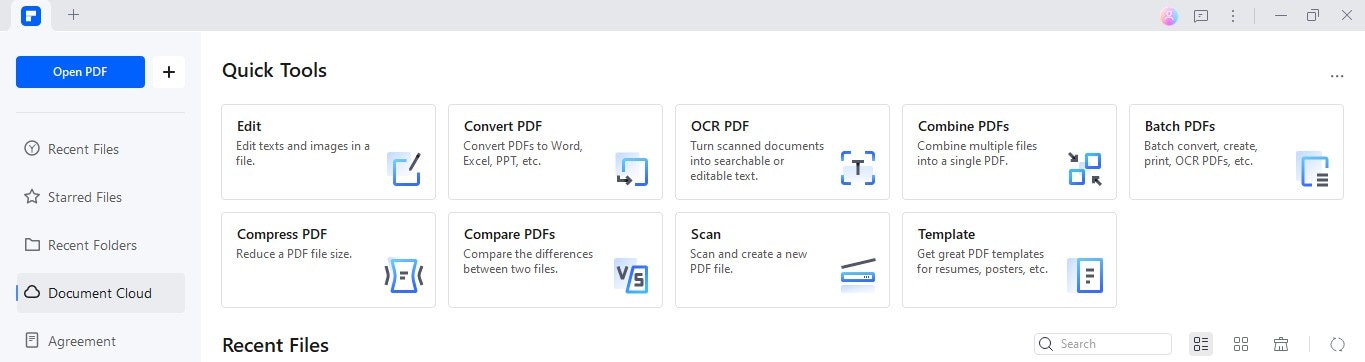
Step3
Choose 'Upload Files' and pick the PDF you want to work on from your computer.
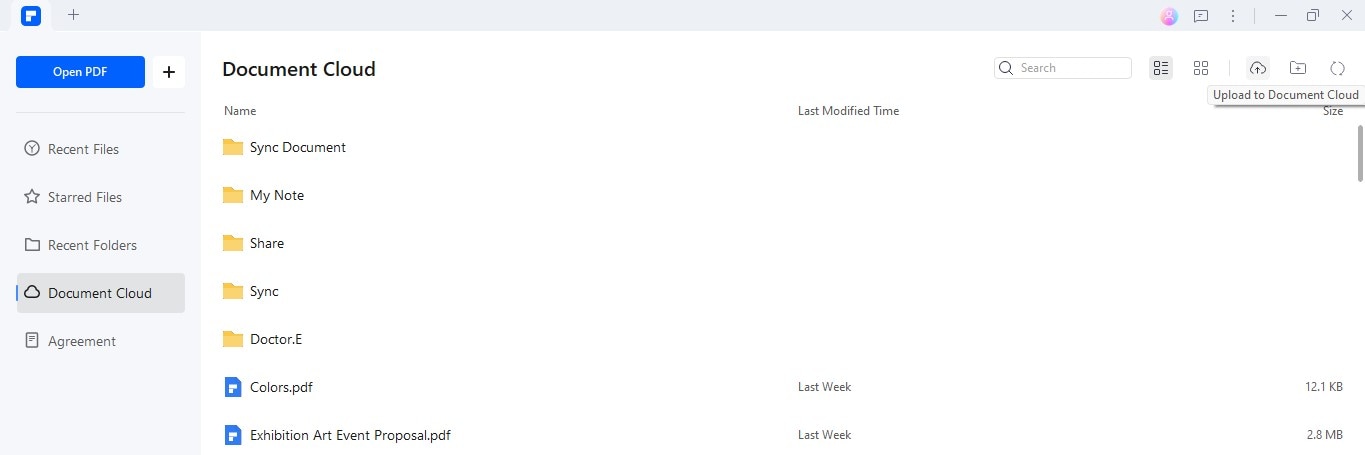
Step4
Once uploaded, find the PDF in your cloud storage and click on it.
Step5
Use the 'Share' option to share PDF with others. You can share a link or send email invitations from the platform.
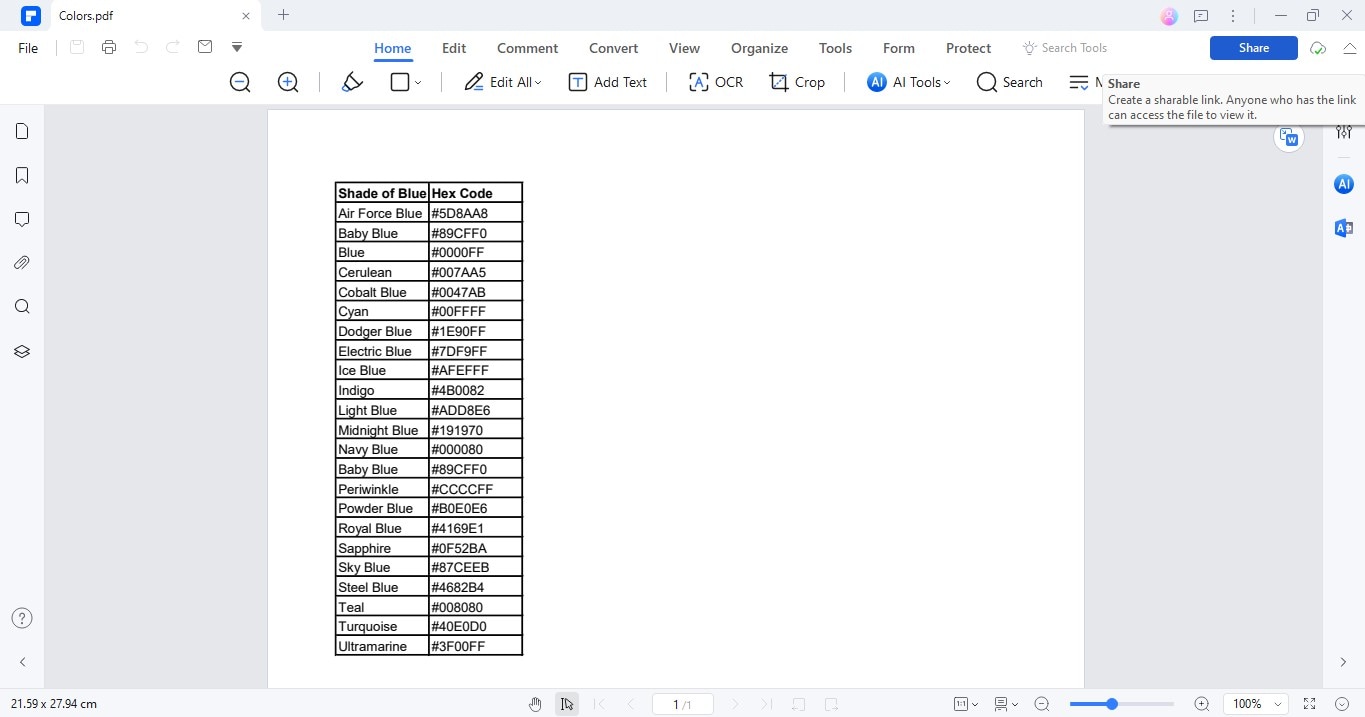
Step6
Others can open the shared PDF via the link or email. They can view the document and begin making annotations. Available tools include adding text comments and highlighting text.
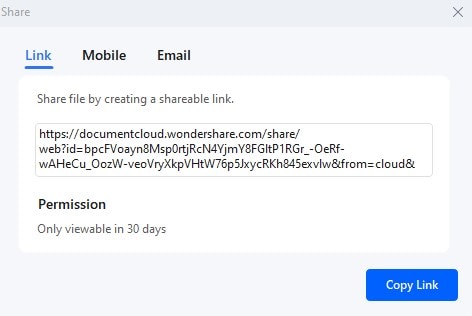
Step7
Use the 'Electronic Signature' feature for documents needing approval or signatures. Each person can sign the PDF directly in the cloud.
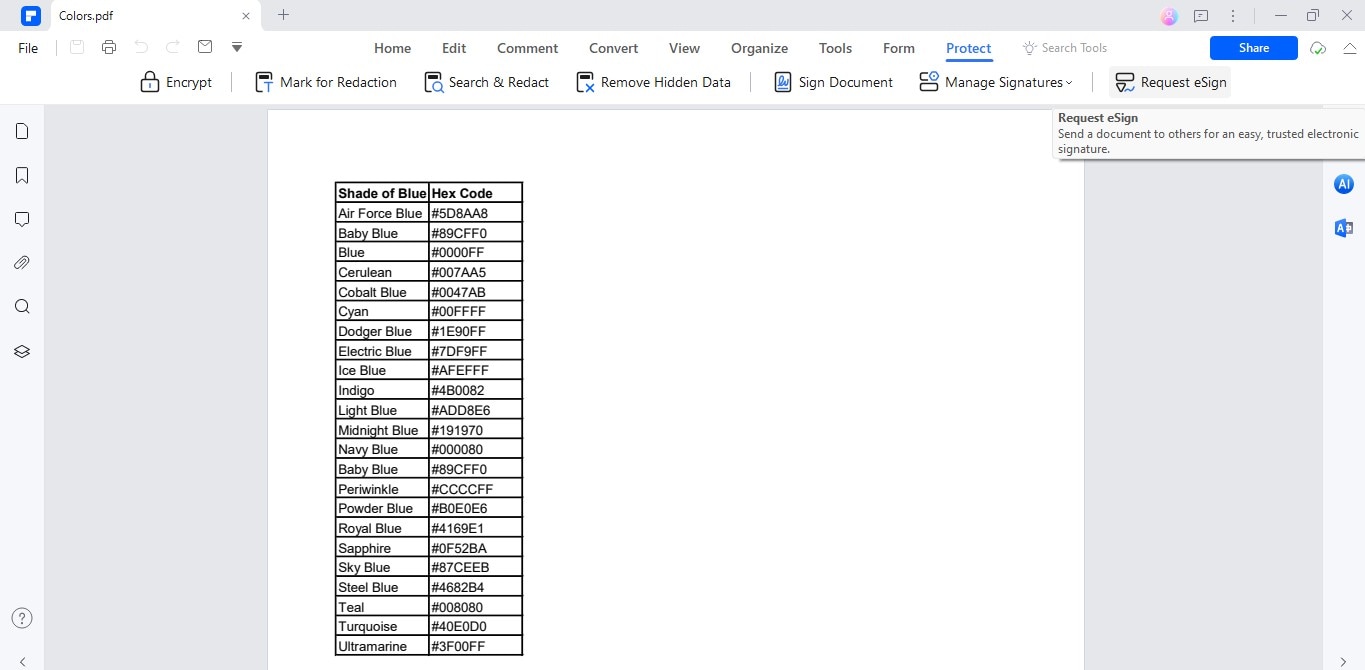
Wondershare PDFelement Cloud and PDFelement provide a strong system for managing PDF documents online. They offer a secure place for editing, sharing, and signing documents. This enhances productivity and streamlines document workflows. This setup is ideal for drafting business contracts, writing academic papers, and creating legal documents where accuracy and teamwork are important.
Tool 2: MarkUp.io
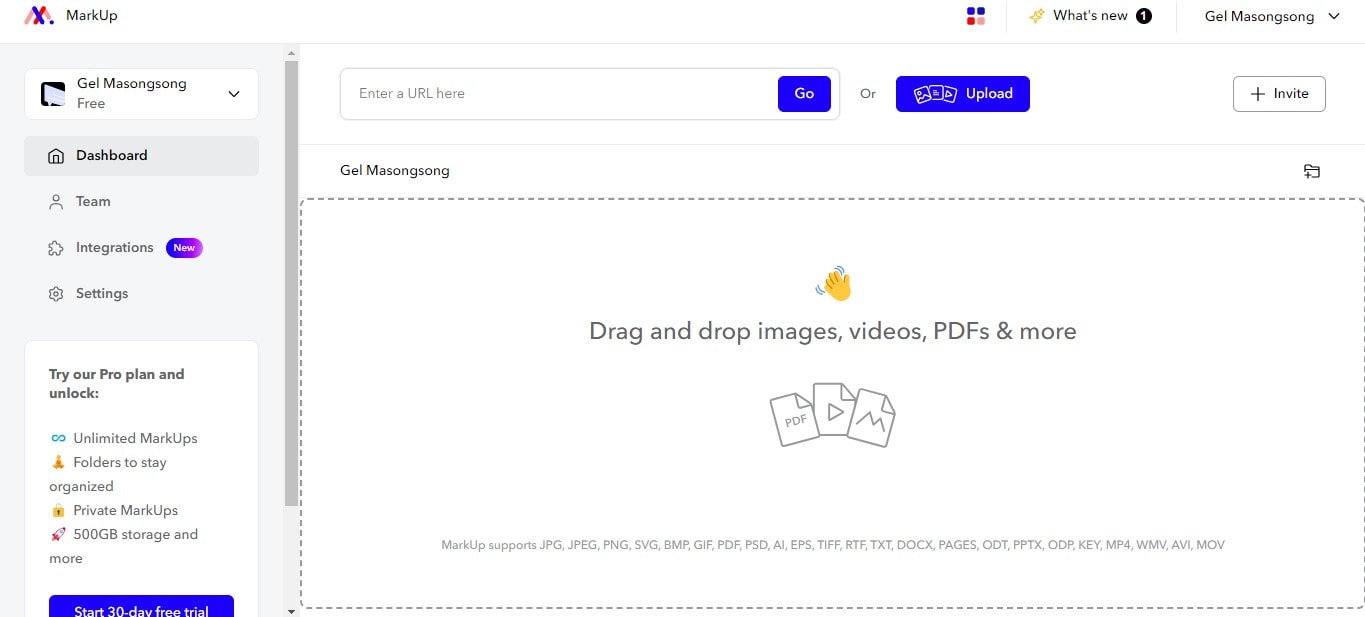
MarkUp.io is a tool that simplifies giving feedback on PDF documents and other digital content. It turns the often frustrating task of PDF collaboration into an easy and efficient process. With MarkUp.io, you can comment directly on PDFs in real-time, making, making it perfect for teams working on the same document without creating multiple versions.
- User-Friendly Interface: io has a simple and clear interface. It allows you to drop pins on specific PDF parts to leave comments, making it easy to pinpoint exactly what and where changes are needed.
- Comment Threading: The platform supports threaded comments. This means you can have discussions right on the document. It keeps all related comments together, making it easier to follow conversations.
- Integration with Design Tools: io integrates well with various design tools, helping streamline workflows, especially in creative and design-oriented projects.
Here's how to start a project and collaborate on MarkUp.io:
Step1
Go to MarkUp.io and sign up or log in.
Step2
Click on 'Create MarkUp' and select 'PDF' to start a new project with a PDF document.
Step3
Upload the PDF file you want to work on. You can drag and drop the file into the browser window or upload.
Step4
Once your PDF is uploaded, you can invite others to join. Click on the 'Invite' button.
Step5
Enter the email addresses of your team members or clients. They will receive an invitation to join the project and collaborate.
MarkUp.io is designed to make PDF collaboration straightforward. You no longer have to deal with the confusion of multiple document versions or lack of real-time feedback. Whether you're working on business documents, academic papers, or creative content, MarkUp.io makes the process seamless and efficient.
Tool 3: Collabwriting - PDF Collaboration
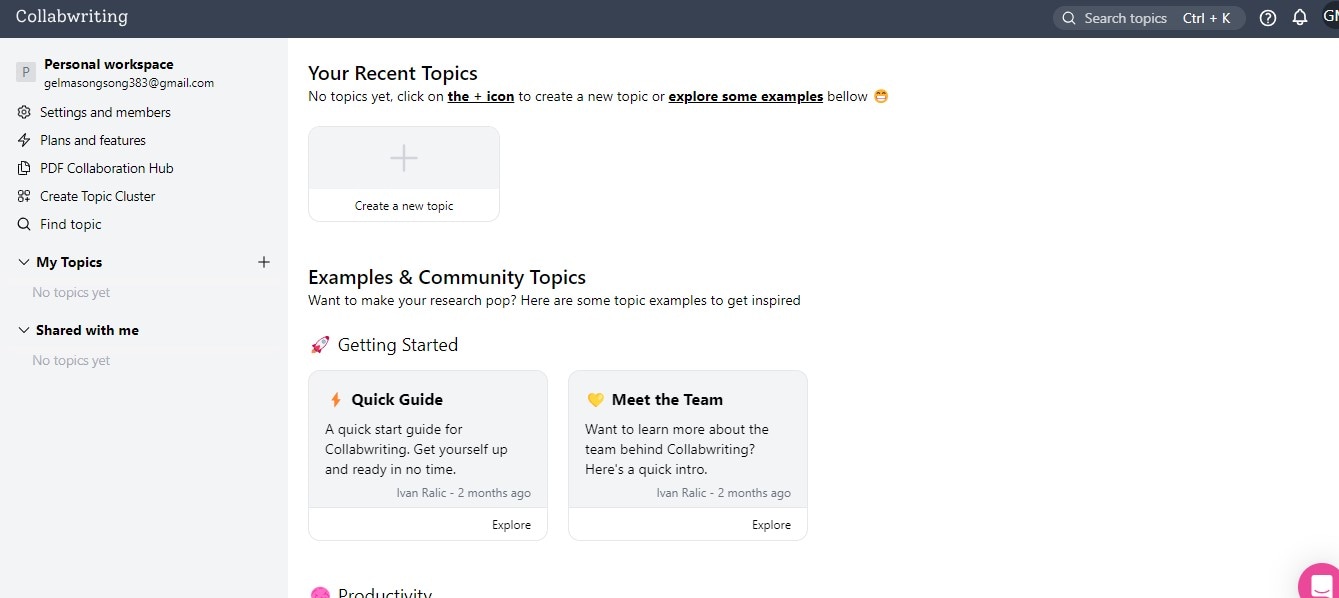
Collabwriting is a Chrome extension tool that facilitates collaborative writing and PDF editing. It is designed to help teams work together on PDF documents without complications.
- Text-Based Collaboration: Collabwriting offers robust text-based tools. These tools allow multiple users to edit and comment on PDFs simultaneously. Everyone sees changes in real time, which boosts efficiency.
- Version Control: With Collabwriting, you can easily manage different versions of your documents. This feature ensures everyone works on the latest version, prevents confusion, and keeps documents organized.
- Synchronous Editing: This feature allows team members to make changes to a document simultaneously. It enhances teamwork and speeds up the review process.
Here's how to use Collabwriting for Collaborative PDF Editing:
Step1
First, add the Collabwriting extension to your Chrome browser. You can find it in the Chrome Web Store.
Step2
After installing, click on the Collabwriting icon in your browser. Choose 'Start New Project' and select 'PDF' to begin.
Step3
You can upload a PDF by dragging and dropping it into the project or clicking 'Upload PDF.' This action opens the document in Collabwriting.
Step4
To collaborate, click on the 'Invite' button. Enter the email addresses of your team members. They will receive an invitation to join the project.
Step5
Once your team joins, everyone can start editing the PDF. You can add notes, make highlights, and discuss changes directly on the document.
Collabwriting simplifies the process of working together on PDFs. It eliminates the need for back-and-forth emails or multiple document versions. This tool is ideal for legal, education, consulting, business, and content marketing teams. With Collabwriting, editing PDFs become a seamless part of your workflow, enhancing communication and productivity.
Conclusion
PDF collaboration is vital in today's digital world. It helps teams work together more effectively. Choosing the right tools, like those discussed, can greatly improve efficiency and productivity. These tools are beneficial in business, education, and many other fields. They make managing documents and team collaboration simpler and more efficient.


