PDFelement-Powerful and Simple PDF Editor
Get started with the easiest way to manage PDFs with PDFelement!
You don't need to spend on every tool you use on your computer. It's good practice to look at the free options before shelling out cash. That helps you save money, which is essential in today's economy. So, you may be looking for free OCR software for Mac. You have come to the right place because, in this article, you will learn about the best OCR tools for Mac.
We looked at various software, compared them, and made a list of the best-performing ones. Below, you will find the specifics about each tool and how they compare against each other.

In this article
How We Tested the Programs
We considered numerous factors to determine which tool is worthy of being in the top 5. Of course, reliability is the top priority. The software must be fast at performing OCR. Furthermore, it must provide accurate results. The number of supported languages also matters, as not everything will be written in English.
Our Top 5 OCR Tools for Mac
PDFelement

PDFelement is a PDF tool by Wondershare, a software company specializing in PDF solutions, video creation tools, and utility programs. This program allows users to create, edit, convert, and manipulate PDFs. The optical character recognition (OCR) tool is among its many handful features.
PDFelement's OCR supports over 20 languages. The extraction of text only takes a few seconds. And the best thing is that PDFelement is very user-friendly. Tech-savvy or not, you can use this tool to OCR your documents quickly.
Pros
The robust OCR feature is free
Recognizes more than 20 languages
Easy to use
Fast
Has other features aside from OCR
Cons
The free version allows you to perform OCR on only 3 pages.
Price
Free, but if you want to access more features, the paid Pro version costs $129.
Languages
PDFelement's OCR recognizes over 20 languages. Some examples are Simplified Chinese, Traditional Chinese, Romanian, and Russian.
PDFelement's OCR amazed even expert reviewers, so you can never go wrong with choosing this tool. You can download PDFelement from Wondershare's website or the Mac App Store.
How To Use PDFelement's OCR Feature on Mac
- Import the scanned PDF to PDFelement or create a new PDF using an image containing text using the same software.
- A Perform OCR button would appear in the notification bar. Click it. If you can't see this button, click Tools, then OCR Text Recognition.
Note: If it is your first time using PDFelement's OCR feature, you first need to download and enable the OCR plugin. Follow the instructions you will see on your screen.
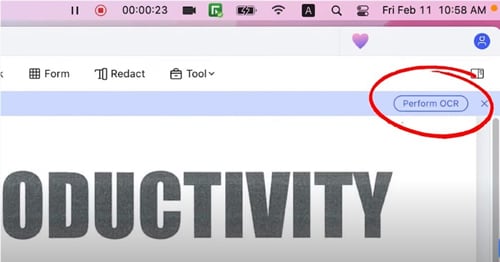
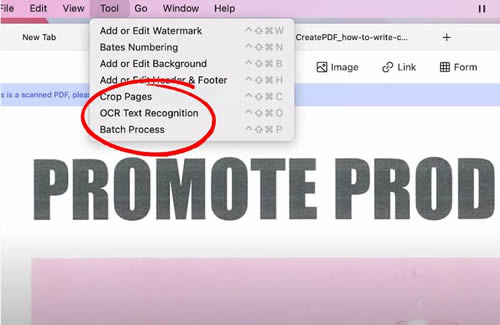
- Click the Menu at the bottom left corner of the pop-up window.
- Click Page Range to specify the pages you want to convert to text. (Optional)
- Suppose you don't need to select specific pages. Choose OCR Settings
- Under Document Language, choose the languages used in the image or document. You can also select Auto-Detect Function when working with multi-lingual PDFs.
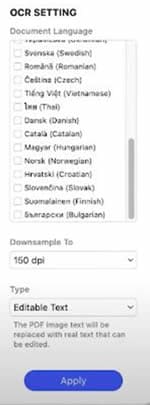
- Select the type of document you want the output to be. Your options are Editable Text, PDF, or searchable PDF.
- Click Apply.
OCR Scanner with LEADTOOLS SDK
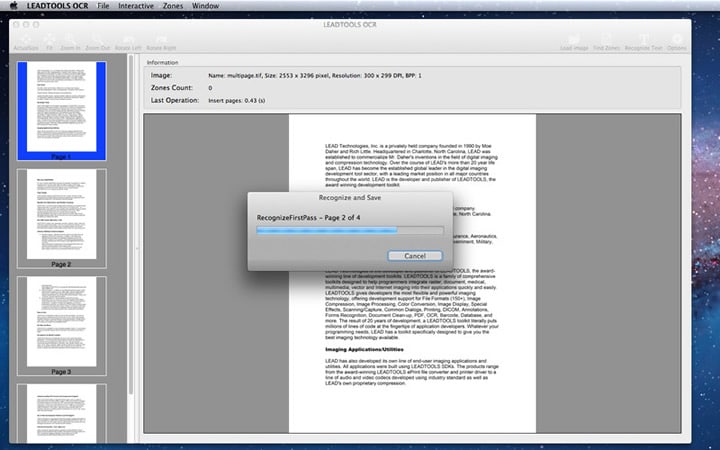
OCR Scanner with LEADTOOLS SDK is an app made to showcase LEADTOOLS' OCR engine. It aims to inform developers what they can integrate into their apps using the company's solutions. And what a showcase. OCR Scanner with LEADTOOLS SDK extracts text from images with high accuracy. You can also fine-tune your OCR Engine settings to customize how the program recognizes your images.
Pros
Fast and accurate
Supports exporting images to a variety of document types
Several options for optimizing OCR
Cons
Only recognizes 5 languages.
Price
Free
Languages
This program only supports English, Spanish, French, German, and Italian.
OCR Scanner with LEADTOOLS SDK is a program to encourage other developers to use the company's OCR solution to build better apps. You can download the tool from the Mac App Store.
Cisdem PDF Converter OCR
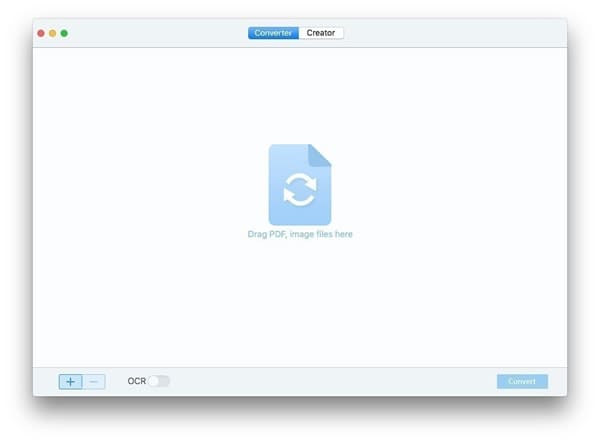
Cisdem PDF Converter OCR is a fantastic office tool. It allows you to convert PDFs into many formats while retaining the original formatting and layout. For example, tabular data in a PDF converted to Excel Spreadsheet will be in the correct cell. Therefore, you don't need to tweak the output file so much. In turn, it increases your productivity.
Pros
Fast and accurate
Supports many output formats
Allows Batch Processing
Recognizes over 200 languages
Cons
The free version is very limited.
Price
Free with a paid version costing $59.99.
Languages
Cisdem PDF Converter's number of recognizable languages is impressive. It is over 200! It includes Arabic, Japanese, Korean, and French, to name a few.
Cisdem PDF Converter is cut above other options, as it allows seamless PDF conversions and supports many languages. You can download the software from the official Cisdem website.
Screen OCR
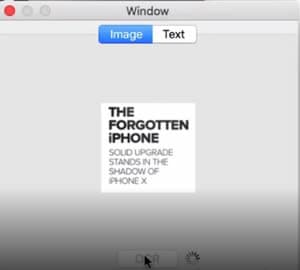
Screen OCR's tagline is "Super Easy to Use." Indeed, it is very straightforward. You may be familiar with the Snipping Tool in Windows. Screen OCR works just like that, except it has OCR integrations. Drag your mouse to highlight text from images, then perform OCR. It is quick, simple, and easy.
Pros
Call the program using keyboard shortcuts.
Supports many languages and auto-detects the language in the image
Accurate
Doubles as a Snipping Tool for Mac
Cons
Does not work offline
Price
Free, but you can unlock more features by buying a license or subscribing. Pricing starts at $19.
Languages
Simple OCR's number of recognizable languages depends on the mode you are using. The free mode (Mode 2) supports 10 languages, including English, Dutch, and Traditional Chinese.
Screen OCR is a simple tool that does its job phenomenally well. You can download this free OCR for Mac from Screen OCR's website.
Google Drive/Docs
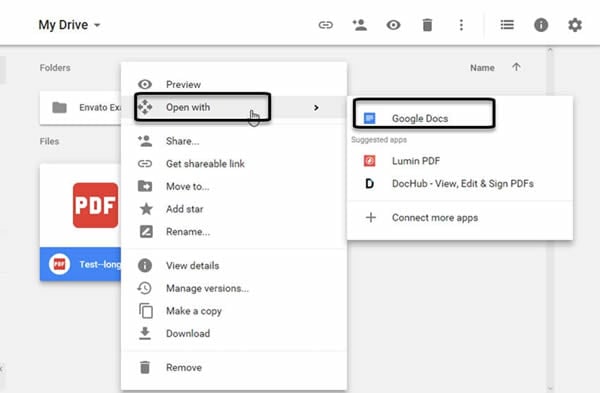
Google Drive and Google Docs are tools that need no introduction. They are parts of the Google Workspace, formerly known as the Google Suite. Unbeknownst to many, these free online tools come with a free OCR feature.
Pros
Free
Web-based
Recognizes many languages
Cons
Does not work offline
Supports only a few input types
No support for batch processing
Price
Free
Languages
Google Drive/Google Docs OCR recognizes over 100 languages. The list includes Japanese, Greek, Hebrew, Telugu, and more.
Google Drive/Google Docs' OCR function is a reliable, free online OCR tool you can use on your macOS PC.
Comparison Between Tools
Tool Name |
Our Speed Rating |
| PDFelement | 4.8 |
| OCR Scanner with LEADTOOLS SDK | 4.5 |
| Cisdem PDF Converter OCR | 4.5 |
| Screen OCR | 4.5 |
| Google Drive/ Google Docs | 4.3 |
Tool Name |
Number of Supported Languages |
| PDFelement | 29 |
| OCR Scanner with LEADTOOLS SDK | 5 |
| Cisdem PDF Converter OCR | 200 |
| Screen OCR | 10 |
| Google Drive/ Google Docs | 100+ |
Why Would You Need an OCR Tool?
Perhaps, you have a scanned copy of a document. Since that document has already been printed, you cannot edit it. An OCR tool would unlock that possibility. It will extract the text from an image. Then you can edit the text using the same software or create a new document using another tool.
An OCR Tool is also helpful when you have an uneditable PDF. The tool will convert the tool to one that you can tweak. It effectively removes the need for you to retype the content of the document.
Last, an OCR tool allows you to take text from images quickly. You will appreciate it when you need to change the background image to an infographic, social media post, or similar images.
Conclusion
Free OCR tools for Mac exist. However, they have limitations. For example, PDFelement's OCR function only converts 3 pages in a document. It's sufficient when you always need to convert only that or fewer pages. But when you need more, unsurprisingly, a paid version is required.
 Home
Home
 G2 Rating: 4.5/5 |
G2 Rating: 4.5/5 |  100% Secure
100% Secure



