PDFelement-Powerful and Simple PDF Editor
Get started with the easiest way to manage PDFs with PDFelement!
As the name suggests, CamScanner is an app that lets you scan printed documents using your phone's camera. It is among the leading apps in the cam scanners niche. But is it really good? Or is it popular only because it does not have enough good competitors?
In this article, we will provide you with answers to those questions. We will have a close look at the CamScanner app and its best alternatives.
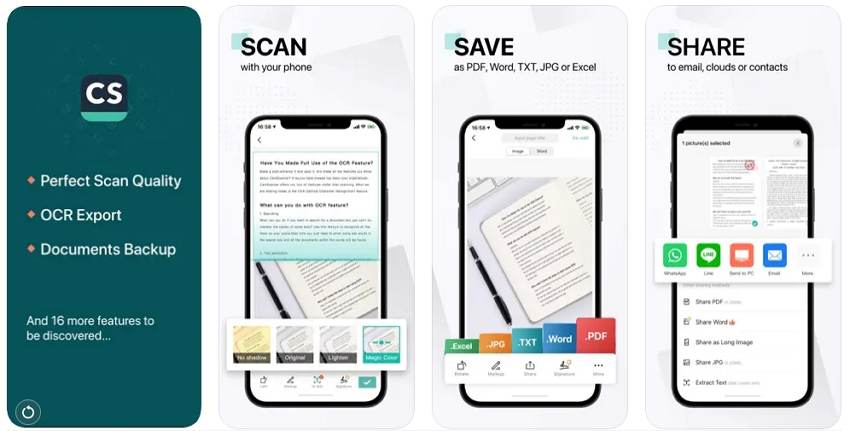
CamScanner Review
CamScanner is a Chinese mobile app released way back in 2011. This app allows Android and iPhones to digitize documents using their cameras. The app features many amazing features, including auto-edge detection and OCR.
Features:
- Intelligent document straightener
- Optical Character Recognition
- Different filters
- Automatic background remover
- Merge, split, and compress PDF files
- Add e-signatures to documents
- Export to email or social media
Pros
You don't have to put the document at the center of the screen. CamScanner can straighten the scanned image for you.
It offers different filters you can use to improve the scanned images' readability.
It offers an OCR feature.
CamScanner offers several PDF tools. So you may not need to install a separate PDF editor.
CamScanner can sync across different devices.
Cons
CamScanner is not a free tool.
The free trial lasts only 3 days.
Watermark is added to documents scanned using the free version.
Pricing:
● $4.99 per month
● $34.99 per year
Ratings:
● Google Play Store: 4.9 stars with 4.44M reviews
● App Store: 4.9 stars with 1.1M ratings
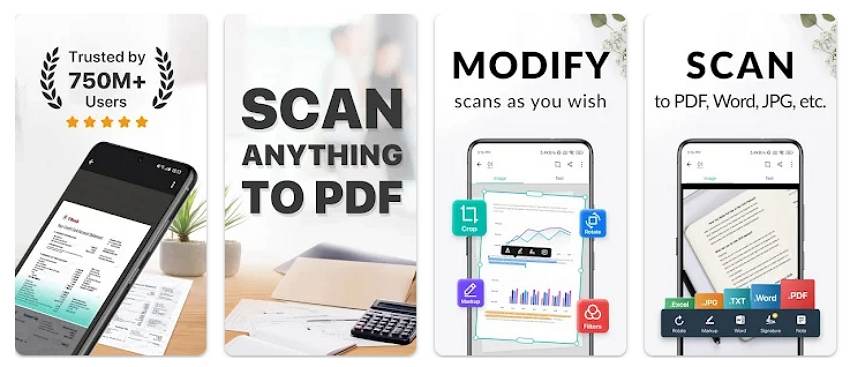
Performance:
CamScanner is a satisfying app to use. It is fast and powerful, so the user experience is very smooth. You have to center the document in other scanner apps. In CamScanner, that does not need to be the case. Also, CamScanner can straighten images captured at awkward angles, which is amazing. It is the perfect app for people who can't hold their hands steady when capturing a photo.
Aside from those, CamScanner also offers an OCR feature, which is very useful. And on top of that, you can sign documents, merge two files, and more.
The verdict is that CamScanner is popular because it is so good. Indeed, it is one of the best camera scanner apps out there.
Here are some user reviews:
"This is possibly the best app on my phone. The way it accurately corrects the skew of the picture is brilliant, and they continue tweaking it.....As is, it is still 5-star worthy, especially with their commitment to continued development."
"This app is the best one I’ve tried (out of 5 others) & I wouldn’t use another one....Very pleased with this & prefer it over an industrial copy machine we have at work because I have the ability to search for them later with little effort."
How To Use CamScanner To Digitize Documents
- Download and launch CamScanner.
- Give CamScanner the needed permissions.
- Tap the green Camera icon at the bottom right of the screen.
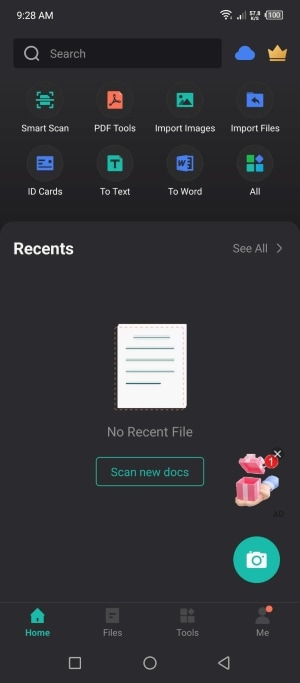
- Select a scanning mode.
- Capture an image of the document that you want to digitize.
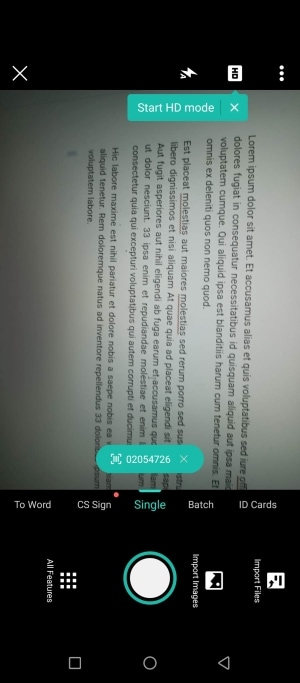
- Crop the image.
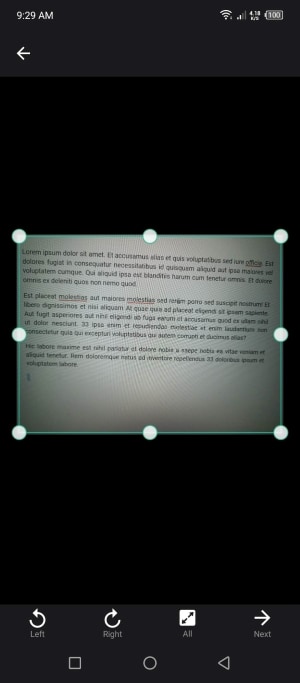
- Edit the image as needed. Tap the Next arrow button when done.
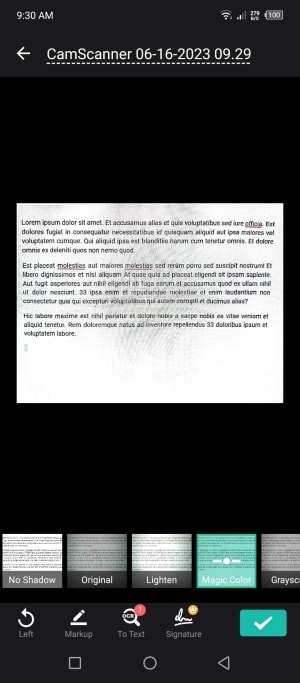
- Tap the green Check button to save.
Best CamScanner Alternatives
As amazing as CamScanner is, it is not the only scanner app worth using. There are other apps out there worthy of your attention. Here, let us inform you about CamScanner's two best alternatives.
Wondershare InstaScan
Do you want a powerful scanner, but financial matters are a problem? If so, the camera scanner that you should use is Wondershare InstaScan. It is a fantastic and feature-rich scanner app.

Features:
- Different filters
- Auto-identify and fine-tune document edges
- Multiple scanning modes
- Sign and annotate scanned PDFs
Pros
Wondershare InstaScan offers many robust features.
The PDF Sign and Annotate features make it so you may not need to install a dedicated PDF editor.
Cons
Wondershare InstaScan is only available on iPhones.
InstaScan does not have an OCR function.
Pricing:
Free for Download
In-app Purchase Included
Performance:
Some people are under the impression that free tools are not reliable. Fortunately, that is not true for Wondershare InstaScan. It is one of the camera scanner apps that you can trust.
For starters, Wondershare InstaScan offers different scanning modes. After capturing an image, you can edit it and apply filters to enhance its quality.
How To Use Wondershare InstaScan To Digitize Documents
- Launch the app after installing it on your iPhone.
- Tap the green Scan button.

- Center the printed document on the viewfinder. In the Auto Capture mode, InstaScan will detect it and automatically take a picture. But in the Manual mode, you should tap the Capture button to scan the document.

- Tap the Next (green arrow) icon.
- Adjust the pages as needed. You can apply filters, crop images, and adjust the brightness.
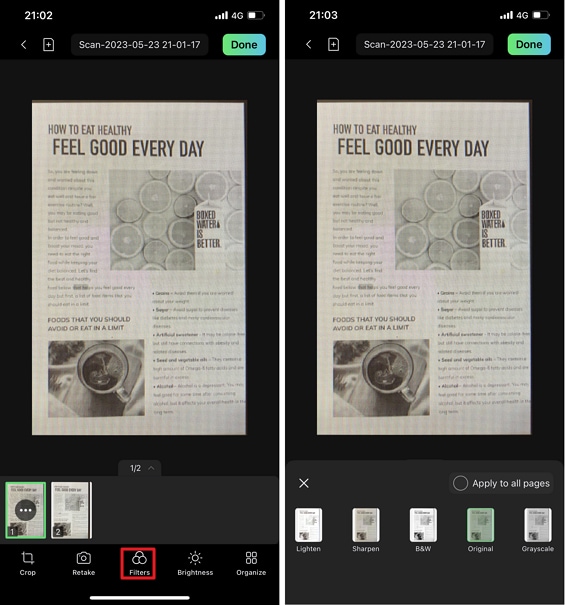
- Organize the pages as needed. You can add, copy & paste, organize, and delete pages.
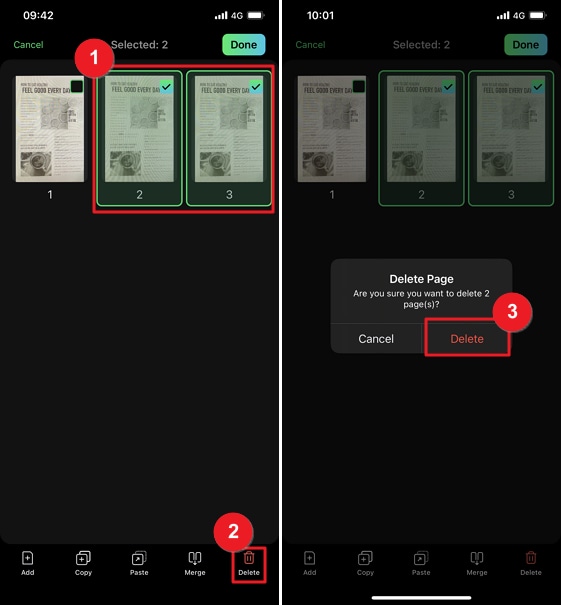
- Tap Done to save the document.
Wondershare PDFelement for Mobile
The other app that's also a great alternative to CamScanner is Wondershare PDFelement for mobile. It is just as reliable as the PC version. The best thing about it is it also provides you with an OCR tool and a PDF solution.

Features:
- Optical Character Recognition
- Auto-capture
- Scanning filters
- Other PDF editing tools
Pros
Wondershare PDFelement offers an OCR feature that makes scanned documents editable.
It includes many other PDF editing tools. Therefore, PDFelement provides role consolidation.
The scanner is very easy to use.
Cons
Wondershare PDFelement for mobile's free version has limited capabilities.
The OCR function is locked behind a subscription.
The scan feature is not available on PDFelement for Android.
Pricing:
● PDF Editor, Converter, & Scanner - $6.99
● Quarterly Subscription - $9.99
● Annual Subscription - $29.99
● Full iOS version - $39.99
Performance
Wondershare PDFelement does not disappoint. The mobile version's scanner is truly reliable. It is super easy to use; even children can digitize documents with it.
The OCR function is also handy. It is great at recognizing text accurately. And, of course, its biggest advantage over other scanners is its wide array of tools for editing scanned documents. Wondershare PDFelement is an effective all-in-one package, and that makes it one of the best CamScanner alternatives.
How To Use Wondershare PDFelement to Scan Documents
- Install and launch Wondershare PDFelement for iOS.
- Press the + button at the bottom right of the interface.
- Select Scan.
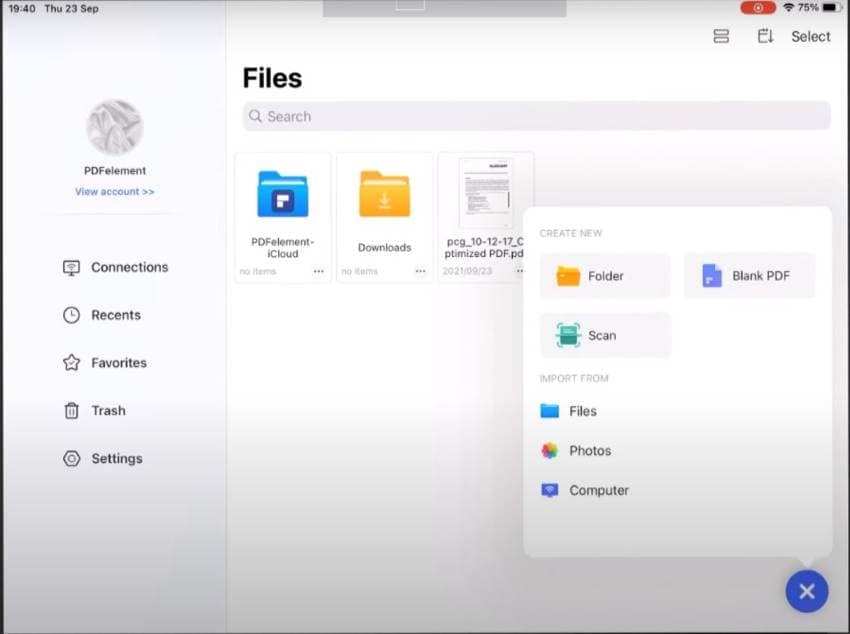
- Capture an image of the printed document.
- Crop the image so only the document is covered.
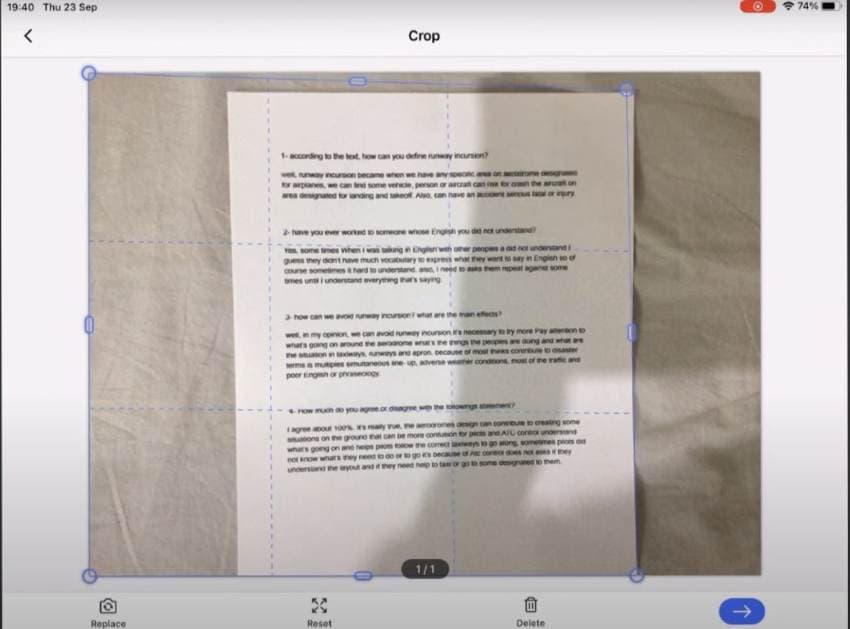
- Tap the Next button.
- Edit the scanned image as needed.
- Tap Save.
Conclusion
Scanner apps like CamScanner are highly in demand now. They certainly have advantages over scanning machines. They don't take up space in your room, and they let you digitize documents on the go.
So what apps should you be using? Wondershare InstaScan and Wondershare PDFelement are both solid options. InstaScan is a powerful scanner. Meanwhile, PDFelement is a PDF solution with scanner and OCR functions. Choose whichever suits your needs more. Even better, use both to cover every aspect of digitizing documents.
 Home
Home





