 Home > macOS 10.15 > How to Fix macOS 10.15 Upgrade Failed Issue
Home > macOS 10.15 > How to Fix macOS 10.15 Upgrade Failed Issue"I have tried a number of times to upgrade my iMac 2012 to MacOS 10.15 and each time it fails with the message that the installation of macOS 10.15 update failed."
"My machine was "fixed" by Apple about 10 months ago after a failed disk drive. It was a dual "fusion" drive with 1TB HDD and 128 GB SSD. Now is the same. Has loads of free space and seems to work well."
If the macOS 10.15 could not be installed on your computer may be due to memory or you get update loop, you need not fret as there are ways on how to fix macOS 10.15 update failure/stuck/installation error.
How to Fix macOS 10.15 Update Failed to Complete (Stuck)
In an event of trying to upgrade your Mac OS to macOS 10.15 Catalina, you may incur macOS 10.15 install fail loop or and the update will fail. Therefore, you need to resolve to the following possible ways to fix macOS 10.15 update failure/stuck/installation error.
1.Restart your Mac
The first option that you need to consider is to shutdown and restart your Mac. Just go to the power button and long-press it until the computer shutdowns, free it for some seconds and then restart it.
2.Check System Updates
Alternatively, you can check for the right update on System preferences on your Mac. Click on Updates in the Apple Store and the installation/updating process will continue from where it stopped.
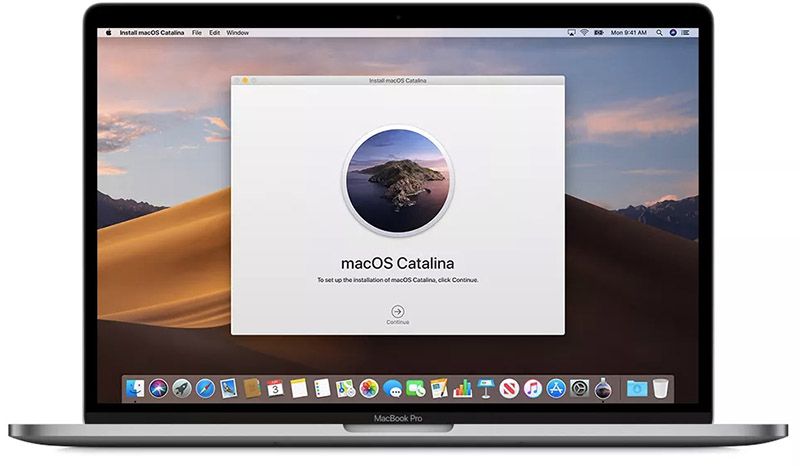
3. Check for Combo update
Another solution fixes macOS 10.15 update failure/stuck/installation error, is to check if the combo update to get more files and updates for the Catalina. You can do this by checking the progress bar and pressing Command+ L keys. If the installation of macOS 10.15 update failed, then go to Apple store and Combo update.
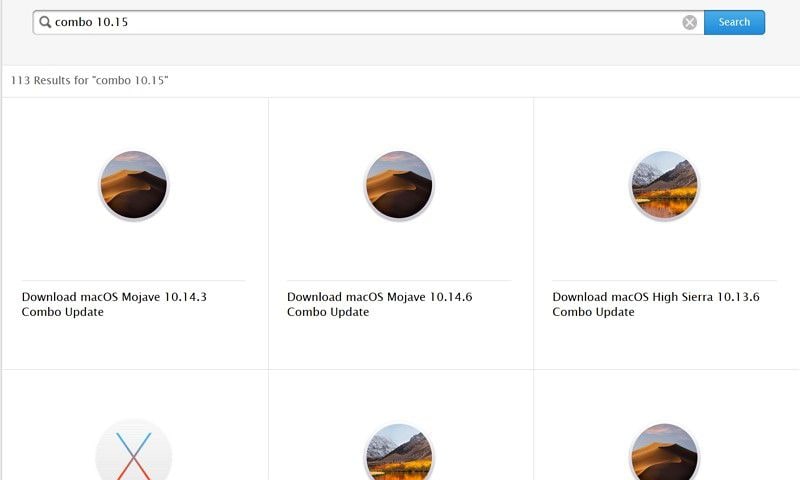
How to Fix Installation of macOS 10.15 Update Failed
You may try the above solutions but you notice that macOS 10.15 could not be installed. The next way to fix installation of macOS 10.15 update failed is to upgrade macOS 10.15 in safe mode. Here are steps on how to install macOS 10.15 in Safe Mode.
Step 1. Shut down your Mac by pressing and hold the Power button.
Step 2. Next, power up your Mac by pressing and holding the Shift key until the Apple logo appears. From there, your Mac will be in safe mode.
Step 3. Now, while in Safe mode, to "System Preferences", click on "Software update" and download and install the latest update which is Catalina. Alternatively, you can visit Apple store in to download and install Mac OS 10.15 Catalina.
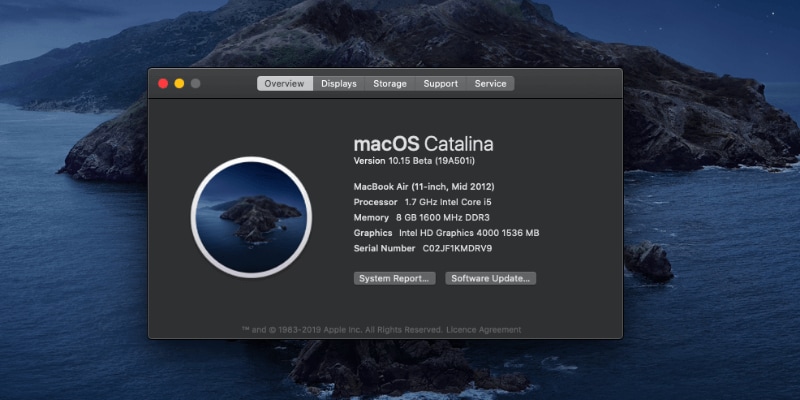
Once you have installed macOS 10.15 you can now reboot your computer and start it normally. However, if macOS 10.15 update fails to complete again, you need to check if your Mac device is compatible with the latest macOS 10.15 Catalina.
Best PDF Editor for macOS Catalina
Having installed macOS 10.15 on your Mac, you now need professional software that you can use to manage your PDF files. Well, to cut the chase, simply install PDFelement. It is a PDF utility tool that is compatible with the latest macOS Catalina.

With this PDF tool on your Mac you will be able to edit PDF texts, images, links, forms, change font and style, bookmarks and pages just to list few. Its user interface is also sleek and you can easily navigate through and locate icons.
Key features
- Creates Fillable PDFs from forms, screen capture, blank documents, selection capture and window capture.
- Converts PDFs to file formats like HTML, Word, PowerPoint, Excel, EPUB and images.
- Allows you to annotate and add comments to PDFs.
- Easily sign and secure PDF files with passwords and eSignatures.
- Enables to merge files to PDFs and easily extract data from PDFs.
- Allows you to add bates and numbering, arrange pages, delete pages, extract pages and add pages.
- Easily fill forms and create fillable forms.
- Scan image-based PDFs using its OCR technology and make the editable or convert them to other editable formats.
- Supports batch processing of files.
- You can redact sensitive or private information on the PDF file.
Free Download or Buy PDFelement right now!
Free Download or Buy PDFelement right now!
Buy PDFelement right now!
Buy PDFelement right now!
 100% Secure |
100% Secure |

Audrey Goodwin
chief Editor
Comment(s)