 Home > macOS 10.15 > How to Stop Your Mac Getting Hacked on macOS 10.15
Home > macOS 10.15 > How to Stop Your Mac Getting Hacked on macOS 10.15Hackers can use different means to access your Mac. It is a risky occurrence, since they can get your personal and discrete details or delicate corporate information. Therefore, it’s important to prevent your mac from being hacked on macOS 10.15.
Security vulnerabilities and social engineering are some of the means hackers can use to gain access to Mac. Stolen information can be used to harm you or your organization, especially if it includes strengths and opportunities or weaknesses and threats.
Therefore, you must secure your mac against hackers on macOS 10.15 to be safe. This article will educate you on how to make it harder for someone to hack into your mac on macOS 10.15.
It will enlighten you on how to know you have been hacked and things to do right now if you’ve been hacked on macOS 10.15.
How to Tell If Mac Has Been Hacked
Getting hacked can go unnoticed. Therefore, before you learn how to prevent your mac from being hacked on macOS 10.15, you should know how to tell if it has already happened.
Use the following procedure to determine whether your Mac has ever been used without your authorization, either remotely or locally.
1. Using your user account, Log in to Mac
2. Select “Application”; then “Utilities”
3. Double click “Terminal”; expect a new window prompting for text-mode commands
4. In this Terminal window, type the command; “sudo –l” ;then Press “Enter”, input password and “Enter” again
5. Type the following command to list all accounts in your Mac; “dscl . list /users” Press “Enter” and the list will appear
6. In the "dscl" output, verify if all accounts created are legitimate; if you find additional accounts you may have been hacked.
7. Type the following command to check if any account has been misused; “last” then press “Enter”; each account will show a list of last logins, in terms of date and time. If the login to the accounts is abnormal, then a hacker did access your Mac. They normally masquerade as legitimate users.
Having acquired this knowledge, it is time to take preventive measures.
How to Secure Your Mac against Hackers on macOS 10.15
1. Do not Read Mail or Surf Using the Administrator Account
Use the administrator account for performance of system administration tasks only. Otherwise create a non-administrator account for daily tasks.
2. Utilize Software Update
Ensure to update software regularly to prevent your mac from being hacked on macOS 10.15. Go to system Preferences to check for Software Updates.
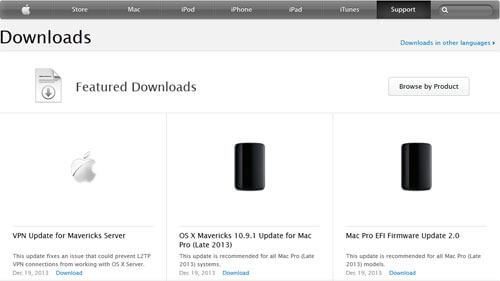
3. Account Settings
Use account settings to prevent your mac from being hacked on macOS 10.15. Disable Automatic Login, setting if off in the Login Options. Also uncheck “Allow Guest to log in to this computer” to disable Guest Account.
4. Ensure User’s Home Folder Permissions are Secure
Running “sudo chmod go-rx /Users/username” command on each folder is among the things to do right now if you’ve been hacked on macOS 10.15. It prevents guests from perusing your home folders.
5. Firmware Password
Use a firmware password to make it harder for someone to hack into your mac on macOS 10.15. it should prevent unauthorized users from making changes such as boot device changes.
6. When not Needed, Disable the Airport and IPv6
In the “System Preferences”, open “Network” pane. If Airport is not needed in Airport interface, click on “Turn AirPort off.”
Also, “Configure IPv6:” to “Off” if not necessary. Access it be clicking “Advanced” then going to TCP/IP tab. These actions will make it harder for someone to hack into your mac on macOS 10.15.
7. Disable Unnecessary Services
You can secure your mac against hackers on macOS 10.15 by disabling unnecessary services like.
- com.apple.blued.plist – Bluetooth
- com.apple.racoon.plist – VPN
- com.apple.UserNotificationCenter.plist – User notifications –
- org.postfix.master – email server
- com.apple.RemoteDesktop.PrivilegeProxy.plist – ARD
- com.apple.nis.ypbind.plist – NIS
- com.apple.IIDCAssistant.plist – iSight
- com.apple.webdavfs_load_kext.plist – WebDAV –
Do the same with others needing the path: System/Library/LaunchDaemons/com.apple.blued.plist.
The command to use is s”udo launchctl unload –w”
8. Disable the Setgid and Setuid Binaries
Disabling Setuid programs can prevent your mac from being hacked on macOS 10.15, since bugs can allow attacks easily. Using “chmod ug-s programname” disable setuid and setgid bits, especially those not needed for system operations.
9. Configure and Utilize Both Firewalls
Mac uses two firewalls, namely the new Application Firewall and the IPFW Packet-Filtering Firewall. The former limits programs allowed to receive incoming connections. Configuring it is easy.
On the other hand, configuring IPFW Packet-Filtering Firewall is challenging. Here is how to configure Application firewall to secure your mac against hackers on macOS 10.15.
- From Apple Menu, choose “System Preferences”
- Select “Security”
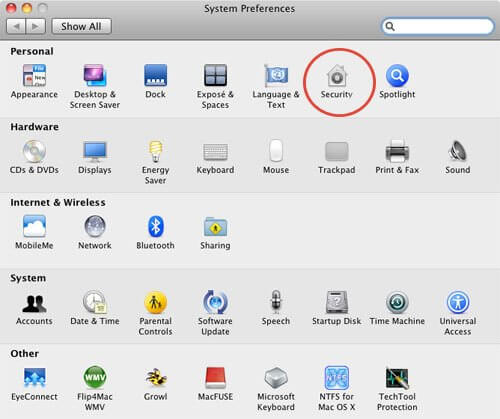
- Select the “Firewall” tab
- If pane is locked, unlock by clicking on the “small pad lock” situated on the lower left corner; enter Administrator Username and Password
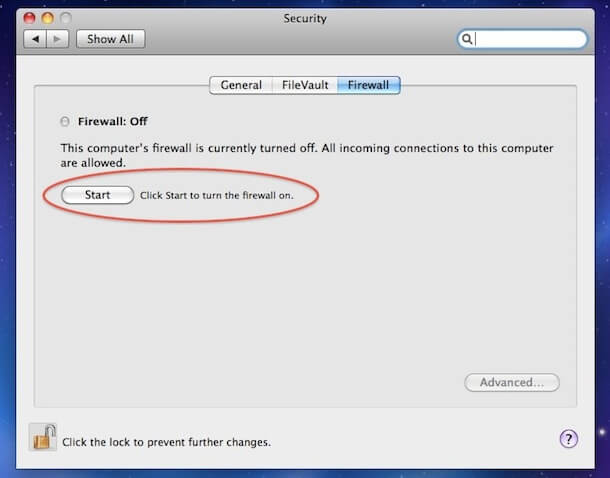
- Select “Start” and enable Application Firewall. If Firewall is running smoothly, you will notice a green light beside the firewall status and the “ON” notification.
10. Safari Preferences
Safari may open some files automatically by default, creating loophole for hackers. So, make it harder for someone to hack into your mac on macOS 10.15 by unchecking “Open safe files after downloading,” situated in the General tab.
Also uncheck “Enable Java” to disable java and reduce browsers attack surface.
How to Secure Your Documents on macOS 10.15
PDFelement for Mac is an affordable PDF solution that ensures that you acquire professional and academic documents that not only look great but are of high quality. It enables their creation, conversion, editing and most importantly, protection.
So if you would like to protect your PDF documents against hackers, PDFelement for Mac can ensure this security through passwords. It can encrypt your files with both open and permission passwords.
Open password ensures that no one accesses your PDF files, while permission ensures that no changing of content can happen. The latter is an extra form of security.
Other Features of PDFelement for Mac
- PDF signing
- Data extraction
- Bates numbering
- Batch processing
- Annotation
- Optical character recognition (OCR)
Steps for How to Secure PDF on macOS 10.15 Using Open Password
- Launch PDFelement and open the respective PDF document in the software
- From the tool bar, choose “Protect”
- Select “Password”
- Click on “Encrypt with Password”
- Set security in the window, “Security Settings”
- Choose “Require a password to open the document”
- Input the Password and confirm
For better safety, you should compose a password that hackers cannot predict. It should have at least 8 characters and be a mixture of upper and lowercase letters.

Free Download or Buy PDFelement right now!
Free Download or Buy PDFelement right now!
Buy PDFelement right now!
Buy PDFelement right now!
 100% Secure |
100% Secure |

Audrey Goodwin
chief Editor
Comment(s)