 Home > macOS Tips and Tricks > How to Fix Mac Keeps Rebooting After macOS 10.15 Update
Home > macOS Tips and Tricks > How to Fix Mac Keeps Rebooting After macOS 10.15 UpdateSo your joy of running with a fresh new Mac OS has been cut short because your macbook keeps restarting after mac OS 10.15 update. For a Macbook released before 2012, you have to forget about the idea of running Catalina. For Macbooks released in 2012 and later, a few troubleshooting steps can help you fix a macbook that keeps restarting after MacOS 10.15 update, or, at worst, you may have to visit an Apple service center for help due to serious hardware or software problems.
How to Macbook Keeps Restarting after macOS 10.15 Update
For Macbooks Released Before 2012
Unfortunately, mac OS Catalina does not support Macbooks released prior to 2012. The graphic card used in these models is not compatible with the latest Mac OS.
Apple officially supports only Mac OS High Sierra on these older macbook models.
To revert back to using Mac OS High Sierra on a 2011 and older macbook,
1. Simply reinstall the supported OS by booting your macbook into recovery volume. To do this, press down the “Command + R” keys when booting.
2. If that doesn’t work, then activate Internet Recovery Mode by pressing “Command + Option + R”. This initiates the installation of the supported OS.
For Macbooks Released in 2012 and Later
Solution #1: Reinstall your Macbook in Safe Mode
The problem can go away with a simple reinstallation of Mac OS Catalina. To do this,
1. Start the mac in safe mode by pressing down the “Shift” key while restarting the mac.
2. Next, go to the App Store and install mac OS 10.15.
3. Once the installation is complete, reboot your Mac.
Solution #2: Remove Incompatible App
Some third-party apps running on your MacBook may be incompatible with mac OS Catalina. You can trace out these incompatible apps during startup. To do this,
1. Boot your Mac in Safe Mode by pressing down the “Shift” key when restarting the mac and then releasing the key when the Apple logo appears.
2. Next, open your Apple Menu and select “System Preferences > Users & Groups”.
3. Now, click on ‘Login Items” and uncheck boxes belonging to as many items as possible to prevent them from interfering with your Mac’s booting process.
Solution #3: Fix MacOS 10.15 Startup Drive through Recovery Mode
Disk Utility is a handy native tool for troubleshooting mac issues, including those affecting your mac OS Catalina disk. If your MacBook pro keeps rebooting after macOS 10.15 update, you can use disk utility to iron out the issue. To do this,
1. Press down “Command + R” while restarting your mac until the Utility menu pops up.
2. Next, navigate to mac OS utilities and choose “Disk Utility”.
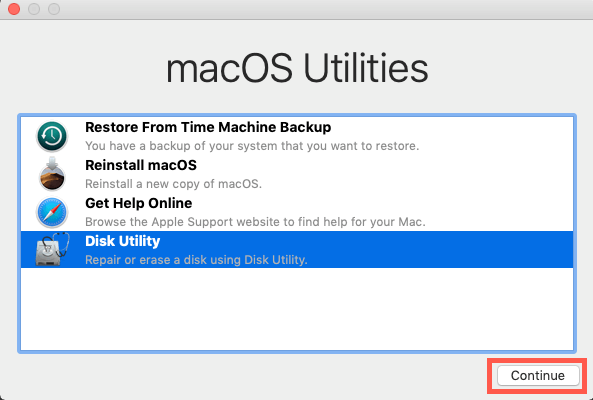
This brings up issues affecting your system, along with instructions on how to troubleshoot them.
If none of these solutions work, then it might be high time to seek help at the nearest Apple service center.

Learn more about PDFelement for Mac >>
Free Download or Buy PDFelement right now!
Free Download or Buy PDFelement right now!
Buy PDFelement right now!
Buy PDFelement right now!
 100% Secure |
100% Secure |

Audrey Goodwin
chief Editor
Comment(s)